OTT Navigator IPTV is a familiar IPTV player that is used to access the best IPTV service providers. It is compatible with the M3U file format. You can stream movies, live TV channels, TV shows, and more in SD, HD, and FHD quality. You can also find the show you want using search or by filtering channels, categories, genres, and more. It has a playback feature and supports AFR, DRM, and more. The OTT Navigator IPTV app is not available on the Google Play Store, so you have to install the app using its APK file.
Key Features of OTT Navigator IPTV
| Supports Electronic Program Guide | Has Favorites Manager |
| Offers buffer-free streaming | Completely free to use |
| Can manage multiple playlists | Supports HD streaming |
Why Opt for OTT Navigator IPTV?
OTT Navigator IPTV lets you catch up on your favorite shows anywhere and at any time with a strong internet connection on your streaming device. It allows you to switch between multiple streams using the PiP mode and Studio mode. Moreover, it provides an amazing TV streaming experience for users.
Is OTT Navigator IPTV Legal?
OTT Navigator is legal to use as it doesn’t provide any IPTV content. However, most IPTVs are considered to be illegal in many countries. In order to avoid any legal issues that come with streaming IPTV, you need to use a VPN. It hides your IP address and location from hackers, ISPs, and more, thereby keeping you anonymous when streaming IPTV content. It also creates an encrypted network and encrypts all the incoming and outgoing data to protect your data and privacy. Therefore, we suggest you use ExpressVPN and NordVPN on your streaming device to ensure your online security.
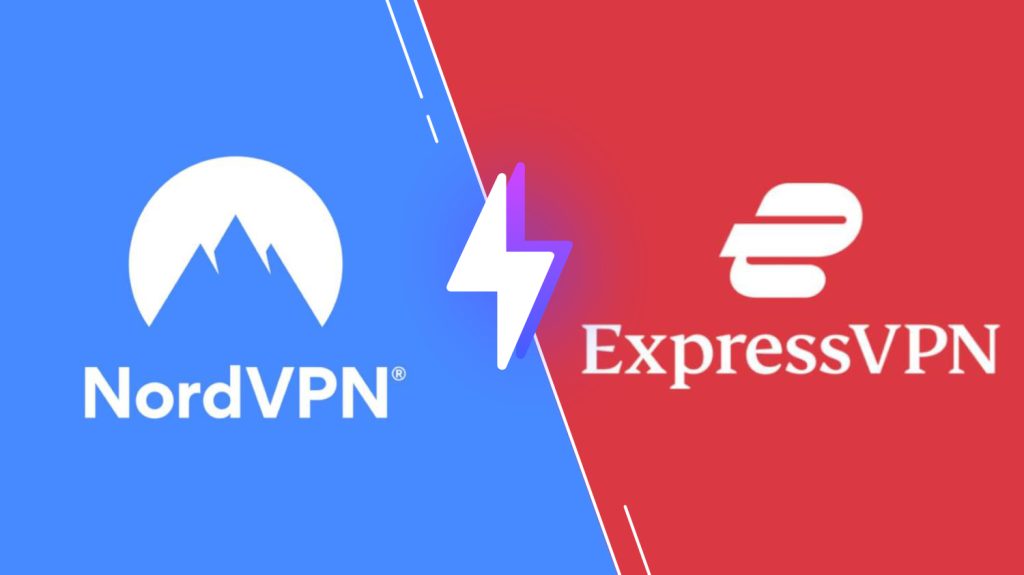
Pricing of OTT Navigator IPTV
OTT Navigator is a free IPTV player. So, you don’t need to register or get a subscription to access this IPTV player on your streaming device.
Compatible Devices of OTT Navigator IPTV
This IPTV player is compatible with the streaming devices mentioned below.
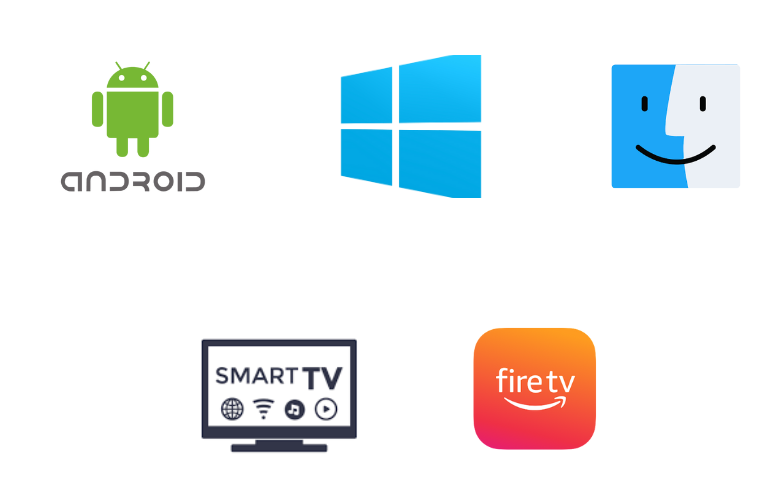
How to Install OTT Navigator IPTV on Android
You can install the OTT Navigator Player on your Android Smartphone using its APK file.
1. Head to the Apps section on your Android Smartphone and long-press Google Chrome.
2. Select Info → Chrome Settings → Install unknows apps → enable Allow from this source.
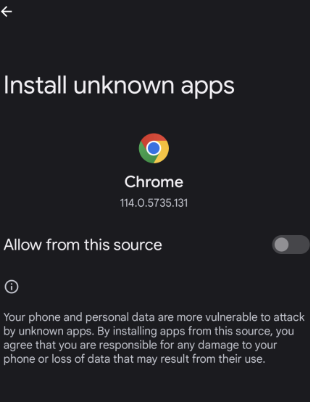
3. Next, download the OTT Navigator IPTV APK from a reliable website.
4. Choose the Install button to get the app.
5. The IPTV app will get installed on your device, and open the IPTV app.
6. Select Settings and click on Provider.
7. Click on Add Provider and choose the option based on the format of your IPTV Provider file.
8. Enter the IPTV provider details and enjoy streaming the IPTV on your Android device.
How to Get OTT Navigator IPTV on Firestick
To install the OTT Navigator app on Firestick, you need to use the Downloader app, as it is not available on the Amazon App Store.
1. Locate the Firestick home screen by pressing the Home button on your remote control.
2. Click the Search icon and enter Downloader on the search bar using the on-screen keyboard.
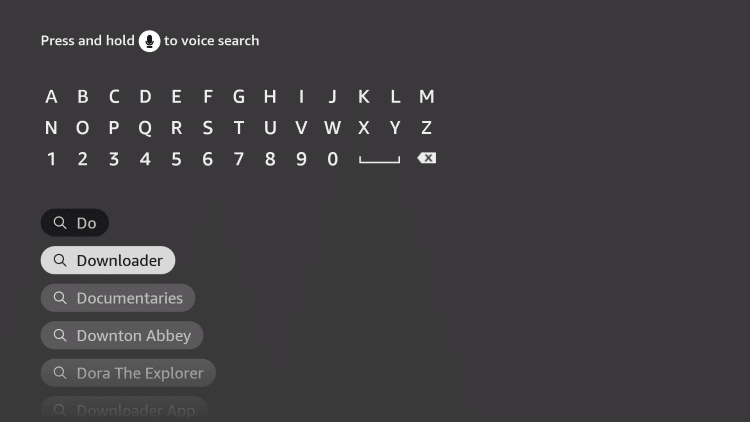
3. From the search results, choose the Downloader app and select Download to install the app on Firestick.
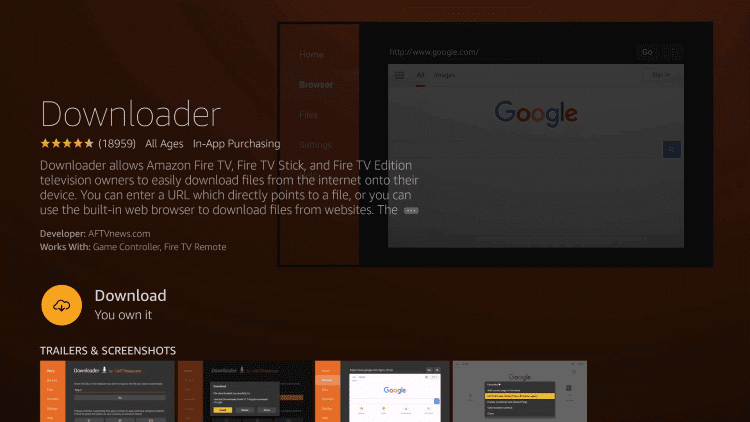
4. Return to the home screen using the Fire TV Remote and navigate to Settings.
5. Select My Fire TV and click on the Developer Options.
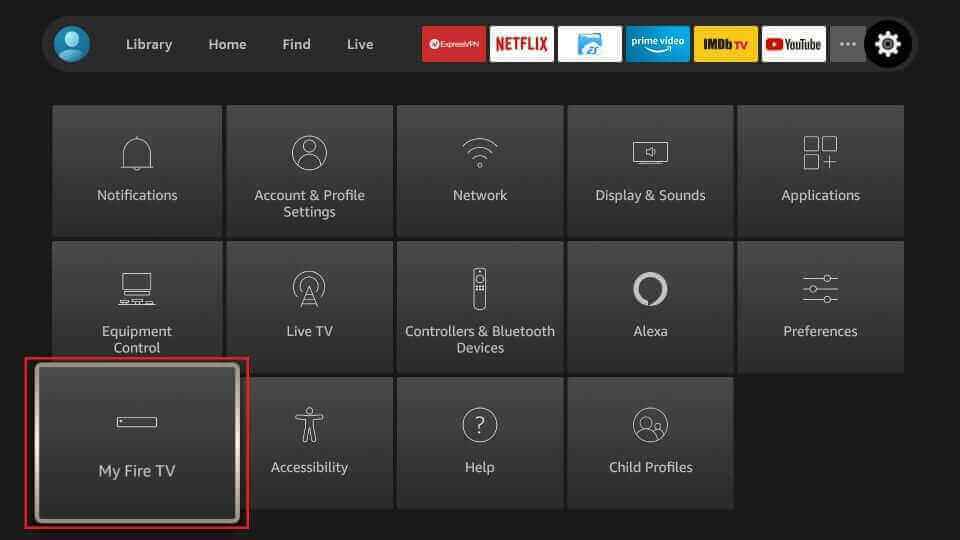
6. Select the Install Unknown apps and choose the Downloader app.
7. Turn on the toggle so that you can install apps from unknown sources.
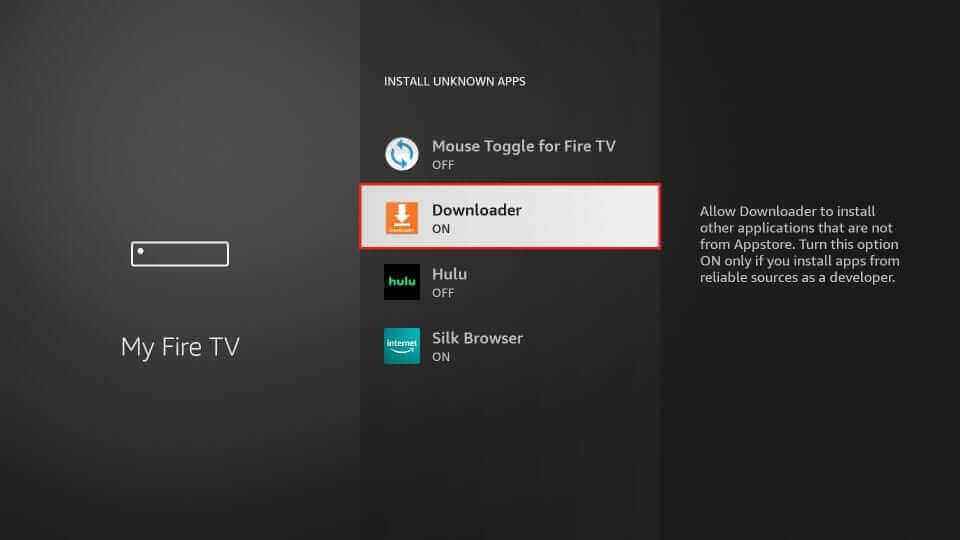
8. Open the Downloader app and enter the URL of the OTT Navigator IPTV APK for Firestick.
9. Click on Go to download the app on Firestick and select Install to install the app.
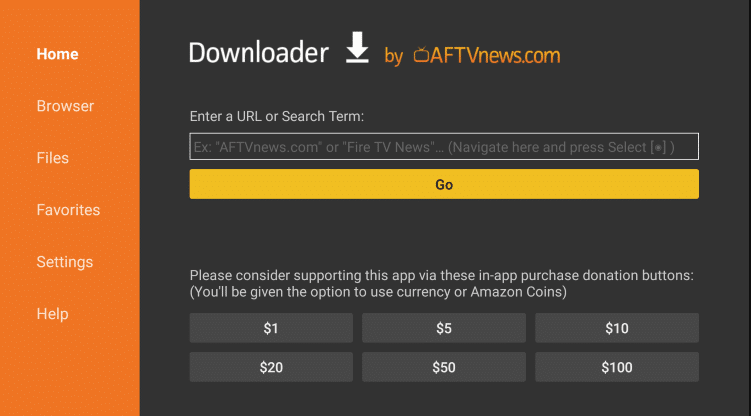
10. Once the installation is done, open the IPTV app and click Settings.
11. Select Provider and click on Add Provider.
12. Based on your IPTV Provider file, select the options and type the IPTV provider credentials.
13. Choose the content you want and enjoy watching IPTV on Firestick.
How to Download OTT Navigator IPTV on Smart TV
Here is the procedure to install the OTT Navigator app on your Smart TV.
1. Open a web browser on your PC and search for the OTT Navigator IPTV APK.
2. Download the IPTV apk file from a trusted website and select Install.
3. Connect a USB Drive to your PC and move the IPTV APK file to the drive.
4. Remove the USB from the PC and connect it to the USB port on the Smart TV.
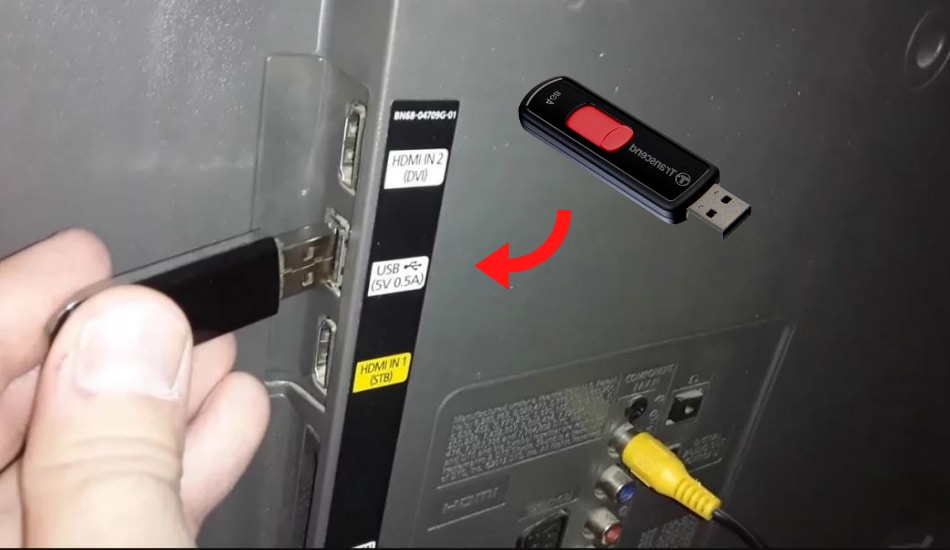
5. Go to Settings and click Device Preferences on your Smart TV.
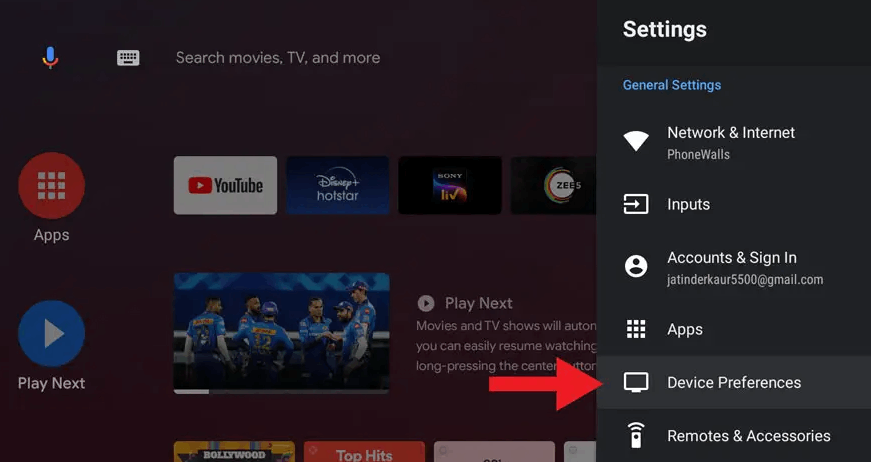
6. Click on Security & restrictions. Choose Unknown sources and enable it.
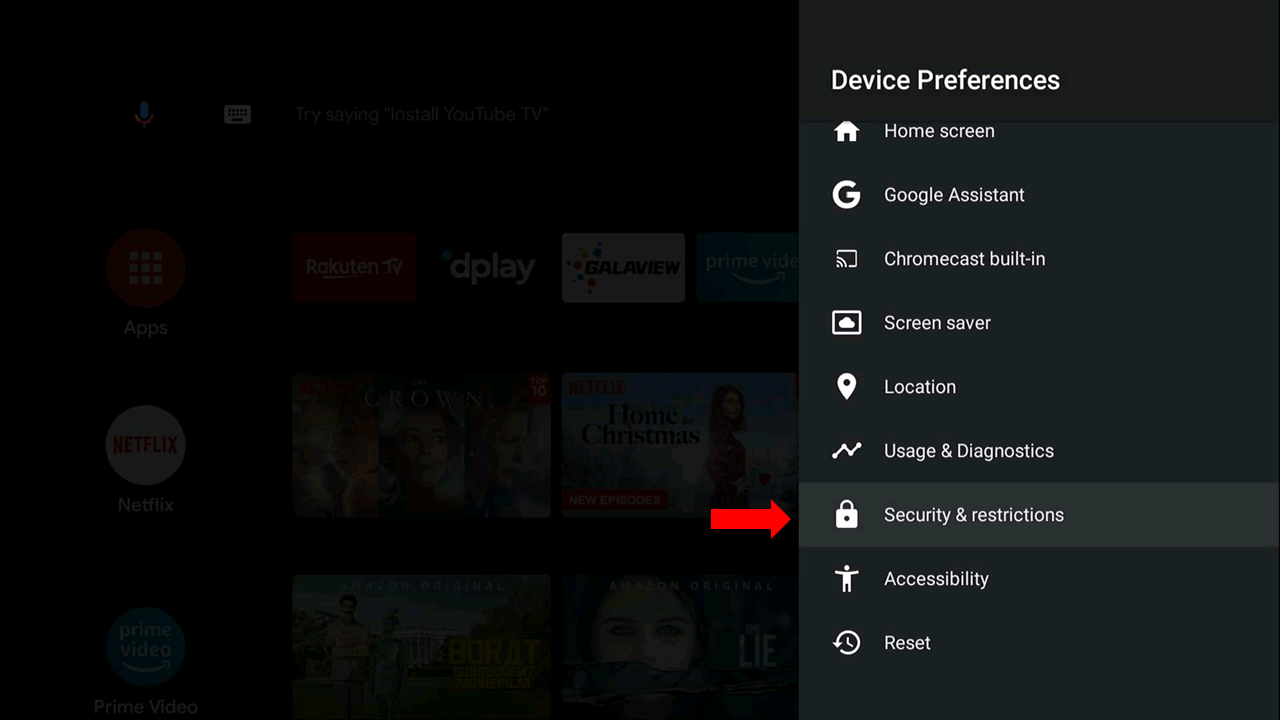
7. Now, move the IPTV APK file from the USB to your Smart TV and install it.
8. Wait for the installation to be done, and open the OTT Navigator app.
9. Enter the details of any IPTV provider and enjoy watching IPTV on Smart TV.
How to Install OTT Navigator IPTV on Windows PC and Mac
An Android emulator like BlueStacks can be used to install this IPTV app on your Windows PC and Mac.
1. Open a desired web browser on your PC and download the OTT Navigator IPTV APK from a reliable website.
2. Next, type BlueStacks on the search and choose the official website from the results.
3. Select Download, and the Android emulator will be downloaded on your PC.
4. Open the Installer file and select Install. Once the installation is over, launch the BlueStacks app and sign in using your Google account.
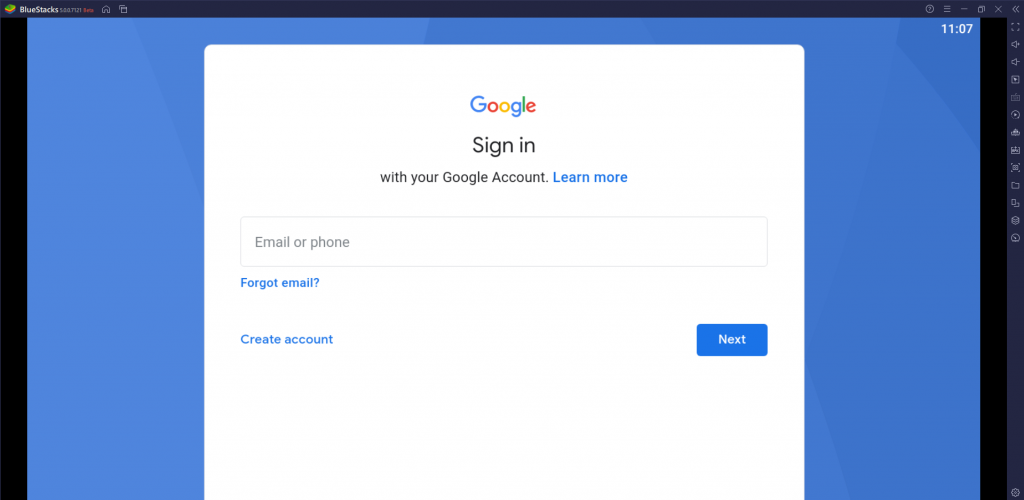
5. Now, click the Install apk icon.
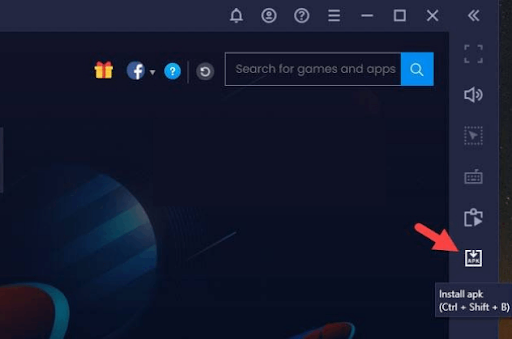
6. Locate the OTT Navigator app APK file.
7. Select Install to get the app on BlueStacks.
8. Open the IPTV app and start streaming IPTV content using any IPTV provider details.
Customer Support
You cannot contact customer support in case of any issues with the IPTV or other queries. Because it doesn’t have an official website, and the app is also not available on the Google Play Store to post your queries. But you can try the common troubleshooting methods to fix the OTT Navigator IPTV not working problem.
Alternatives to OTT Navigator IPTV
You can use the IPTV players mentioned here as alternatives to the OTT Navigator app.
ClouDDY IPTV

ClouDDY IPTV is a popular media player that offers M3U playlists. It supports the Electronic Program Guide and lets you track the upcoming shows on your favorite channels. You can add and watch multiple playlists at the same time. The ClouDDY IPTV app is available on the Play Store, so you can get this app directly on Android devices. But, it is not accessible on iOS devices.
Sky Media Player

Sky Media Player is an efficient IPTV player that supports M3U playlists and Xtream Codes API. So, you can watch live TV channels and on-demand videos of the best IPTV service providers. You can also access the recently watched movies and series. The Sky Media Player app is available in reputed app stores. Hence, you can easily install this app on the popular streaming devices.
WEIV IPTV

WEIV IPTV is used to access M3U URLs and Xtream Codes API. This player has a user-friendly interface, so anybody can use this app easily. It provides a buffer-free streaming experience for the users. In addition, it categorizes the playlist according to the genres automatically. You can even add your favorite shows in a group for easy access later.
FAQ
Yes, there is a premium APK file available for this IPTV to download on Android, Firestick, PC, and Smart TV.
The IPTV Player app is currently unavailable on the Apple App Store. Therefore, you cannot install the app on the iPhone.
Our Review for OTT Navigator IPTV
OTT Navigator app is the best IPTV player to stream your favorite content in the best quality. It comes with a lot of useful features that make our streaming experience more pleasant and enjoyable. This IPTV doesn't offer any content for streaming, and you need to bring in your own content. You can also stream the content without any interruptions using this IPTV Player.
Merits
- Supports HD streaming
- Has the Timeshift facility
- Offers favorites manager
Needs Improvement
- Sideloading is the only way to install
- Other than M3U, there is no support to decode files
-
Accessibility8
-
Feature Offerings7.5
-
Device Compatibility8
-
Interface Quality7.7
-
Support Service5
-
Cost9