VIP IPTV is one of the prominent IPTV service providers available in the market. This IPTV service offers more than 20,000 live TV channels worldwide. It also has a massive video-on-demand library in different categories, including TV shows, news, movies, series, sports, international, PPV, entertainment, and more. Further, it offers a stand-alone APK to install its native player on Android devices. Additionally, VIP IPTV also offers an M3U URL, and you can use any of the best IPTV M3U players to watch this IPTV on your streaming devices.
Key Features of VIP IPTV
| Offers a 24-hour free trial | Has EPG support |
| Supports HD resolution | Stable streaming |
| VPN-friendly service | Gives 24/7 customer support |
Why Opt for VIP IPTV?
If you feel cable TV is expensive, then VIP IPTV is the best choice to fetch. This IPTV offers more channels than cable TV providers and also offers cheaper subscriptions. In addition, you can stream all categories of channels on any device you prefer. However, to have a stable streaming experience, you need a strong internet connection on the streaming device.
How Safe is VIP IPTV?
We cannot be sure how safe IPTV is because most IPTVs provide content without proper copyright licenses to the users, which leads to legal problems. However, you can avoid those issues by using VPNs like ExpressVPN and NordVPN. These VPNs will help you unblock content restricted in your region by the government. It also hides your online activity by masking the IP address.
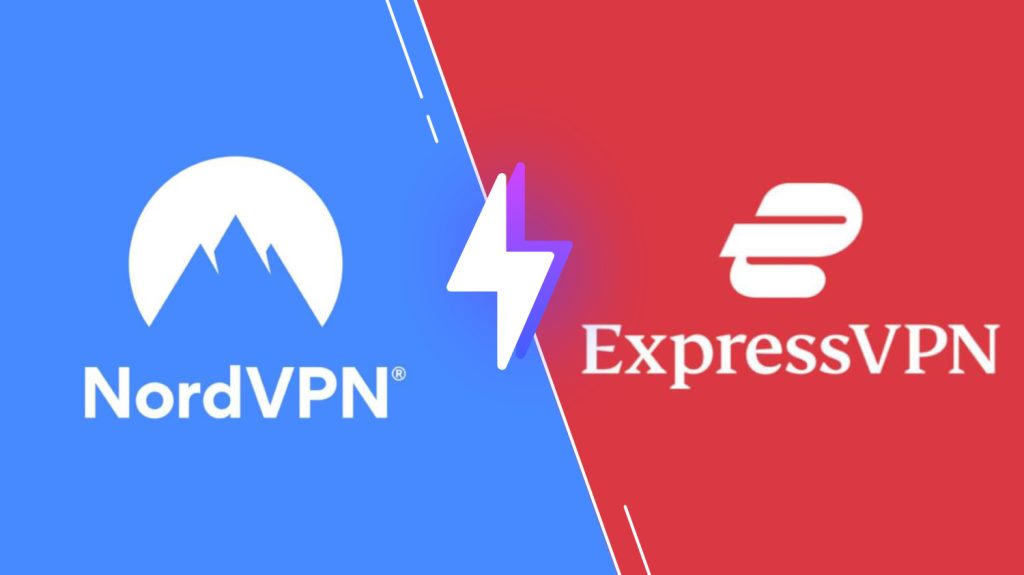
Subscription Plans of VIP IPTV
VIP IPTV offers three different price ranges. Also, you can use the 24-hour free trial pack to check all their channels and features and decide if they meet your preferences. The list of subscription plans offered by this IPTV is given below.
| Plans | Price |
|---|---|
| 3 months | 20 € |
| 6 months | 30 € |
| 12 months | 50 € |
Subscription process of VIP IPTV
1. Go to the VIP IPTV official website from any browser on your device.
2. On the top of the page, select the IPTV Subscription menu and click the BUY IPTV button to view the subscription plans.
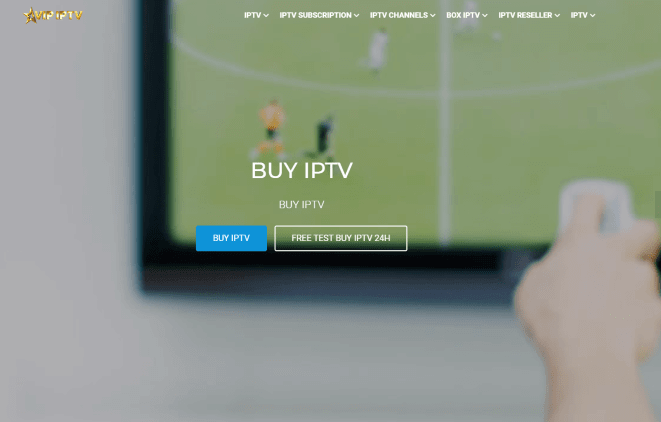
3. Here, select your preferred plan and make the payment by following the on-screen instructions.
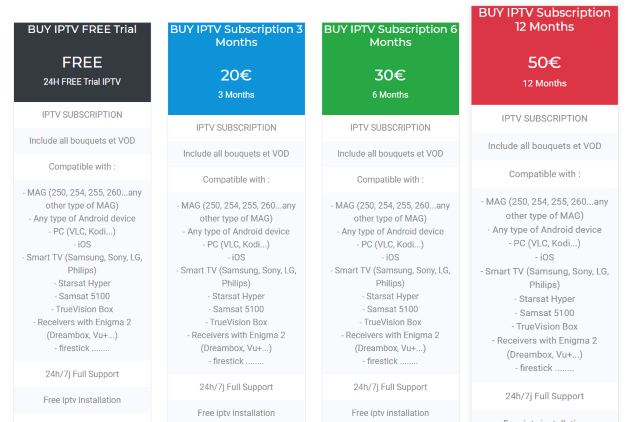
4. After the payment, you will receive an email to the given email ID about your payment confirmation and with your username and password.
Compatible Device of VIP IPTV
This IPTV can be streamed on the major devices mentioned below.

How to Install VIP IPTV on Android Phone
VIP IPTV doesn’t have an official app on the Play Store. However, you can install the app using an APK file from a third-party website. To install the app using the APK file on your Android Smartphone, follow the steps given below.
1. First, go to the Apps section on the Android Smartphone.
2. Locate Google Chrome and long-press it.
3. Select the Info option and choose Chrome Settings.
4. Next, click Install unknown apps and enable the Allow from this source option.
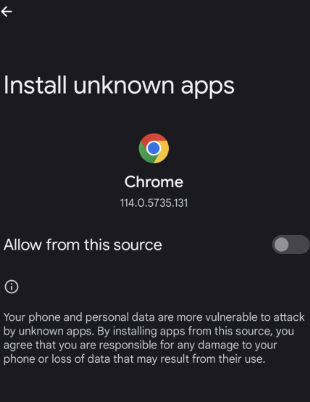
5. Download the VIP IPTV APK from a reliable website.
6. Open the downloaded VIP APK file and tap Install.
7. After installation, launch the VIP app on your device.
8. Sign in and stream VIP IPTV content on your Android Smartphone.
How to Download VIP IPTV on Windows PC / Mac
1. To begin with, you need to download the APK file of the VIP IPTV from the third-party website.
2. Now, visit the BlueStacks official website, download the Android emulator, or click here.
3. Launch the emulator and sign in using the Google account.
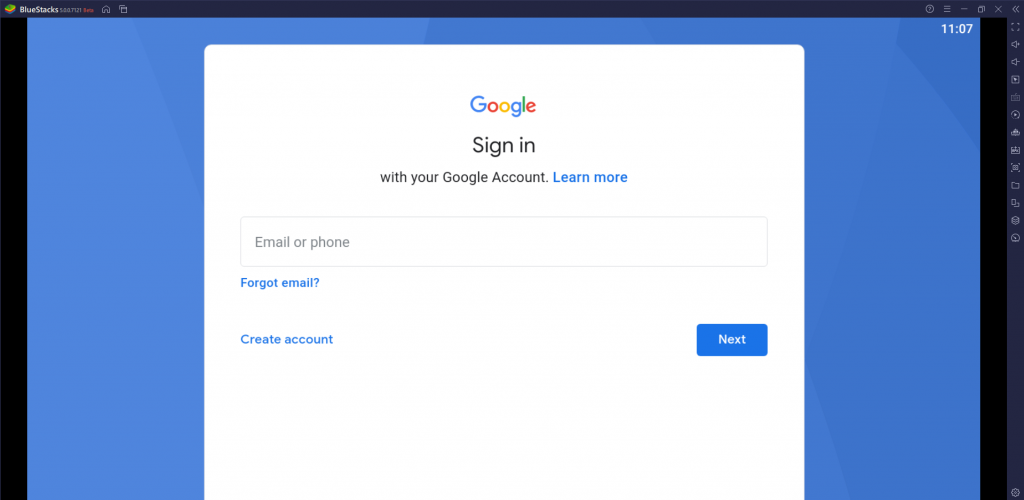
4. Click the Install APK icon on the right side menu panel or press Ctrl+Shift+B on the keyboard.
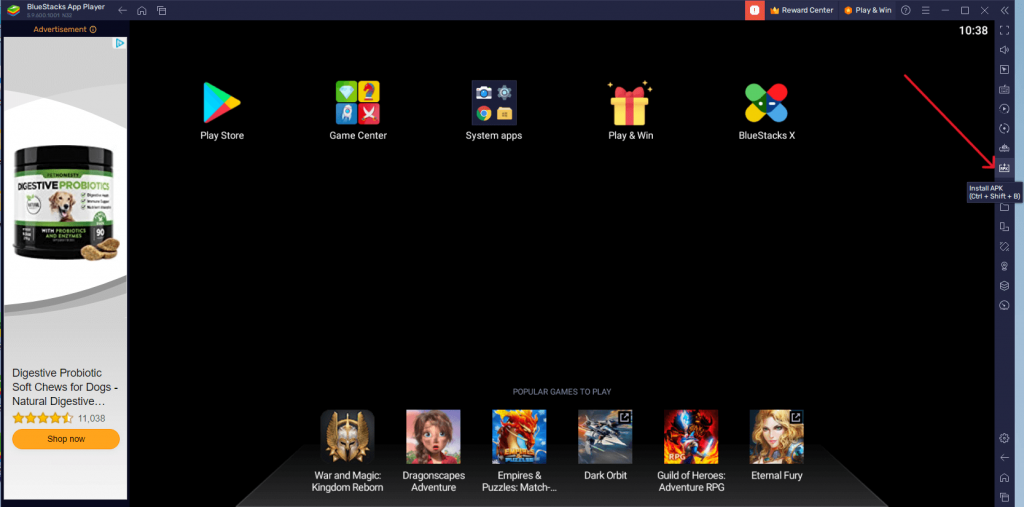
5. Select the downloaded VIP APK file and hit Open to install the app on the emulator.
6. Open the app from the BlueStacks homepage, enter the Username and Password given by the IPTV provider, and start streaming.
How to Watch VIP IPTV on Smart TV
1. First, download the VIP IPTV APK file from the third-party website using your PC and store the file in a USB drive for later use.
2. Now, Open the Settings menu on your Smart TV and navigate to Security & restrictions. Then, enable Unknown Sources.

3. Plug the USB drive containing the APK file into your Smart TV.
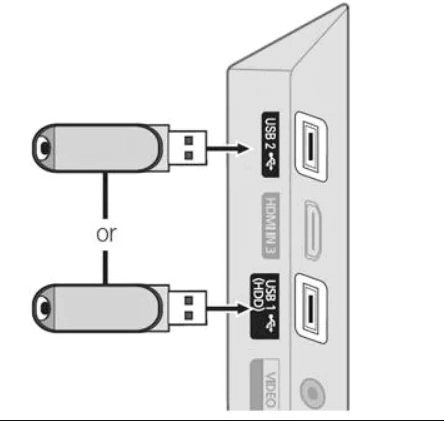
4. Now, open the File Manager and look for the APK file on the USB drive section. Then, click the APK file to install the app on your Smart TV.
5. Launch the app and give the Username and Password provided by the IPTV service provider. Now, you can stream your preferred channels.
How to Get VIP IPTV on Firestick
1. On your Fire TV Stick home screen, click the Find icon.
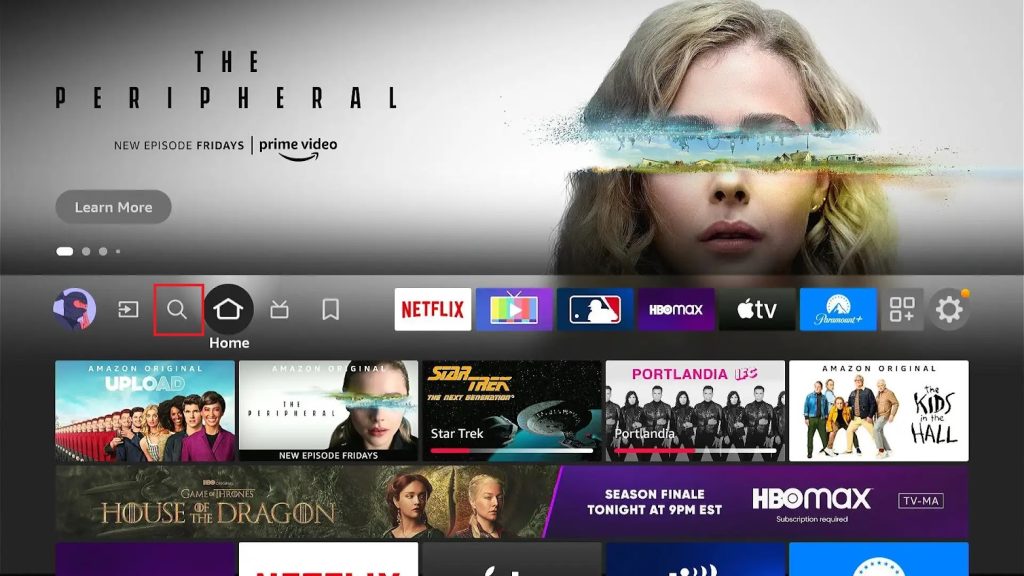
2. Search for the Downloader app and click the download icon on the app screen to install the app on the Firestick.

3. Again, go back to the homepage and select the Settings icon on the top right corner, followed by the My Fire TV option tile.
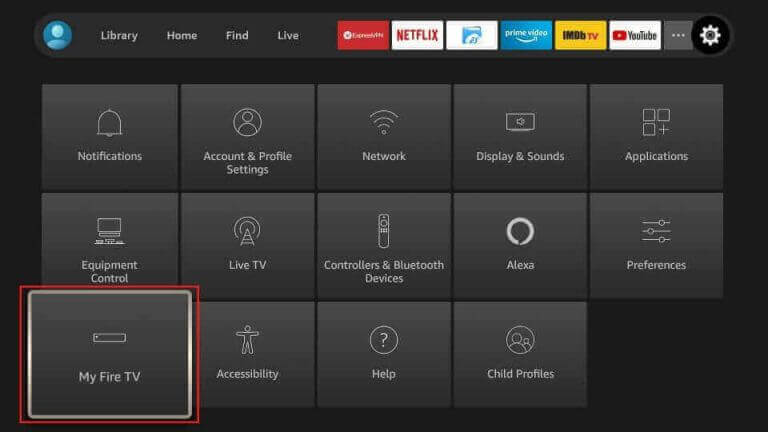
4. Under the My Fire TV menu, look for the Install Unknown Apps option and enable the Downloader app.
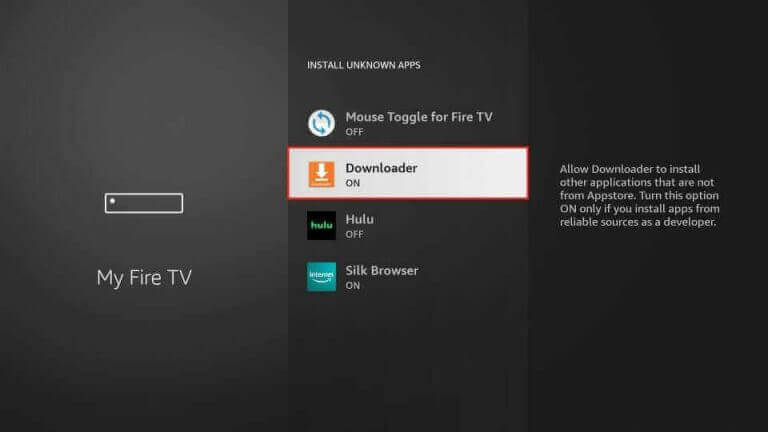
5. Now, open the downloader app and enter the VIP IPTV APK file link in the URL space. Then, click the Go button.
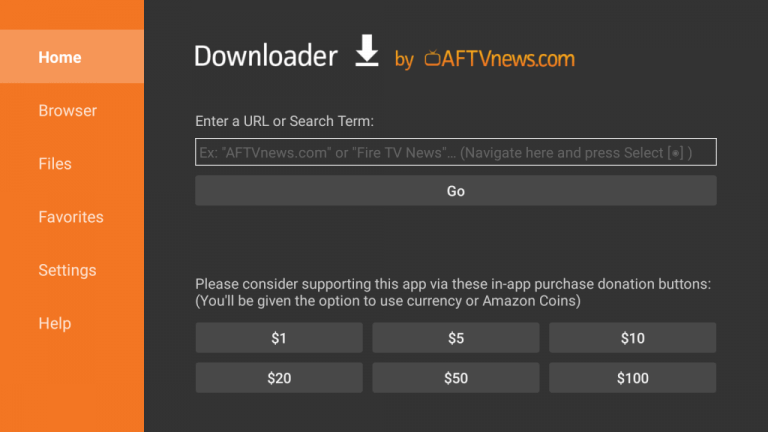
6. Click the Download button to get the APK file from the link.
7. Go to the Files menu on the Downloader app and install the APK file.
8. Once the installation is done, open the app and enter the Username and Password to access this IPTV content on your Fire TV.
How to Watch VIP IPTV on LG TV and Samsung TV
To watch this IPTV service on your LG and Samsung TV, you shall use the OttPlayer app.
1. Launch the LG Content Store or Smart Hub on your TV.
2. Search for the OttPlayer app.
3. Pick the app and tap Install.
4. Hit Open to launch the app and sign in to add the playlist.
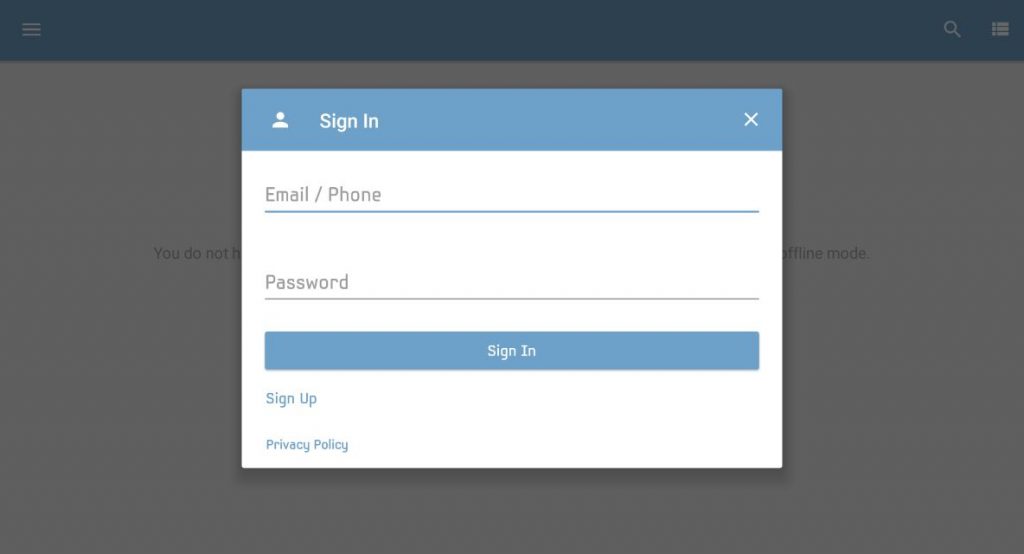
5. Add the VIP IPTV playlist and watch your favorite shows on your LG TV and Samsung TV.
How to Stream VIP IPTV on MAG
1. Set up your MAG device and go to Settings.
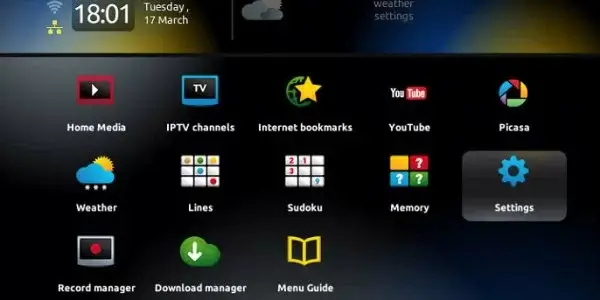
2. Choose System settings and tap the Servers option.
3. Next, click Portals.
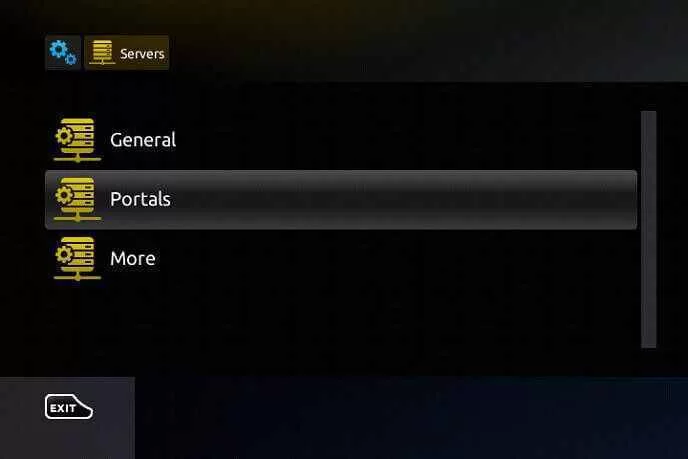
4. Type the Portal name and the Portal URL of this IPTV in the fields.

5. Hit Save and restart your MAG device.
6. Start streaming your favorite shows on your MAG device.
How to Access VIP IPTV on Kodi
1. Launch the Kodi app and select the TV option on the left side menu.
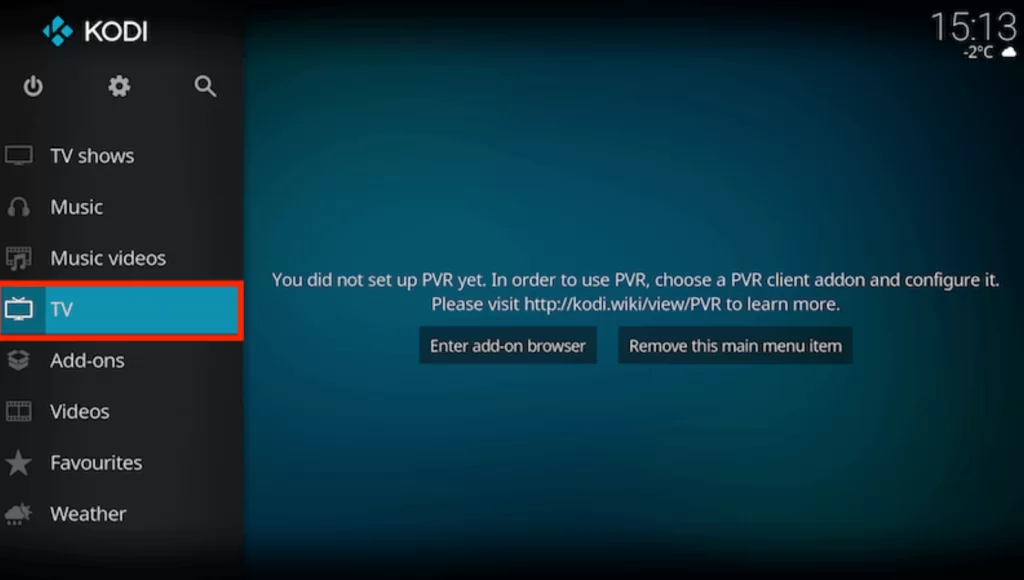
2. Click the Enter add-on browser button.
3. Next, choose the PVR IPTV Simple Client on the next screen.
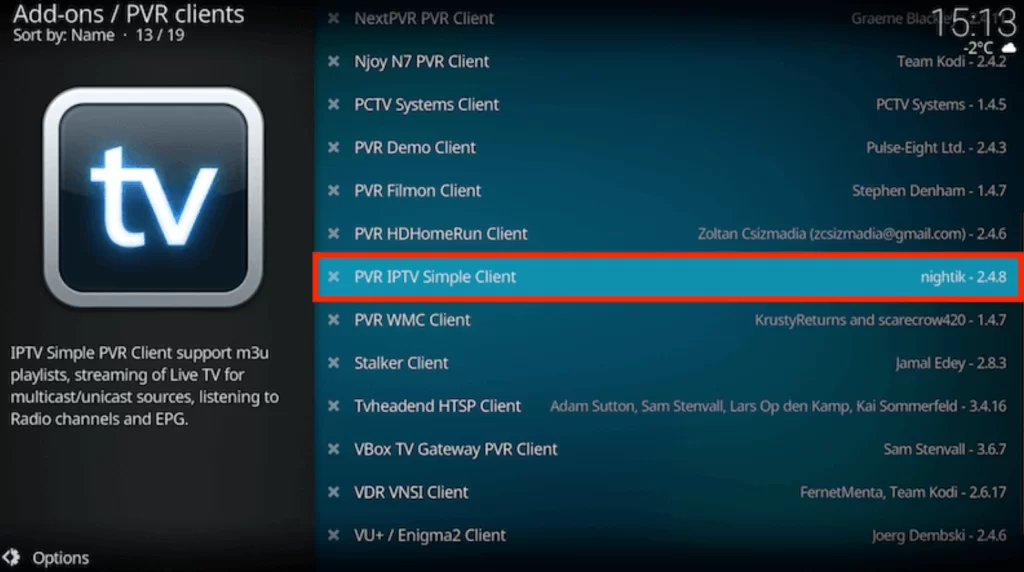
4. Tap the Configure button and choose the General option.
5. Click Location and choose Remote Path (Internet address).
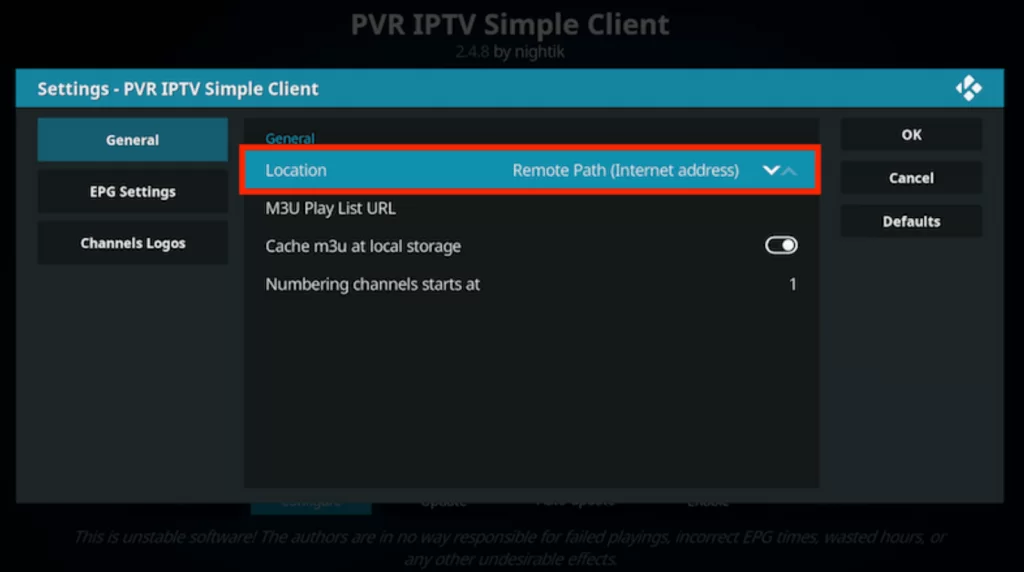
6. Provide the M3U URL of VIP IPTV in the given field and tap the OK button.
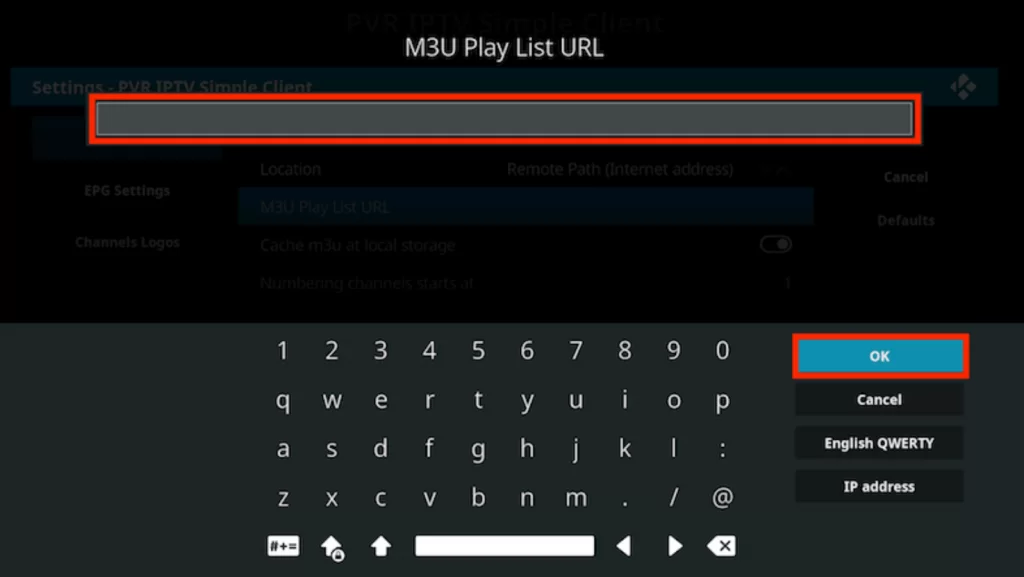
7. Next, tap the Enable button.
8. Navigate to the Channels section and watch the content of your wish on Kodi.
How to Stream VIP IPTV on Enigma2
PuTTY software can be used to stream VIP IPTV on your Enigma2 device.
1. Set up Enigma2 and go to Settings.
2. Tap Set-up → System Network Device → Setup Adapter → Settings.
.3. Find the IP address and note it down.
4. Visit the PuTTY software website and install it on your PC.
5. Launch the software and type the IP address in the field.
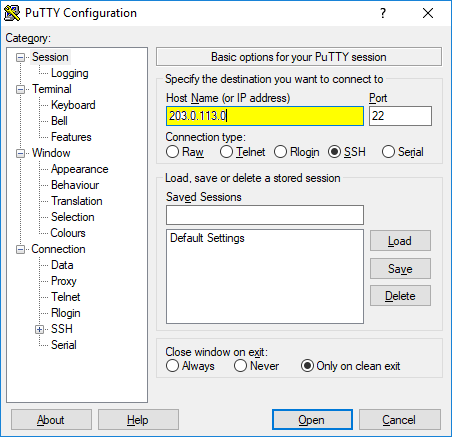
6. Next, pick Telnet as the Connection type and hit Open.
7. Set the default login as Root and click the Enter key.
8. Provide the M3U file of this IPTV in the given field.
9. Enter Reboot to restart the Enigma2 device.
10. Look for your favorite titles and stream them on your device.
How to Watch VIP IPTV on iPhone
LillyPlayer IPTV can be used to access VIP IPTV on your iPhone.
1. Launch App Store on the iPhone.
2. Search for the LillyPlayer IPTV using the on-screen keyboard.
3. Select the app and hit Get on the App Store.
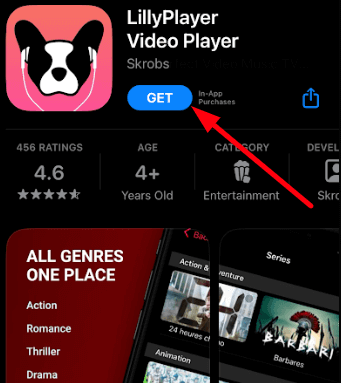
4. After installation, launch the LillyPlayer app on your device.
5. Sign in with your IPTV account details to stream VIP IPTV content on your iPhone.
Channel List
VIP IPTV offers live TV channels of different categories. Here are some of the notable channels offered by this provider.
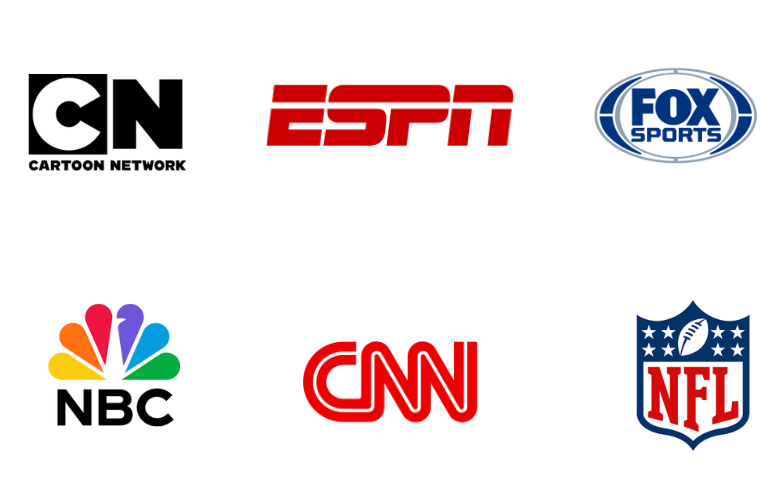
Customer Support
This IPTV service offers excellent customer support for inquiries, issues, doubts about subscription plans, and troubleshooting the app. In addition, you can contact them 24/7 via the Contact Us form on their official website. You only need to type a short message with your details and send them.
Our Review
This IPTV offers the best content with massive domestic and international channel collections. In addition, there are features like genre categories, EPG, and Recording. You can add multiple profiles under one subscription. However, all these features and channels can be accessed only with a premium subscription. If you are looking for other IPTV services with excessive channels and a VOD library, try Daily IPTV, Iron IPTV, and Sonic IPTV.
FAQ
No. It offers only a single connection with its subscription plan.
You need to update your streaming device and the VIP app to fix this problem.