Universe IPTV is an outstanding IPTV service provider with more than 8,000 live TV channels, including all the international channels. A good collection of Islamic devotional channels is also available on this IPTV. This IPTV service also covers 20,000+ movies and TV shows. It lets you watch live broadcasts without any interruption or distortion. Further, Universe IPTV offers an M3U file with its subscription, so you can use the best IPTV players to watch this IPTV on your streaming devices.
Key Features of Universe IPTV
| Offers only family-friendly content | Supports high-quality streaming, including 4K |
| Gives a 24-hour test trial for $2 | It has more than 5 broadcast sources |
| Ensures no buffering or lag | Gives customer support |
Why Choose Universe IPTV?
Universe IPTV is available at a reasonable price, which is the first reason to choose it. Its channels cover news, sports, music, cartoons, and entertainment. Next is its streaming quality. It can stream content even in 4K. Moreover, it is the best cord-cutting option and can work on almost all streaming devices. It carries all the essential features which help you have a peaceful time watching TV.
Is Universe IPTV Legal?
Judging the legal side of an IPTV service provider is quite complicated. Not all IPTV providers have proper copyrights to the content they offer their users. This applies to Universe IPTV, too. So, you might have to use a VPN while accessing this IPTV service. VPN hides the user’s IP address and provides you with a virtual network with encryption. We recommend ExpressVPN and NordVPN as they are the best VPNs in the market currently.
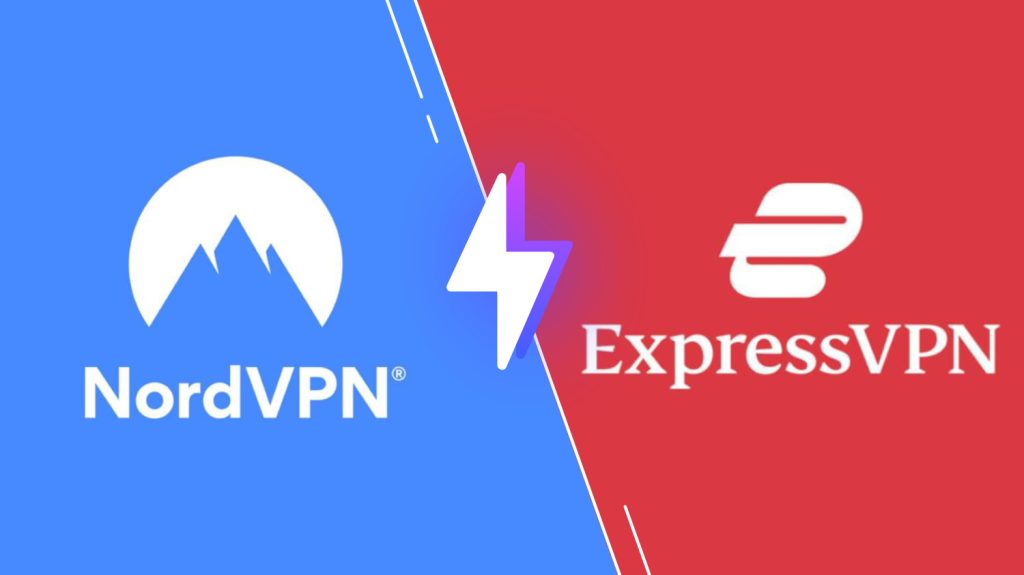
Pricing of Universe IPTV
Universe IPTV offers subscription plans in different price ranges and durations. You can even get extra months for selected plans. The available plans are listed below.
| Plans | Complimentary Months | Cost |
|---|---|---|
| 3 months | – | $24 |
| 6 months | – | $34 |
| 12 months | 3 | $54 |
| 12 months (2 devices) | 4 | $79 |
| 24 months | 6 | $99 |
Sign Up Process of Universe IPTV
1. Visit the Universe IPTV official website on your PC or smartphone.
2. Navigate to the subscription packages section and choose your desired plan.
3. Click the Subscribe Now button below the chosen plan and choose Add To Cart on the next page.
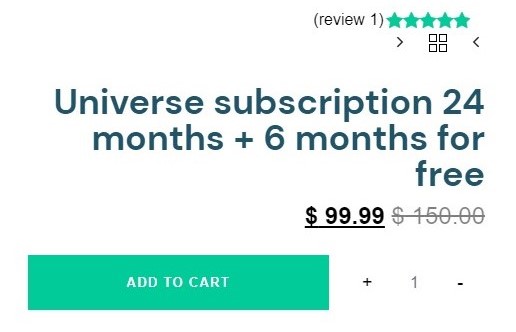
4. Click View Cart and Complete the request buttons on the following pages.
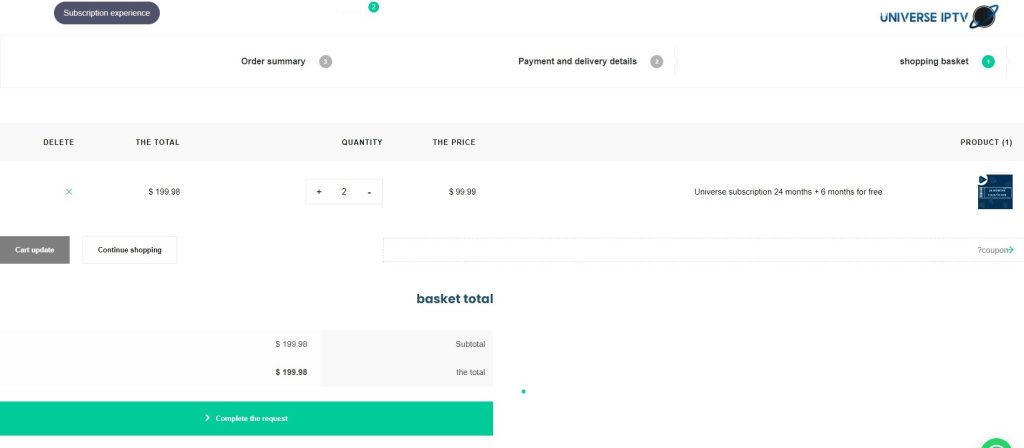
5. Type the required Invoice details and choose your mode of payment.
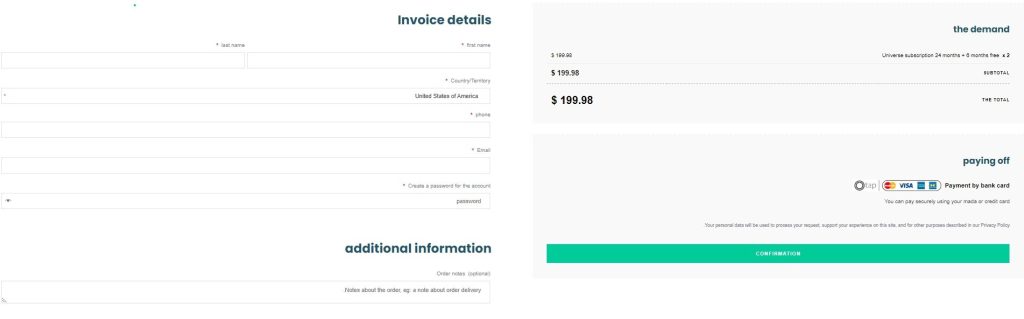
6. Follow the on-screen instructions and complete the payment process for the selected plan.
7. You will receive the credentials and M3U URL of Universe IPTV through email.
Compatible Devices of Universe IPTV
Universe IPTV is compatible with the streaming devices mentioned here.
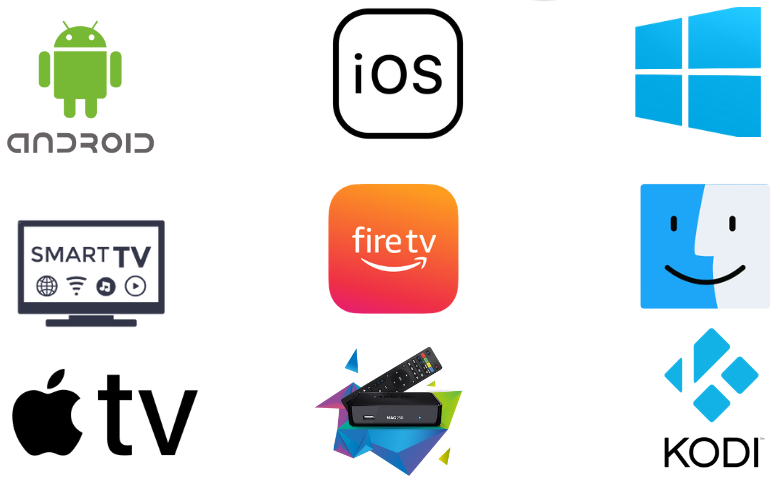
How to Get Universe IPTV on iPhone & Apple TV
You can use the Purple Playlist Player app to stream the IPTV on your iPhone and Apple TV.
1. Open the App Store on your iPhone & Apple TV and search for the Purple Playlist Player.
2. Click the Get button on the App Store to download it to your device.

3. Click the Open button to launch the application on your iOS device.
4. Enter the respective credentials in the app. Choose your login method.
5. After the TV channels start loading, you can start streaming them.
How to Access Universe IPTV on Firestick
Install the SmartOne IPTV player using Downloader to stream this IPTV content on your Firestick device.
1. Turn on your Firestick and select the Search icon from the home screen.
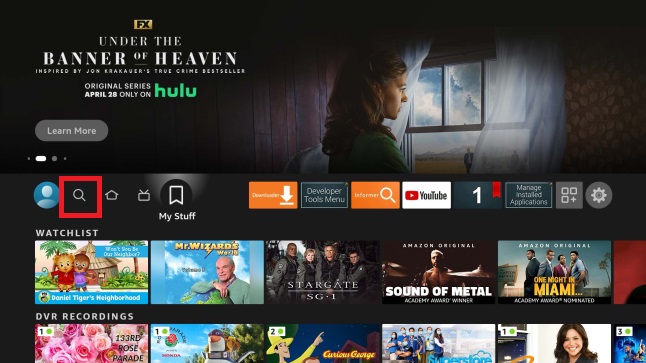
2. Use the virtual keyboard and search for the Downloader application.
3. Click the Download button to install the Downloader app on your Firestick.
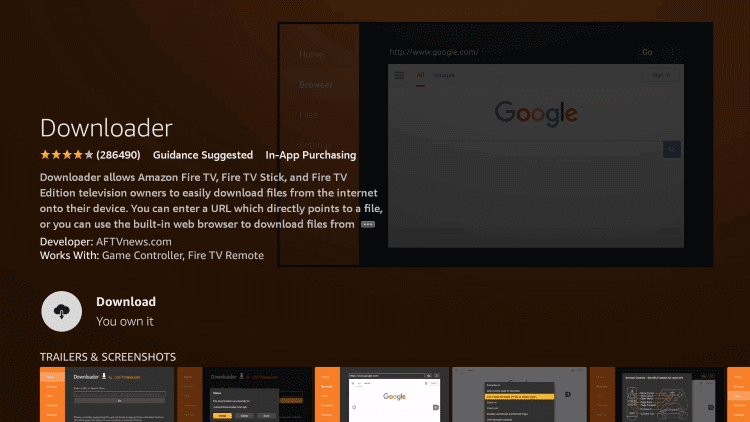
4. Press the Home button to return to the Firestick home screen and then open Settings.
5. In the Settings menu, click the My Fire TV option.
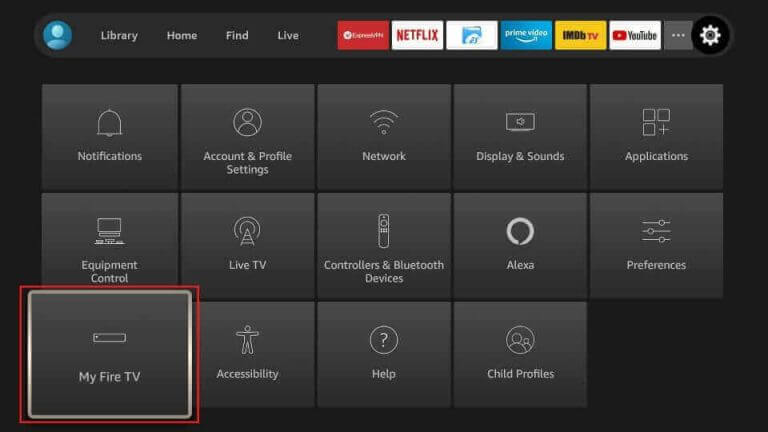
6. Navigate to Developer Options and then select it.
7. Select Install Unknown Apps and turn on the Downloader app on the next screen.
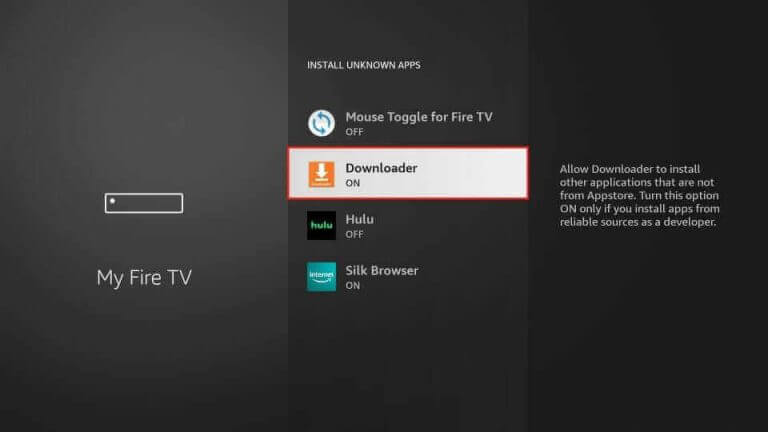
8. Open the Downloader app on your Firestick.
9. Paste the SmartOne IPTV APK URL in the URL box of the application.
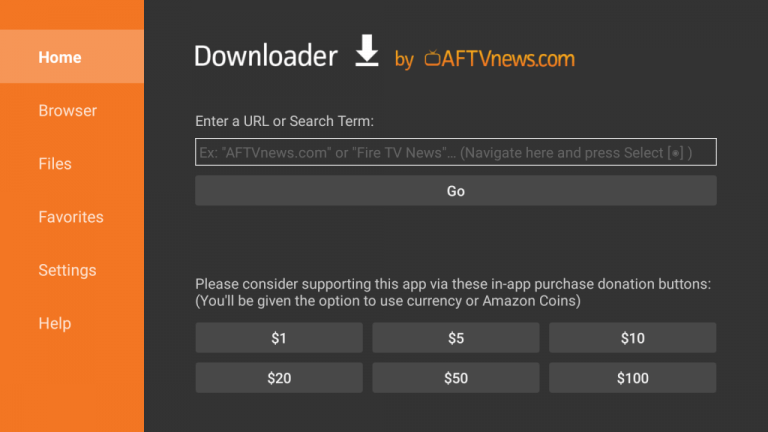
10. Select the Install button and install the APK file.
11. Then click Open to launch the SmartOne IPTV app and take note of the MAC address.
12. Launch a web browser and visit the activation website of SmartOne IPTV.
13. Click the Upload Playlist tab.
14. Enter the MAC address, Playlist Name, and M3U URL of Universe IPTV in the given fields.
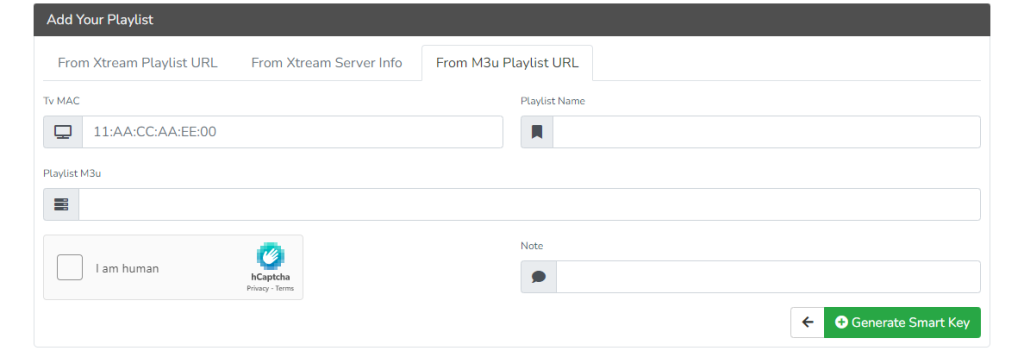
15. Hit the Generate Smart Key button and follow the on-screen instructions to complete the process.
16. Enjoy TV channels and on-demand titles on Firestick.
How to Get Universe IPTV on Windows PC and Mac
It is possible to get Universe IPTV channels on Windows PC and Mac with the help of the Eva IpTv player app.
1. Turn on your computer and then connect to the internet.
2. Go to the official BlueStacks website and download the emulator file according to your device.
3. Install the BlueStacks app and launch it.
4. Open the Google Play Store and sign in to the app with your Google account details.
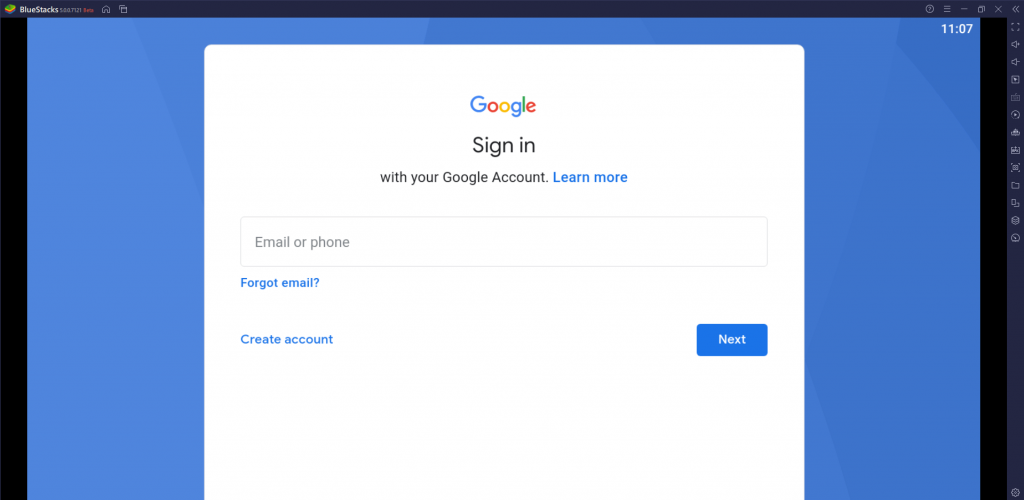
5. Search for the Eva IpTv app within the Play Store and download it.
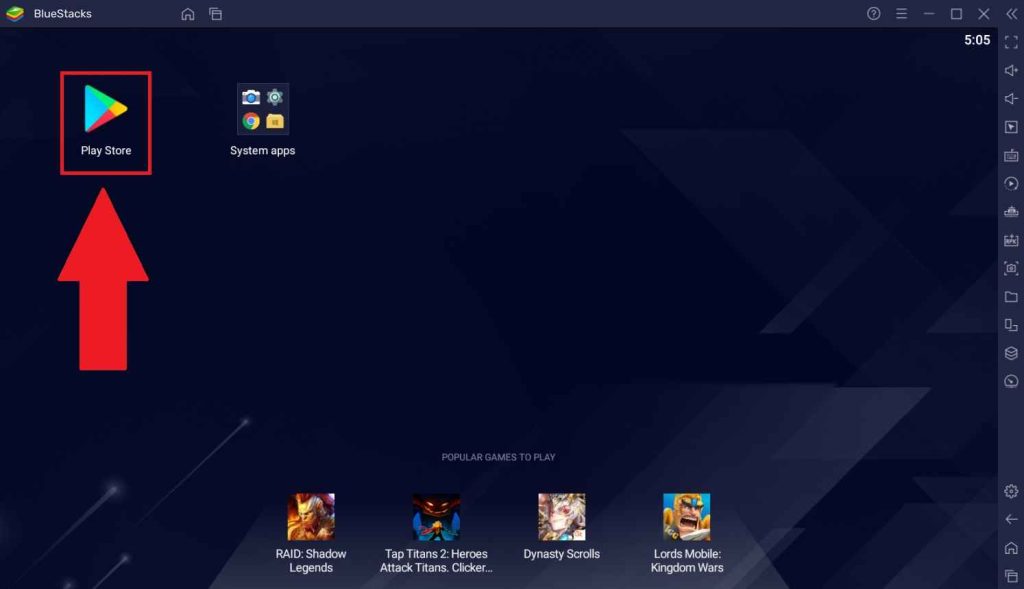
6. When installing the app, Open the Eva IpTv app.
7. Add the playlist that you received from this provider.
8. Finally, you can watch your favorite TV channels and on-demand content on your PC.
How to Watch Universe IPTV on Android Devices
Using the VentoX IPTV player that supports both Android TVs and Smartphones, Universe IPTV can be easily watched. The following steps will guide you on how to do it.
1. Open the Google Play Store on your Smart TV or Smartphone and search for the VentoX IPTV application.
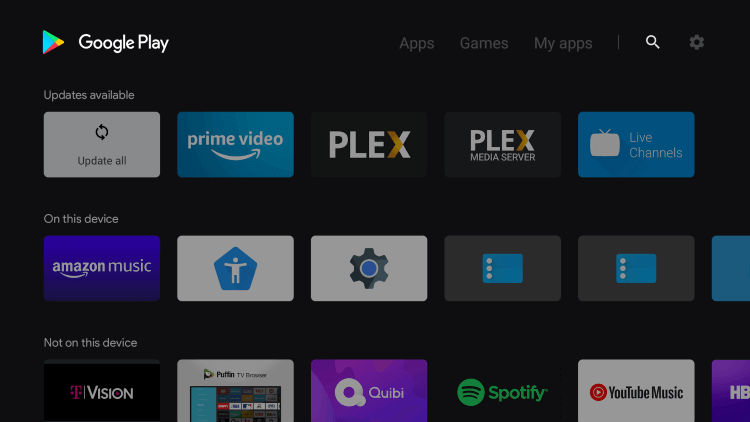
2. Install the VentoX IPTV app on your device.
3. Launch the app on your device and add the playlist after installation.
4. Enjoy watching your favorite shows on your Android TV or Smartphone.
How to Stream Universe IPTV on Kodi
Universe IPTV can be streamed on Kodi using the PVR IPTV Simple Client addon.
1. Open the Kodi app and click the TV option.
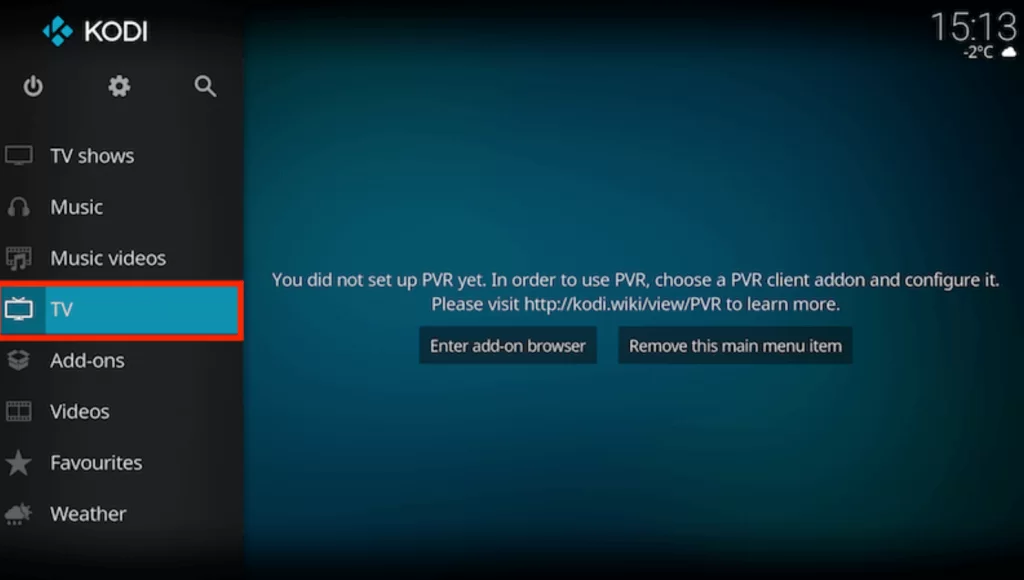
2. Select Enter add-on browser.
3. On the next screen, choose PVR IPTV Simple Client.
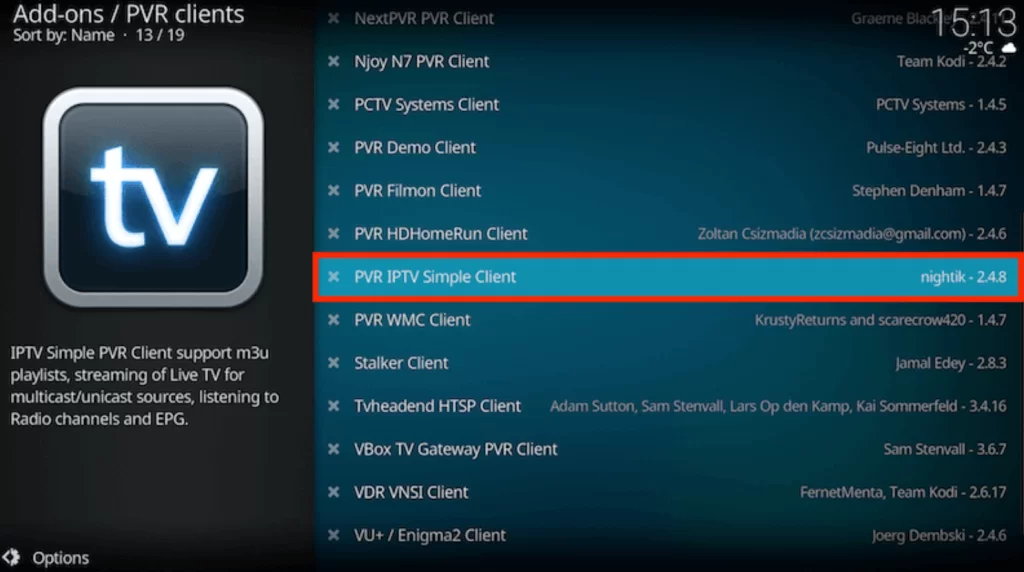
4. Tap Configure and hit the General option.
5. Select Remote Path (Internet address from the Location drop-down).
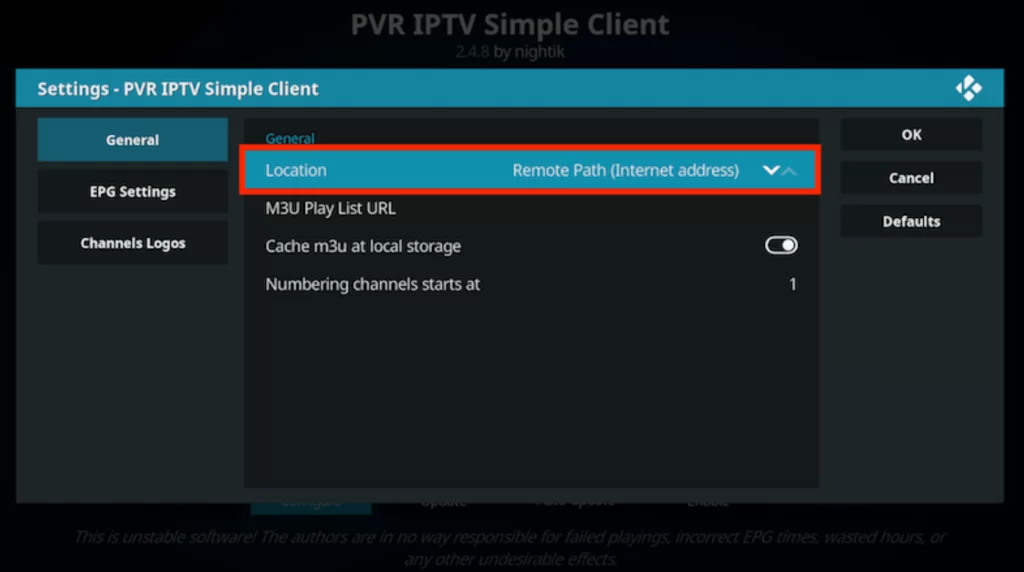
6. Enter the M3U URL from the provider in the respective field and hit OK.
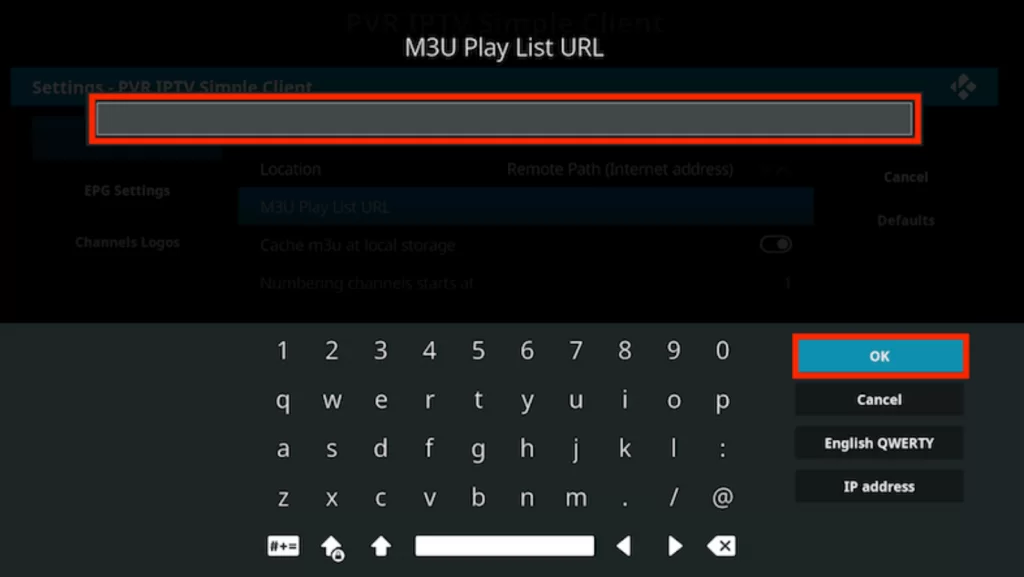
7. Tap the Enable button and go to the Channels section.
8. Finally, you will watch TV channels from the IPTV service on your device.
How to Watch Universe IPTV on MAG Device
To enjoy this IPTV’s holdings on your MAG box, follow the steps here.
1. Connect the MAG device to a TV and the internet.
2. Open the Settings menu and select the System settings option.
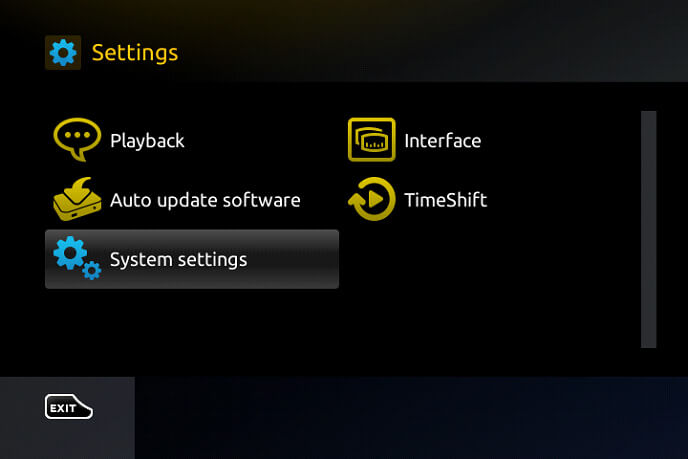
3. Choose the Servers menu and select the Portals option.
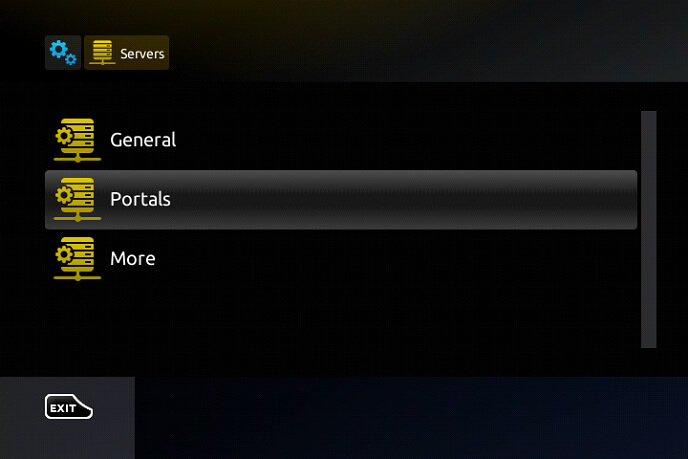
4. Enter the Portal Name and the Universe IPTV M3U URL in the respective fields.
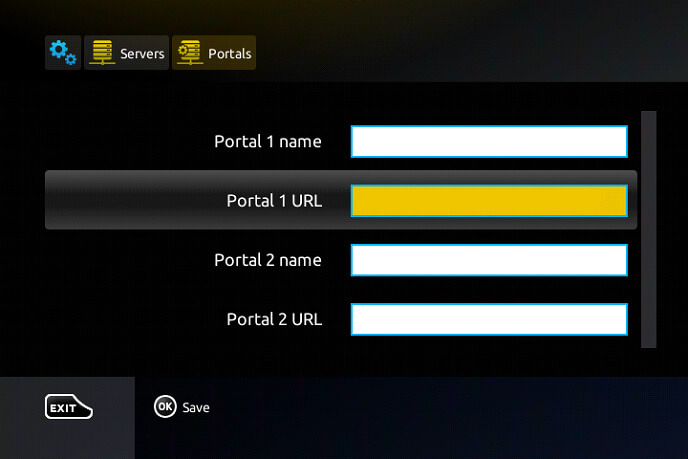
5. Select the Save option and restart the MAG device.
6. With that, play TV channels from the service on your device.
Channel List
As you know, Universe IPTV mainly focuses on Arabic channels, including the UK and US channels. Some of its popular channels are listed below.
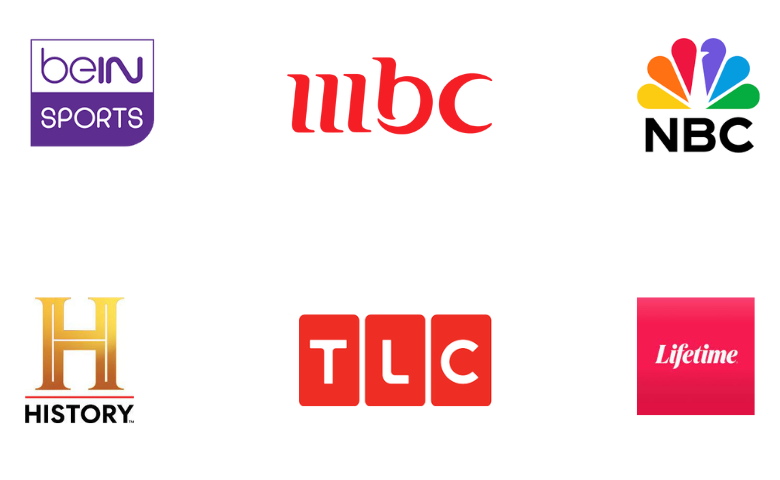
Customer Support
Universe IPTV supports its users by solving their queries with the help of dedicated customer support. They have an online contact form, and WhatsApp chat support on their official website so that you can get guidance in case of any issues with the service.
Our Verdict
On the whole, Universe IPTV is a worthy enough IPTV service provider. Its channel collection is sufficient, and VOD holdings are copious. It also comes with features that make your TV watching more sophisticated. So, no hesitation is needed in picking this IPTV. If you’d like to look for other options, try the IPTV services like Beast IPTV, Bird IPTV, and IPTV Right.
FAQ
No, it is a subscription-based IPTV provider that will cost you $24 for 3 months.
If the IPTV service is not working, you must try following simple troubleshooting tips, such as restarting the device, checking the internet connection, and verifying the login credentials to fix the issue. For more help, contact their customer support using their email or WhatsApp support.