Ummo IPTV is a popular IPTV player for Android-powered devices. This media player supports M3U playlists of all the IPTV providers. It lets you stream live TV channels, videos on demand, and more in good picture quality. But this player doesn’t host any content on its own. Though this player is specially made for Android devices, it is not officially available on the Google Play Store. Hence, you must use its stand-alone APK to install this IPTV app.
Key Features of Ummo IPTV
| Has a user-friendly interface | Offers buffer-free streaming |
| Supports Dynamic Language Switching | Completely free to use |
| Has Favorites Manager | Supports TV Guide (EPG) |
Why Opt for Ummo IPTV?
Ummo IPTV is an excellent player to access multiple playlists in a single platform. It lets you catch up on your favorite IPTV content anywhere and anytime with a required internet connection on your streaming device. Moreover, setting up and accessing Android devices, including Firestick, is easy.
How Safe is Ummo IPTV?
All the IPTV players, including Ummo IPTV, are safe to use as they work only as the medium to stream IPTV content. But the IPTV service you access through this player may host some copyrighted content. So, accessing these services will create legal troubles for the users. To avoid that, you need to use a VPN while streaming IPTV services on your device. It hides your IP address and doesn’t allow third parties to track your online activities. Therefore, install VPNs like ExpressVPN and NordVPN for online security.
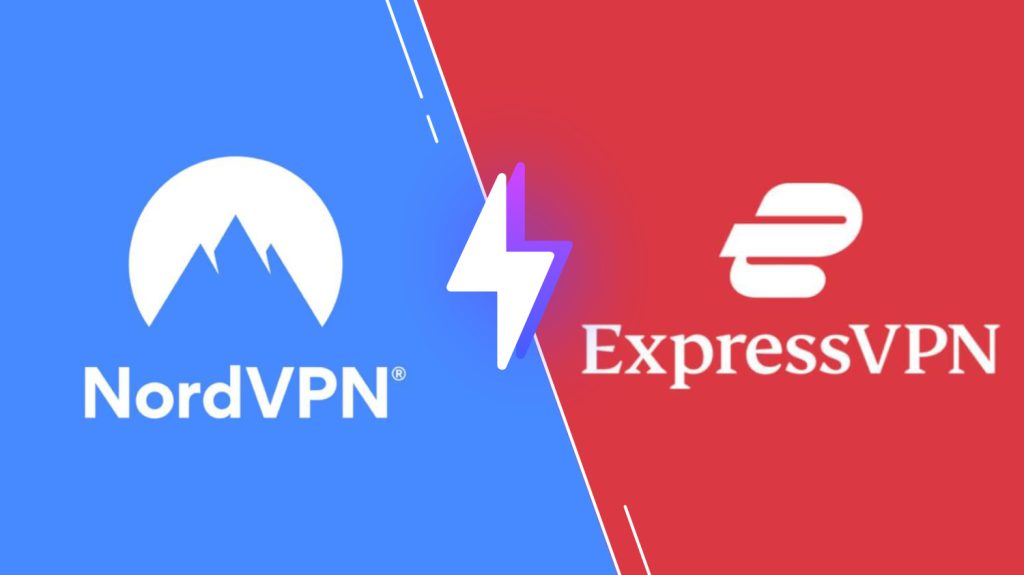
Pricing of Ummo IPTV
As mentioned previously, Ummo IPTV is a free media player. So, it doesn’t require a subscription and registration to access this player on your device.
Compatible Devices of Ummo IPTV
This IPTV player is compatible with the streaming devices mentioned below.
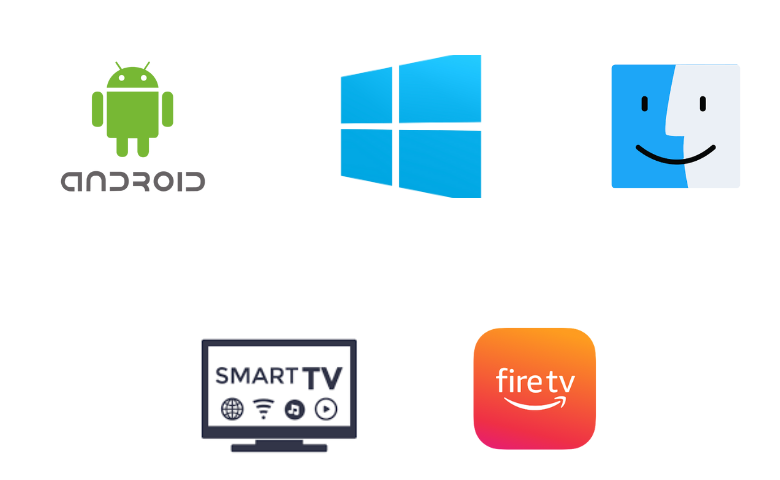
How to Install Ummo IPTV on Android
You need to use the Ummo app APK file to install this app on your Android Smartphone.
1. Go to the Apps section.
2. Locate Google Chrome and long-press the app.
3. Select Info → Chrome Settings → Install Unknown Apps → Enable Allow from this source.
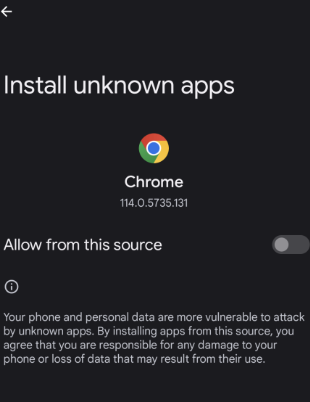
4. Now, search and download the Ummo IPTV APK from a reliable website.
5. Run the apk file once it was downloaded
6. Launch the app and add the playlist once the installation ends.
How to Get Ummo IPTV on Firestick
Since the Ummo app doesn’t have native support for Firestick, you have to sideload its apk file using the Downloader app.
1. Locate the Firestick home screen and click Search.
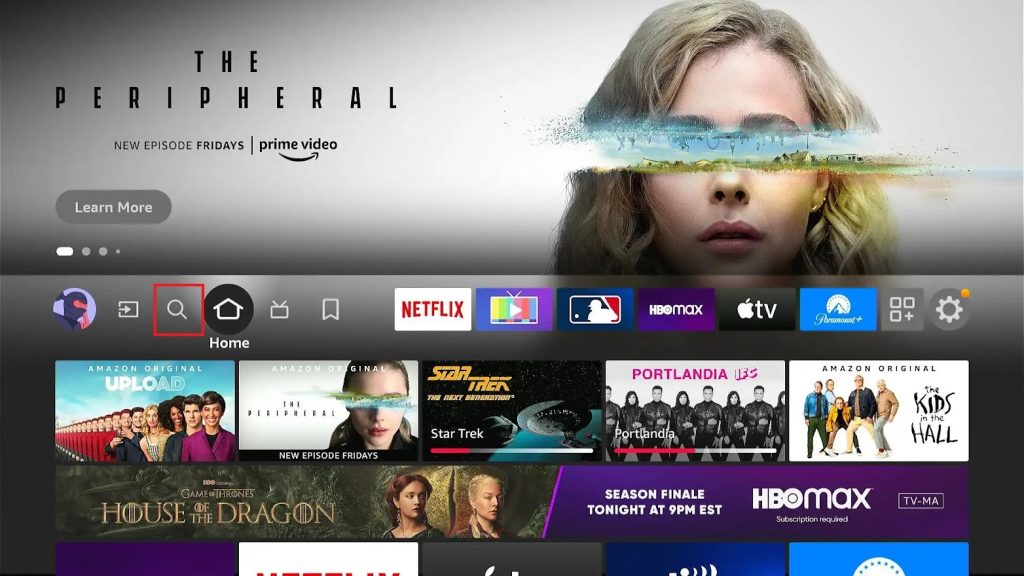
2. Type Downloader using the on-screen keyboard.
3. Select the Downloader and tap the Download or Get button.
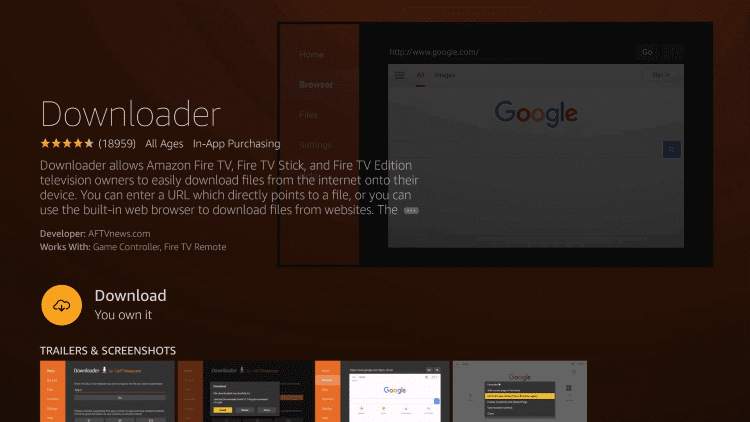
4. Go to the Firestick Settings screen and click My Fire TV.
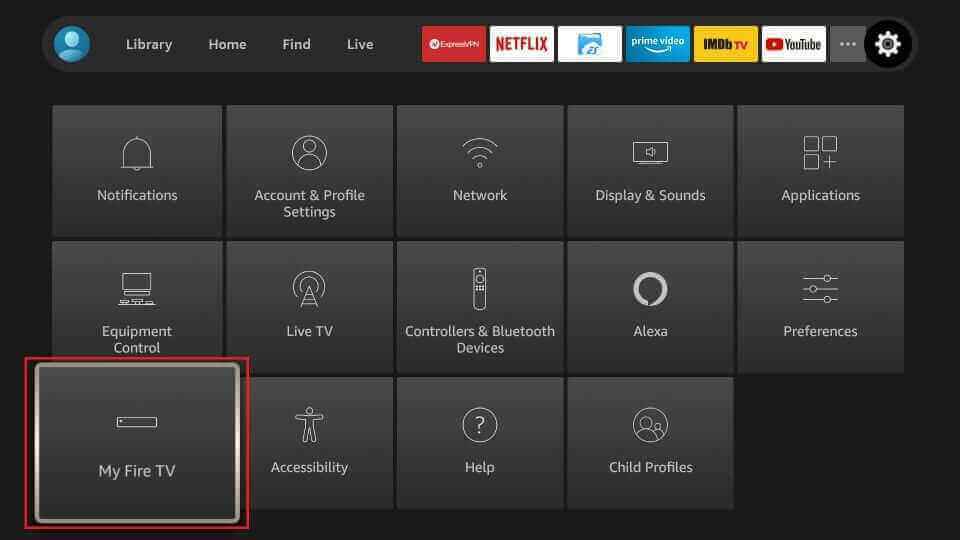
5. Select Developer Options and tap Install Unknown Apps.
6. Turn on Downloader to install third-party apps on Firestick.
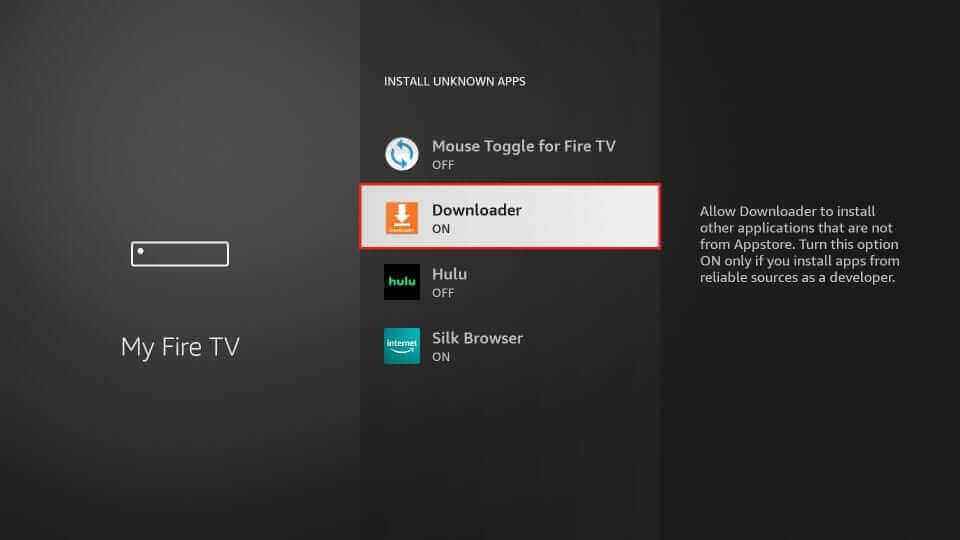
7. Open the Downloader app and provide the download link of Ummo IPTV APK in the URL field.
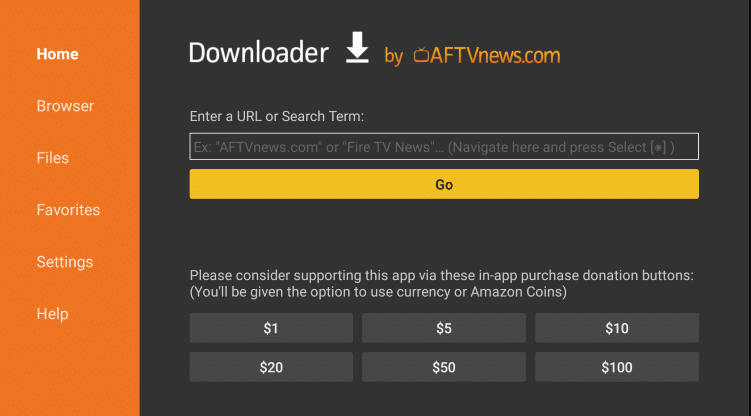
8. Tap the Go button and wait for the apk file to download.
9. Once the file is downloaded, tap the Install option on the Installer tab.
10. Launch the app and add the playlist to access IPTV content on Firestick.
How to Download Ummo IPTV on Smart TV
1. Open a browser and download the Ummo app APK from its official website.
2. Transfer the downloaded apk file to a USB drive.
3. Now, plug the USB drive into the USB port on your Smart TV.
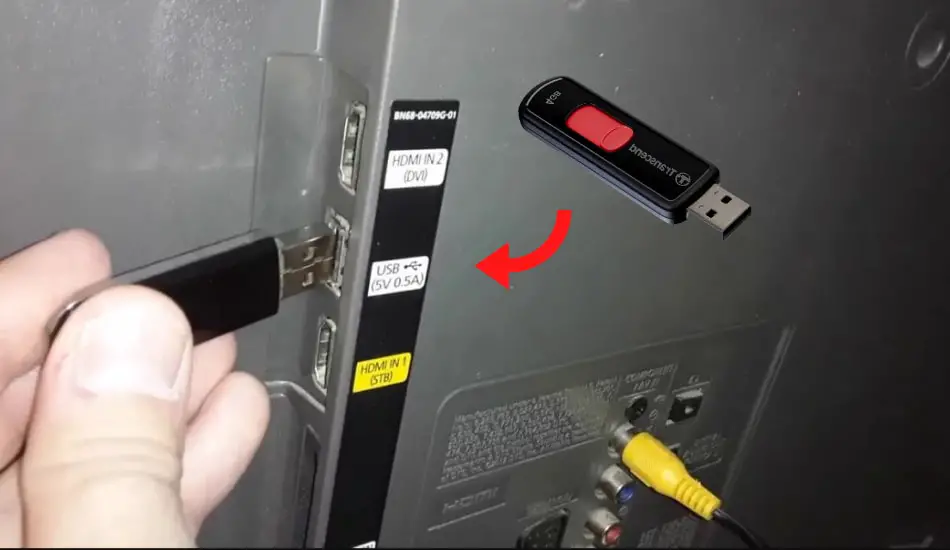
4. Power on your TV and head to Settings.
5. Select Device Preferences and choose the Security & restrictions option.
6. Enable the Unknown sources option.
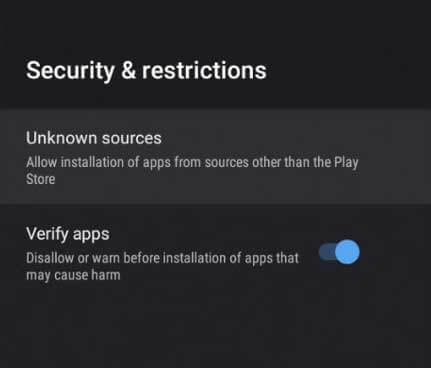
7. Open File Manager and run the APK file.
8. Hit the Install button and wait for the UMMP IPTV player to install.
9. Once it is installed, click Open to launch the player.
10. Finally, add the playlist of your provider and watch TV channels on your Smart TV.
How to Install Ummo IPTV on Windows PC and Mac
BlueStacks can be used to install this IPTV player on your Windows PC and Mac. You can’t find this player on the Microsoft or Mac App Store.
1. Connect your desktop to a stable internet connection.
2. Download the Ummo IPTV APK from a reliable website.
3. Next, visit the BlueStacks official website and install the emulator.
4. Launch it and sign in with your Google account after installation.
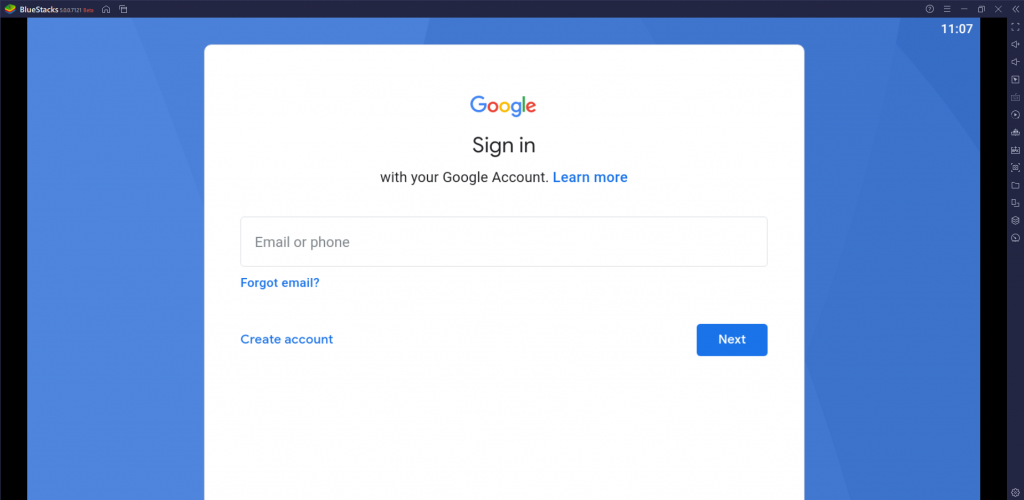
5. Tap the Install APK icon on the right pane.
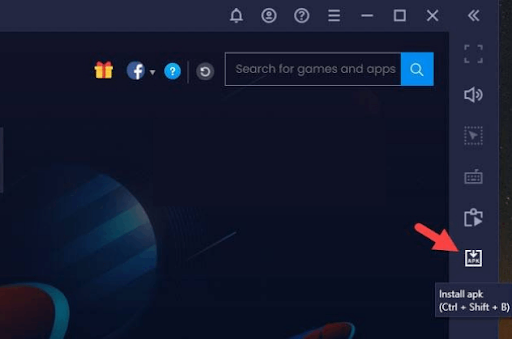
6. Locate the APK file and hit Install.
7. Launch the app once the installation is over.
8. Integrate the playlist and watch IPTV content on your Windows PC and Mac.
Customer Support
In general, free service doesn’t provide customer support for its users. It applies to Ummo IPTV also. Hence, when you face the Ummo IPTV not working issue, you need to try basic troubleshooting methods like restarting and updating the app to fix the problem.
Alternatives to Ummo IPTV
Though Ummo TV is a good option for Android devices, you can go through the IPTV players mentioned below as alternatives to Ummo IPTV.
IPTV Prince

IPTV Prince is a free IPTV player for Android devices. It lets you stream live TV channels and high-quality video on demand. It has an attractive and modern user interface that helps everyone access the app easily. Further, it provides a buffer-free watching experience. You can install this player on your Android Smartphone and TV directly from the Play Store.
Join Streams IPTV

Join Streams IPTV is a prominent player supporting Xtream Codes API playlists. It has advanced features to provide the best TV streaming experience. Further, it lets you add your favorite content in a group for easy access later. Since the Join Streams IPTV app is unavailable on the Play Store, you must sideload its apk file.
Room IPTV

Room IPTV is another best alternative to the Ummo IPTV player. It is compatible with the M3U playlist URLs of different IPTV providers. With its resume playback feature, you can continue watching from where you stopped. Room IPTV also supports parental controls to block unwanted categories in the playlist. Since it’s a premium player, you need to get a subscription to access this player on your device.
Our Review
Ummo IPTV is the perfect option for those looking for a free IPTV player for Android devices. It helps everyone to access the app easily with its efficient features. Also, supports multiple languages and dynamic language switching. In addition, you can use the EPG of your IPTV service and track the upcoming shows of your desired channels. But remember, it doesn’t host any media content. Hence, make sure you have a M3U playlist before installing this app on your device.
FAQ
No, You cannot install the Ummo app on your iPhone currently.
No, It doesn’t have built-in Chromecast support.