Twisted TV IPTV is a simple yet attractive IPTV player. With this IPTV player, users can access live TV channels and videos on demand using the M3U file and Xtream Codes API. It allows users to access content in the utmost best streaming quality. The Twisted TV IPTV player app is officially available on the Google Play Store. So, Android device users can install the app directly on their devices. Unfortunately, this IPTV player is not compatible with iOS devices.
Key Features of Twisted TV IPTV
| It has an easy-to-navigate user interface | Supports Electronic Program Guide |
| Can add multiple playlists at a time | Has multi-screen feature |
| Has catch-up facility | Works on various streaming devices |
Why Choose Twisted TV IPTV?
Twisted TV IPTV is one of the best M3U players available in the market. It’s a media player with a fresh visual or cosmetic look. It allows users to add multiple playlists at the same time. Also, its catch-up feature lets users track upcoming shows.
Is Twisted TV IPTV Safe to Use?
Twisted IPTV doesn’t host any content on its own and so it is completely safe to use. But there are possibilities for the IPTV service you access with the player to hold some content without a proper license. So, accessing content from these services will create legal issues for the users. You have to use a VPN on your device to prevent these issues, as it hides your IP address. Therefore, we recommend you use the best VPNs, like ExpressVPN and NordVPN, to ensure your online safety.
Pricing of Twisted TV IPTV
Twisted TV IPTV is a free IPTV player with some in-app purchases. You don’t have to register or get a subscription to access it on your streaming device.
Compatible Devices of Twisted TV IPTV
You can install the Twisted IPTV app on the compatible devices mentioned here.
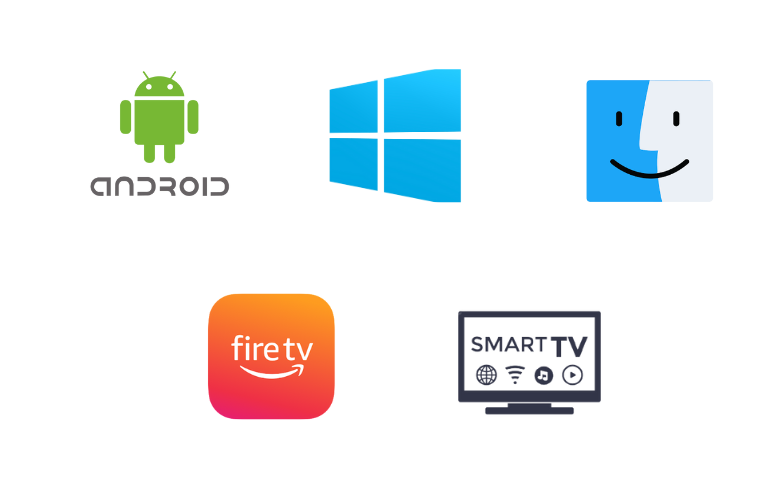
How to Install Twisted TV IPTV on Android Devices
Since the Twisted IPTV app is available on the Google Play Store, you can install the app directly on your Android device.
1. Open the Google Play Store on your Android Smartphone/tablet.
2. Click the Search bar at the top of the screen.
3. Enter Twisted IPTV in the search bar and search for the app.
4. Locate the app and hit Install to download it from the Play Store.
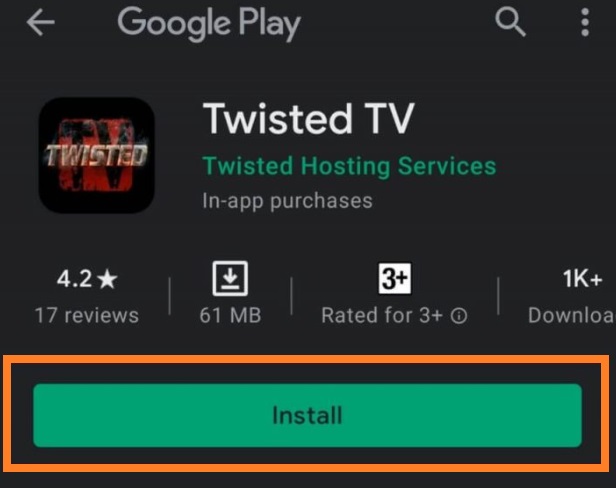
5. When the app is installed, tap Open and launch it.
6. Then sign in using your IPTV account details.
7. Now select your desired content and watch them on your Android device.
How to Get Twisted TV IPTV on Firestick
Since the Twisted IPTV app doesn’t have native support for Firestick, you have to sideload the app using the Downloader app on Firestick.
1. Press the Home button on your remote control and locate the Firestick home screen.
2. Tap the Search icon on the home screen.
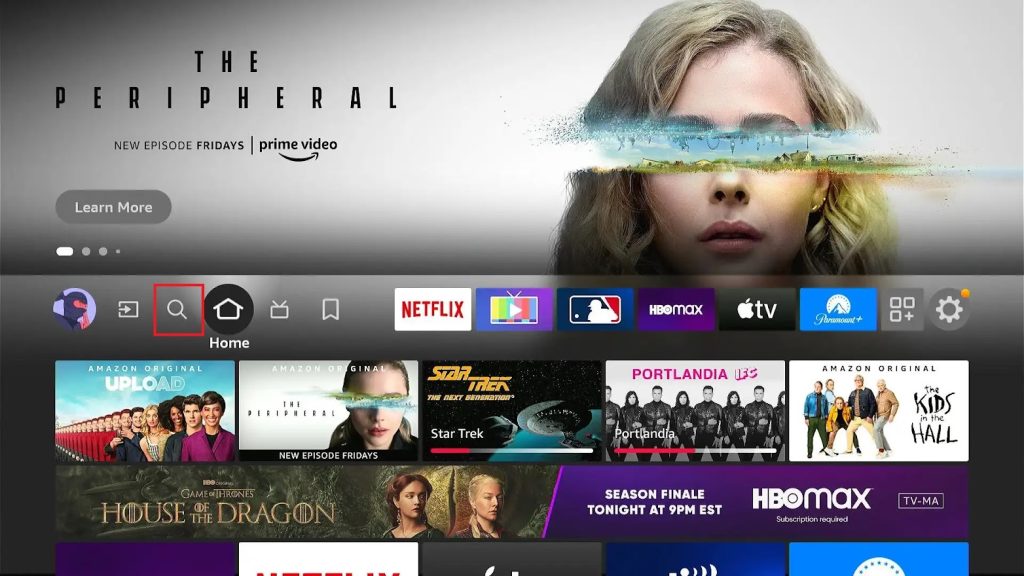
3. Using the on-screen keyboard enter Downloader.
4. Pick the app from the search results and tap the Download button to get the app.
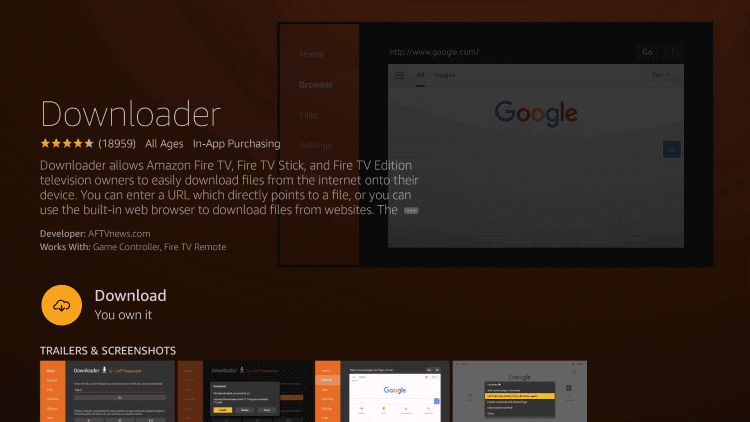
5. Return to the Firestick Settings screen and select the My Fire TV tile.
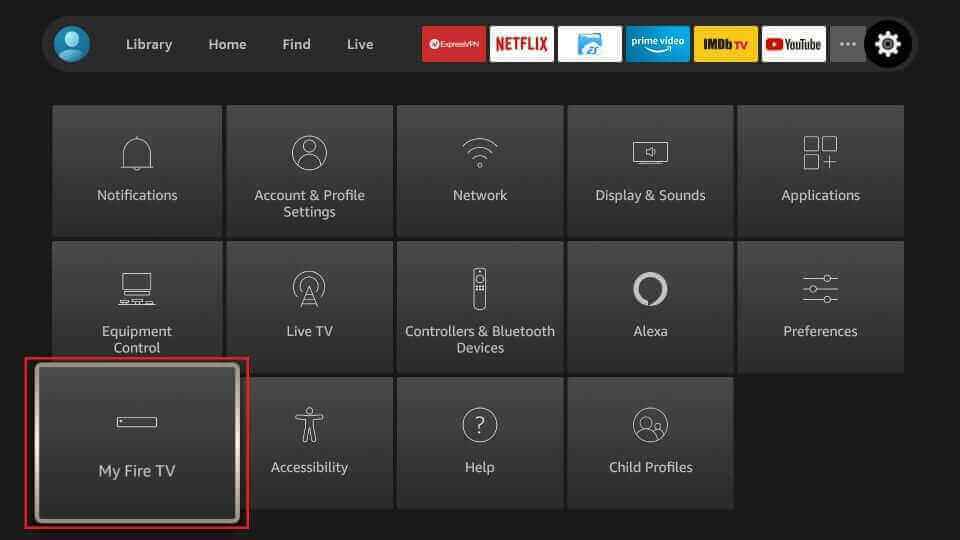
6. Choose Developer Options on the next screen.
7. Tap the Install Unknown Apps option and turn on the Downloader app.
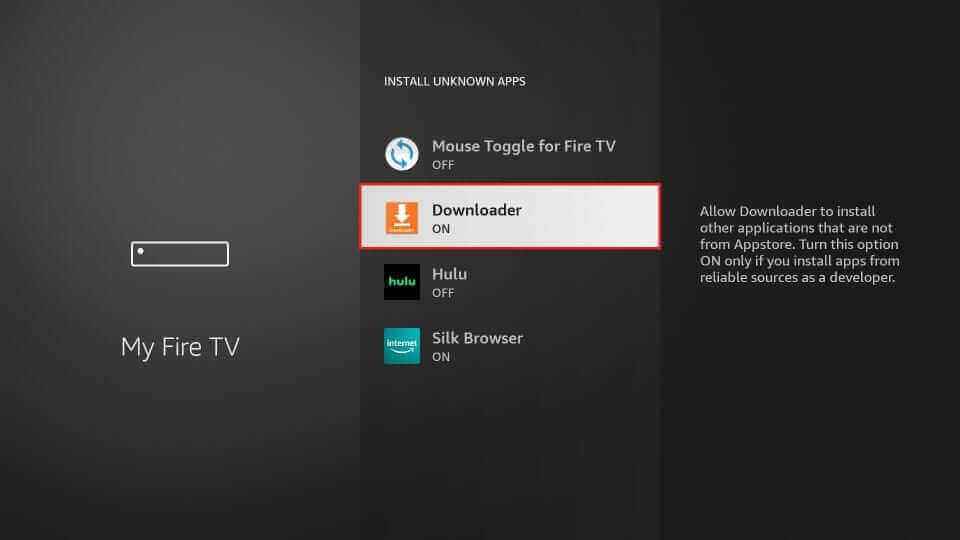
8. Launch the Downloader app and tap Home on the left pane.
9. Enter the Twisted IPTV APK download link in the URL field.
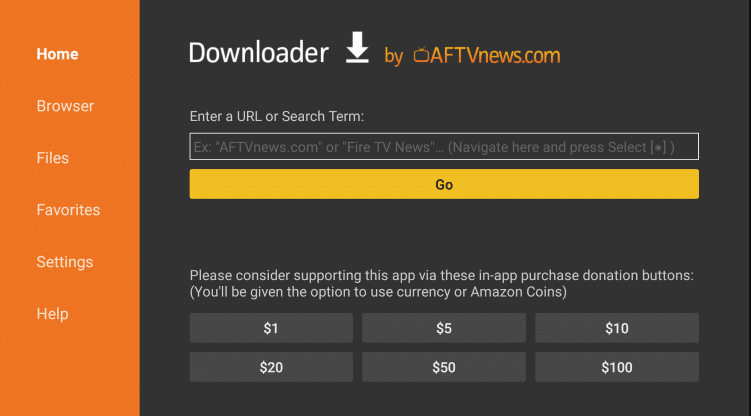
10. Tap the Go button to download the APK file.
11. Now open the APK file and hit the Install button to get the app.
12. Then launch the app and add its playlist to watch the IPTV content on your Firestick device.
How to Install Twisted TV IPTV on a PC
You can use the BlueStacks emulator to install the Twisted TV IPTV app on your Windows and Mac PC.
1. Open a web browser on your PC and go to the official website of BlueStacks.
2. Download the BlueStacks emulator and install it on your PC.
3. Then, launch the app and sign in using your Google Account details.

4. Now, open the Google Play Store within BlueStacks and search for the Twisted TV app.
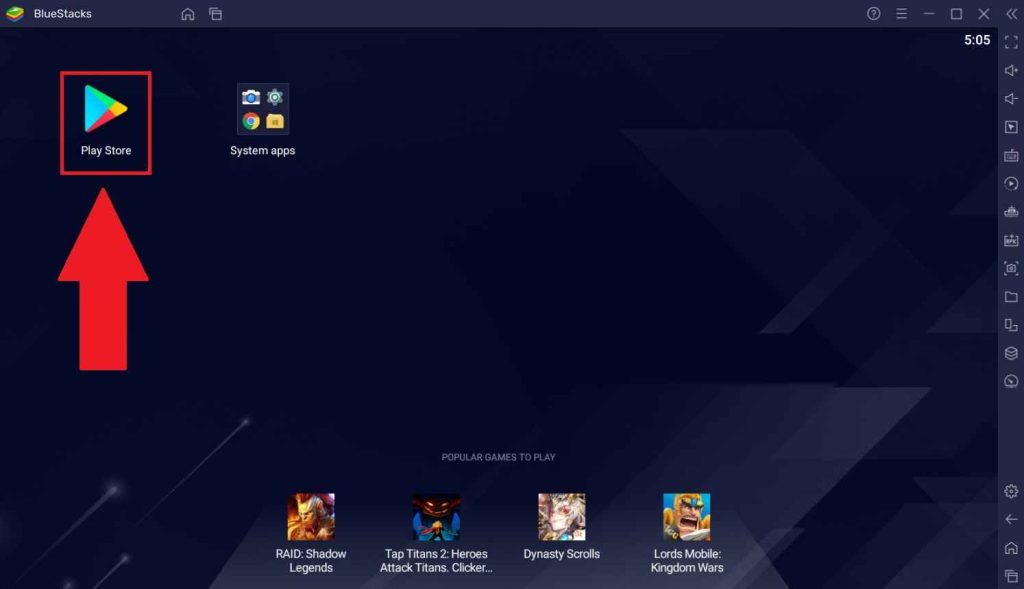
5. Pick the app and tap the Install button to get it.
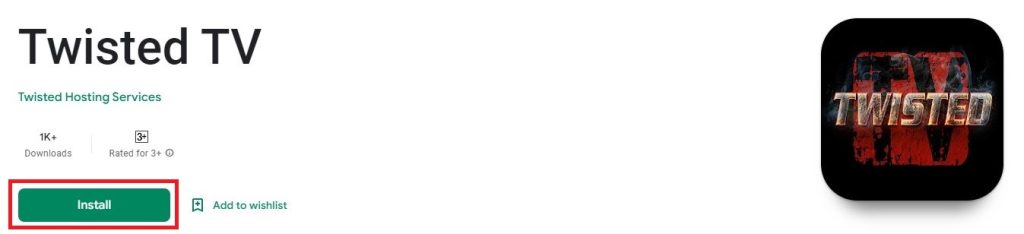
6. After installation, launch the app on your PC.
7. Add the playlist that you received from the IPTV service provider.
8. Now, you can watch your favorites on your Windows or Mac PC.
How to Download Twisted TV IPTV on Smart TV
Do follow the steps here to install the Twisted IPTV app on your Android Smart TV.
1. Turn on your Android Smart TV and go to the Settings option.
2. Select the Device Preferences option and tap Security & restrictions.
3. Click the Unknown sources option and enable it.
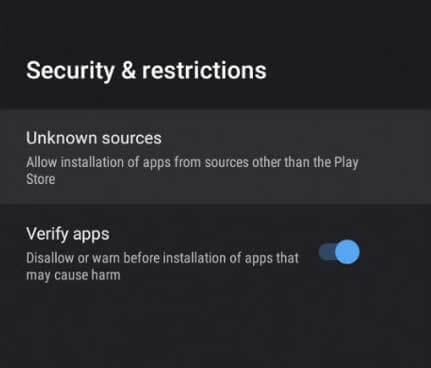
4. Then, open a web browser on your PC and download the Twisted TV APK from a trustworthy website.
5. Copy the APK file to a USB drive after downloading it.
6. Next, connect the USB drive to the USB port of your Smart TV.
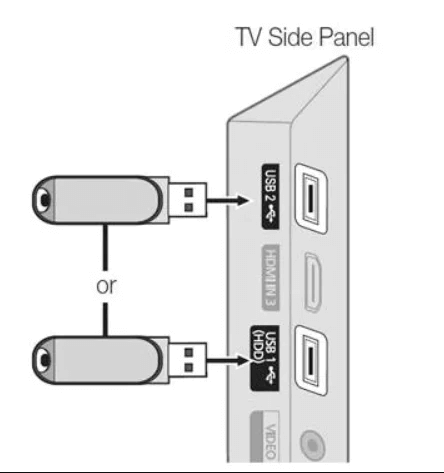
7. Then, navigate to the File Manager folder and open the APK file.
8. Select the APK file and click on the Install button to get its app.
9. Once the app is installed, tap the Open button to launch it.
10. Integrate your IPTV playlist and access your desired content on the Smart TV.
How to Use Twisted TV IPTV on a Streaming Device
1. Open the Twisted TV IPTV app on your streaming device.
2. Select the Load Your Playlist or File/URL option or Login with Xtream Codes API option.
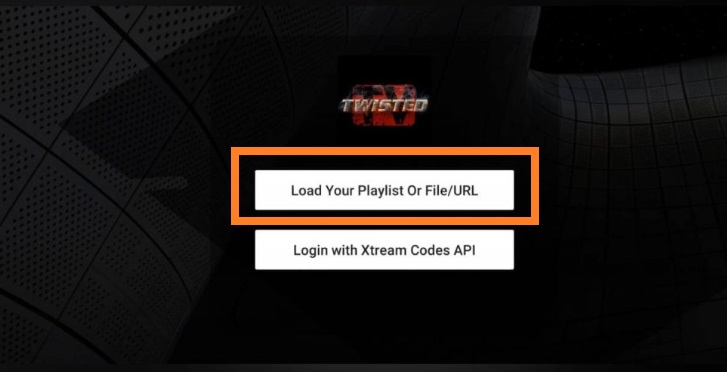
3. Next, select your Playlist Type.
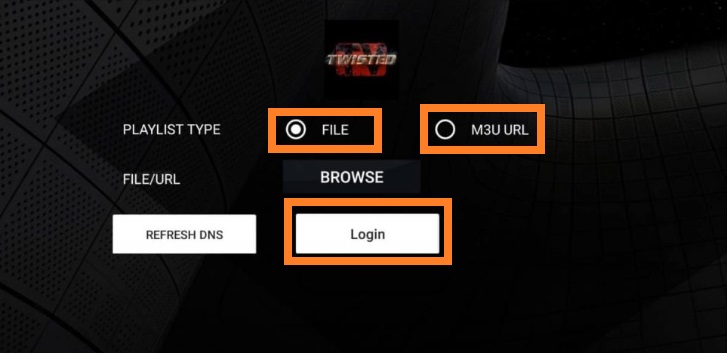
4. Browse and locate the playlist file on your device or enter the Username and Password of your IPTV account.
5. Now, tap the Login button and wait till the playlist loads.
6. Now, look for the live TV channels and watch them on your device.
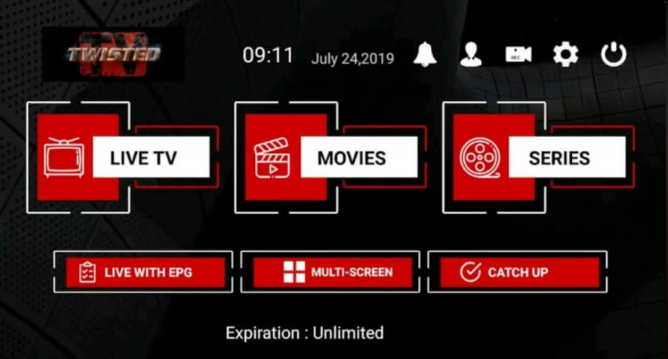
Customer Support
Twisted IPTV doesn’t provide any dedicated customer support for users. So, you can try the common troubleshooting methods while facing any technical issues on your device to rectify them.
Alternatives to Twisted TV IPTV
You can try the IPTV players mentioned here as alternatives to Twisted IPTV.
Shake TV IPTV

Shake TV IPTV is a preeminent IPTV player that supports M3U and M3U Plus (HLS, MPEG-TS, TS) formats. With this player, users can also upload remote playlists and stream content in HD and Full HD quality. You can install this app directly on your Android and iOS devices from their native app stores. Since it’s a free player, no subscription or registration is required to use this player on your streaming device.
Opus IPTV Player
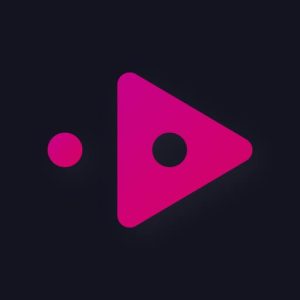
Opus IPTV Player is a premium IPTV player that is compatible with both Xtream Codes API and M3U playlists. It allows up to 5 members to access a single account and add playlists. Further, it supports premium features like Picture-in-Picture (PiP) mode and smart search. Users can add their favorite shows in a group for easy access. The basic subscription for the Opus IPTV starts at $1.99 per month.
Lazy IPTV

With Lazy IPTV player, users can add M3U playlists of different IPTV services. It lets users track their favorite shows using its support for Electronic Program Guide. It also supports external players and helps have a better streaming experience. In addition, the Lazy IPTV player provides parental control to lock unwanted categories and content. Users can install this app on their Android device directly from the Play Store.
Our Opinion
Twisted TV IPTV provides the best streaming experience for users at no additional cost. Though it’s a free media player, it supports the most commonly used playlist formats. But remember, it doesn’t provide any content on its own. So, make sure you have a playlist of service providers before installing the app on your device. Since this IPTV player works with only Android devices, you can use the above-mentioned alternatives for iOS devices.