Studio IPTV is an eminent IPTV service provider with 54,000+ live TV channels, movies, and series. It offers premium channels from the UK, the USA, Europe, and other countries worldwide. The content offered by this service provider can be streamed in the finest picture quality, such as Ultra HD, HD, and 4K. This IPTV provider updates channels and VOD regularly to keep users engaged with entertainment content. Studio IPTV can also be streamed on multiple streaming devices using external players.
Key Features of Studio IPTV
| Provides EPG for the UK and European channels | Uses Anti-Freeze technology |
| Supports TV Catch-up feature | Server with 99.9% uptime |
| Offers a 7-day money-back guarantee | Provides 24/7 technical assistance |
Why Opt for Studio IPTV?
Studio IPTV offers the best streaming experience where you can stream your favorite on-demand content in high quality without buffering and freezing issues. This IPTV also offers a 7-day money-back guarantee where you can claim your money back if you are unsatisfied with the service.
Is Studio IPTV Safe to Use?
We can’t conclude that Studio IPTV is safe to use as there are many unofficial IPTV services available in the market. But these services might have a chance to deliver content without a proper license which will lead to legal issues. So, it is good to use a VPN on your device to hide your IP address and never let third parties track your online activity. Therefore, we suggest you use VPNs like ExpressVPN and NordVPN for better online security.
Pricing of Studio IPTV
Studio IPTV provides four different subscription plans with different billing cycles.
| Subscription Plan | Pricing |
|---|---|
| 1 Month | £12 |
| 3 Months | £25 |
| 6 Months | £40 |
| 12 Months | £65 |
Subscription Process of Studio IPTV
1. Visit the official website of Studio TV using your preferred web browser.
2. Scroll down to the web page and go through the subscription plans.
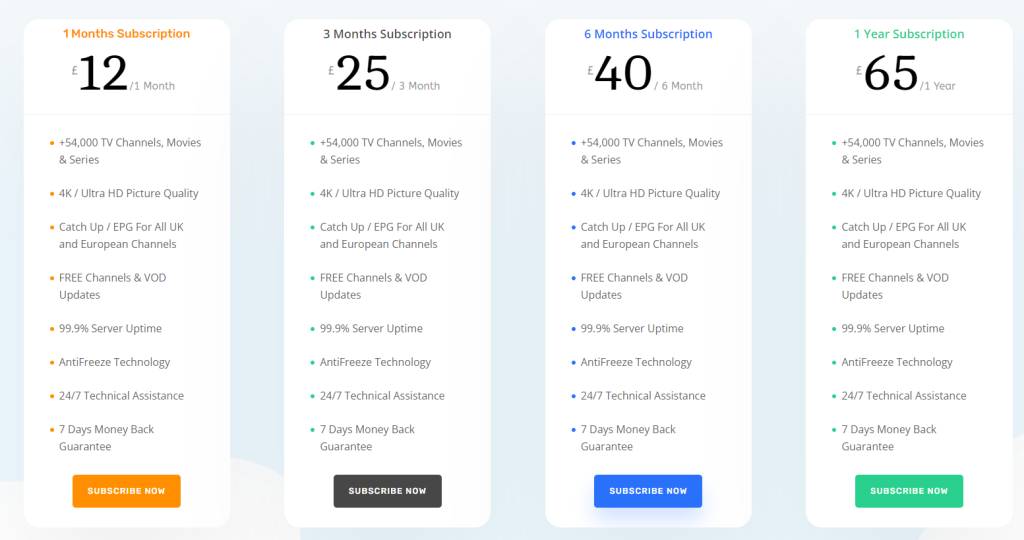
3. Select the plan of your wish and tap the Subscribe Now button.
4. Complete the payment process by following the on-screen instructions.
5. Login details will be sent to the registered email address after the payment.
Compatible Devices of Studio IPTV
Studio IPTV can be streamed on the compatible devices mentioned below.
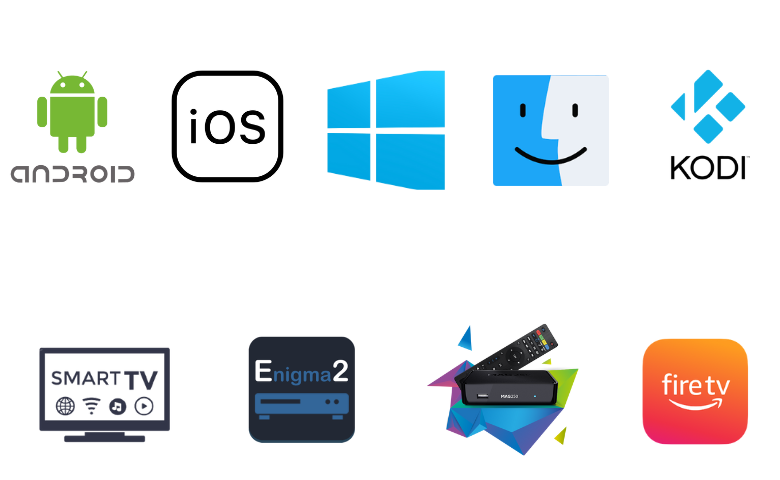
How to Stream Studio IPTV on Android Devices
You can use the Eva IpTv player to watch Studio TV on your Android smartphone and tablet.
1. Launch the Google Play Store on your Android device.
2. Type Eva IpTv in the search bar using the on-screen keyboard.
3. Select the app and hit the Install button to get the app from the Play Store.
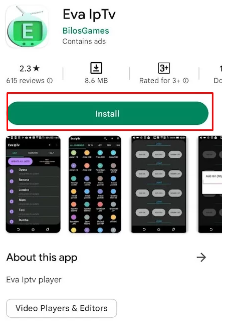
4. After installation, launch the app on your device.
5. Add the M3U URL that you received from the service provider.
6. Select and stream your favorites on your Android device.
How to Access Studio IPTV on iOS
iOS users can prefer the Smarter Player Lite to stream Studio IPTV on their devices.
1. Launch the App Store on your iOS device.
2. Tap the Search icon and enter Smarters Player Lite.
3. Select the app and hit Get to install the app from the App Store.
4. Once the app is installed, tap Open to launch the app on your iOS device.
5. Tap the Add Your Playlist (via XC API) option on the home screen.
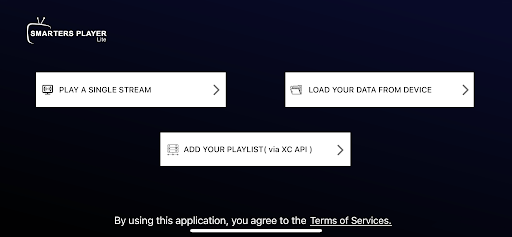
6. Provide the Username, Password, and M3U link in the given fields.
7. Check the details you entered and tap the Add User button.
8. Now, select and watch IPTV content on your iOS device.
How to Watch Studio IPTV on Firestick
You can use the Perfect Player IPTV app to access Studio TV on Firestick. Since the player doesn’t have native support for Firestick, you need to sideload the app using the Downloader app.
1. On your Firestick remote control, press the Home button.
2. Click the Search icon on the home screen.
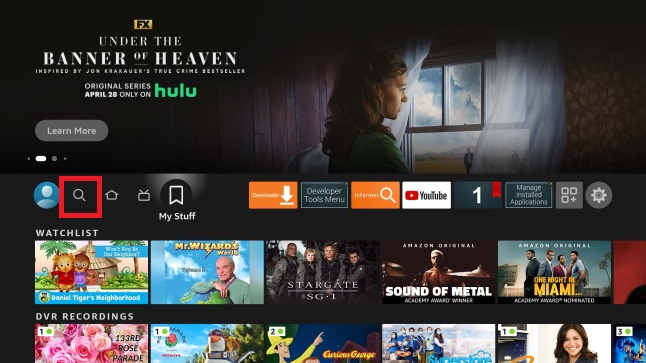
3. Enter Downloader using the virtual keyboard.
4. Choose the app from the search results and click Download.
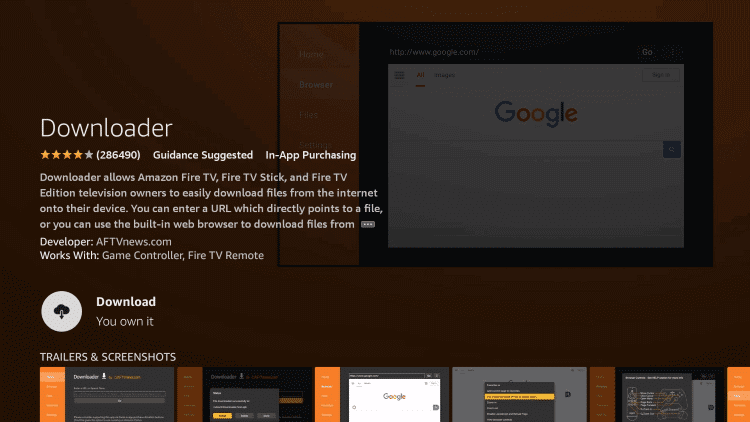
5. Navigate to the Firestick Settings screen and tap My Fire TV.
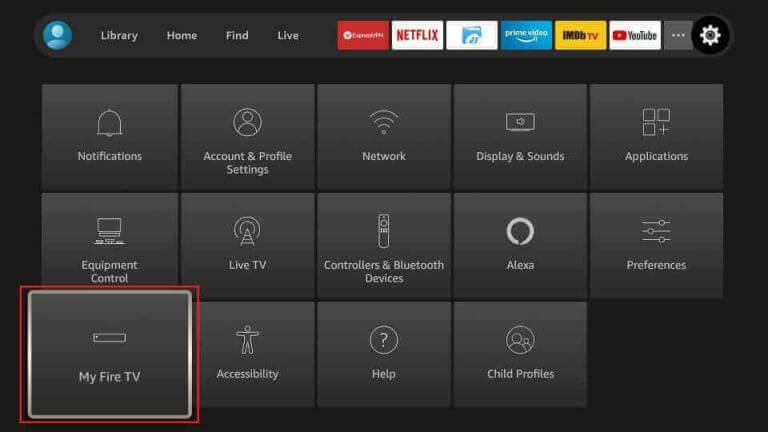
6. Select Developer Options and click the Install Unknown Apps option.
7. Now, Turn on Downloader to access unknown sources on Firestick.
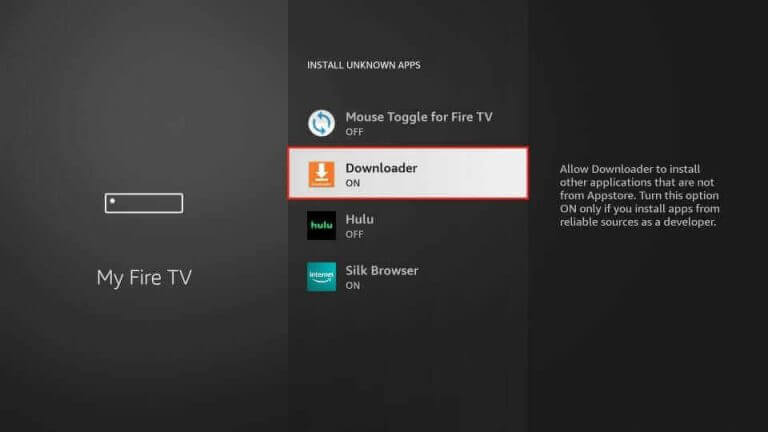
8. Open Downloader and click the Home tab.
9. Enter the download link of the Perfect Player IPTV APK in the URL field.
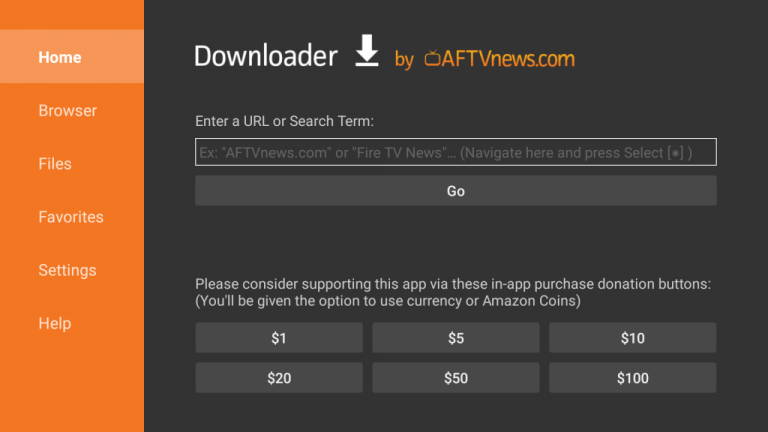
10. Tap the Go button to download the APK file.
11. Open it and tap the Install button to get the app.
12. After installation, launch the app on your device.
13. Integrate the M3U URL of Studion IPTV and begin streaming your desired content on your Firestick device.
How to Get Studio IPTV on Windows & Mac PC
To stream Studio IPTV on your Windows and Mac PC, you can use the VLC Media Player.
1. Open the VLC Media Player on your Windows and Mac PC.
2. Tap the Media tab at the top right corner.
3. Select Open Network Stream from the menu.
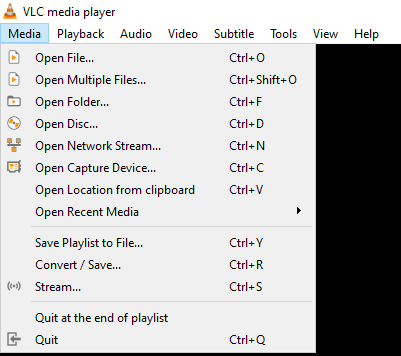
4. Click the Network tab and provide the M3U link of Studio TV in the given box.
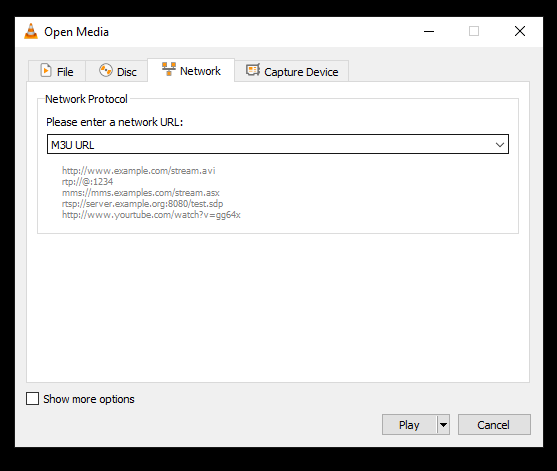
5. Tap the Play button and wait till the playlist loads.
6. Now, you can stream the IPTV content on your Windows and Mac PC.
How to Access Studio IPTV on Smart TV
Smart TV users can use the OttPlayer app to stream Studio IPTV. This IPTV Player app is available on the Play Store, so you can install it directly on your Smart TV.
1. Turn on your Smart TV and connect it to a stable internet connection.
2. Launch the Google Play Store.
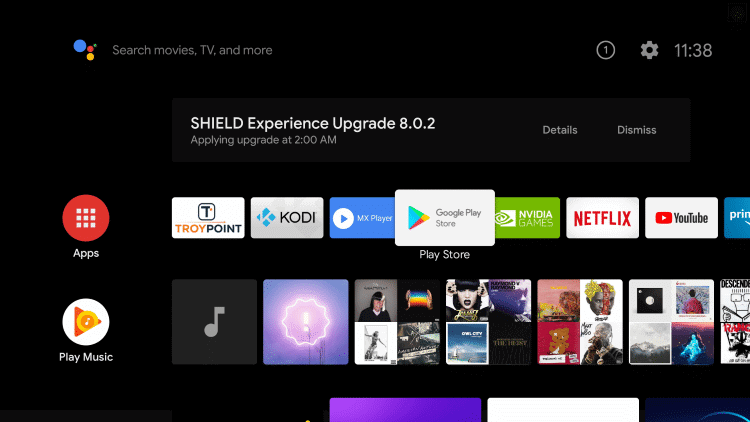
3. Type OttPlayer in the search bar.
4. From the search results, pick the OttPlayer app.
5. Hit the Install button to get the app.
6. Once the installation is over, click Open to launch the app.
7. Add the IPTV playlist and access VOD titles on your Smart TV.
How to Stream Studio IPTV on Kodi
You can use the PVR IPTV Simple Client to watch Studio IPTV on Kodi.
1. Open the Kodi app on your streaming device.
2. On the left pane, select the TV option.
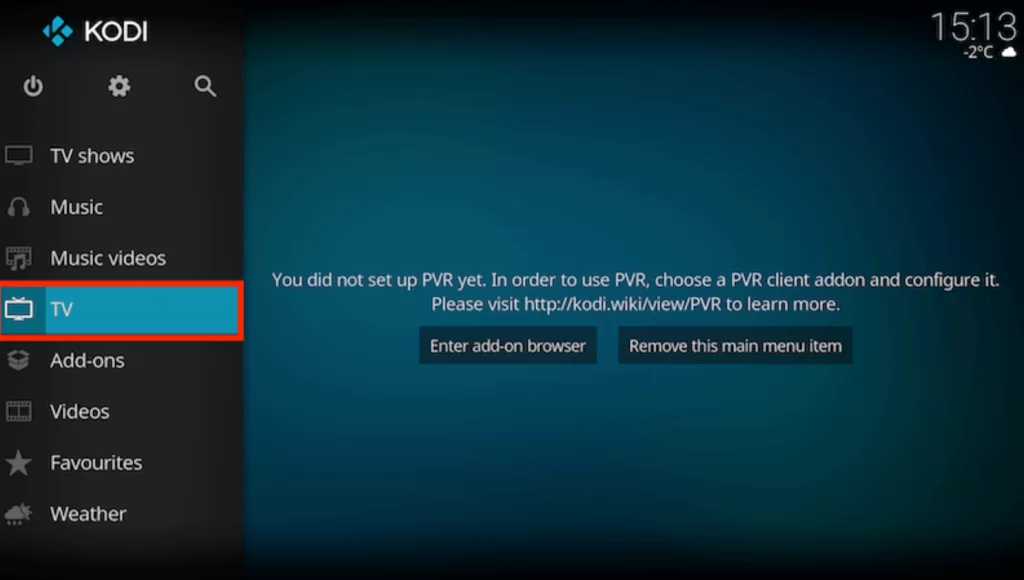
3. Next, click the Enter add-on browser button.
4. Scroll down and tap the PVR IPTV Simple Client option.
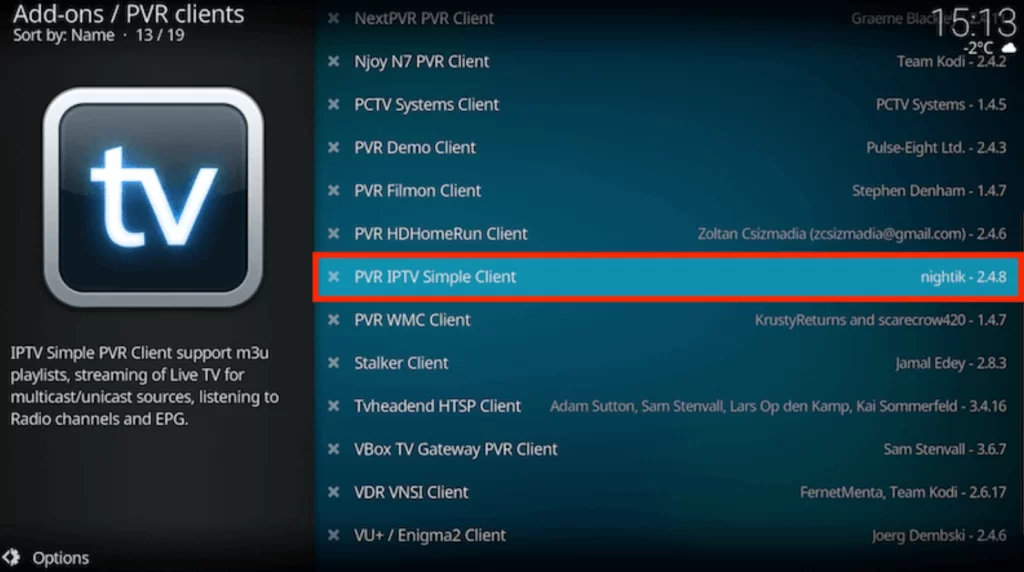
5. Click Configure and choose Remote Path (Internet address) from the menu.
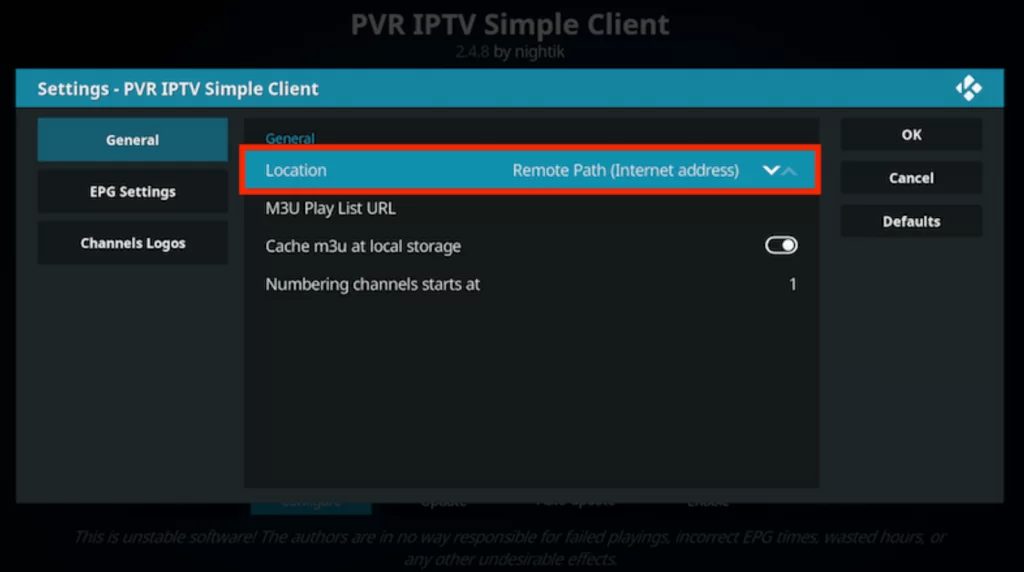
6. Enter the Studio TV playlist link in the respective box and tap the OK button.
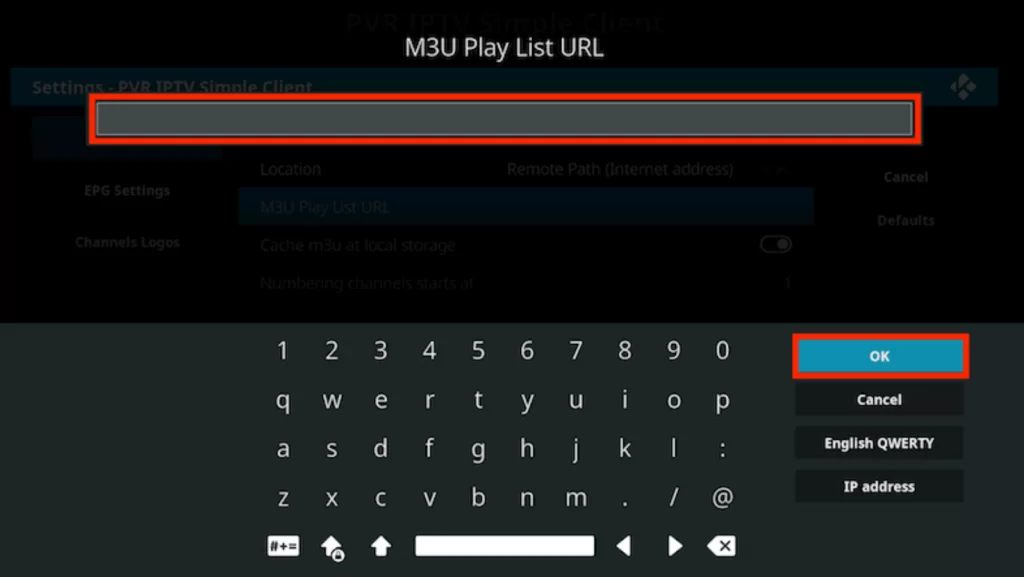
7. Go to the Channels section to watch IPTV channels on Kodi.
How to Watch Studio IPTV on MAG
Follow the steps here to watch Studion IPTV on your MAG device.
1. Set up MAG and go to Settings.
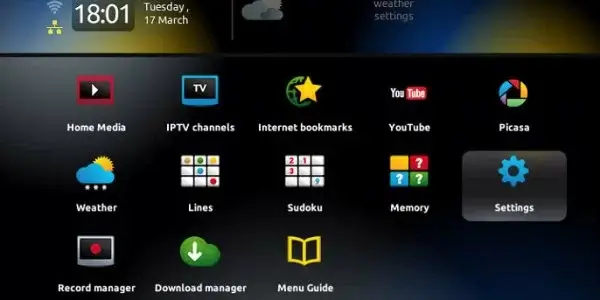
2. Select the System settings option.
3. Tap the Servers option on the next screen.
4. Next, choose Portals.
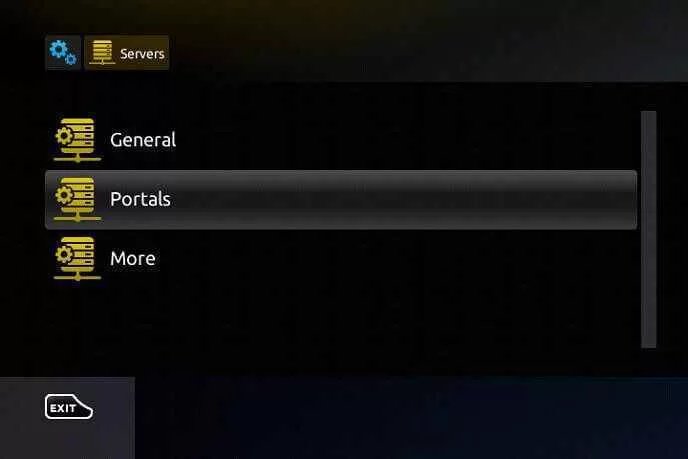
5. Provide the Portal name and the Portal URL in the given fields.
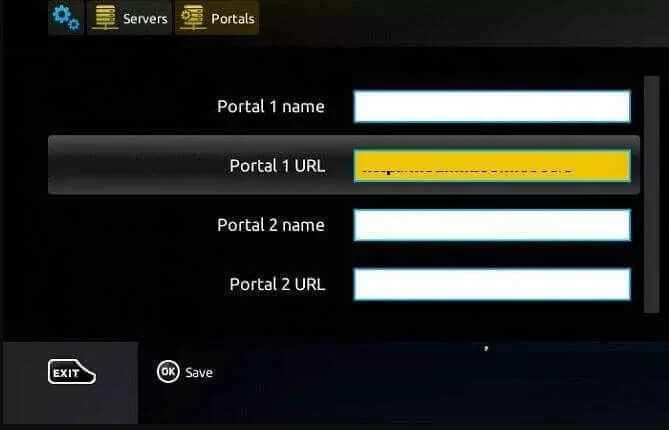
6. Click the Save button and wait till the playlist loads.
7. Look for live TV channels and watch them on your MAG device.
How to Get Studio IPTV on Enigma2
Putty software can be used to access Studio IPTV on Enigma2 devices.
1. Go to Settings on your Enigma2 device.
2. Select Set-up → System Network Device → Setup Adapter → Settings.
3. Look for the IP address on the Settings screen and note it down.
4. Next, install the Putty software on your PC from its official website.
5. Launch the software after installation and enter the IP address in the given field.
6. Under Connection type select Telnet and click Open.
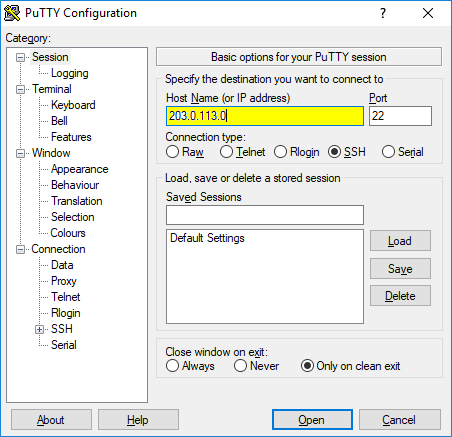
7. Type Root in the login area of Putty’s black screen.
8. Once entered, click Enter.
9. Enter the playlist URL in the given field and hit Reboot.
10. After restarting your device, you are ready to stream live TV channels.
Channel List
Studio IPTV offers content in different categories including sports, news, kids, music, and more. We have provided the popular channels offered by this service provider.
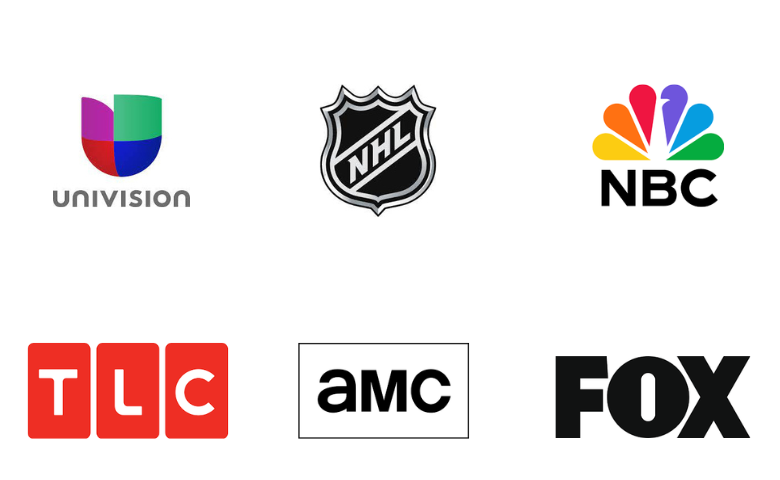
Customer Support
Studio IPTV provides multiple subscription plans for users. If you need instant support, you can use the live chat and WhatsApp contact available on the official website. Additionally, you can use the Online Contact form to post your queries. Upon posting queries, you will be responded to within 2-3 business days.
Our Opinion
Studio IPTV is an excellent platform to stream thousands of live TV channels and VOD at a reasonable price. It provides the best streaming experience and allows users to access IPTV content in high quality. But, this IPTV doesn’t offer a free trial and simultaneous streams for the users. Moreover, there is no stand-alone application for Studio IPTV. If you are looking for other alternatives, you can try the IPTV services like Husham IPTV, Feliz IPTV, and Fame IPTV.