SSTV IPTV is a cost-effective IPTV service provider that offers 19,000 live TV channels from all around the world. It also provides 85,000 videos on demand in different categories. Additionally, it offers 3 concurrent streams based on the subscription. It lets users pause, rewind, and fast-forward live TV to provide an enhanced viewing experience. Moreover, it is easy to set up on stream on various streaming devices using external players with M3U support. It also provides a stand-alone APK to install its application on Android-powered devices such as Firestick.
Key Features of SSTV IPTV
| Provides HD channels | Offers a 36-hour free trial |
| Has stable servers | Delivers live sports events |
| Support TV Guide (EPG) | Gives 24/7 technical support |
Why Opt for SSTV IPTV?
SSTV IPTV provides a vast selection of TV channels, programs, and on-demand content. It is the best alternative to costly cable or satellite providers as it offers affordable pricing plans. It lets users catch up on their favorite shows anywhere and at any time with a stable internet connection. This IPTV also provides a crystal clear HD streaming experience for the customers.
Is SSTV IPTV Legit?
It is quite hard to determine whether SSTV IPTV is legal or not. Therefore, you might be concerned about security while using the IPTV. For the same reason, you need to combine the IPTV Provider with a secure VPN when you are streaming the same. It hides your IP address and never allows anyone to track your online activity. Therefore, we recommend you use the VPNs like ExpressVPN and NordVPN to ensure your security.
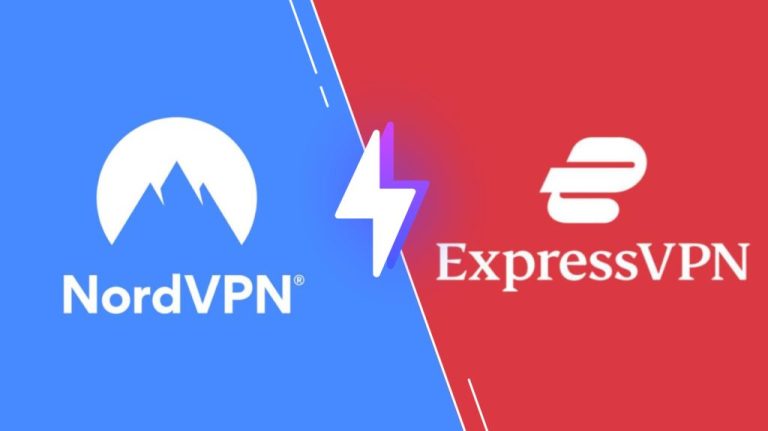
Pricing of SSTV IPTV
| Plans | No. of Connections | Pricing |
|---|---|---|
| 1 Month | 1 2 3 | $9 $15 $26 |
| 3 Months | 1 2 3 | $23 $39 $52 |
| 6 Months | 1 2 3 | $34 $58 $84 |
| 12 Months | 1 2 3 | $59 $86 $129 |
Sign Up Process of SSTV IPTV
1. Using your computer, visit the SSTV IPTV website with a web browser.
2. Click the Pricing tab at the top of the webpage.
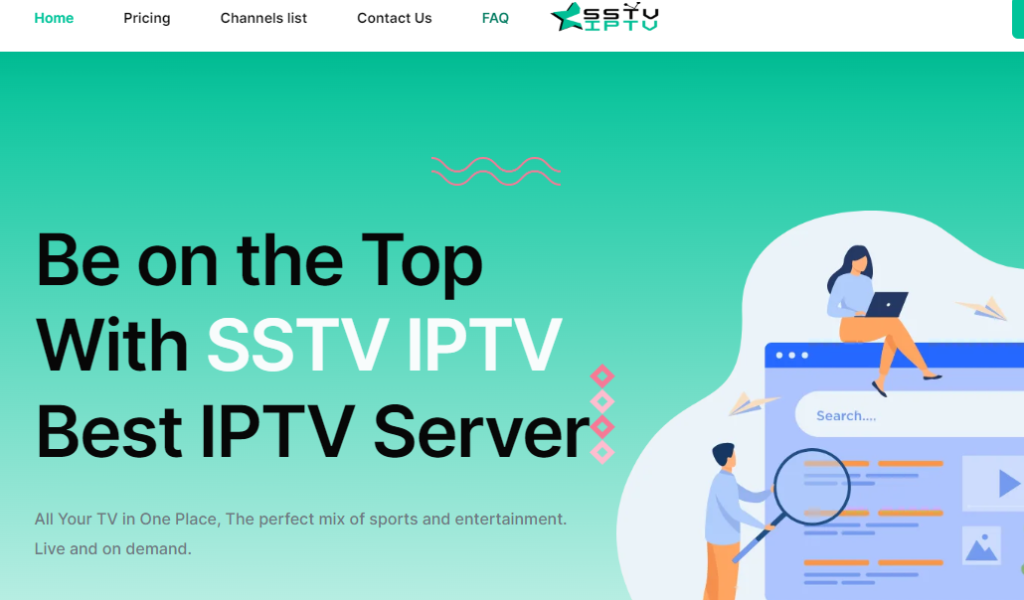
3. Go through the available plans on your screen.
4. Select the plan you wish to get.
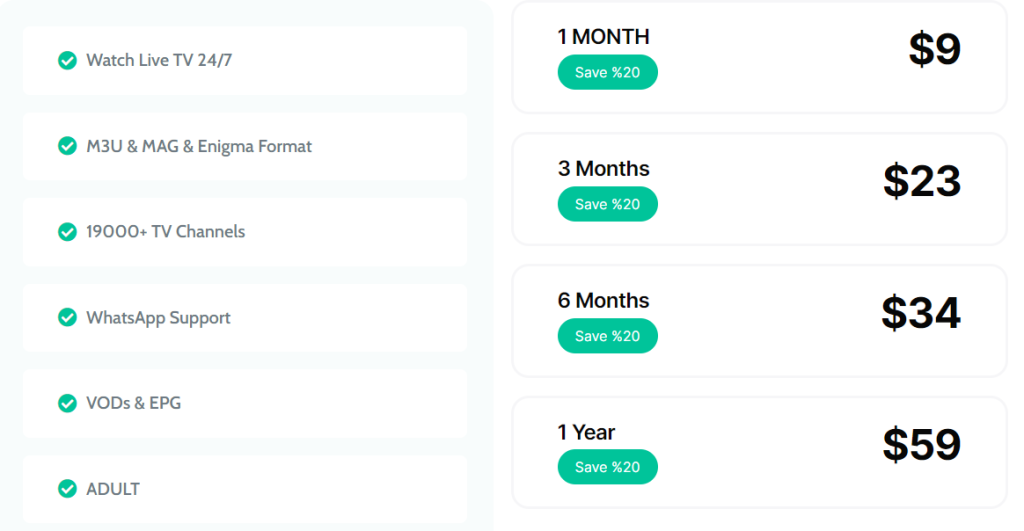
5. Enter the required details and tap the Place Order button.
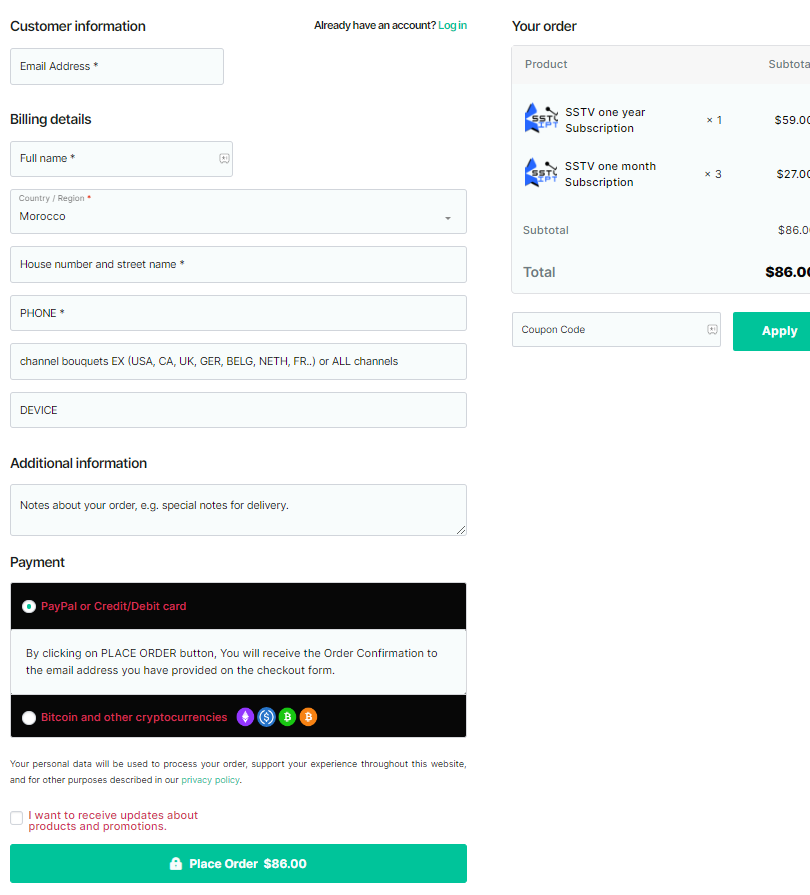
6. Once you successfully complete the subscription, you will get a mail from the service providing you with a username, password, and M3U URL link.
Compatible Devices of SSTV IPTV
It is compatible with the streaming devices mentioned here.

How to Get SSTV IPTV on Firestick
You can use the best IPTV Player for Firestick and access the IPTV on your Firestick device. So, you need to sideload it using the Downloader app.
1. Launch the Firestick and get the Firestick home screen by pressing the home button on the remote.
2. From the home screen, select Search.
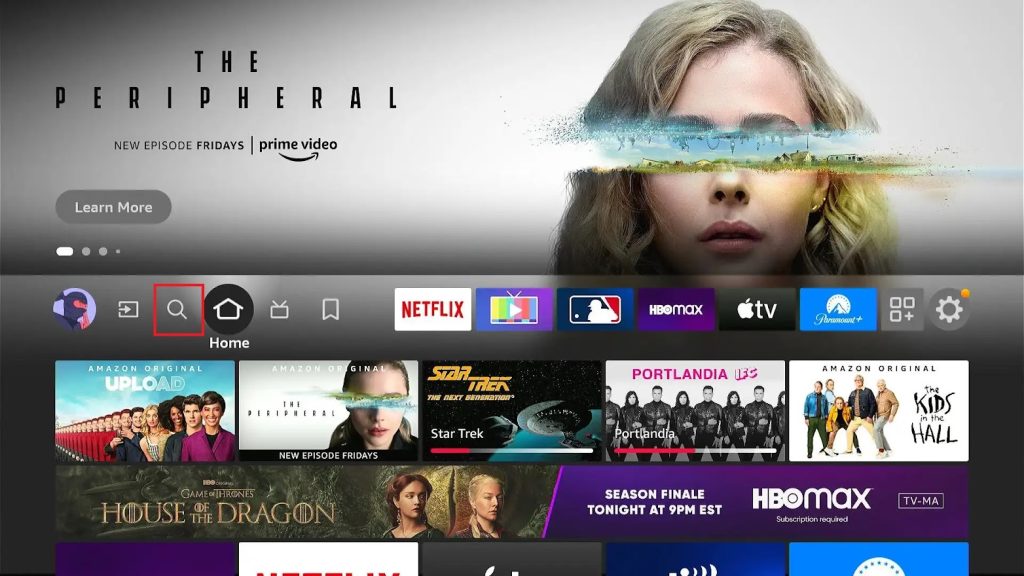
3. Type in and search for the Downloader app using the search bar.
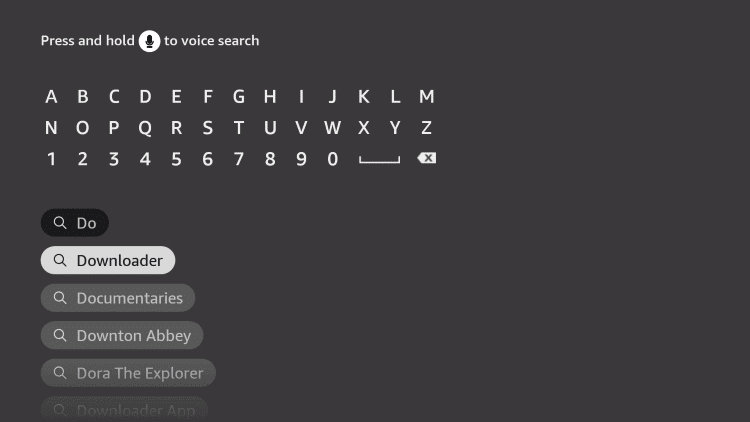
4. Click the Download button and wait for the app installation to complete.
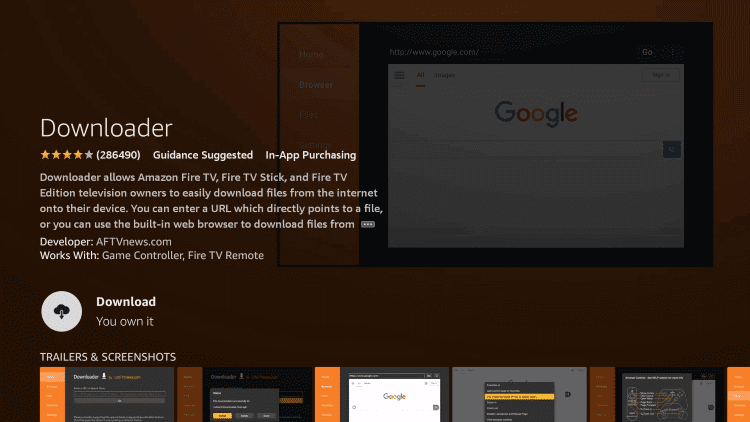
5. Press the Home button to go to the Firestick home screen.
6. Next, launch the Settings menu and choose My Fire TV from the same menu.
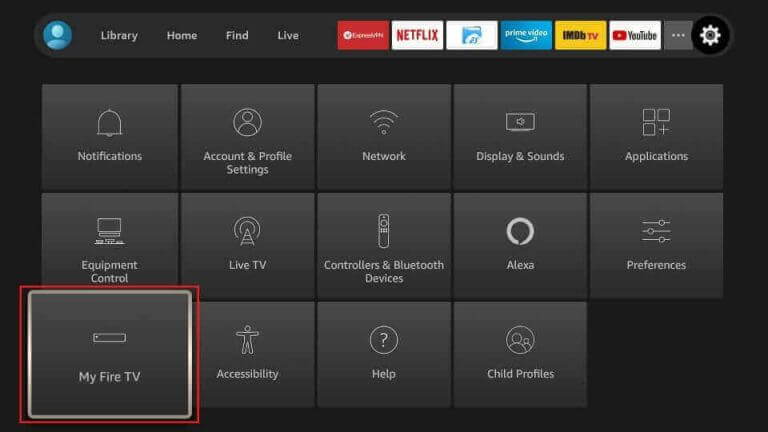
7. From the menu, choose Developer Options.
8. Scroll down and select Install Unknown Apps.
9. Click the Downloader app and enable the Downloader app to install unknown apps.
10. Move back to the home screen and open the Downloader app.
11. The app has a URL field where you need to type in the URL of the SSTV IPTV APK file.
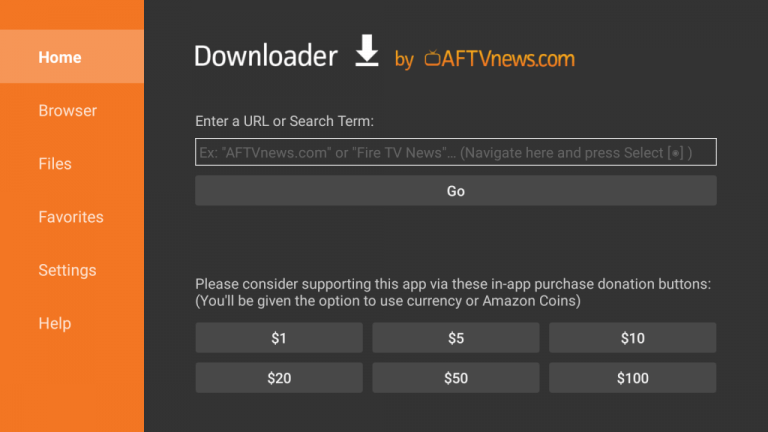
13. Select the Go button to download the Perfect Player IPTV APK file.
14. Select the Install button after downloading the IPTV Player app apk file.
15. Click the Open button to launch the Perfect Player IPTV on Firestick and enter the SSTV login credentials.
16. After logging in to your account, play any TV channel to stream on Firestick.
How to Get SSTV IPTV on Android Devices
To stream this IPTV on your Android Smartphone, you can prefer the WEIV IPTV app.
1. Power on your Android Smartphone and go to the Google Play Store.
2. Tap the search bar and look for the WEIV IPTV app using the virtual keyboard.
3. Select the WEIV IPTV app.
4. Next, tap the Install button on Play Store to start downloading the same.
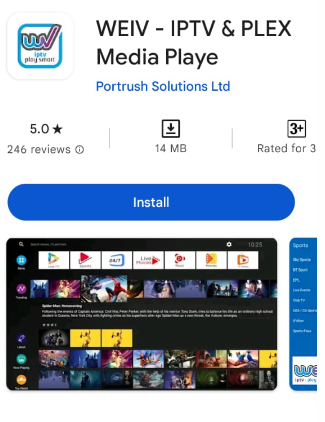
5. Tap the Open button to launch the app.
6. Type in the login credentials in the given fields.
7. This will start loading channels on the app and stream the IPTV on your Android device.
How to Stream SSTV IPTV on PC
For Windows PC and Mac, you can use the VLC Media Player app.
1. Make sure that you have installed VLC Player on your computer. If not, install it from the official website.
2. Open the VLC Player app on your device.
3. Select the Media tab to get a drop-down menu on the app screen.
4. From the menu, choose the Open Network Streams option.
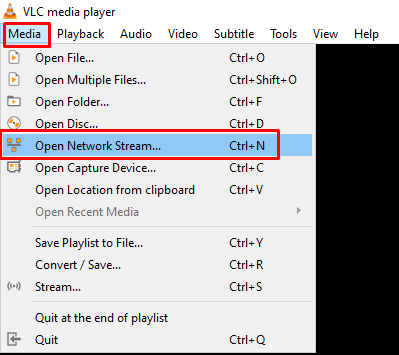
5. In the network URL box, paste the M3U URL from your SSTV subscription.
6. Once done, select the Play button to start loading the live TV channels.
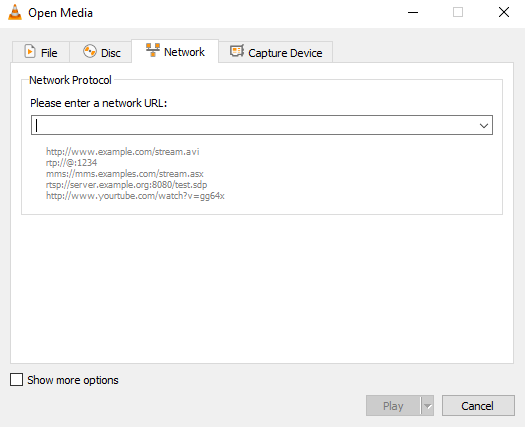
7. With that, you can get the TV channels streaming on your TV.
How to Get SSTV IPTV on Android TV & Nvidia Shield
Smart TV and Nvidia Shield users can use the TiviMate IPTV Player app to stream this IPTV service on their devices.
1. Start the Smart TV and click the Apps tab on the home screen.
2. Select the Google Play Store to open on your Smart TV.
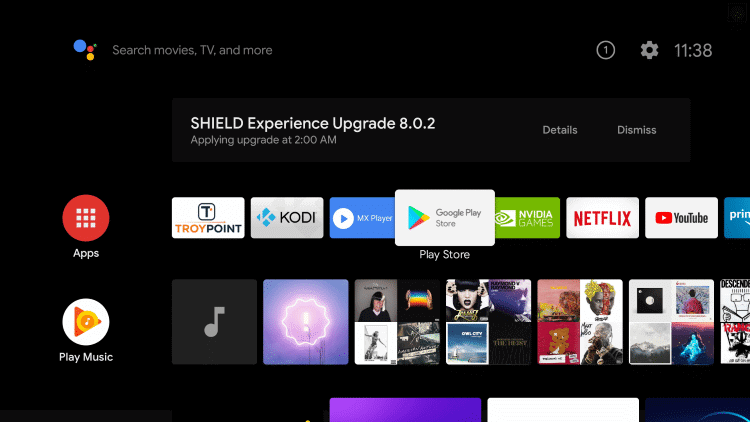
3. Click the Search bar and search for the TiviMate IPTV Player app.
4. Select the Install button in the app info screen to download the TiviMate IPTV Player.
5. Next, open the IPTV Player app on your device.
6. Select the Add Playlist button, followed by the Enter URL option.
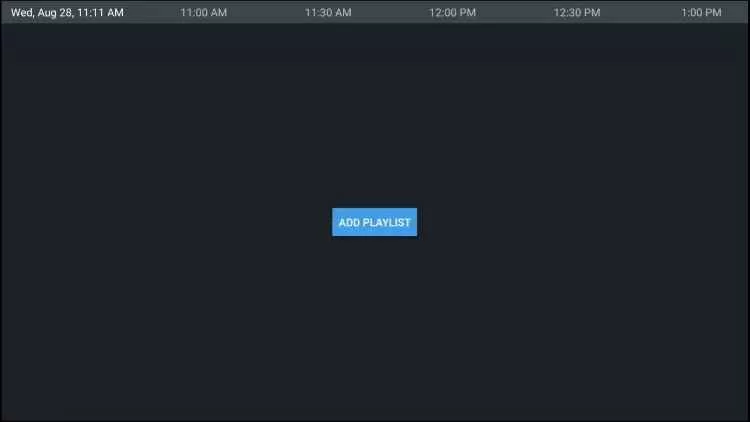
7. Next, paste the M3U URL in the respective field.
8. Click the OK button and wait for the URL to process.
9. Now, play any channel to stream on your Smart TV.
How to Get SSTV IPTV on MAG Devices
MAG device users can follow the steps here to access this IPTV service.
1. You need to open the Settings menu on MAG devices.
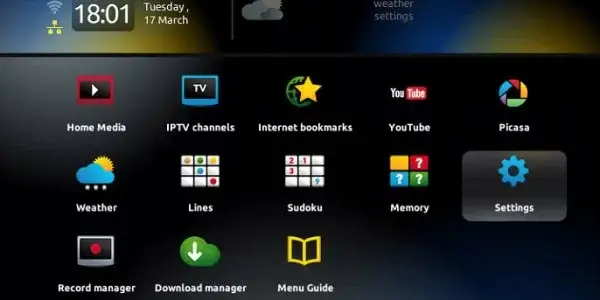
2. From the Settings menu, choose the System settings option.
3. Next, select the Servers option from the menu.
4. Also, choose the Portals option.
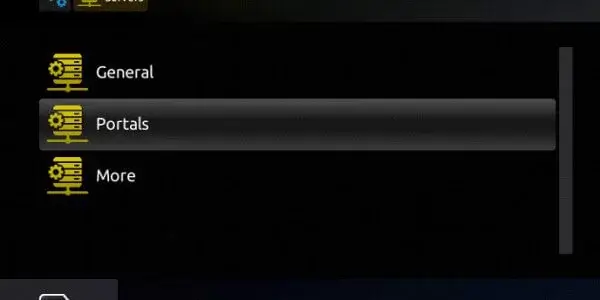
5. Enter the Portal Name in the respective field.
6. Also, paste the M3U URL of SSTV in the URL field.
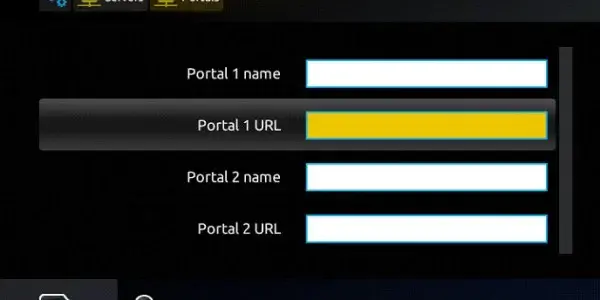
7. Following the same, click on the Save option.
8. Restart the MAG device and watch TV channels from the IPTV service.
How to Access this IPTV on iPhone & Apple TV
To stream this IPTV on your iPhone and Apple TV, you can use the GSE Smart IPTV app.
1. Open the App Store on your iPhone or Apple TV.
2. Search for the GSE Smart IPTV app.
3. Select the app and tap Get to install the app on App Store.
4. Once the installation is over, launch the app on your device.
5. Click the + icon at the bottom of the screen.
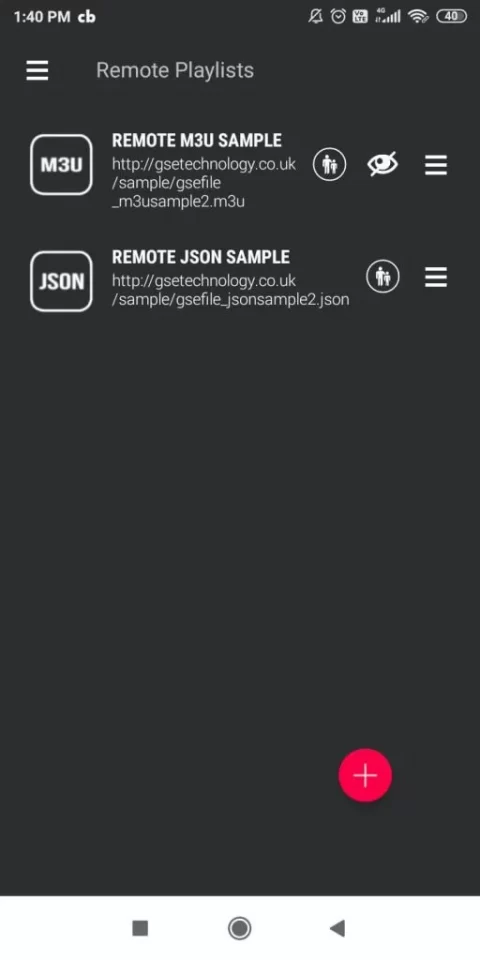
6. Enter the Playlist name and the Playlist URL in the given fields.
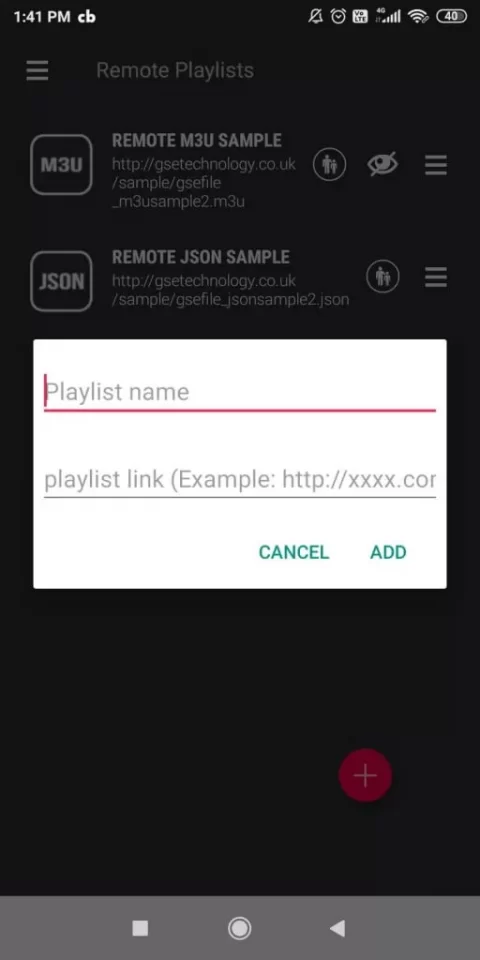
7. Hit the Add button to integrate the playlist and stream IPTV channels on your device.
How to Get SSTV IPTV on Kodi
This IPTV can be streamed on Kodi using the PVR IPTV Simple Client.
1. On your device, install and launch the Kodi app.
2. Select TV and click the Enter add-on browser button.
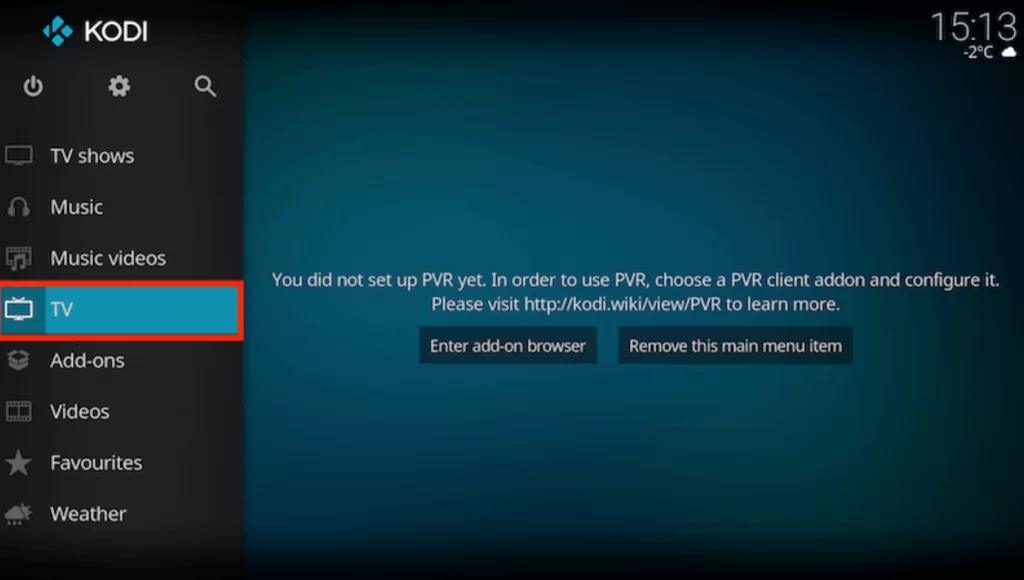
3. Select the PVR IPTV Simple Client option.
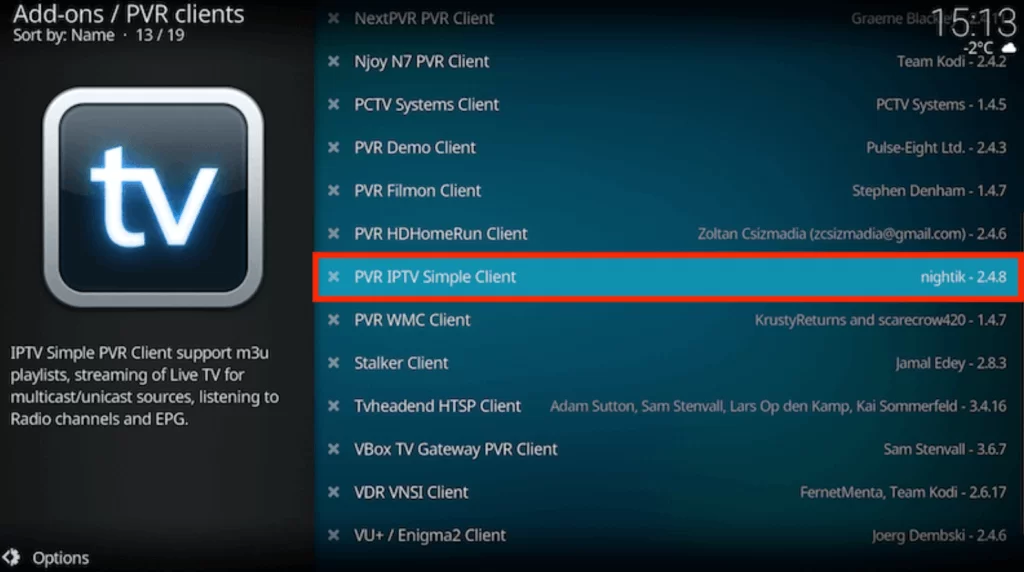
4. Tap the Configure button and choose General.
5. Click the Remote Path (Internet address) from the Location drop-down menu.
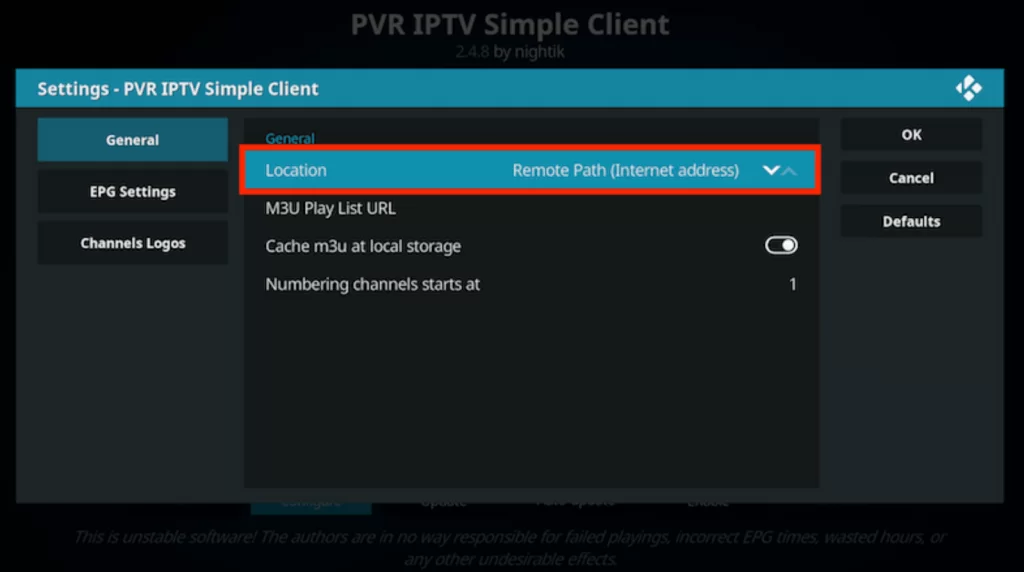
6. Enter the M3U URL in the given field and click Ok.
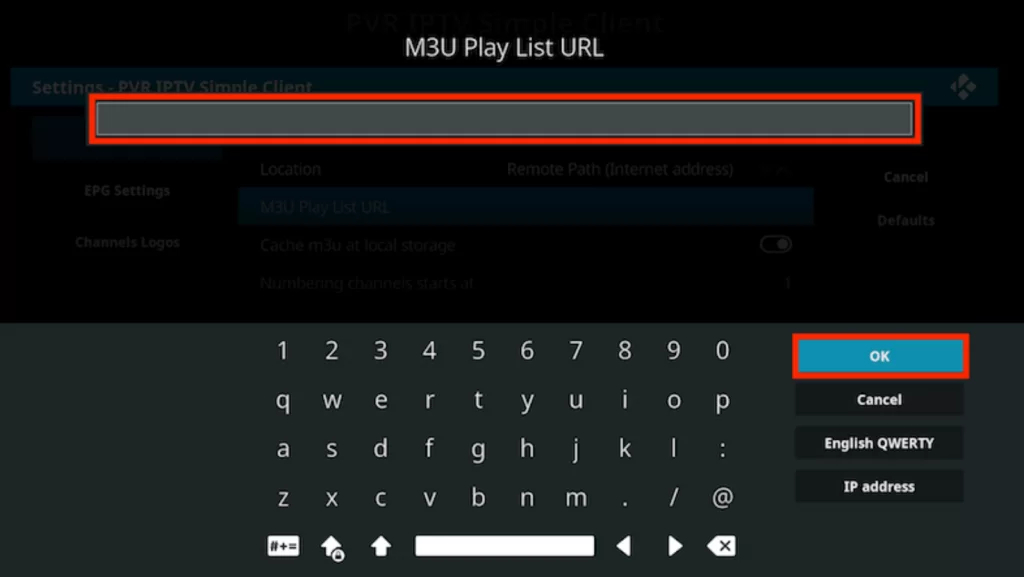
7. Tap the Enable button.
8. Navigate to the Channels section to stream IPTV content on Kodi.
How to Access SSTV IPTV on LG & Samsung Smart TV
You can use the OttPlayer app to access this IPTV on your LG and Samsung Smart TV.
1. Turn on your LG and Samsung Smart TV.
2. Open the Smart Hub or the LG Content Store.
3. Search for the OttPlayer app.
4. Select the app and tap the Install button.
5. After installation, launch the app on your device.
6. Provide your IPTV player account details to sign in.
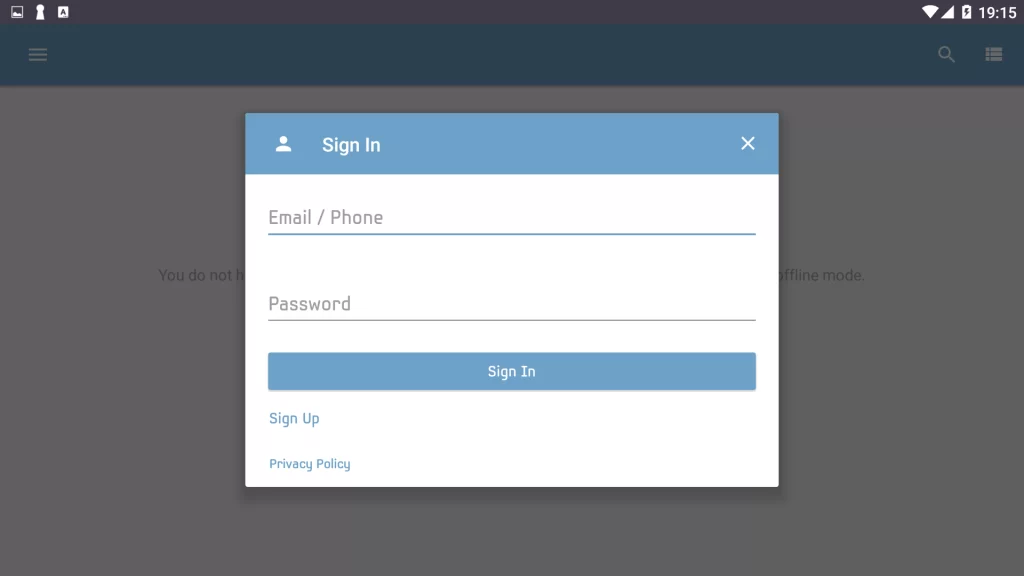
7. Now, add the playlist and stream your desired content on your LG and Samsung Smart TV.
How to Get SSTV IPTV on Enigma2
Enigma2 users can prefer the PuTTY software to access this IPTV.
1. Go to Settings on your Enigma2 device.
2. Choose Set-up → System Network Device → Setup Adapter → Settings.
3. Find the IP address and note it down.
4. Visit the official website of PuTTY software on your PC and install the software.
5. After installation, launch the software.
6. Enter the IP address in the given field.
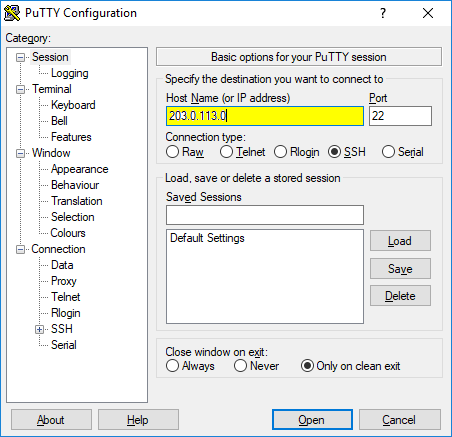
7. Select the Connection type as Telnet and click the Open button.
8. Enter Root as the default login and tap Enter.
9. Provide the M3U file and enter Reboot to restart your device.
10. Now, select and stream IPTV content on your device.
Channel List
Some of the channels available today on SSTV IPTV are as follows.
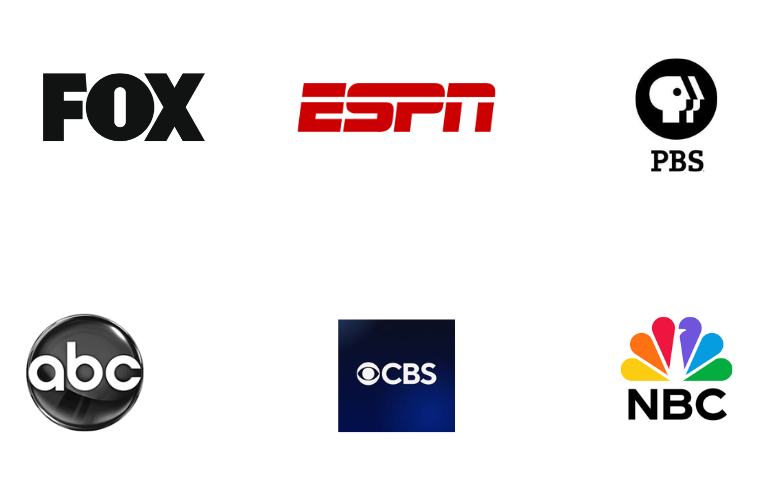
Customer Support
This IPTV Provider also has impressive customer support to respond to user queries. You can simply visit their official website to fill out a form and contact them. In addition, you can send them an email and contact a representative using the phone number given on its official website. With their help, you can fix issues with the service at any time.
FAQ
The IPTV Provider offers almost all the popular USA TV channels in its thousands of TV channels, along with local TV channels.
If the IPTV service is not working, it might be because of a poor internet connection or server issues. You can also restart the streaming device and uninstall the IPTV app to reinstall it again to fix this problem.
IPTV Gear, Gold IPTV, and Anonymous IPTV are the best alternatives to this service.
Our Review for SSTV IPTV
SSTV IPTV is one of the best affordable IPTV service providers. It has a good collections of live TV channels and videos on demand. With its support on multiple devices, you can stream TV channels everywhere on all devices. The IPTV provides streaming in HD quality for a crystal clear view.
Merits
- EPG for all TV channels
- Cross-platform support
- 3 simultaneous streams
- No lag or buffering issue
Needs Improvement
- Lacks a native player
- Needs a free trial
-
Content Collection9
-
Content Diversity & Streaming Quality8
-
Feature Offerings9
-
Functionality & Device Compatibility9
-
Customer Support6
-
Cost7