Royal IPTV is a premium IPTV player that is used to access multiple playlists of different IPTV service providers. This IPTV player is filled with premium features to provide the best viewing experience for the users. It comes with a user-friendly interface for easy navigation. Further, it lets users organize channels with custom groups for easy access. Moreover, the Royal IPTV app is officially available on the reputed app stores for direct installation on your streaming devices.
Key Features of Royal IPTV
| Supports TV Guide (EPG) | Pause, rewind, and fast-forward live TV |
| Provides HD streaming | Has a search and filter feature |
| Can set passwords for channels | Provides customer support |
Why Choose Royal IPTV?
Royal IPTV is a symbol and powerful streaming application to access your IPTV M3U URL playlist. Also, the app interface has a lot of customizable options. The application comes with features including password lock and protection. Moreover, it offers a buffer-free streaming experience for the users.
Is Royal IPTV Legal?
Royal IPTV is a media player and works as a medium to stream IPTV content, so it is completely safe to use. But the IPTV services you access with this player may hold some content without a proper license. So, it is good to use a VPN to hide your IPTV address and never allow third parties to track your online activity. Therefore, we recommend you use the best VPNs for IPTV, like ExpressVPN and NordVPN, on your streaming device.
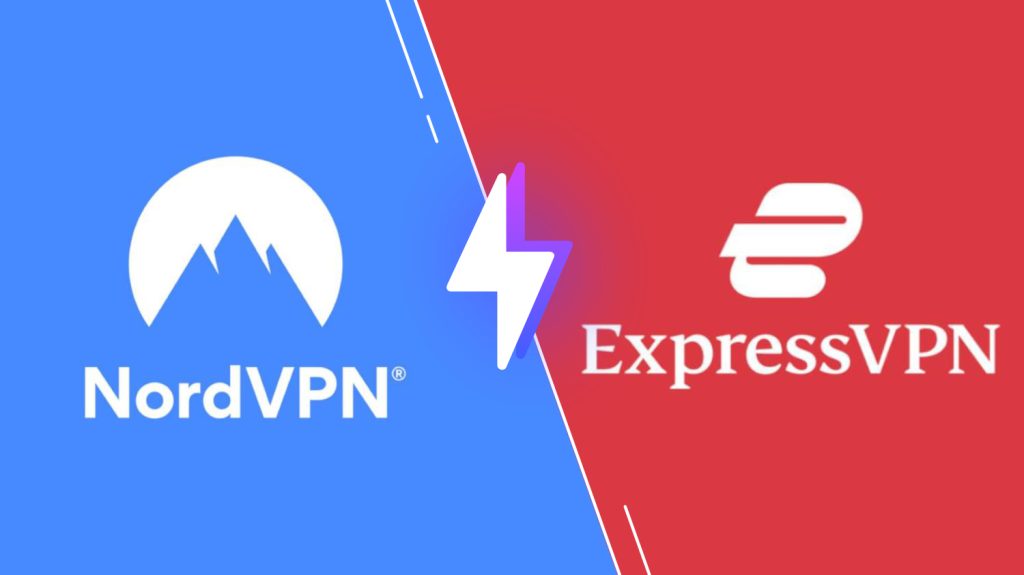
Pricing of Royal IPTV
Since Royal IPTV is a premium IPTV player, you need to make a one-time payment of €9.99 to access this IPTV player on your streaming device.
Activation Process of Royal IPTV
1. Open a web browser on your PC or Smartphone.
2. Go to the official website of Royal IPTV.
3. Click the Royal 1.0 tab at the top of the web page.
4. Enter your device MAC address and tap the Add to Bag button.

5. Follow the on-screen instructions to complete the payment process to activate the app.
Compatible Devices of Royal IPTV
Below are the streaming devices of this IPTV player.
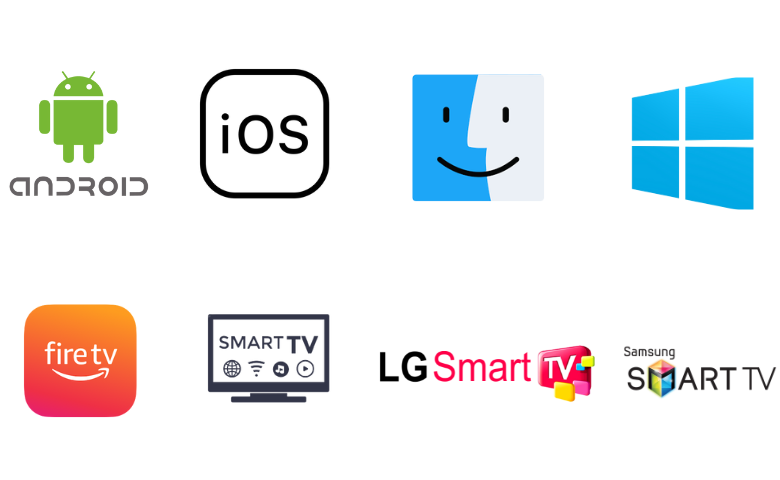
How to Install Royal IPTV on Android Devices
Since the Royal IPTV app is available on the Google Play Store, you can directly install the app on your Android Smartphone.
1. Open the Google Play Store on your Android Smartphone.
2. Click the Search bar and type Royal IPTV.
3. Select the app and tap the Install button on Play Store.
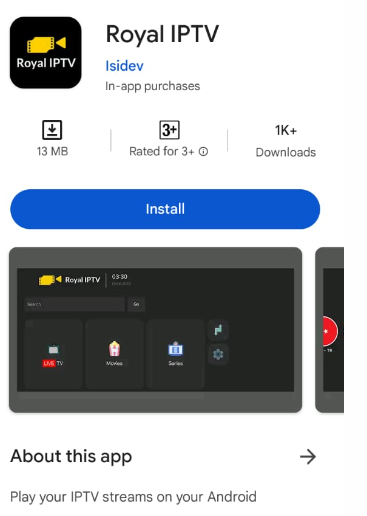
4. Wait till the app is installed.
5. Once the installation is over, launch the app on your device.
How to Download Royal IPTV on a PC
You can use the Android emulator BlueStacks to install this app on your Windows and Mac PC.
1. Launch a web browser like Google Chrome on your computer.
2. Download BlueStacks from the official website.
3. Install BlueStacks on your computer.
4. Open the Android Emulator and sign in to your Google Account.

5. Open the Google Play Store on your PC.

6. Search for the Royal IPTV app and install it on your device.
7. Open the app after installation on your device and activate it.
How to Install Royal IPTV on Firestick
Since the Royal IPTV has native support for Firestick, you need to sideload it using the Downloader app.
1. Go to the Firestick home screen, and select the Search option.

2. Use the virtual on-screen keyboard to search for Downloader.
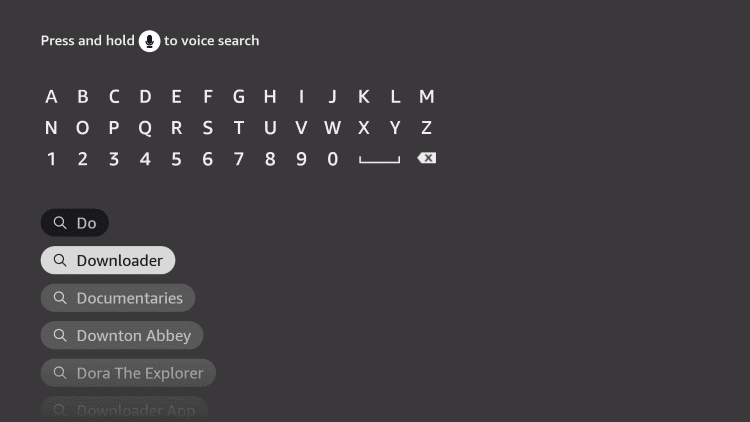
3. Choose the app icon from the results and select the Download button on the app info page.

4. Return to the Firestick home screen and click on the Settings icon.
5. Navigate to the My Fire TV icon and select it.

6. Click on Developer Options followed by Install Unknown Apps.
7. Enable the Downloader app on the list by clicking on its icon.

8. Launch the Downloader app on Firestick.
9. Click on the Allow button in the app prompt.
10. Also, provide the Royal TV APK URL and select the Go button.
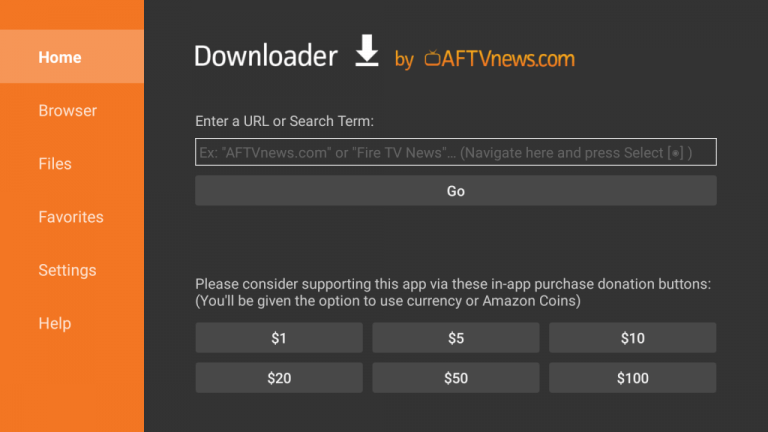
11. Click on Install and open the app on your device.
12. Further, activate the app and access the TV channel playlist.
How to Get Royal IPTV on Smart TV
You can follow the steps here to install this IPTV player app on your Android TV.
1. Open the Google Play Store on your Android TV.

2. Search for the Royal TV app.
3. Select the app and tap the Install button on Play Store.
4. Once the installation is over, launch the app on your Smart TV.
How to Install Royal IPTV on LG Smart TV
LG TV users can install this app on their TVs directly from the LG Content Store.
1. Turn on the LG Smart TV and launch its home screen.
2. Select the More Apps option and open the LG Content Store.

3. Search for the Royal TV app using the search feature of the content Store.
4. Pick up the app icon from the search results and click the Install button.
5. Wait for the process to complete and open the app.
6. Activate the app on the LG Smart TV and add your channel playlists.
How to Download Royal IPTV on Samsung Smart TV
Do follow the steps here to install this app on your Samsung Smart TV.
1. Turn on your Samsung TV and open the home screen.
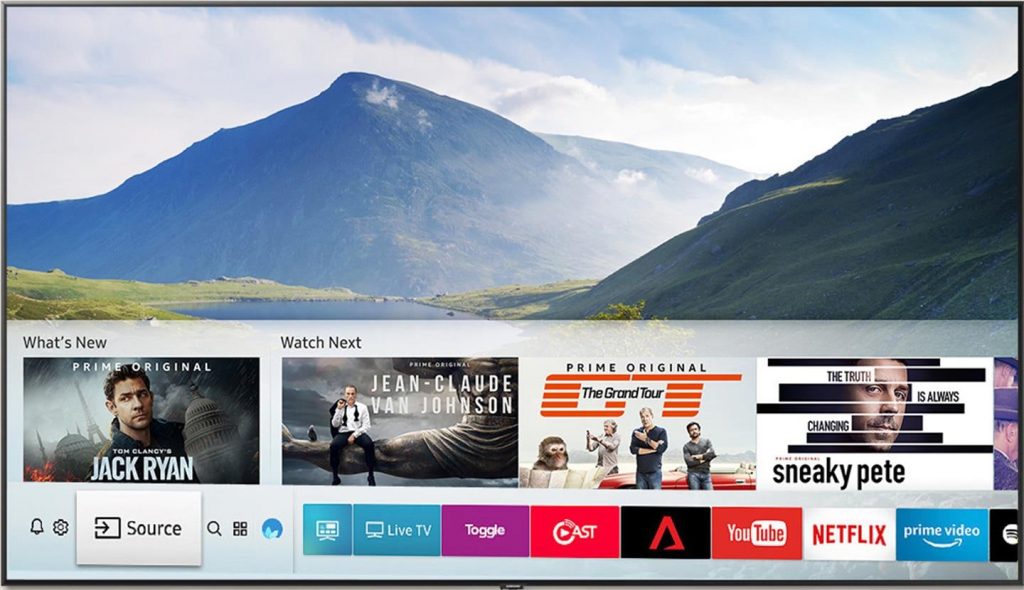
2. Select the Apps section and click on the Search icon.
3. Search for the Royal TV app and choose its icon from the search results.
4. Click on the Install button to access the app.
5. Open Royal TV and activate the app.
6. Finally, add and access your channel playlist.
How to Get Royal IPTV on iPhone
You can follow the steps here to install the app on your iPhone.
1. Open the App Store on your iPhone.
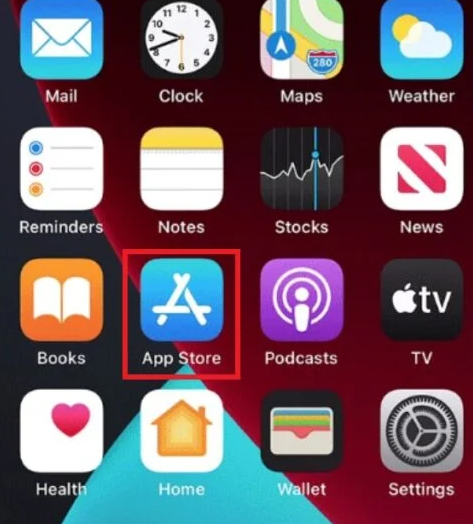
2. Click the Search icon and type Royal TV.
3. Select the app and tap the Get button on App Store.
4. After installation, launch the app on your device.
How to Add Playlists to Royal IPTV
1. Open the Royal IPTV app and note the MAC address that you find on the screen.
2. Visit the official Royal IPTV website on the browser on your device.
3. Click the My List tab.
4. Enter the MAC address and the Playlist URL in the given fields.

5. Check the details and click the Upload button.
6. Restart the app on your device and stream IPTV content on your device.
Customer Support
Users of Royal IPTV might come across some issues while streaming. They can reach out to customer support for help in case of queries. The email address of the service is available on the official website.
Alternatives to Royal IPTV
You can use the IPTV players mentioned here as alternatives to Royal IPTV.
Casper TV IPTV

Casper TV IPTV is used to access playlists with the M3U format. With this player, you can stream live TV channels and videos on-demand from different IPTV service providers. It has a user-friendly interface and supports dynamic language switching. But this IPTV player is not officially available on the Play Store, so you need to install the app using its APK file on Android devices.
Quick Player IPTV

Quick Player IPTV is an attractive IPTV player that supports the Xtream Codes API playlist format. It uses premium features to provide the best streaming experience for the users. It is also compatible with the external players. Further, Quick Player IPTV supports the TV catch-up feature to let the users stream the shows that they missed to live stream.
VU IPTV

VU IPTV is another best IPTV player with support for M3U files and Xtream Codes API. It has a modern interface and supports high-quality streaming. The global search feature is used to search for your desired content easily. Further, it lets users lock the unwanted categories using parental controls. This IPTV player can be installed on Android devices directly from the Play Store.
Our Review for Royal IPTV
The subscribers can access the TV channel playlist from their favorite IPTV provider on this application. It has separate sections for live TV, series, and movies. This makes it easier to find content from your provider. This IPTV player provides buffer-free and high-quality streaming for users.
Merits
- Multiple playback controls
- Protect the app with passwords
- Offers decent customer support
Needs Improvement
- Pricing for activation is expensive
- Can't use the app to stream IPTV via XC credentials
-
Accessibility8
-
Feature Offerings8.4
-
Device Compatibility7.5
-
Interface Quality8
-
Support Service7.6
-
Cost4.5