Rocketstreams IPTV is an ultra-fast IPTV service provider available in the market. This IPTV covers over 8,000 live TV channels and video on demand worldwide in good streaming quality. The entertainment content offered by this provider is available in different categories, including sports, news, kids, music, documentaries, and more. Moreover, it offers a stand-alone APK to install the Rocketstreams IPTV app on Android devices. Additionally, this IPTV provides an M3U file to access it on other compatible devices.
Key Features of Rocketstreams IPTV
| Supports HD and SD quality | Offers up to 3 connections |
| It has super fast server stability | Gives 48 hours test trial for $2.99 |
| Gives dedicated customer support | 24/7 live streams |
Why Choose Rocketstreams IPTV?
Rocketstreams IPTV gives unlimited access to two different servers, North American and Arabic/European. Also, it provides HD IPTV sports streams at an affordable price. Further, it updates content regularly to provide you with new content daily.
Is Rocketstreams IPTV Legal?
It is hard to conclude that Rocketstreams IPTV is legal to use. Because it may hold some copyrighted content that would create legal troubles for the users. So, you are advised to use a VPN with your device to ensure your online security by hiding your IP address. Therefore, we suggest you use ExressVPN or NordVPN on your streaming device while accessing any IPTV service.
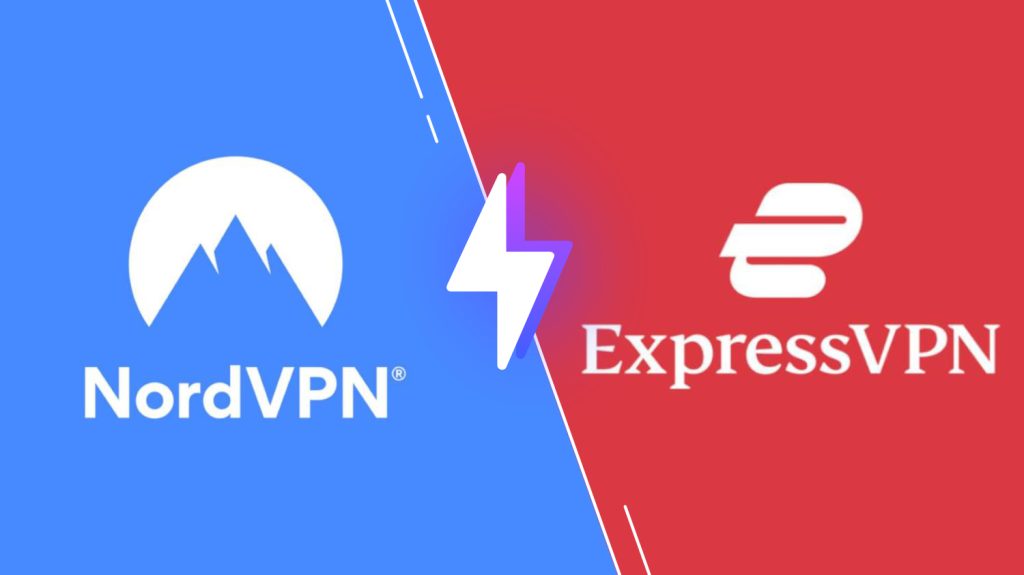
Price of Rocketstreams IPTV
Rocketstreams IPTV offers multiple subscription plans, as mentioned in the table below.
| Plans | Price |
|---|---|
| 1 Month | $11 |
| 3 Months | $27 |
| 6 Months | $50 |
| 12 Months | $90 |
Subscription Process of Rocketstreams IPTV
1. Launch a web browser and visit Rocketstreams IPTV’s official website.
2. Choose the plan and hit the Sign Up button.
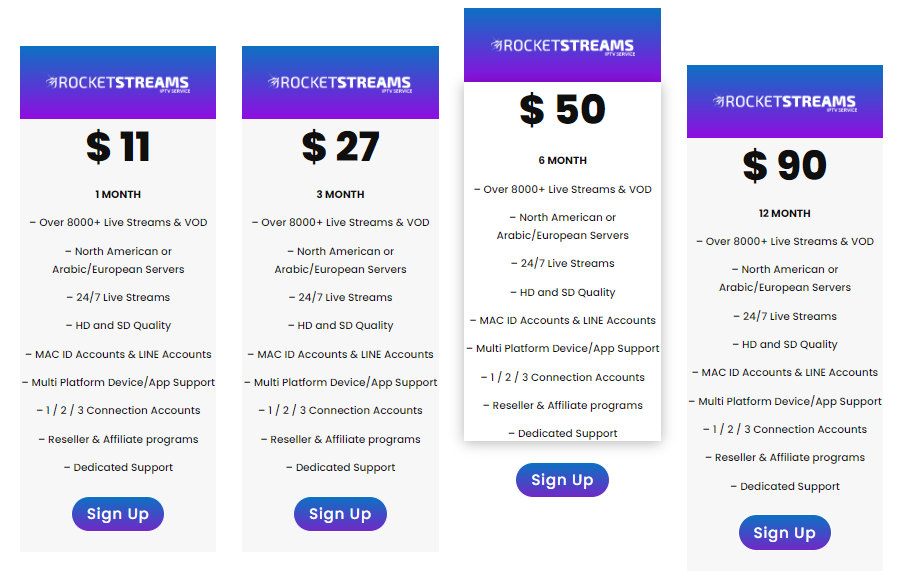
3. Select the Test Trial and hit the Order Now button.
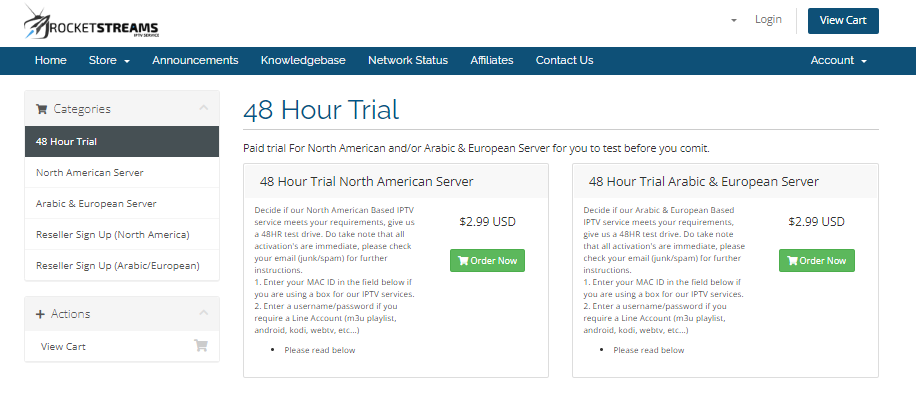
4. Click the Continue button on the next screen.
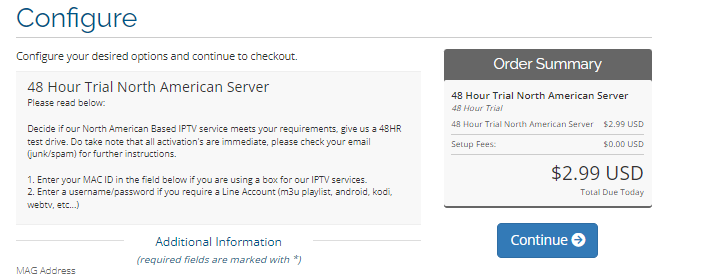
5. If you have a promo code, enter it and hit the Checkout button.
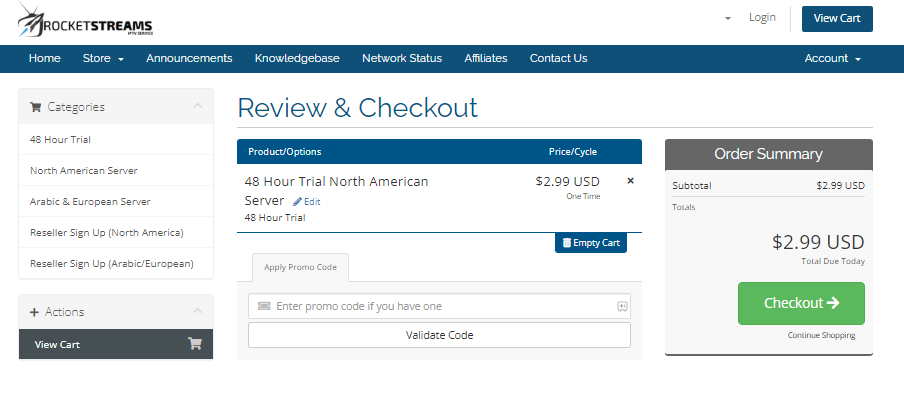
6. On the Checkout screen, enter the Billing details.
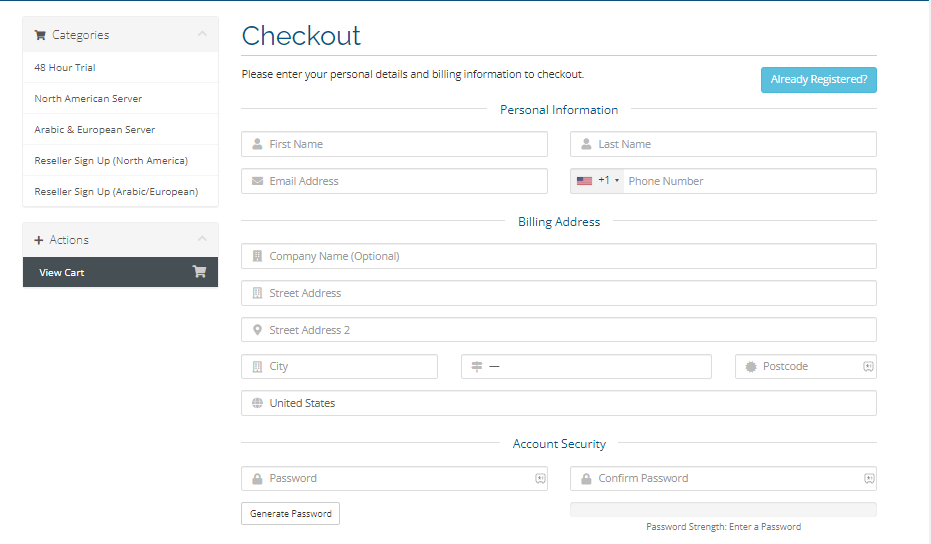
7. Enter the correct details and hit the Complete Order button.
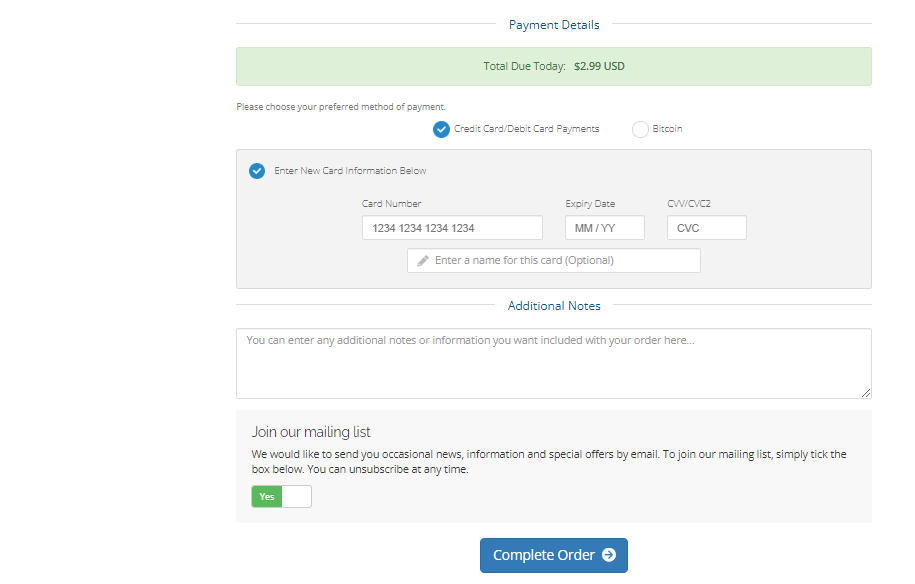
8. Your login details will be sent to the registered email address upon successful payment.
Supported Devices of Rocketstreams IPTV
We have mentioned the compatible devices of this IPTV service below.
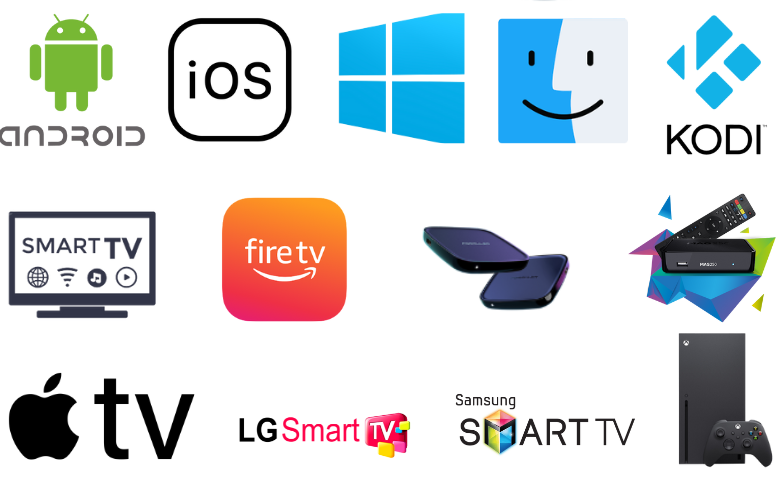
How to Install Rocketstreams IPTV on Android
You can use the APK to install its native player on your Android Smartphone.
1. Hover over to the Apps section on your Android Smartphone.
2. Long press Google Chrome and select the Info option.
3. Tap Chrome Settings → Install unknown apps → Enable Allow from this source.
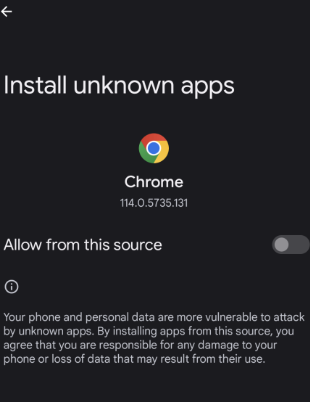
4. Next, download the Rocketstreams IPTV APK from its official website.
5. Open the APK file and click on the Install button.
6. Once the installation is over, launch the app and sign in.
7. Begin streaming TV channels on your Android Smartphone.
How to Get Rocketstreams IPTV on Firestick
Firestick users need to sideload the Rocketstreams IPTV app using Downloader.
1. Click the Search icon on the Firestick home screen.
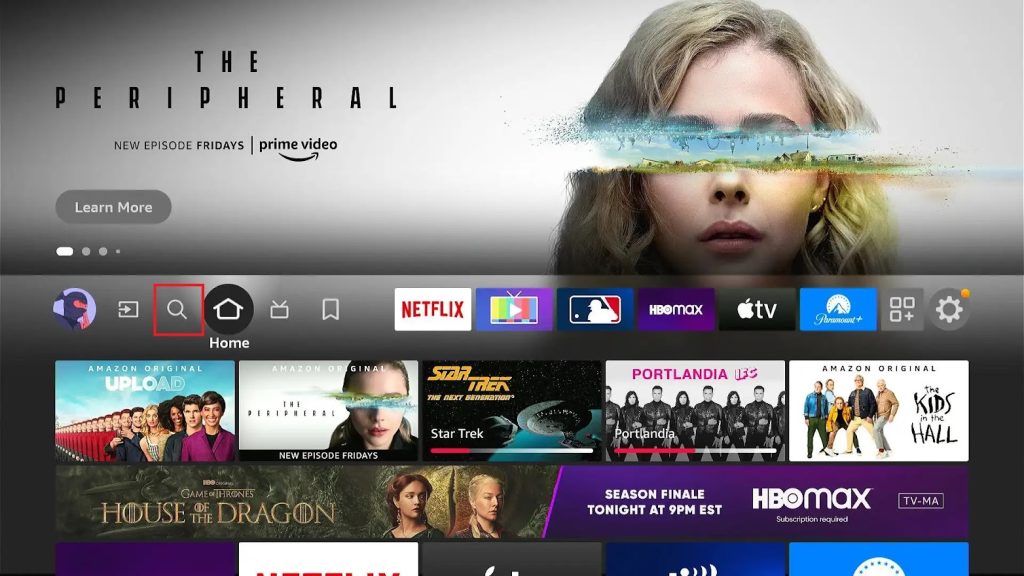
2. Type Downloader using the virtual keyboard.
3. Hit the Download button to install the app.
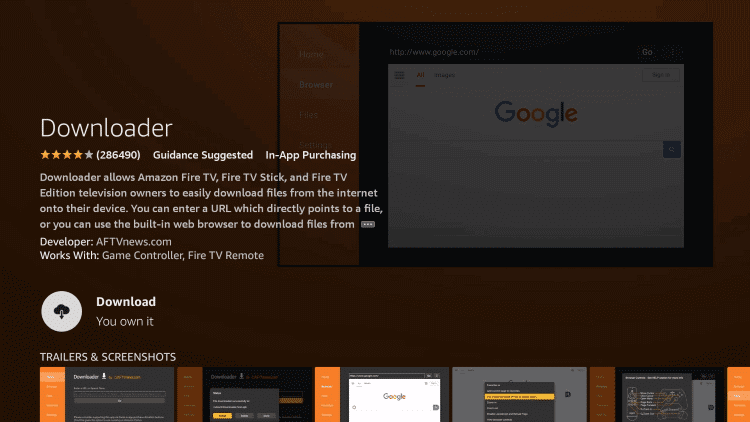
4. Go to the Firestick Settings screen and tap My Fire TV.
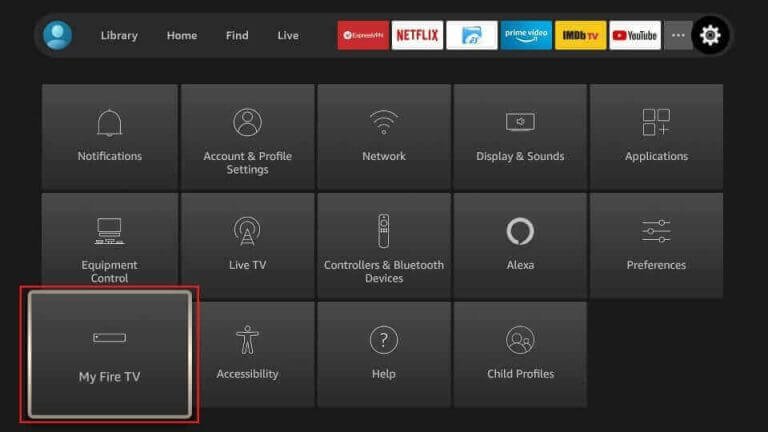
5. Select Developer Options and choose Install Unknown Apps.
6. Now, enable the Downloader app.
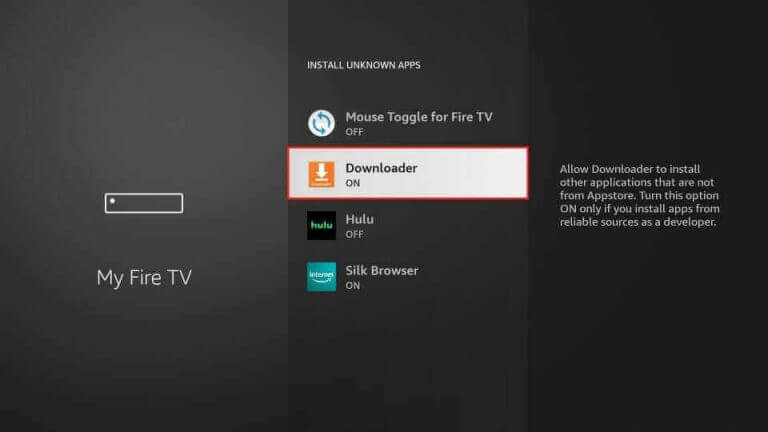
7. Open Downloader and hit the Home tab.
8. Enter the download link of Rocketstreams IPTV APK in the URL field.
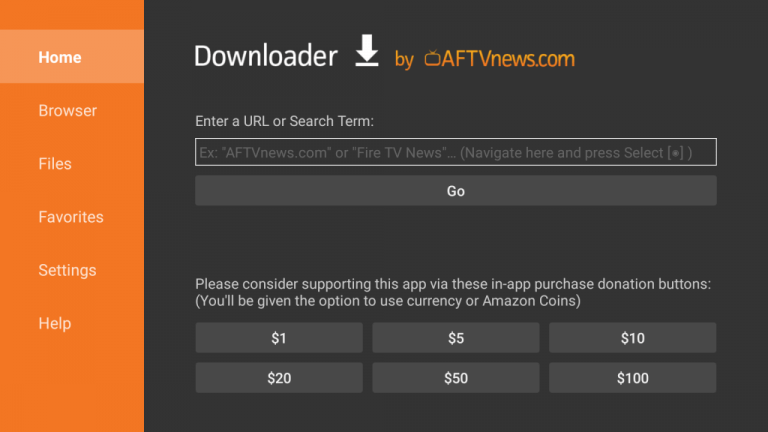
9. Hit Go to download the APK file.
10. Open it and tap the Install button.
11. Once the installation is over, launch the app and sign up to stream VOD titles on your Firestick device.
How to Install Rocketstreams IPTV on Smart TV
You must use a USB drive and a PC to install the Rocketstreams IPTV app on your Smart TV.
1. Go to Settings on your Smart TV and click Device Preferences.
2. Tap Security & restrictions and enable Unknow sources.
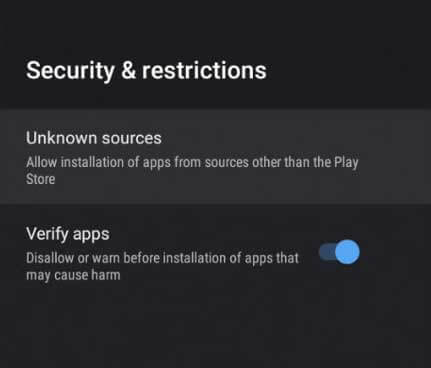
3. Open a web browser on your PC and download the Rocketstreams IPTV APK from a reliable website.
4. Copy the APK file to a USB drive and connect it to your Smart TV.
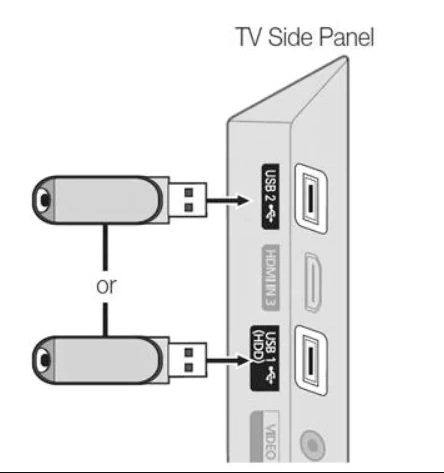
5. Head to the File Manager section and open the APK file.
6. Hit the Install button to get the app.
7. Launch the app and provide your login details to sign in.
8. Once done, stream the content of your wish on your Smart TV.
How to Get Rocketstreams IPTV on iPhone & Apple TV
IPTVX Player can stream Rocketstreams IPTV on your iPhone and Apple TV.
1. Launch the App Store on your iPhone or Apple TV.
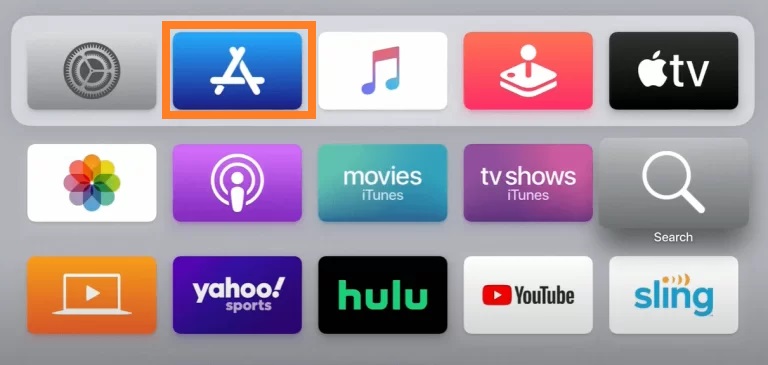
2. Click the Search icon and enter IPTVX.
3. Select the app and tap the Get button on the App Store.
4. After installation, tap Open to launch the app.
5. Sign in and watch TV channels on your iPhone or Apple TV.
How to Watch Rocketstreams IPTV on Kodi
Here is the procedure to stream Rocketstreams IPTV on Kodi using the PVR IPTV Simple Client add-on.
1. Launch the Kodi app on your device.
2. Click the TV option and tap the Enter add-on browser button.
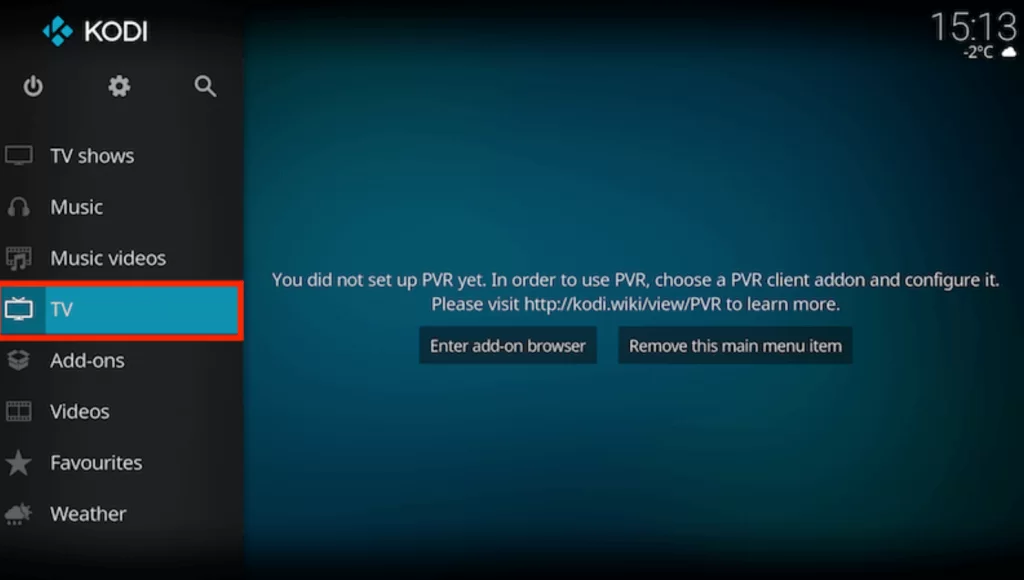
3. Select the PVR IPTV Simple Client add-on on the next screen.
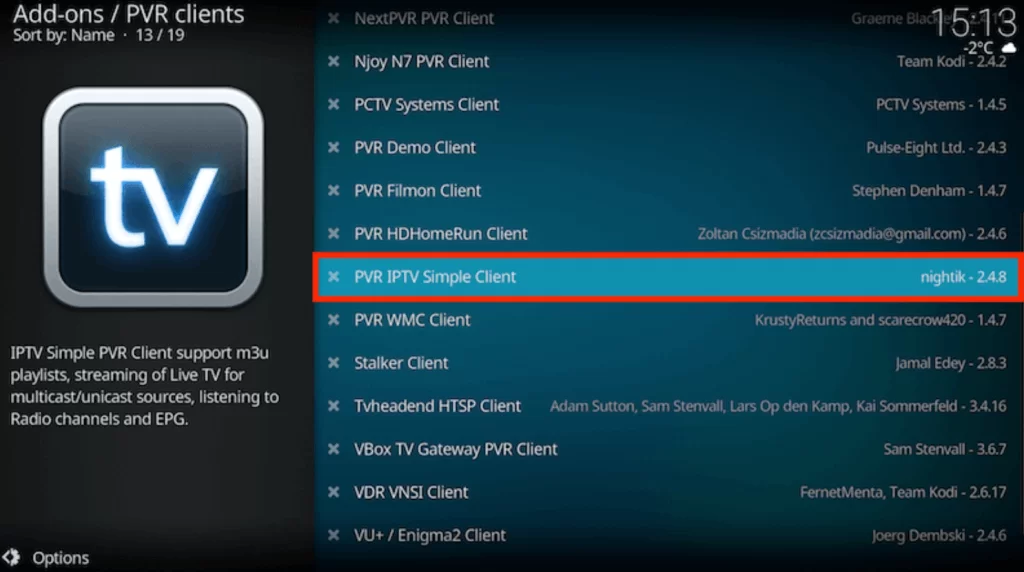
4. Hit the Configure option and choose General.
5. Pick Remote Path (Internet address) from the Location drop-down menu.
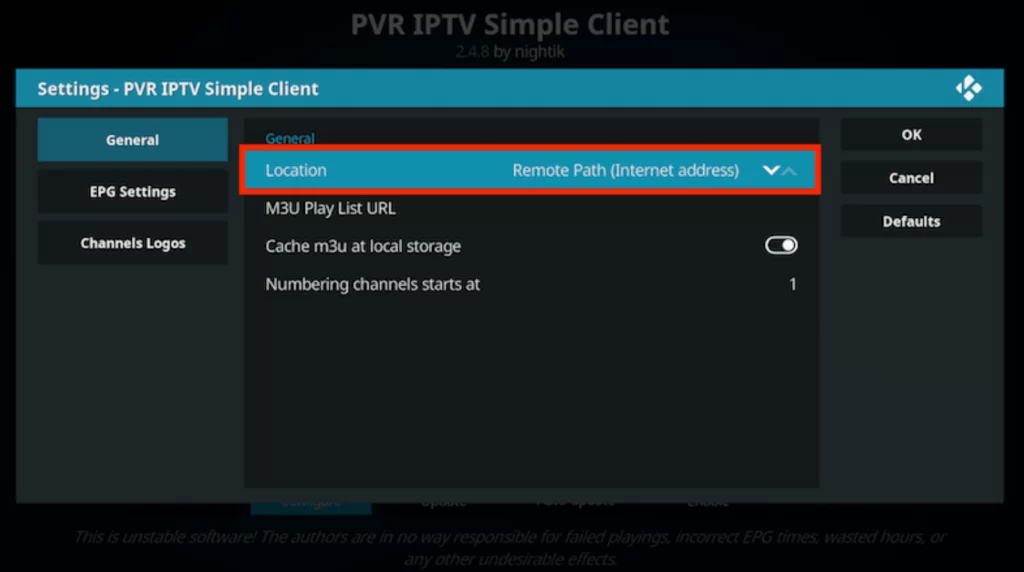
6. Enter the M3U URL of this IPTV on the respective box.
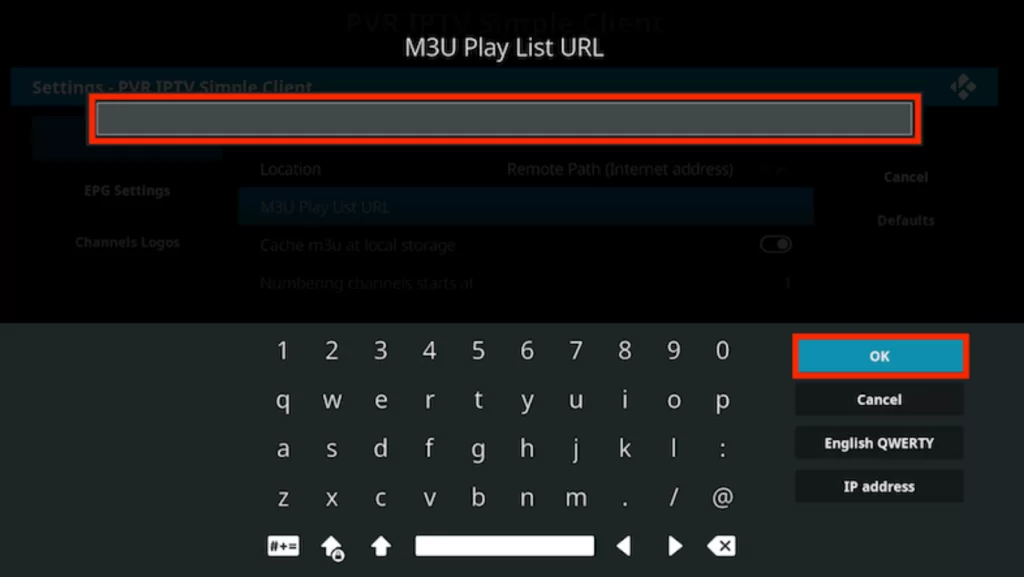
7. Hit the OK button followed by Enable.
8. Go to the Channels section to access your desired content on Kodi.
How to Access Rocketstreams IPTV on Windows PC and Mac
To stream this IPTV on your Windows PC and Mac, you can use its web player.
1. Launch a web browser on your Windows PC and Mac.
2. Visit the official website Rocketstreams IPTV.
3. Click the WebTV Player tab at the top of the web page.
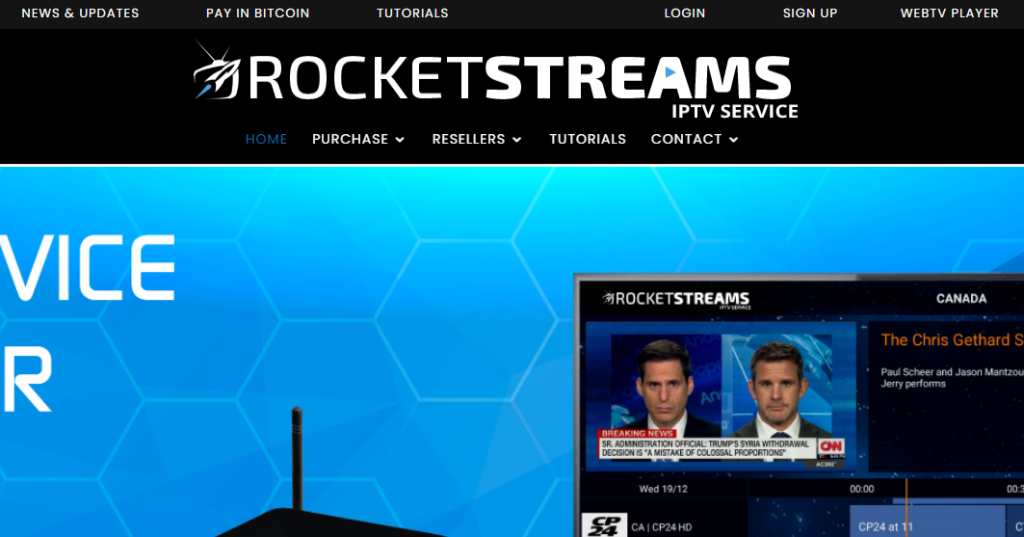
4. Provide your account details to sign in.
5. You can select and watch your favorite shows on your Windows PC and Mac.
How to Stream Rocketstreams IPTV on MAG
You can follow the steps here to stream Rocketstreams IPTV on your MAG device.
1. Head to Settings on your MAG device.
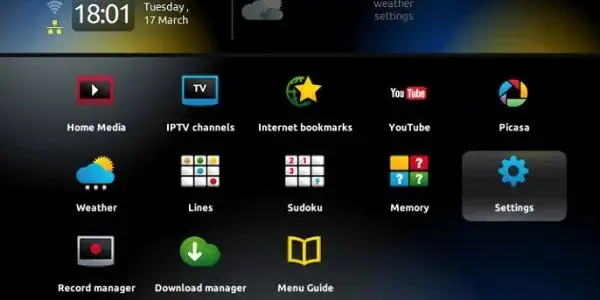
2. Click System settings and tap Servers.
3. Next, tap Portals.
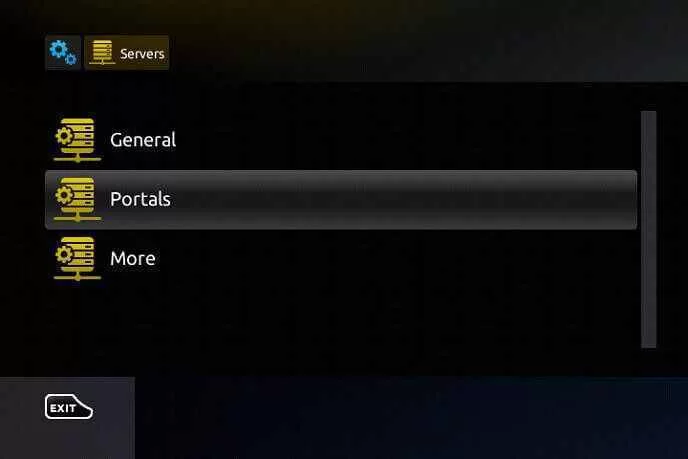
4. Enter the Portal name and the Portal URL in the given fields.
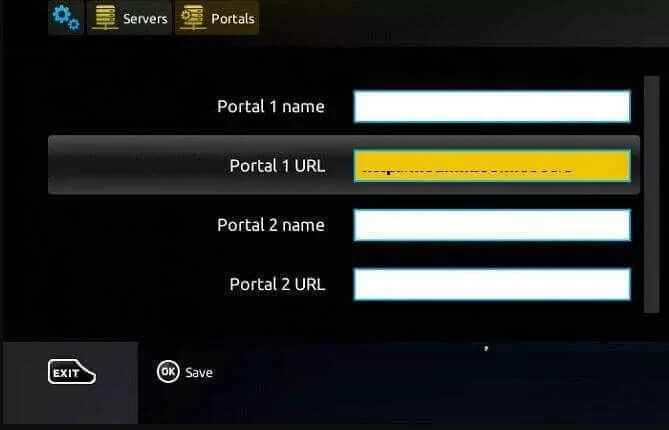
5. Hit Save and wait till the device restarts.
6. Now, stream the content of your wish on your MAG device.
How to Watch Rocketstreams IPTV on LG and Samsung TV
For LG and Samsung Smart TVs, you can use the Smart IPTV app to watch this IPTV service.
1. Launch the Content Store or Smart Hub on your LG and Samsung TV.
2. Look for the Smart IPTV app.
3. Select the app and click the Install button to get the app.
4. Once the Installation is over, launch it on your TV and take note of the MAC address.
5. Open a web browser and visit the activation website of Smart IPTV.
6. Tap My List and provide the MAC address & M3U URL in the fields.
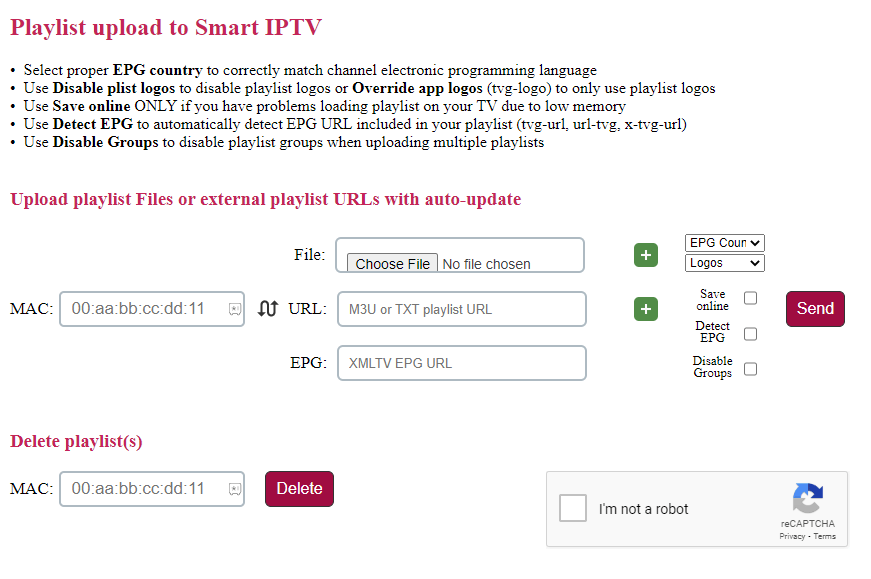
7. Hit the Send button and restart the app.
8. Now, enjoy streaming your favorite shows on your LG and Samsung Smart TV.
How to Stream Rocketstreams IPTV on Formuler
Follow the steps here to stream this IPTV on your Formuler device.
1. Open the MyTVOnline app on your Formuler device.
2. Click the Add Portal tile.
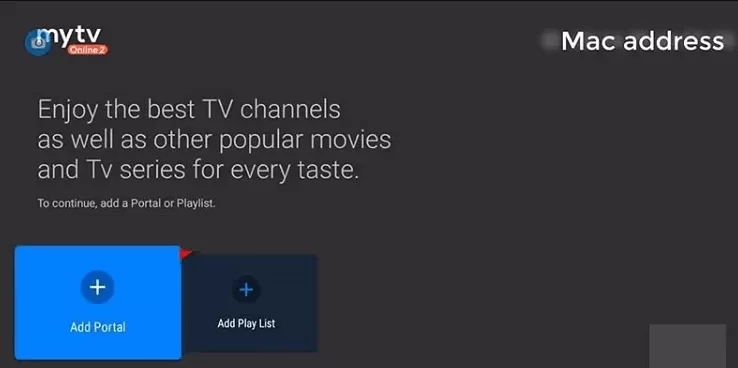
3. Enter the Portal name and the URL in the given fields.
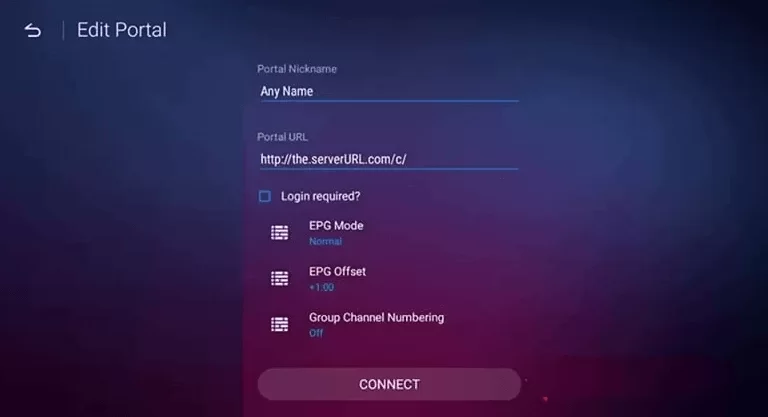
4. Hit the Connect button and enjoy streaming this IPTV on your Formuler device.
How to Access Rocketstreams IPTV on Xbox
You can use the Open IPTV app to set up this IPTV on your Xbox console.
1. Open the Microsoft Store on Xbox.
2. Click the Search bar and type Open IPTV.
3. Select the app and hit the Get button on the Microsoft Store.
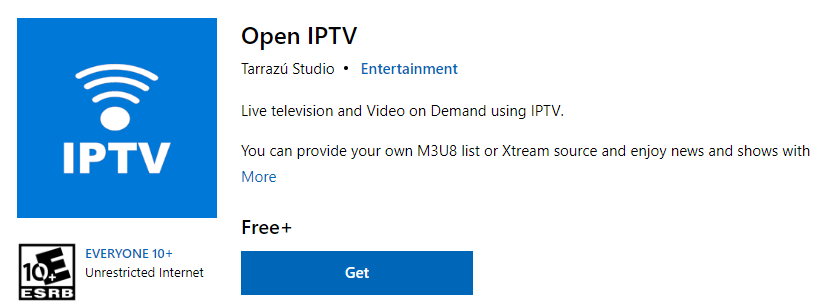
4. Once installed, launch the app on your device.
5. Login with your IPTV account details and watch it on your Xbox console.
Channel List
Here are the familiar channels offered by Rocketstreams TV.
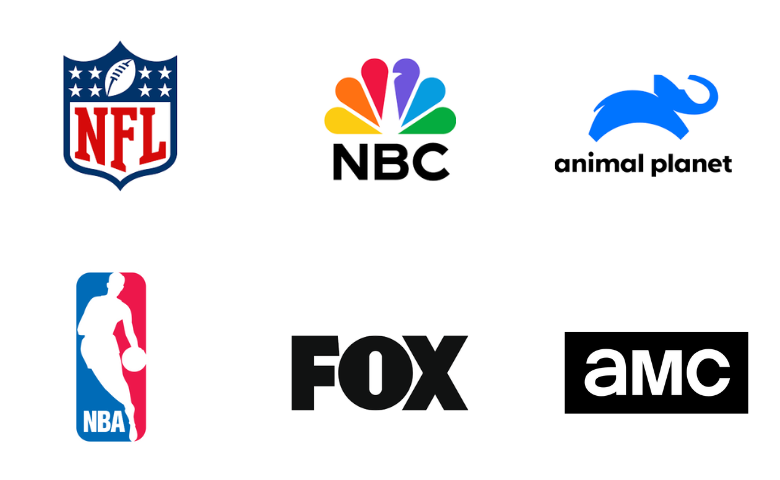
Customer Support
This IPTV provides effective customer support for the users through the online support ticket on its official website. You can find the support ticket in the FAQ section. You will be responded to as soon as possible with the correct solution for the issue.
Our Review
Rocketstreams TV is an excellent platform for unlimited entertainment content at a reasonable price. It provides an amazing TV experience for the users by using its advanced features. However, you can use its 48-hours test trial to test the service before getting the long-term subscription. If you are uninterested in its service, try Skipdeer IPTV, One IPTV, and EBUY IPTV.
FAQ
No, this IPTV doesn’t offer a free trial.
Yes, it provides up to 3 connections based on subscriptions.