Real IPTV is a familiar IPTV provider that has about 10,000 live TV channels. With this provider, users can also access nearly 25,000 VOD and 3,500 TV series of different categories. The service is affordable and also offers flexible pricing plans for users. It can be streamed on various streaming devices using popular external players that support the M3U format. Additionally, this service offers a Firestick custom application to access the content.
Key Features of Real IPTV
| Provides TV Guide | Has 2,800 (24/7) channels |
| Ensures buffer-free streaming | Provides 4 concurrent streams |
| VPN-friendly service | Gives technical support |
Why Opt for Real IPTV?
It is a reliable option to stream live TV channels and videos on demand from various countries in a single platform. The affordable pricing shows it as the best alternative to costly cable and satellite bills. Further, users can access this service anywhere and at any time with a stable internet connection.
How Safe is Real IPTV?
It is difficult for us to say that Real IPTV is completely safe to use as there are a lot of unregistered IPTV services available in the market. Accessing content from this provider has the chance of getting into legal issues for the customers. To prevent this, you need to use a VPN as it masks your IP address and never allows third parties to track your online activity. Therefore, we recommend you use the VPNs like ExpressVPN and NordVPN on your streaming device for better online security and privacy.
Pricing of Real IPTV
The provider offers multiple subscription plans for users. The pricing varies depending on the plan and connections.
| Plans | Price for 1 Connection | Price for 2 Connection | Price for 3 Connection | Price for 4 Connections |
|---|---|---|---|---|
| 1 Month | $15 | $25 | $35 | $45 |
| 3 Months | $42 | $72 | $102 | $132 |
| 6 Months | $80 | $140 | $200 | $260 |
| 12 Months | $155 | $275 | $395 | $515 |
Subscription Process of Real IPTV
1. Open a web browser on your PC.
2. Visit the official website of RealIPTV.
3. Click the Order Now tab at the top of the web page.
4. Select the plan of your wish and tap the Order Now button.
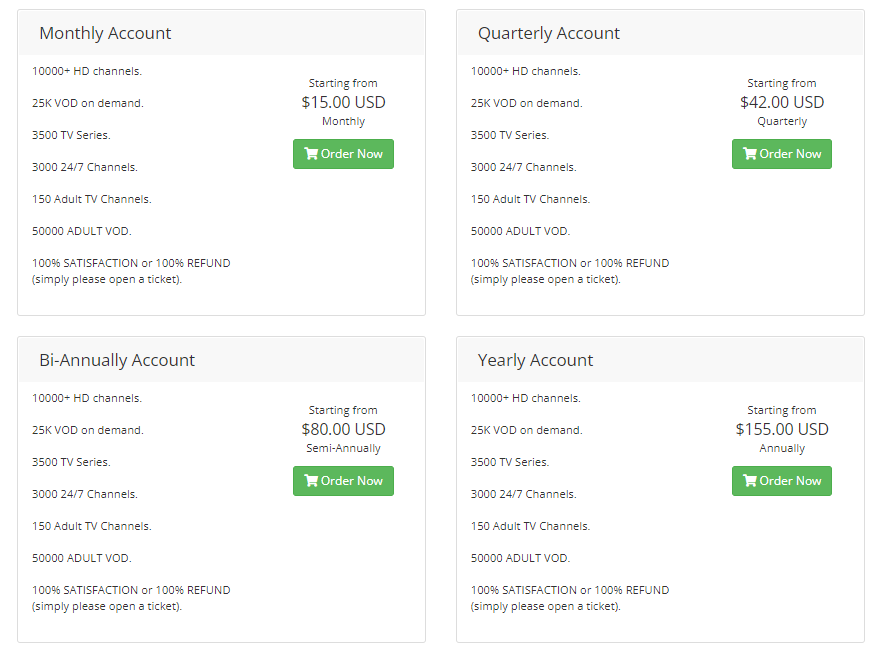
5. Choose the number of connections and click the Continue button.
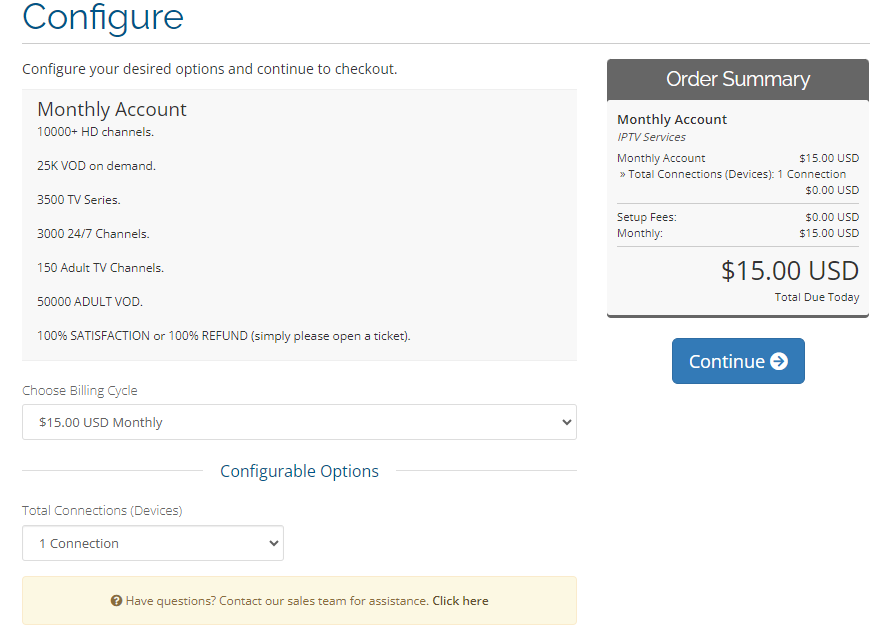
6. If you have a Promo code, enter it and hit Checkout.
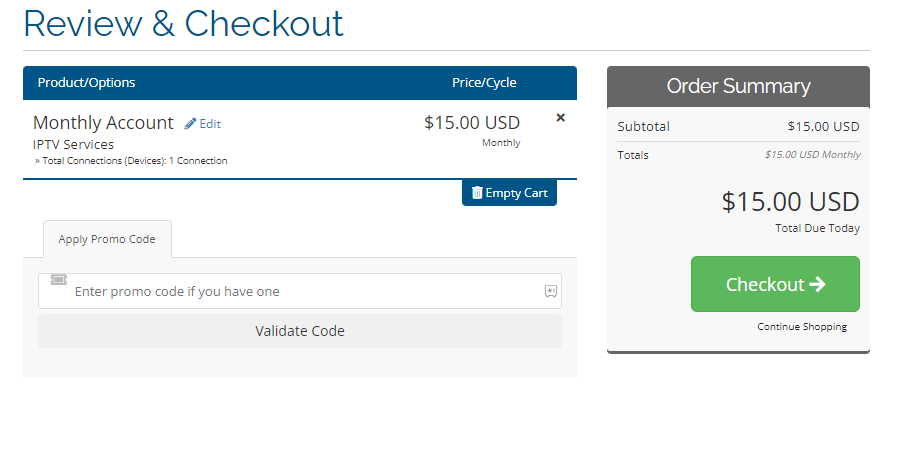
7. On the Checkout page, provide the Personal Information and Billing Address.
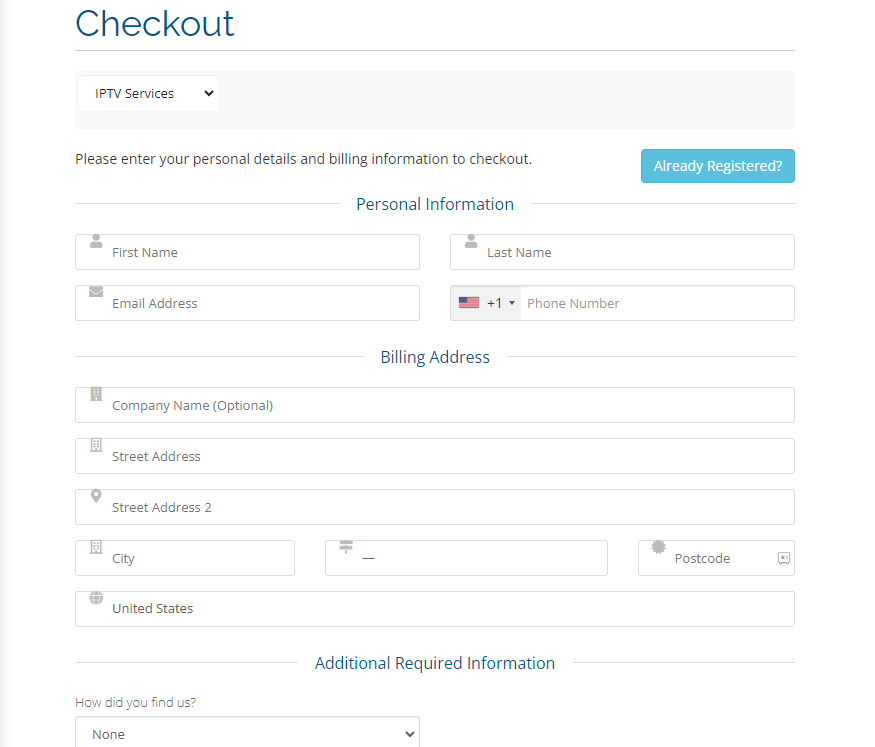
8. Check the details and click the Complete Order button.
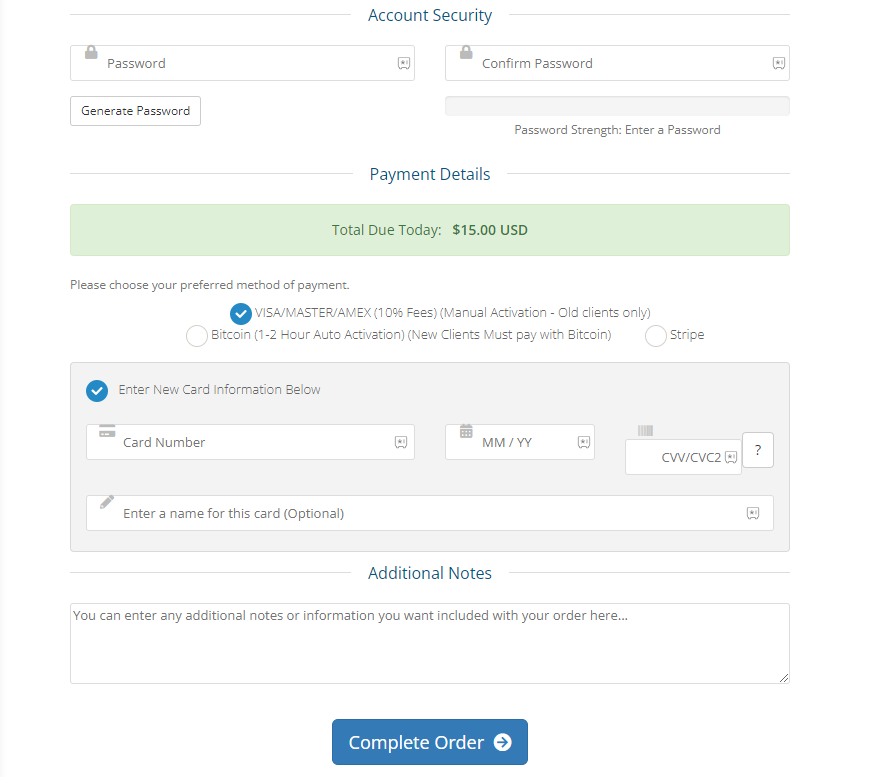
9. Upon successful payment, your login credentials will be sent to your registered email address.
Compatible Devices of Real IPTV
This service is compatible with the streaming devices mentioned here.
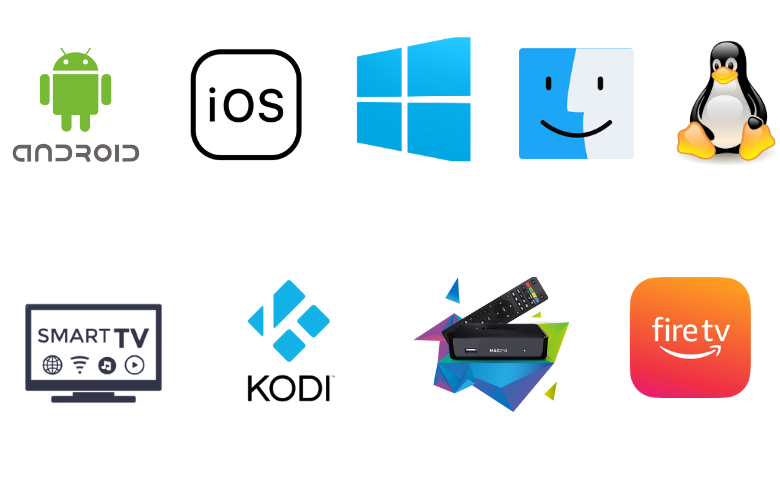
How to Install Real IPTV on Android Devices
To stream the IPTV content on your Android device, you can use the VU IPTV Player app.
1. Open the Play Store on your Android Smartphone.
2. Click the Search bar and type VU IPTV.
3. Select the app and tap the Install button on Play Store to get the app.
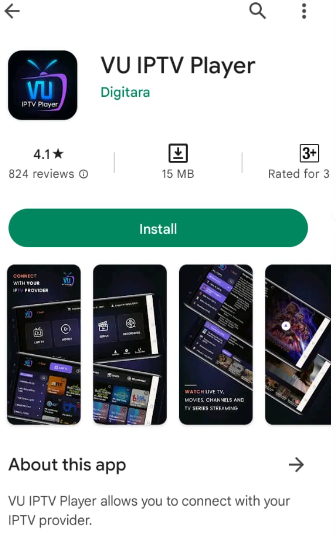
4. After installation, hit Open to launch the app.
5. Provide your account details to sign in and access entertainment content on your Android Smartphone.
How to Access Real IPTV on iPhone
You can use the GSE Smart IPTV app to stream the content on your iPhone.
1. Open the App Store on your iPhone.
2. Click the Search icon and enter GSE Smart IPTV.
3. Select the app and tap the Get button on App Store to install the app.
4. Once the installation is over, launch the app on your device.
5. Next, click the + icon at the bottom of the screen.
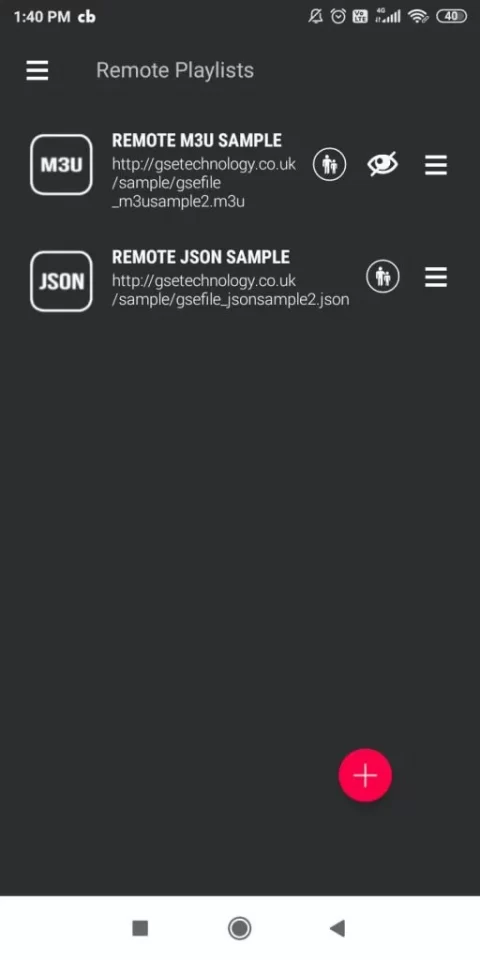
6. Enter the Playlist name and the Playlist link in the respective boxes.
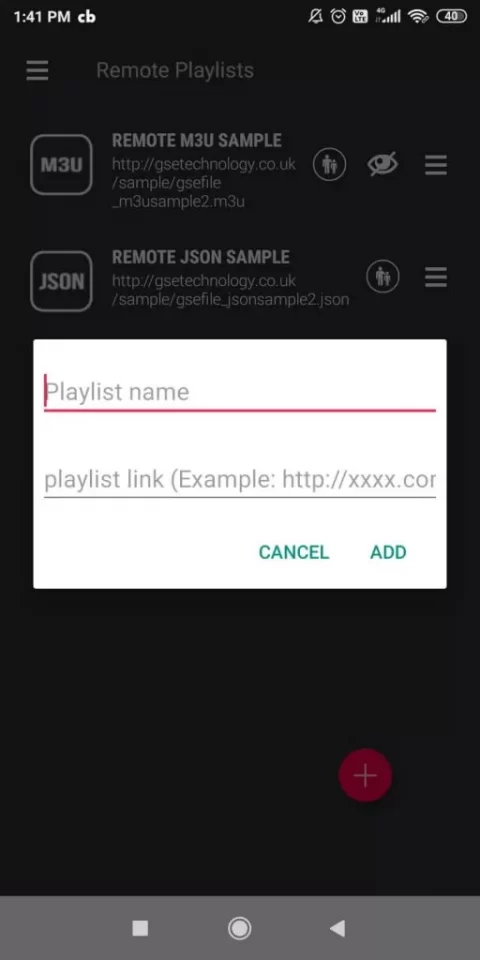
7. Hit the Add button to add the playlist and access the content of your wish on your iPhone.
How to Watch Real IPTV on Windows, Mac, and Linux
Desktop users can prefer the VLC Media Player to watch this service on their Windows, Linux, and Mac.
1. Open the VLC Media Player on your Windows PC and Mac.
2. Click the Media tab at the top left corner.
3. Select Open Network Stream from the menu.
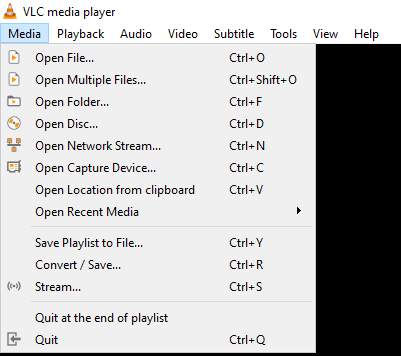
4. Hit the Network tab and provide the M3U URL of this provider.
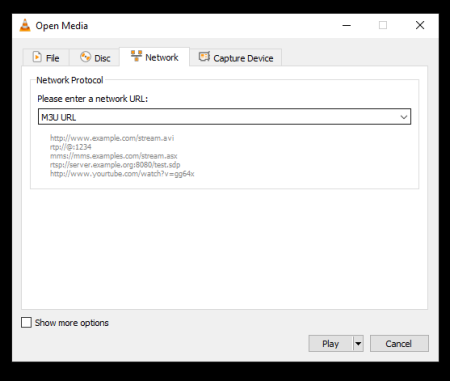
5. Tap the Play button and begin accessing your favorite shows on your PC.
How to Get Real IPTV on Firestick
Since RealIPTV offers a custom application for Firestick, users can use Downloader to sideload the app.
1. Launch the Firestick home screen and click the Search icon.
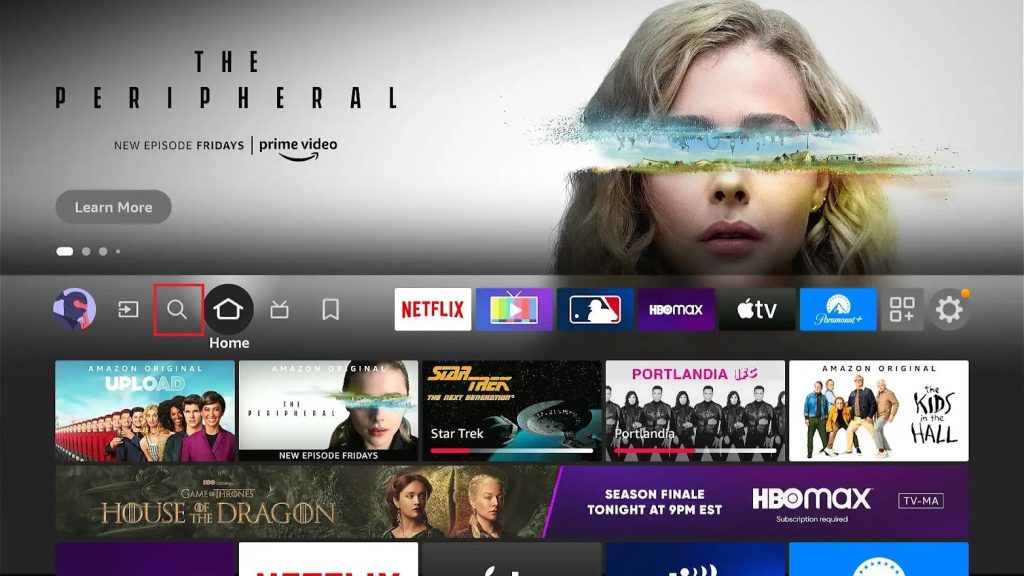
2. Type Downloader using the virtual keyboard.
3. Select the app and tap the Download button.
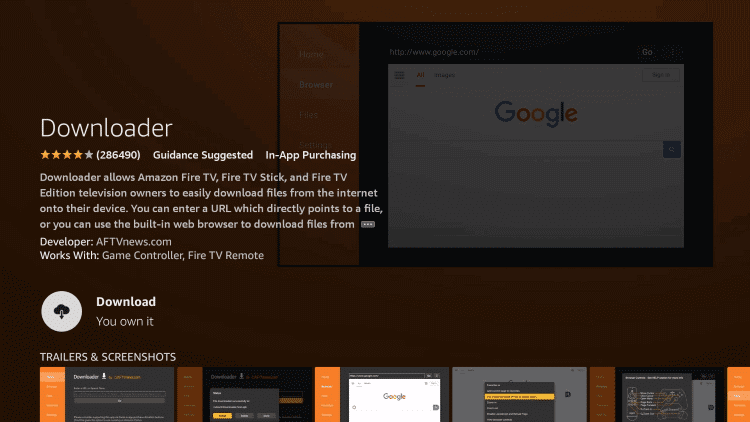
4. Get back to the Firestick home screen and click the Settings icon.
5. Tap My Fire TV and select Developer Options.
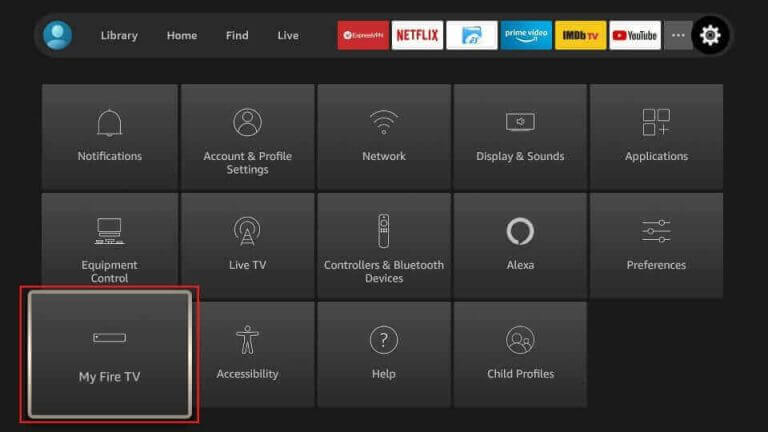
6. Choose the Install Unknown Apps option and enable the Downloader app.
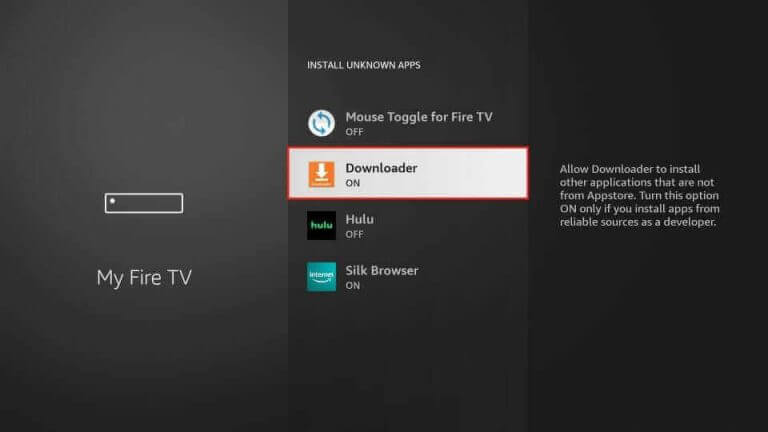
7. Launch Downloader and provide the download link of Real IPTV APK in the given field.
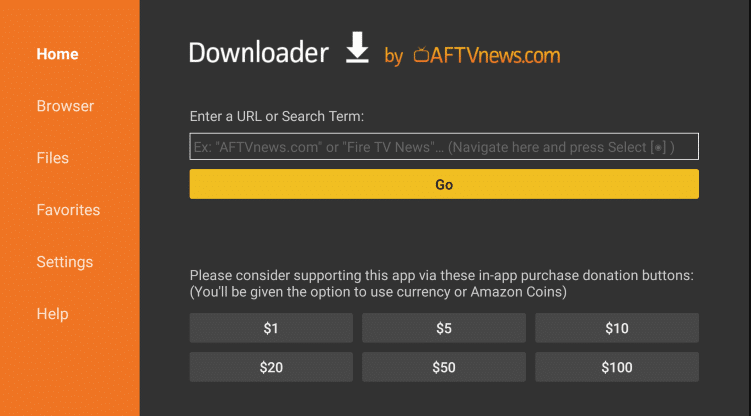
8. Click Go to download the APK file.
9. Open it and tap Install to get the app.
10. Once the app is installed, click Open to launch the app.
11. Sign in with your account details and start watching your desired shows on Firestick.
How to Stream Real IPTV on Smart TV
Android Smart TV users can prefer the OttPlayer app to access this IPTV on their devices.
1. Open the Play Store on your Android Smart TV.
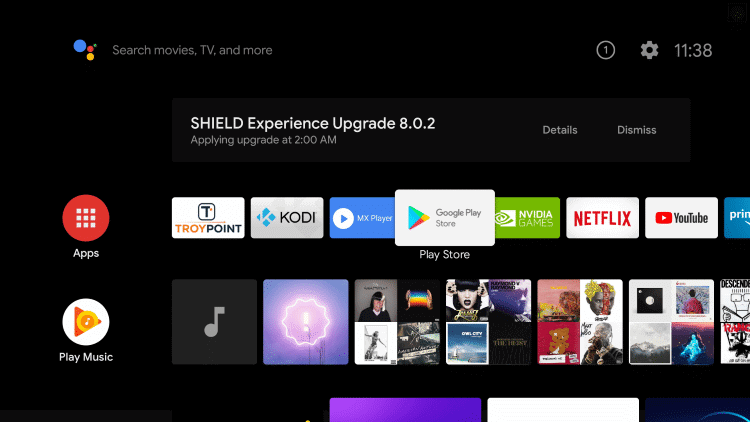
2. Click the Seach bar and enter OttPlayer.
3. Select the app from the search results and click the Install button.
4. Once the installation is over, launch the app on your Smart TV.
5. Sign in with your IPTV player account details.
6. Add the playlist and watch TV channels on your Smart TV.
How to Stream Real IPTV on MAG
MAG Box users can follow the steps here to stream this service on their devices.
1. Set up MAG and navigate to the Settings section.
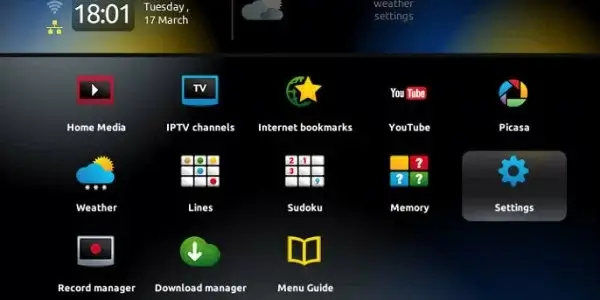
2. Click System Settings.
3. Tap Servers and tap the Portals option.
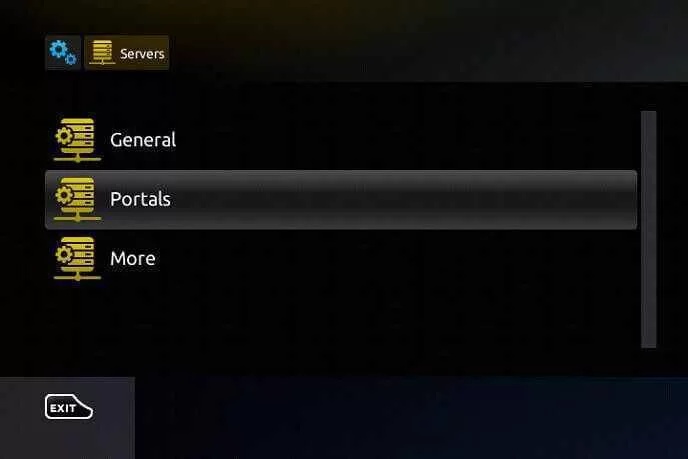
4. Enter the Portal Name and the Portal URL in the given field.
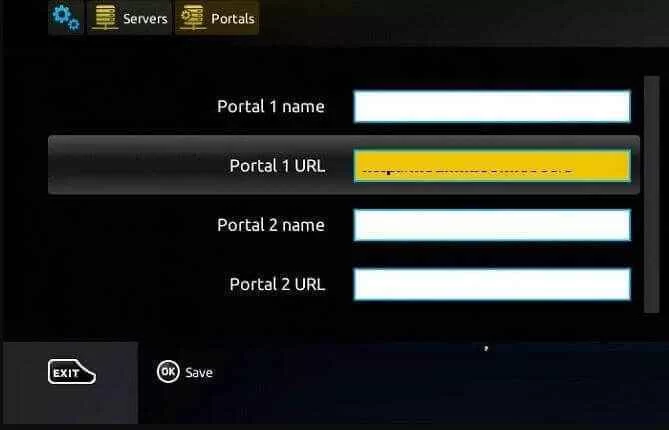
5. Hit the Save button to add the playlist.
6. Restart the MAG device and start streaming media content on MAG.
How to Watch Real IPTV on Kodi
To stream IPTV using the M3U URL on Kodi, you can use the PVR IPTV Simple Client.
1. Open the Kodi app on your streaming device.
2. Next, click the TV option on the left pane.
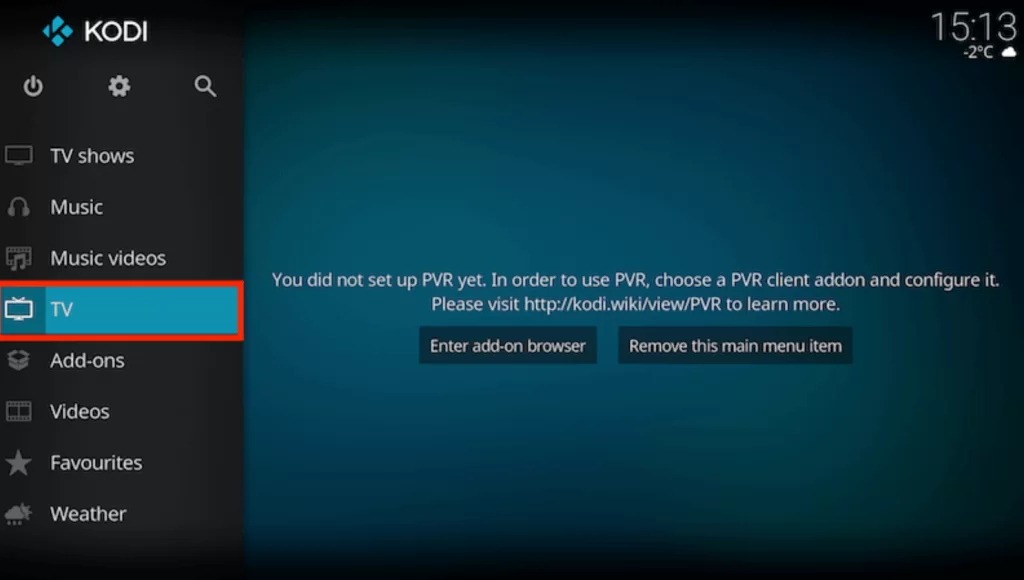
3. Tap the Enter add-on browser button.
4. Click the PVR IPTV Simple Client option.
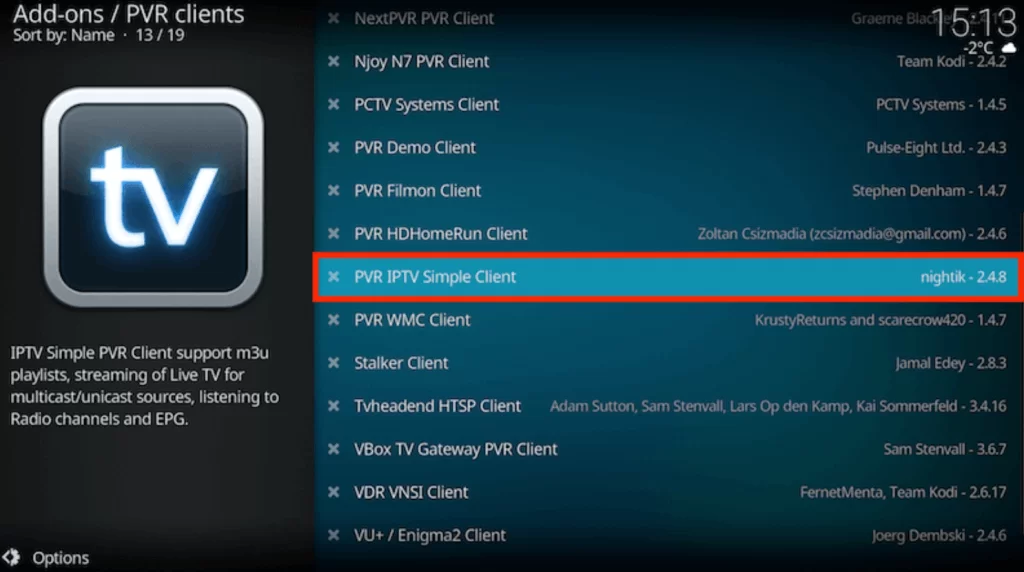
5. Hit the Configure button and choose the General option.
6. Now, from the Location drop-down menu select Remote Path (Internet address).
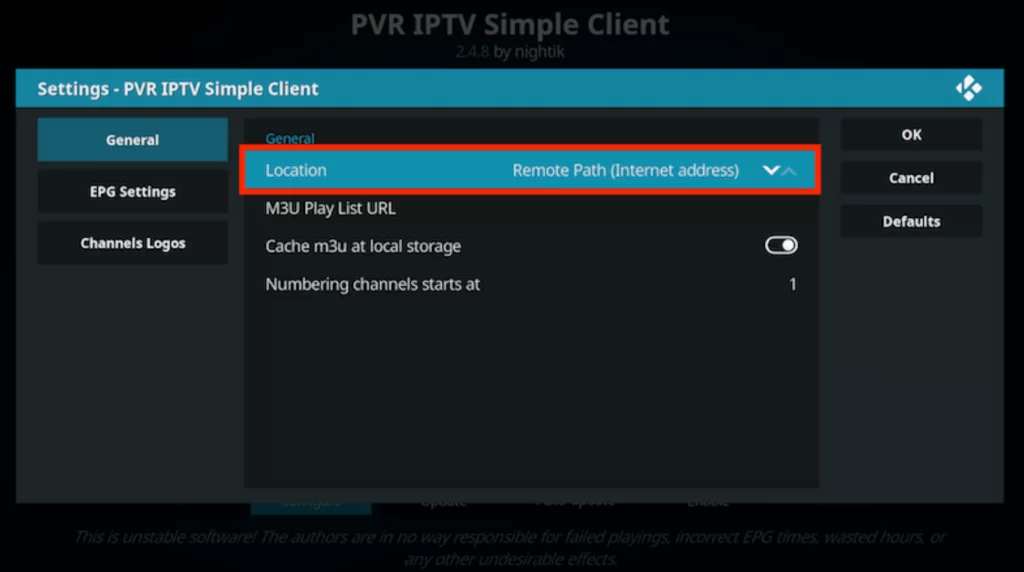
7. Provide the M3U URL in the given field and click Ok.
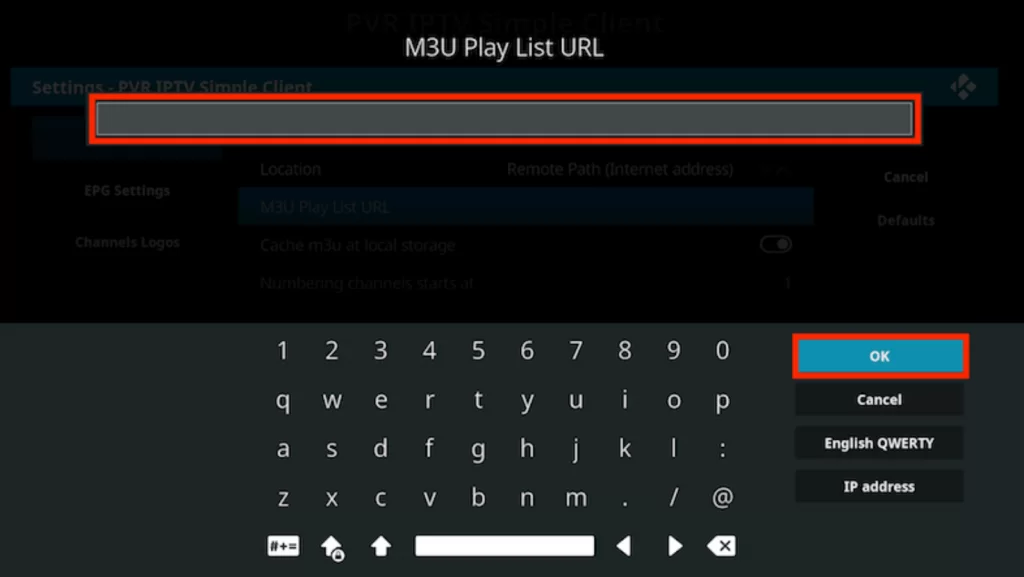
8. Click the Enable button and navigate to Channels to stream TV channels on Kodi.
Channel List
This IPTV offers live TV channels in different categories. Some of the popular channels offered by this service provider are mentioned here.
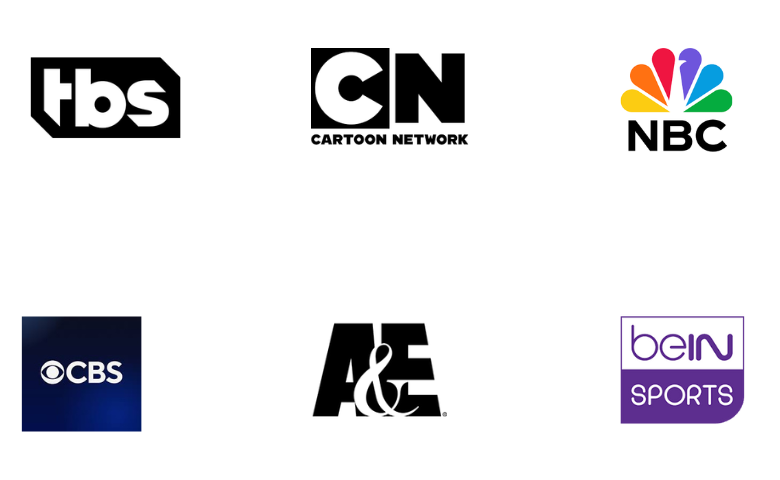
Customer Support
It offers customer support through an online support ticket. If you have any queries or concerns regarding the service, you can send a message by opening the ticket. You can use this facility to clear doubts, clarify issues, and more. A representative will get back to you as soon as possible with an appropriate solution.
Our Review
Real IPTV is the best option to stream thousands of live TV channels at an affordable price. This IPTV also provides an EPG to track the upcoming shows of their favorite channels. It also offers four concurrent streaming for users. But this IPTV doesn’t offer any free trial for users. Still, if you are looking for alternatives, you can try the IPTV services like Honey Bee IPTV, King IPTV, and Beast IPTV.