Pub IPTV is the finest IPTV service provider, with over 5,900 live TV channels from all around the world. The channel library includes TV channels of various genres like sports, news, and lifestyle. It also has a good collection of video-on-demand content, including popular series. In addition, it offers flexible pricing plans compared to other IPTV service providers. Moreover, it is easy to set up and stream Pub TV on various streaming devices with the help of the best IPTV M3U player.
Key Features of Pub IPTV
| Provides EPG (TV Guide) | It has stable servers |
| Ensures secure payments | VPN-friendly service |
| Provides 24/7 customer support | Supports HD streaming |
Why Go for Pub TV?
Pub TV lets you catch up on your favorite shows anytime with a stable internet connection on your streaming device. It has no geo-restrictions, so that you can use this IPTV anywhere. Moreover, it offers buffer-free streaming using its stable servers.
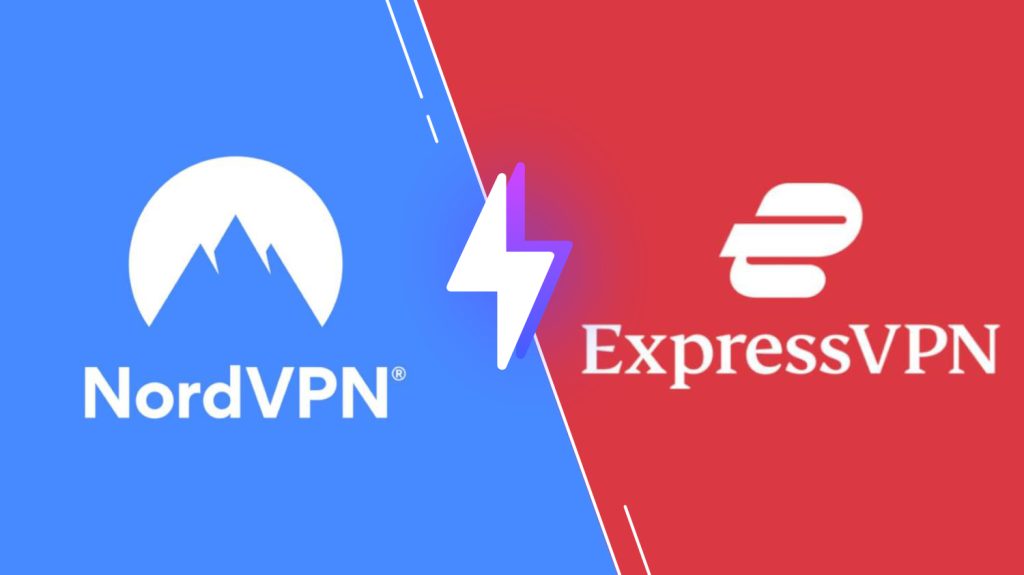
Is Pub IPTV Legal?
It is difficult to determine how legit the IPTV services are or if they are registered. This is because it is hard to know the copyright details of their services. Hence, all users of IPTV service providers are advised to use a VPN to secure the streaming. A VPN masks your IP address and never lets anyone track your online activity. Therefore, we recommend using ExpressVPN and NordVPN on your streaming device to ensure security.
Pricing of Pub IPTV
Pub TV provides five different subscription plans based on the duration of the package.
| Plans | Price |
|---|---|
| 7 Days | $5 |
| 1 Month | $12 |
| 3 Months | $22 |
| 6 Months | $40 |
| 12 Months | $64 |
Sign Up Process of Pub IPTV
1. Using a browser on a smartphone or computer, visit the official website of Pub IPTV.
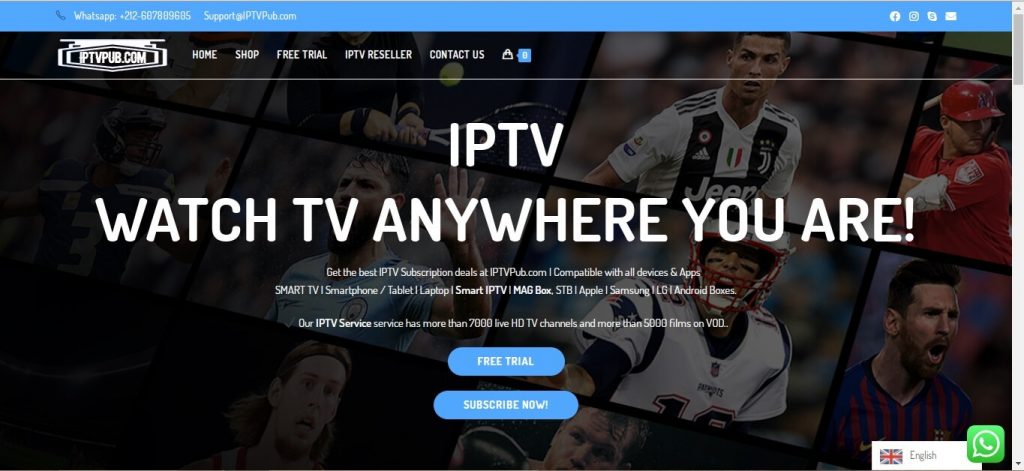
2. On the home page, click on the Shop tab.
3. The subscription plans will appear on your screen.
4. Choose a plan and Click the Subscribe Now! button.
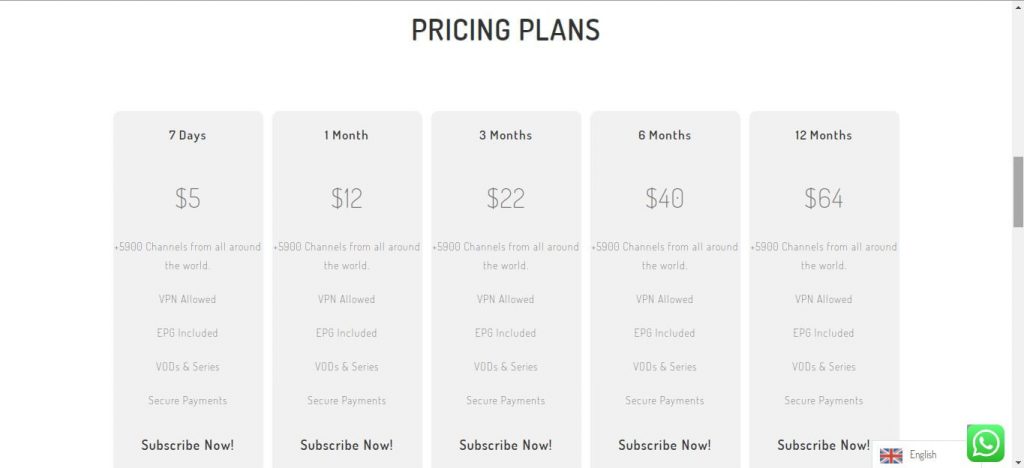
5. Click the Buy Now button and launch the Checkout page.
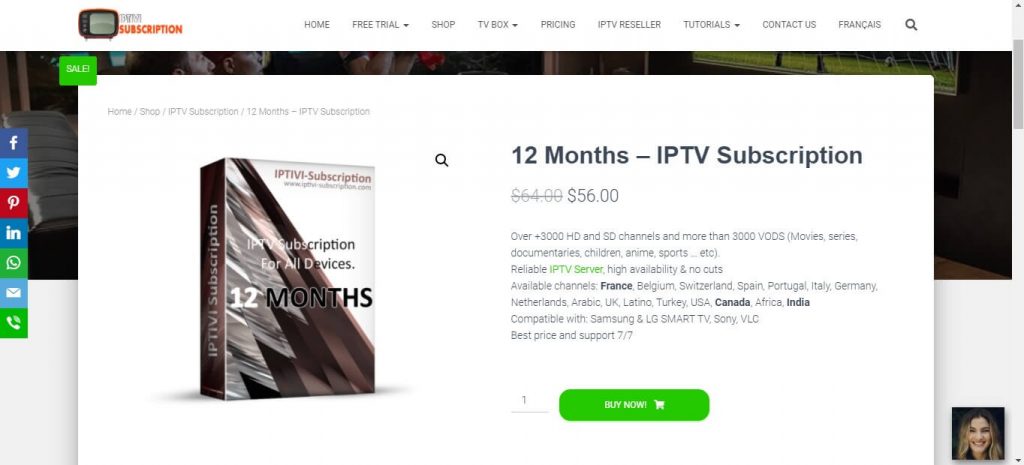
6. Enter the personal information and payment details in the provided fields.
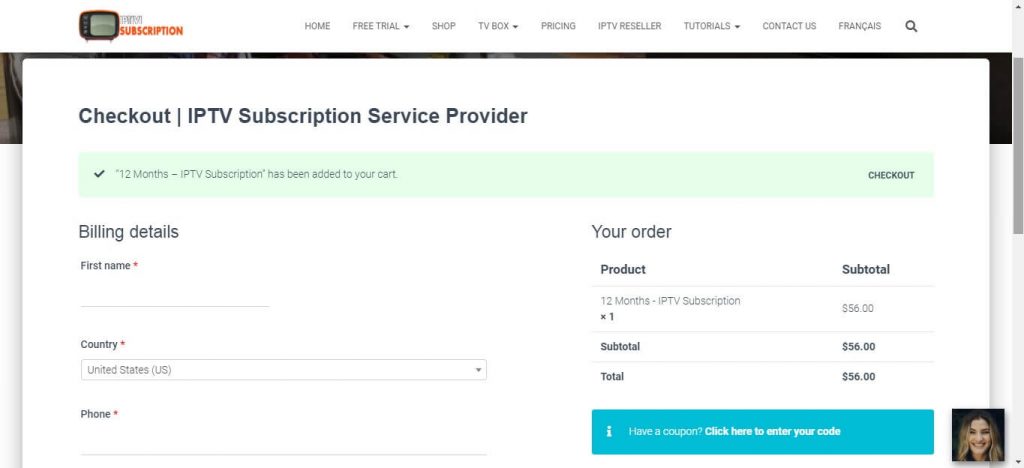
7. Press the Place Order button.
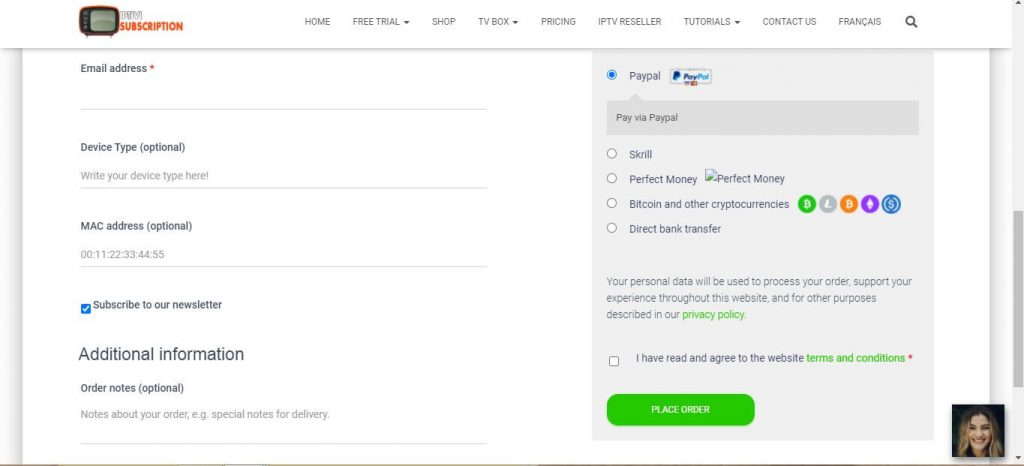
8. Once subscribed, you will receive a confirmation email from the Pub TV service and account details.
Compatible Devices of Pub TV
Here are the compatible devices that support Pub TV:
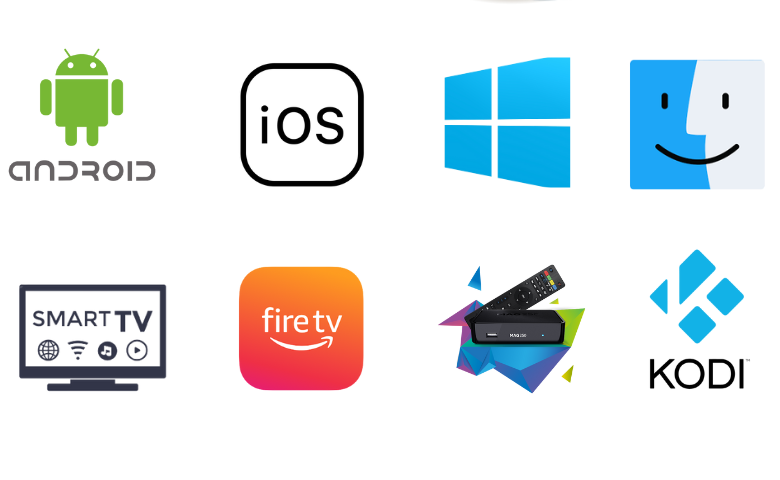
How to Access Pub IPTV on Android
To stream Pub IPTV on your Android Smartphone, you can use the VU IPTV app.
1. Open the Google Play Store on your Android Smartphone.
2. Tap the Search bar and search for the VU IPTV app.
3. Select the app, and on the app info page, click Install on the Play Store.
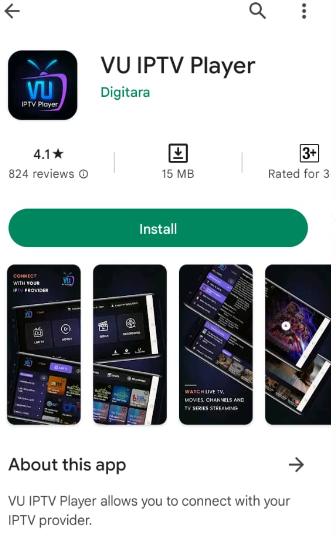
4. Wait for the app to complete the installation process.
5. Open the IPTV player app when the download is over.
6. Finally, add the playlist and play the TV channels on your Android Smartphone.
How to Stream Pub IPTV on iPhone
You can use the 247 IPTV Player to add and watch Pub TV on your iPhone.
1. Open the App Store on your iPhone.
2. Search for the 247 IPTV app using the virtual keyboard.
3. From the app search, choose the 247 IPTV app.
4. Press the Get button on the App Store to install the app.
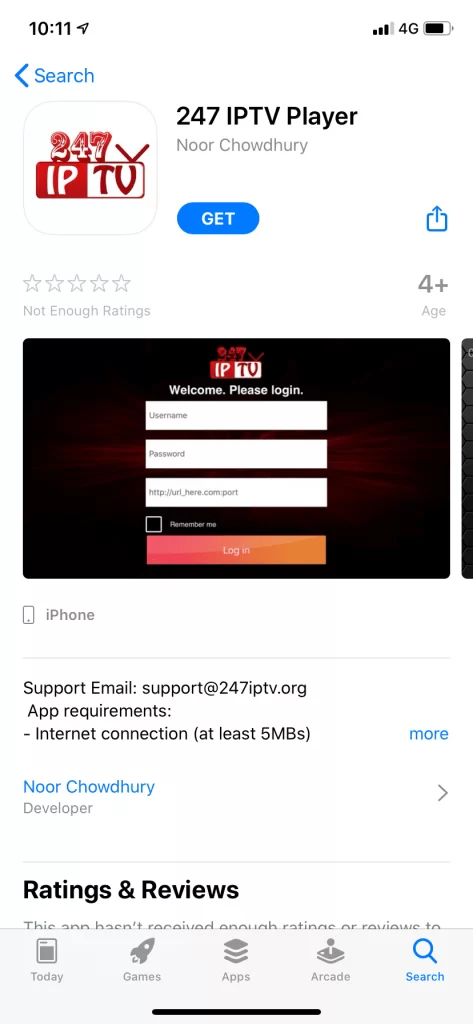
5. Click the Open button to launch the IPTV app.
6. Enter the Username and Password of the subscription on Pub IPTV and click the Login button.
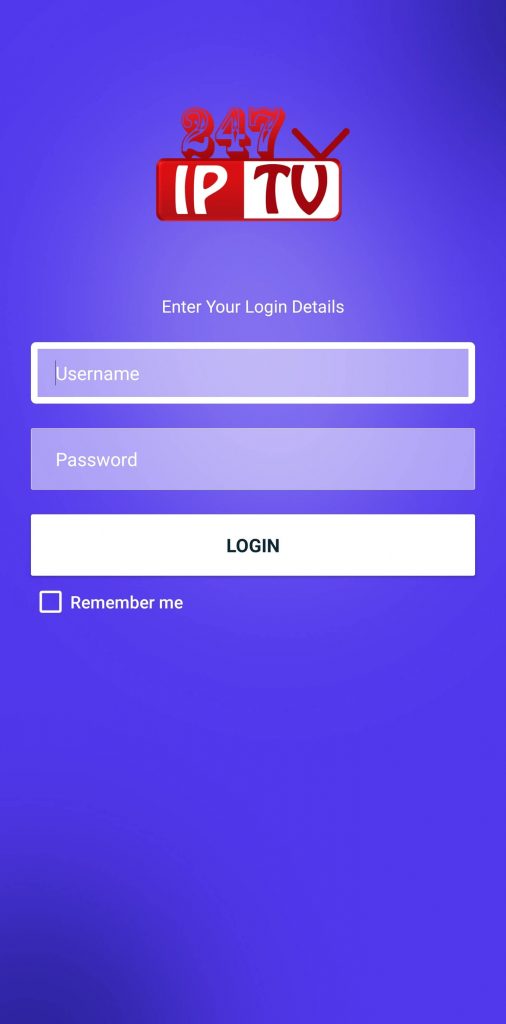
7. The users can start streaming the TV channels from the provider.
How to Watch Pub IPTV on a PC
PC users can prefer Pub IPTV’s web player to add and watch it on their devices.
1. Open any browser on your PC.
2. Visit the official website of Pub IPTV.
3. Click on the Sign-in button.
4. Enter your Username and password and sign in to your subscription.
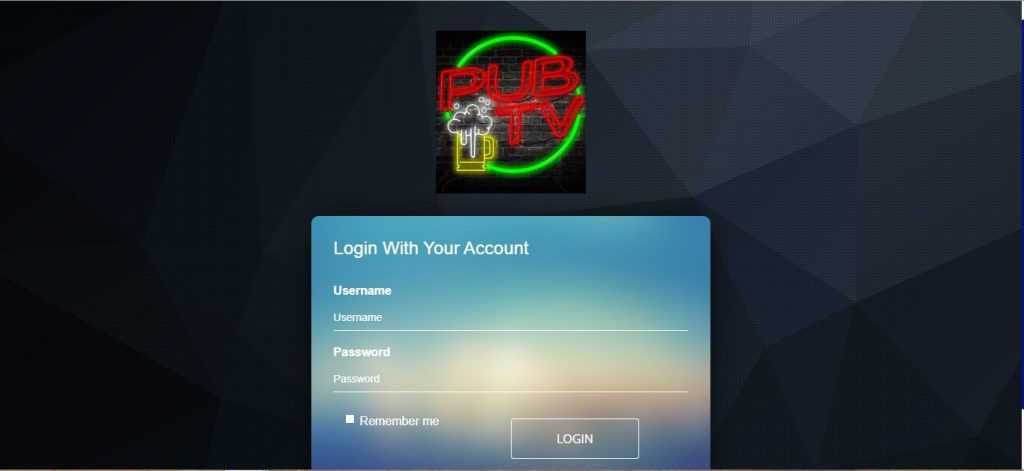
5. Users can access the TV channel playlist
6. Now, start playing the TV channels from the service provider.
How to Access Pub IPTV on Firestick
Televizo IPTV Player can be used to stream Pub TV on Firestick. To sideload this app, you need to use the Downloader app.
1. Press the Home button in the remote to go to the Firestick home screen.
2. Select the Search icon and search for the Downloader app using the virtual keyboard.
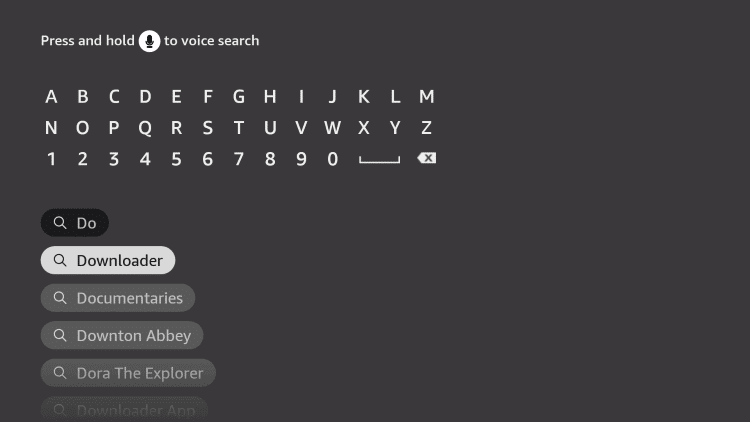
3. Select the app from the search results and click the Download button.
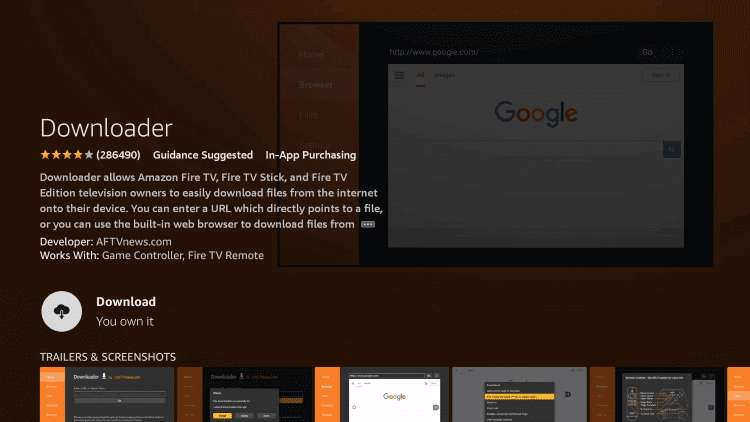
4. Return to the Firestick home screen.
5. Select the Settings icon and choose the My Fire TV tile.
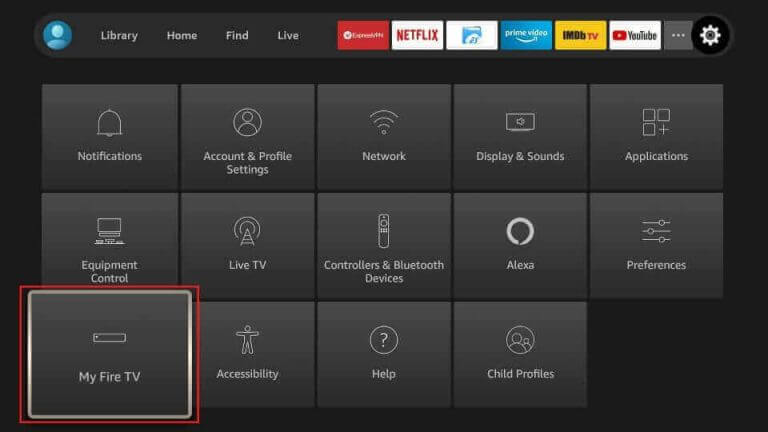
6. Select Developer Options and then click on Install Unknown Apps.
7. Enable the Downloader app on the screen.
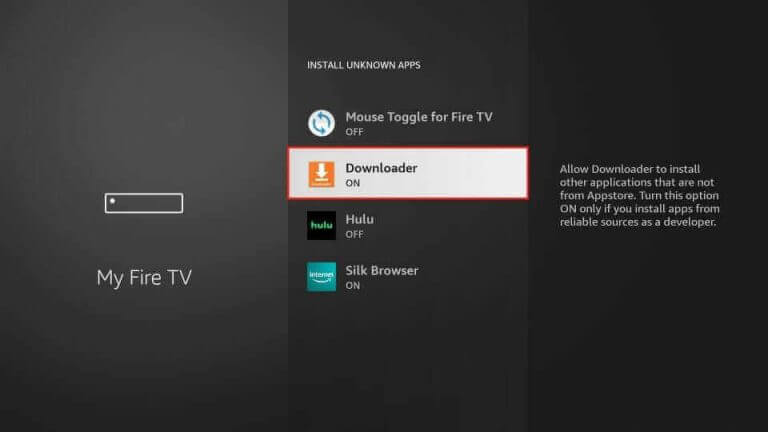
8. Open the Downloader app and click the Allow option in the app prompt.
9. In the URL field, provide the Televizo IPTV Player APK URL and click on Go.
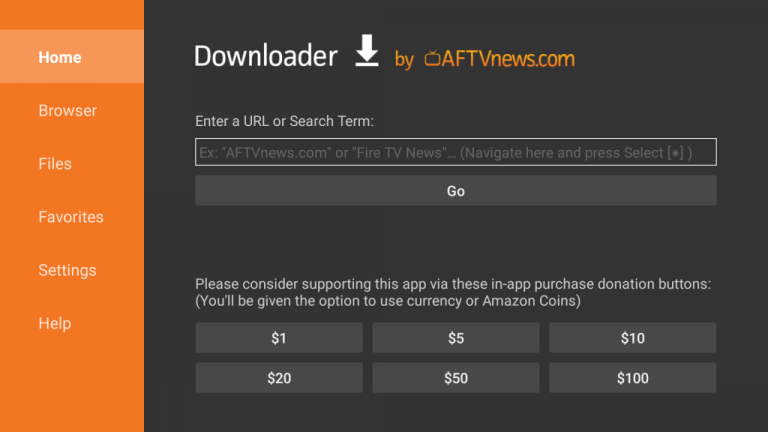
10. The app will download and get installed on your Fire TV Stick.
11. Open the player and click on Create Playlist.
12. Select Continue and choose the New M3U Playlist option.
13. You must enter the account details to sign in.
14. Click the Check icon on the IPTV player app to stream the TV channels.
How to Stream Pub IPTV on Smart TV
You can use the IPTV Stream Player to set up and access Pub TV on your Smart TVs.
1. Go to the home screen on your Smart TV.
2. Open the Settings menu and choose the Device Preferences option.
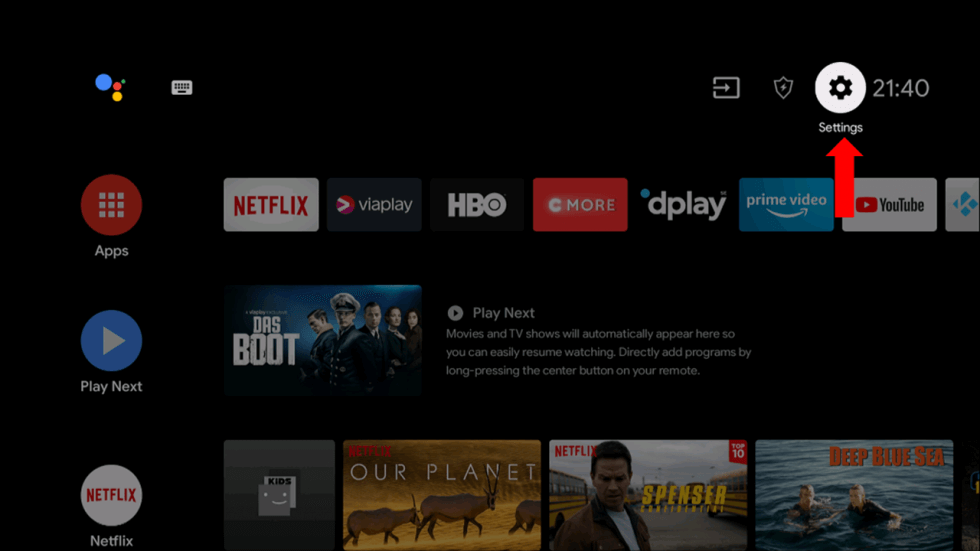
3. Navigate to the Security & restrictions option and select the app.
4. Choose the Unknown Sources option on the menu.
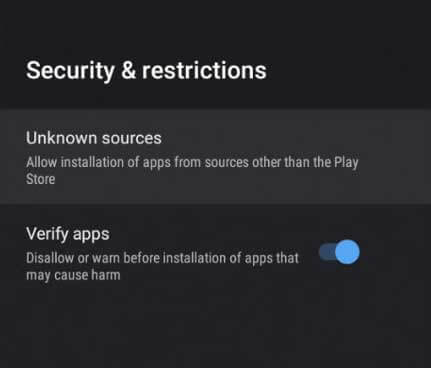
5. On your PC, open any browser.
6. Search for IPTV Stream APK using the search bar.
7. Download the APK file to the device.
8. Copy the APK file to a USB drive.
9. Plug out the USB drive from the computer and plug it into your TV.
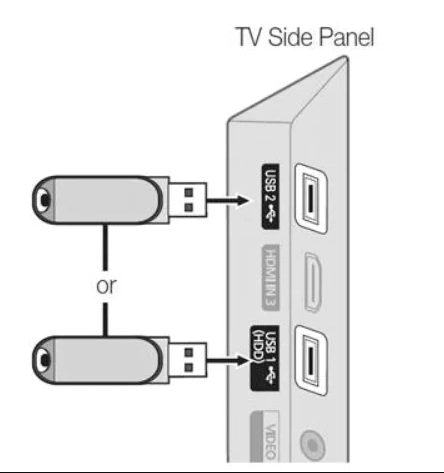
10. From the File Manager on your TV, install the IPTV Stream Player APK app.
11. Open the IPTV Stream Player app on your Smart TV.
12. Login to the app with the account details.
13. When the channel playlist is available, stream it on your TV.
How to Watch Pub IPTV on Kodi
Here is the procedure to watch Pub TV on Kodi.
1. Open Kodi and click on the TV option from the sidebar.
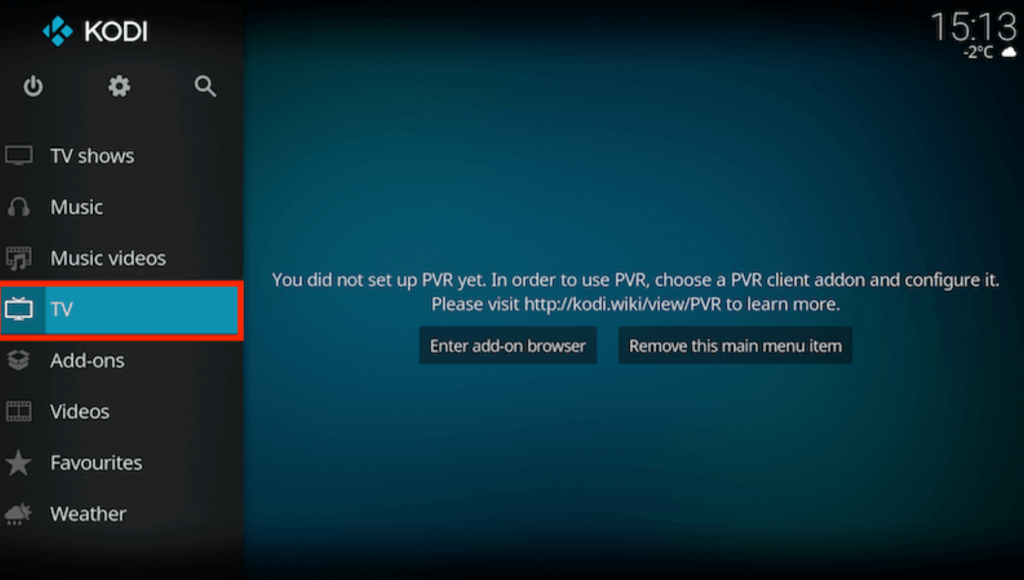
2. Choose the Enter add-on browser option.
3. Go to the PVR IPTV Simple Client add-on and tap on it.
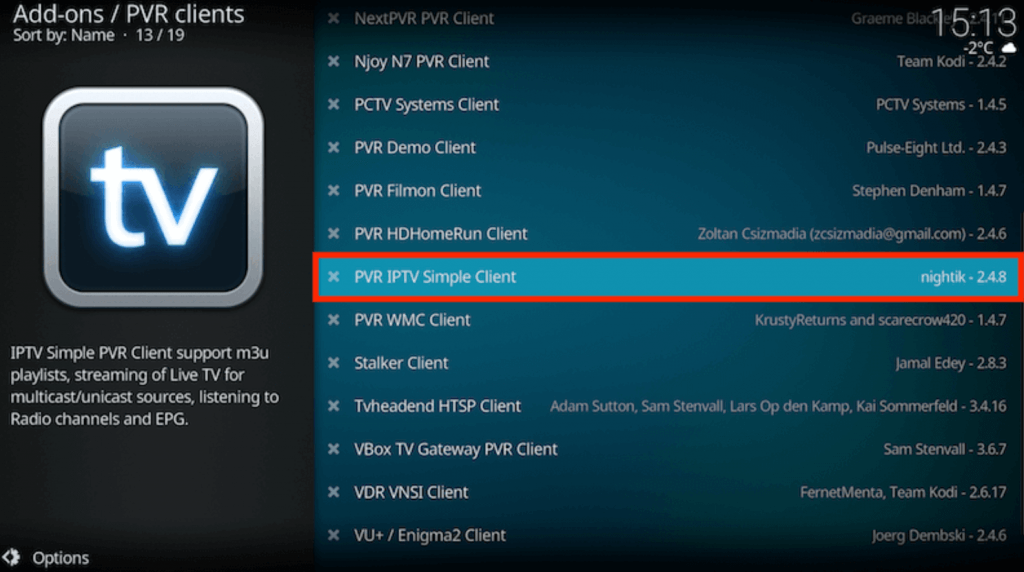
4. Choose the Configure option from the menu.
5. Choose the General option and tap on Location.
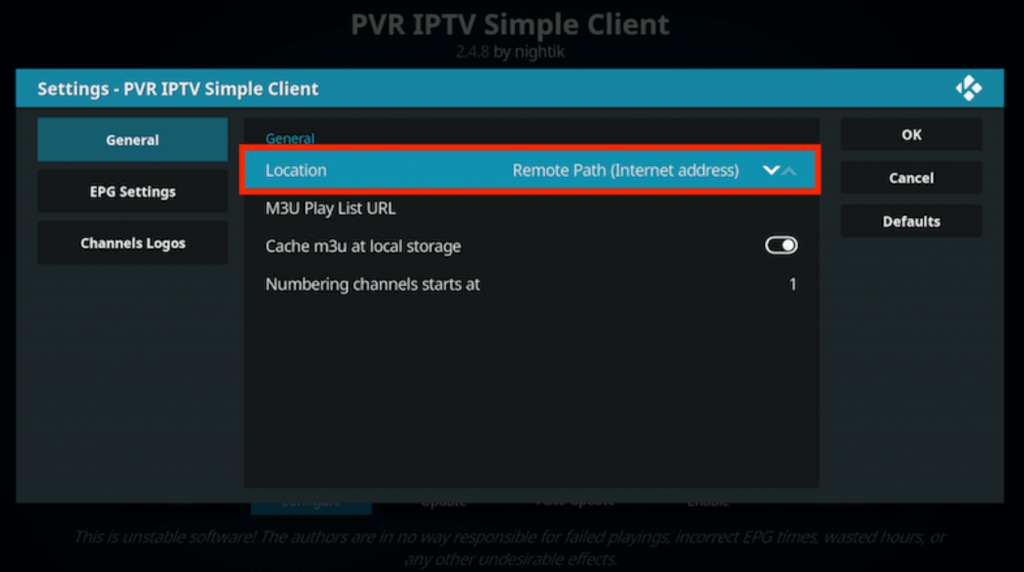
6. Select the Remote Path (Internet address) option and click the OK button.
7. Choose the M3U Play List URL and enter the Pub IPTV M3U URL.
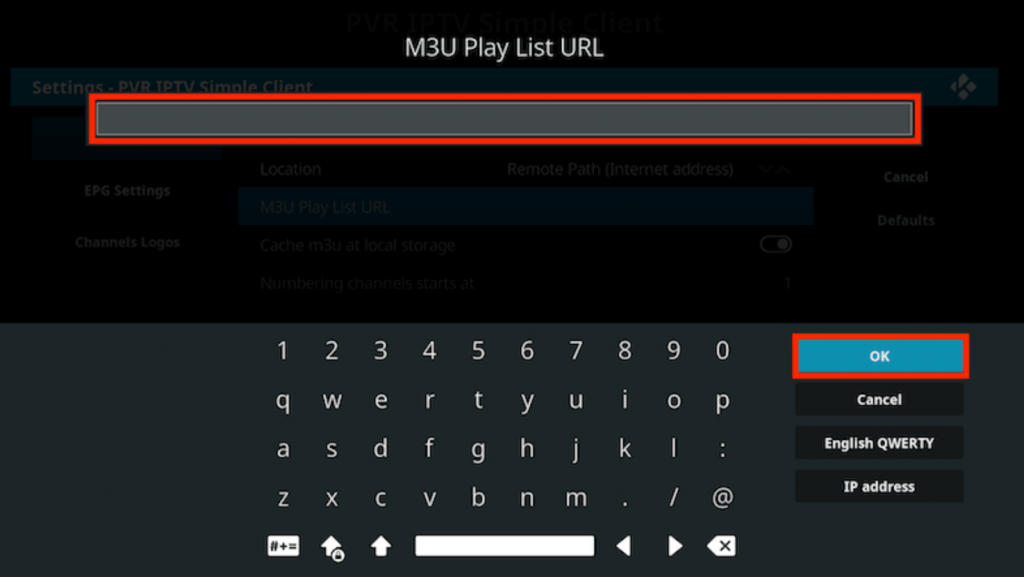
8. Press the OK button and click the Enable button.
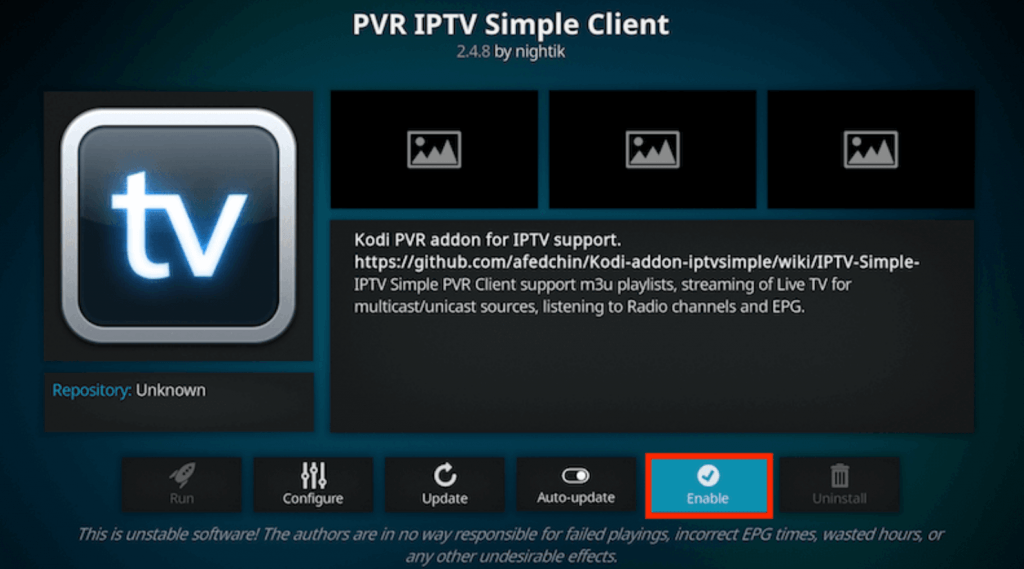
9. After selecting the Channel playlist, start streaming them on your device.
How to Access Pub IPTV on MAG
You can follow the steps here to access Pub IPTV on your MAG box.
1. Open the Settings menu on your MAG.
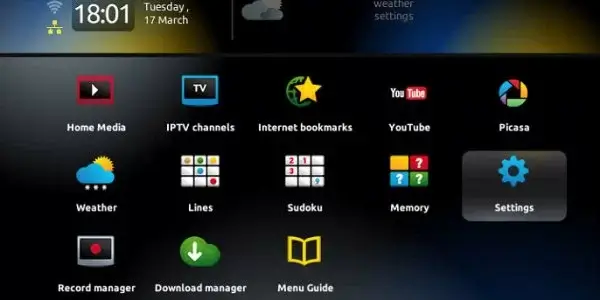
2. Choose the System Settings icon.
3. Choose the Servers option from the menu.
4. Select the Portals option.
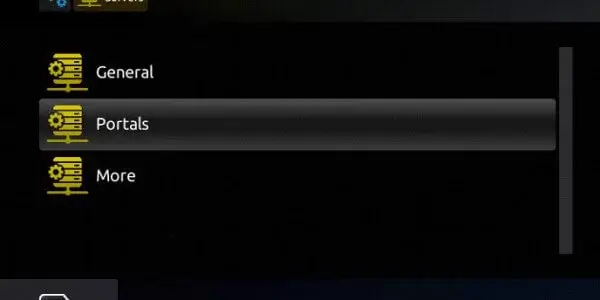
5. On the next screen, enter the details like Portal Name and M3U file URL.
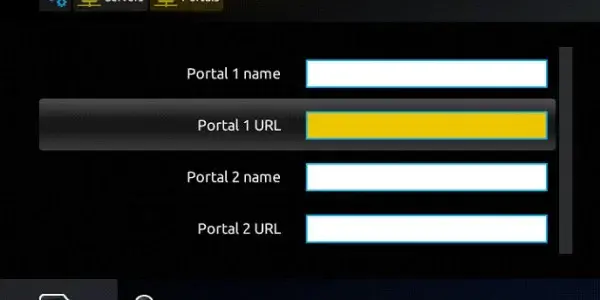
6. Click on the Save option.
7. Reload the app and access the TV channel playlist.
Pub TV Channels List
Pub IPTV has TV channels of different genres like sports, news, entertainment, kids, international, and lifestyle channels. The channels in the app are under categories for ease of access. Here are some of the familiar channels offered by Pub IPTV.
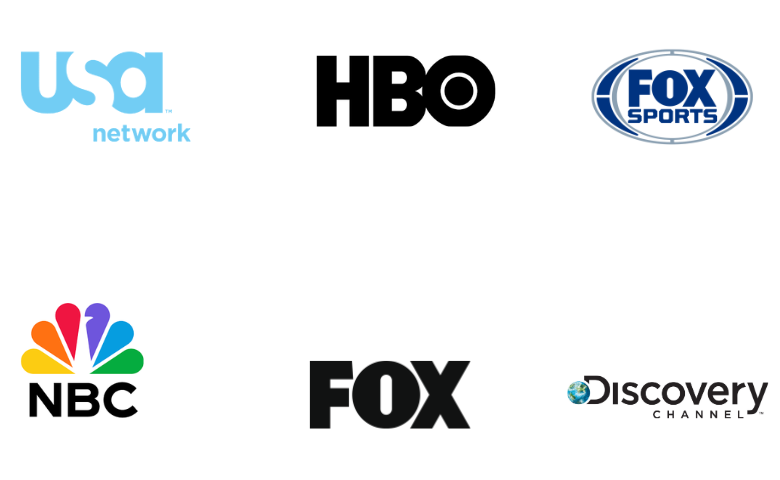
Customer Support
Users can contact the customer support service of Pub IPTV in case of any queries or issues with the network. You can reach them on WhatsApp, Facebook, Skype, and Email. They also have a dedicated Contact Us form on the official website that users can fill out with the necessary details. The reply to the queries will reach the users within 3-days.
Our Verdict
Pub IPTV is undoubtedly a worthy-enough IPTV provider for users. This is because of its channel lineup and streaming quality. All the content offered by Pub TV is available in good streaming quality. However, users can try the service with a 7-day trial before getting a subscription. For more IPTV provider options, try Max IPTV, Studio IPTV, and Moon IPTV.
FAQ
No, it offers only one connection with its subscription.
Yes. Pub IPTV is currently down.
No, there is no Pub TV app for Android.