Prime Media IPTV is a popular IPTV provider that offers 100+ live TV channels worldwide. This IPTV service also provides over 1,000 movies and TV shows in high quality. The content offered by this provider is classified into different categories, including kids, action, news, documentaries, and more. Prime Media IPTV does not offer any stand-alone APK. You can access this IPTV content on various streaming devices using the best IPTV M3U players.
Key Features of Prime Media IPTV
| Provides EPG | Supports SD, HD, and FHD streaming |
| Has stable servers | Offers buffer-free streaming |
| VPN-friendly service | Provides effective customer support |
Why Choose Prime Media IPTV?
Prime Media TV lets you access major sports events like the NBA, NRL, AFL, and more. It also allows you to stream the content on up to 3 devices simultaneously based on the subscription you have chosen. Moreover, you can watch this IPTV service anytime with a stable internet connection on your device.
How Safe is Prime Media IPTV?
It is hard for us to determine whether the Prime Media TV is safe or legal to use. This service may deliver some content without a proper copyright license, which can create legal troubles for the users. Hence, using a VPN on your streaming device is suggested to hide your online activities. We suggest you use ExpressVPN and NordVPN on your device to ensure you are streaming safely online.
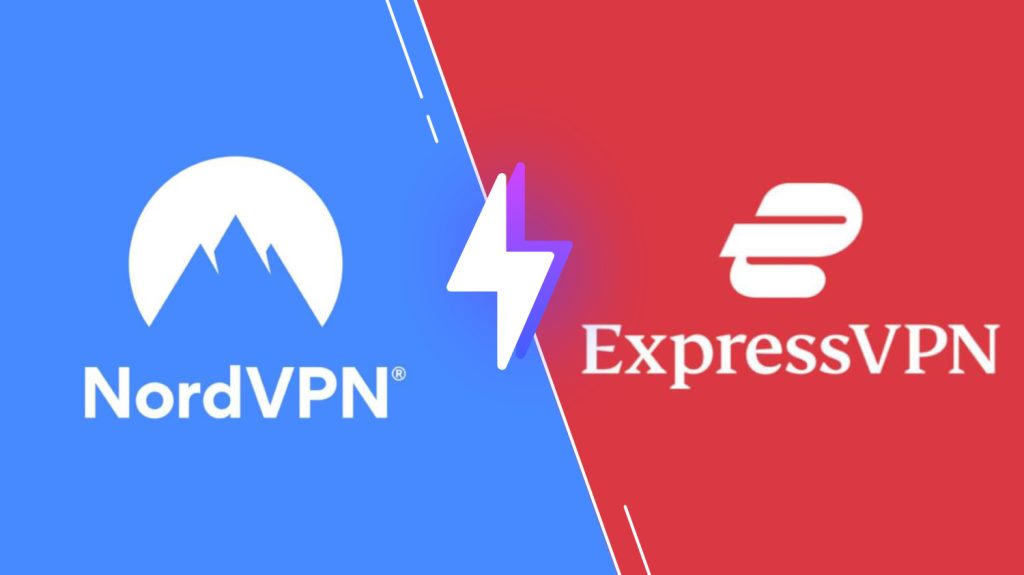
Pricing of Prime Media IPTV
This IPTV offers three different subscription plans, as mentioned in the table.
| Plans | No. of Connections | Price |
|---|---|---|
| 3-Day Weekend Pass | 1 | $10 |
| 1 Month | 2 | $20 |
| 1 Month | 3 | $30 |
Sign Up Process of Prime Media IPTV
1. Launch a browser on the Computer and visit the Prime Media website.
2. Select the plan and tap the Order Now button.
3. Follow the on-screen procedures to complete the payment process.
4. After the successful payment, You will receive the Prime Media IPTV login details to your email ID.
Compatible Devices of Prime Media IPTV
Below are the compatible devices of Prime Media TV.
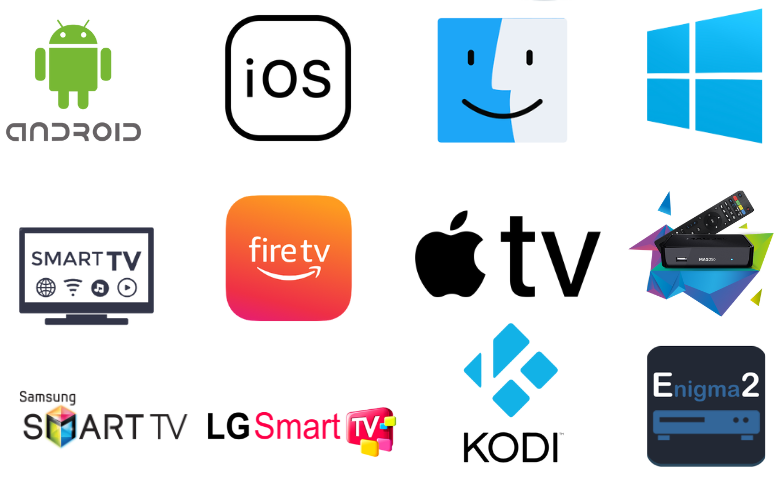
How to Watch Prime Media IPTV on iPhone and Apple TV
You can use the Flex IPTV app to access Prime Media content on your iPhone and Apple TV.
1. Launch the App Store on the iPhone and Apple TV.
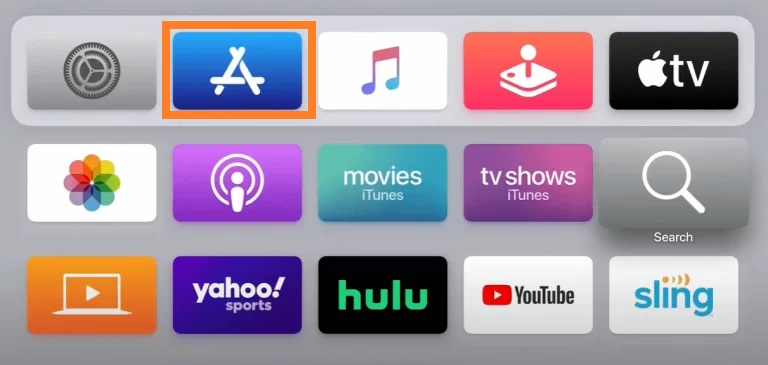
2. Use the virtual keyboard to type Flex IPTV.
3. Pick the app and tap the Get button on the App Store to install the app.
4. Once the installation ends, launch the app on your device.
5. Click the Menu icon and choose the Playlist Manager option.
6. Select Add Playlist and enter the M3U playlist details of this IPTV in the given fields.
7. Finally, hit the Add button to watch TV channels on your iPhone and Apple TV.
How to Access Prime Media IPTV on Firestick
You can use the Lazy IPTV app to watch Prime Media TV on your Firestick.
1. Launch the Firestick home screen and click the Find icon.
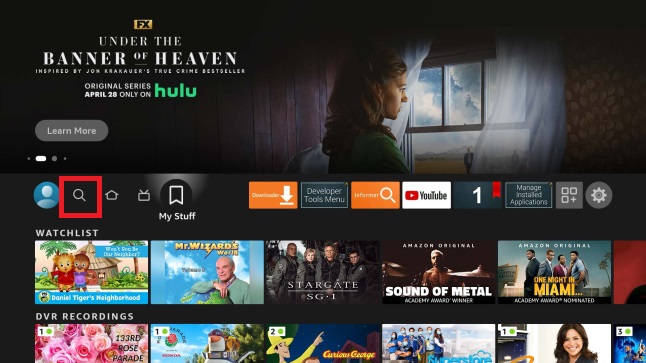
2. Type Downloader using the virtual keyboard.
3. Select the application and tap the Download button.
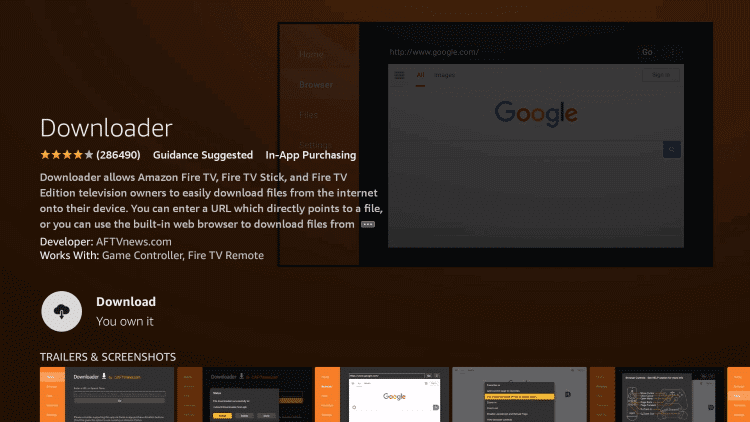
4. Head to the Firestick Settings screen and tap My Fire TV.
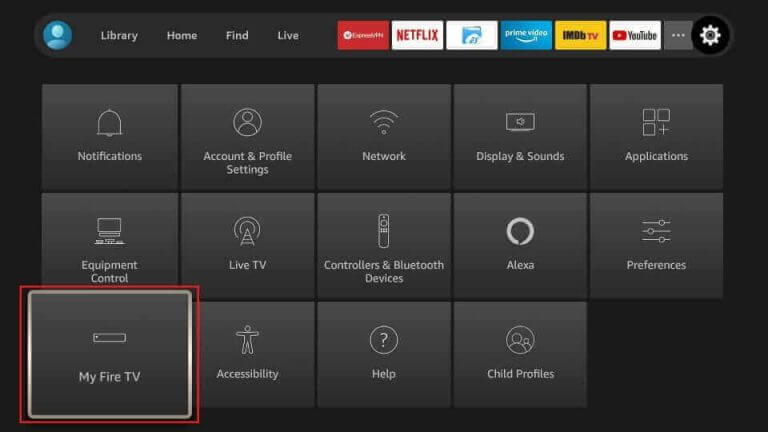
5. Choose the Developer Options and click Install Unknown Apps.
6. Turn On Downloader to access third-party apps on Firestick.
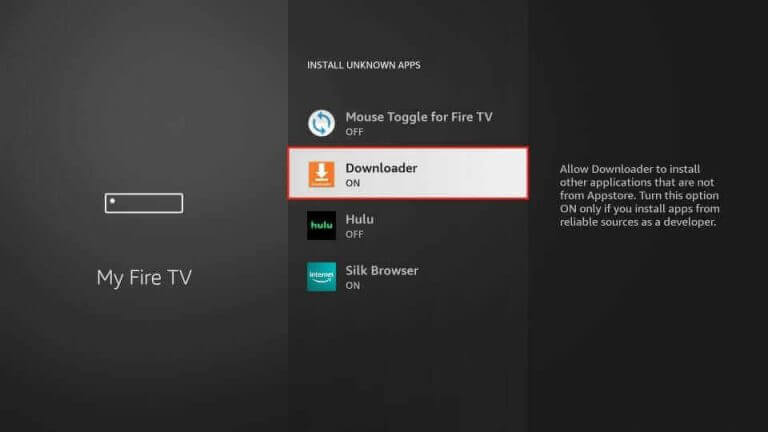
7. Locate Downloader and tap Home.
8. Enter the Lazy IPTV APK URL in the given field and hit Go.
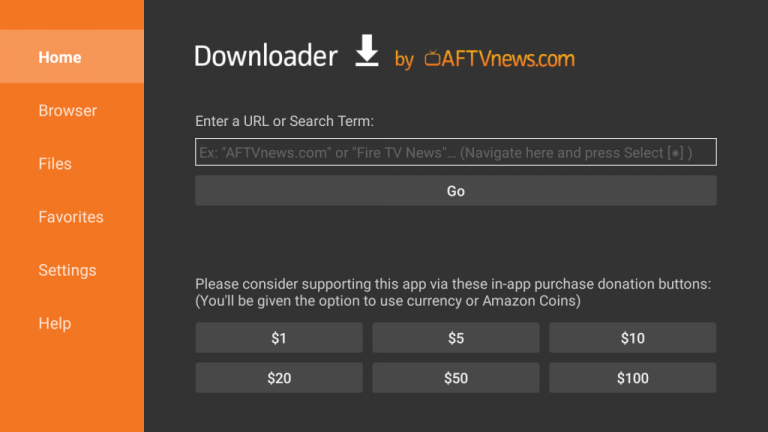
9. Open the downloaded APK file and click the Install button.
10. After installation, launch the Lazy app on your Fire TV.
11. Add the Prime Media playlist link and stream TV channels on a big screen.
How to Stream Prime Media IPTV on MAG
You need to follow the steps below to stream Prime Media content on your MAG device.
1. Set up your MAG device and go to Settings.
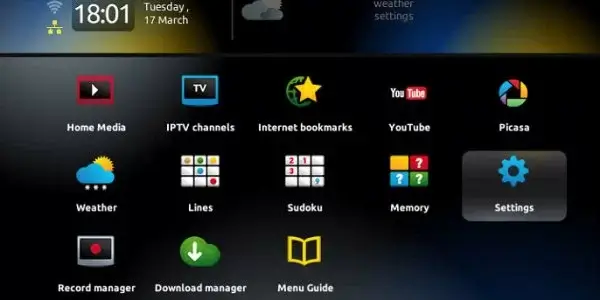
2. Tap System settings and choose the Severs option.
3. Next, click the Portals option.
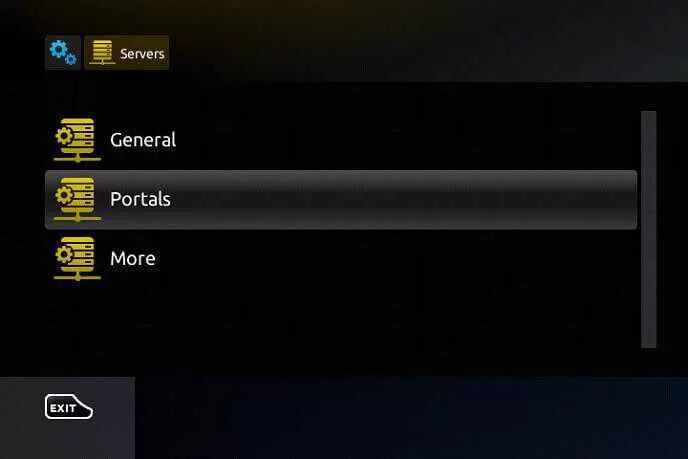
4. Provide the Portal name and paste the Portal URL of Prime Media IPTV into the respective fields.
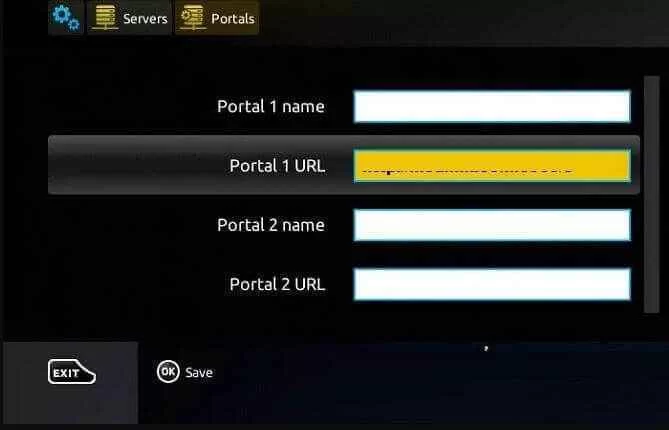
5. Hit the Save button and restart the device.
6. Stream your favorite shows on your MAG device.
How to Watch Prime Media IPTV on Kodi
You can use the PVR IPTV Simple Client addon to stream this IPTV on Kodi.
1. Launch the Kodi app and tap the TV tab.
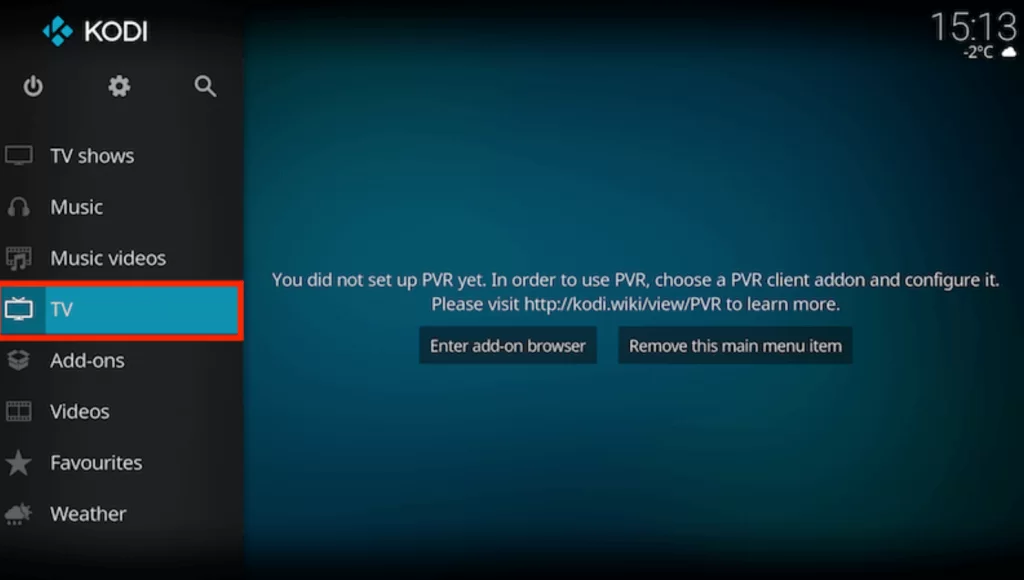
2. Click the Enter add-on browser button.
3. Choose the PVR IPTV Simple Client add-on on the next screen.
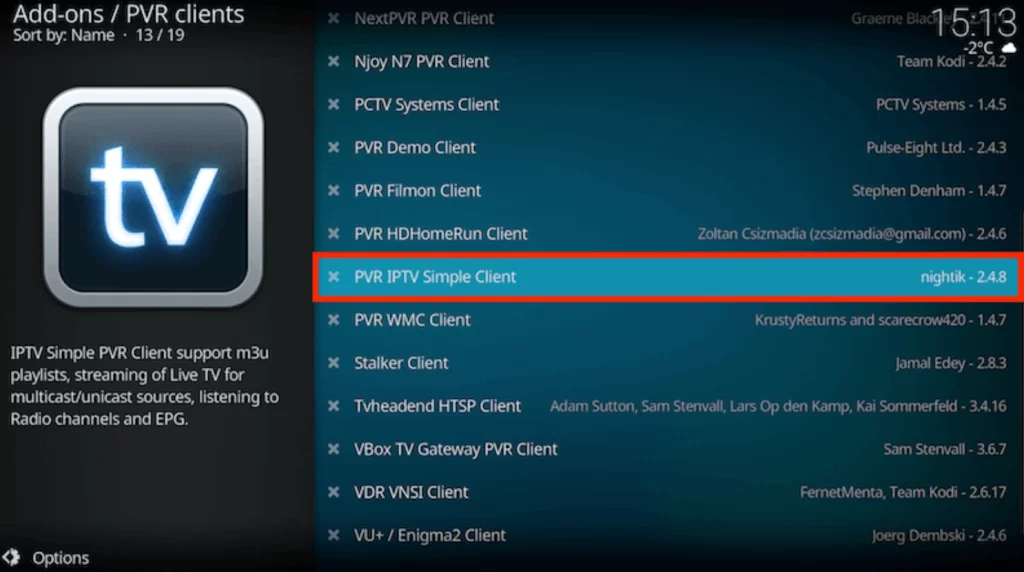
4. Next, tap the Configure button and choose the General option.
5. From the Location drop-down menu, select Remote Path (Interner address).
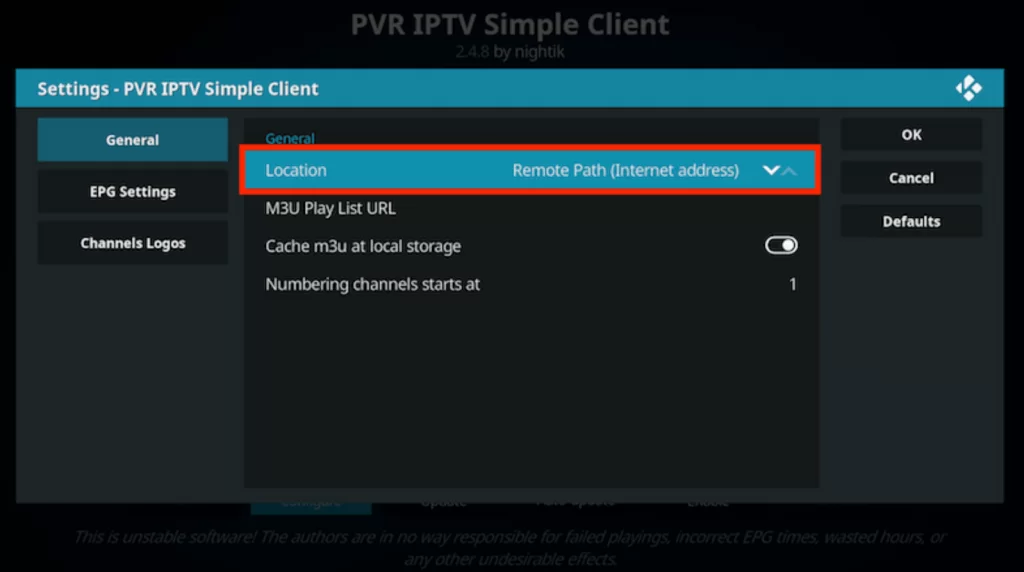
6. Paste the M3U URL in the given field and tap the OK button.
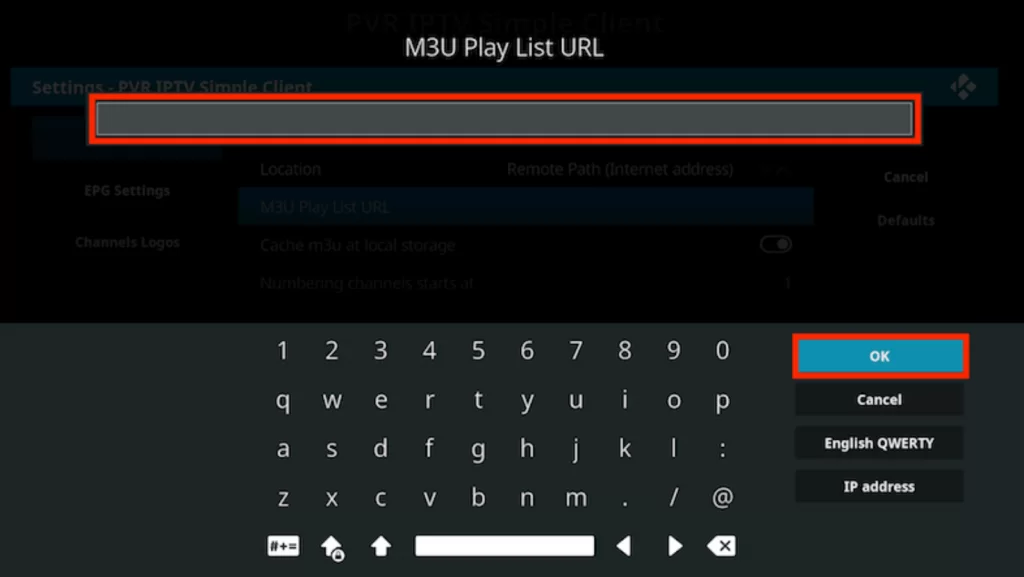
7. Hit the Enable button and head to the Channels section to watch this IPTV content on Kodi Media Player.
How to Stream Prime Media IPTV on Windows PC and Mac
VLC is the best option to access Prime Media content on your Windows PC and Mac.
1. Launch the VLC Media Player app on your Windows PC and Mac.
2. Hit the Media tab at the top of the screen.
3. Pick the Open Network Stream option from the menu.
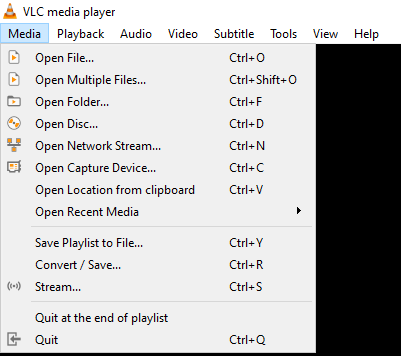
4. Hit Network and provide the M3U file link in the given field.
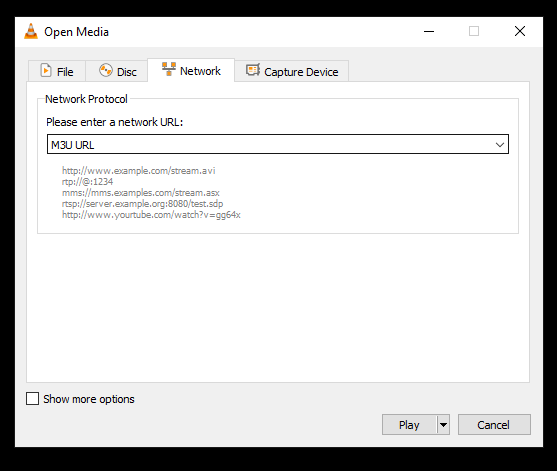
5. Tap the Play button and watch your favorite shows on your Windows PC and Mac.
How to Watch Prime Media IPTV on Android Devices
Eva IpTv player can be used to access this IPTV’s content on your Android Smartphones and Smart TVs.
1. Launch the Play Store on the Android Smartphone and Smart TV.
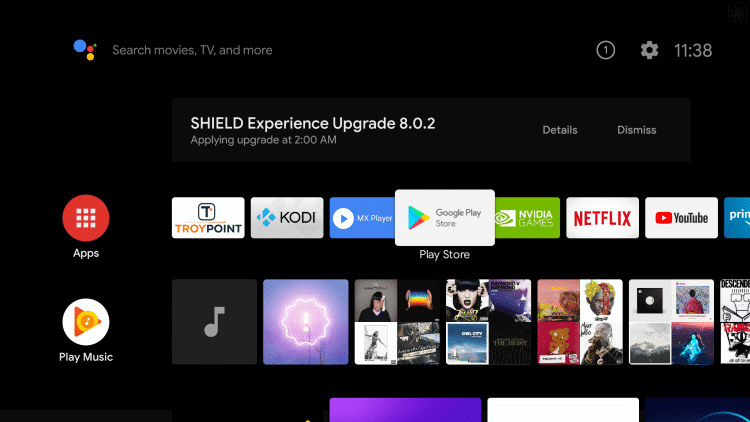
2. Look for the Eva IpTv app using the on-screen keyboard.
3. Select the application and tap the Install button on the Play Store to download the app.
4. Launch the app and add this IPTV’s playlist link.
5. Once done, begin streaming the content of your wish on your Android device.
How to Access Prime Media IPTV on Smart TV [LG TV & Samsung TV]
IPTV Smarters Pro app can be used to stream the Prime Media content on your LG TV and Samsung TV.
1. Open the LG Content Store or Smart Hub on your LG TV or Samsung TV.
2. Search for the IPTV Smarters Pro app.
3. Pick the app and tap the Install button.
4. After installation, launch the IPTV Smarters Pro app and click Load Your Playlist or File/URL.
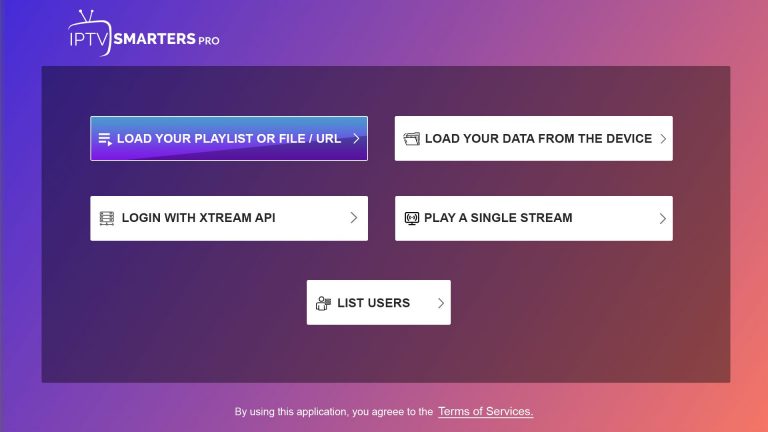
5. Provide the playlist details in the fields and hit the Add User button.
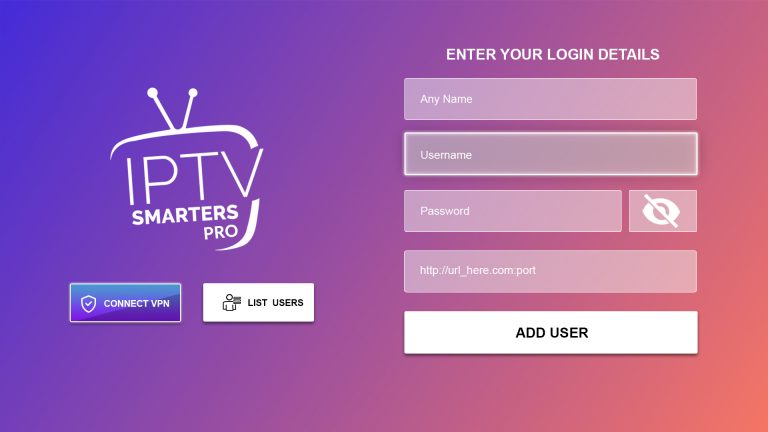
6. Once done, stream your desired shows and live content on your LG TV and Samsung TV.
How to Stream Prime Media IPTV on Enigma2
Refer to the steps below to watch Prime Media IPTV on your Enigma2 device.
1. Set up your Enigma2 device and click Settings.
2. Tap Set-up → System Network Device → Setup Adapter → Settings.
3. Search for the IP address and take note of it.
4. Launch a web browser on the Computer and visit the official website of PuTTY software.
5. Open the software and enter the IP address.
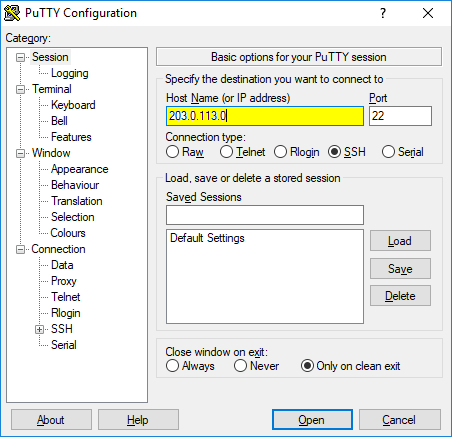
6. Select Telnet as the Connection type.
7. Enter Root to set it as the default login.
8. Hit the Enter key and paste the M3U file of this IPTV in the given field.
9. Enter Reboot to restart your device.
10. Finally, watch live and VOD content on your Enigma2 device.
Channel List
Some of the familiar channels offered by this service are mentioned here.
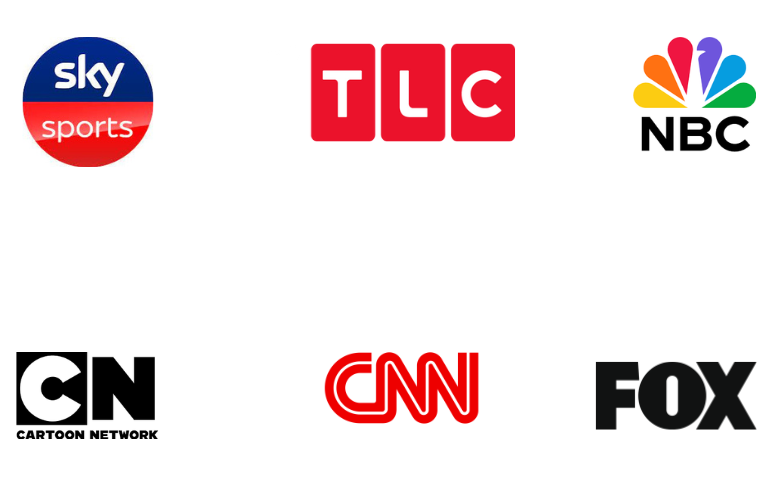
Customer Support
This IPTV provides customer support through the Contact Us form on its official website. You need to enter the email address that is registered with your account and the queries to send the form. Upon sending the form, you will receive a reply from a representative as soon as possible.
Our Review
Prime Media TV is an excellent platform for accessing live TV channels and VOD at a reasonable price. It uses stable servers to provide you with a buffer-free streaming experience. Also, it has advanced features to give you convenient streaming. You can use its 3-day trial to test the service. If you are not satisfied with this IPTV, try other IPTV services like Beast IPTV, Welcome IPTV, and IPTV Trends.
FAQ
No. This IPTV doesn’t offer any free trial.
Yes. This IPTV is currently shut down and not active.