The IPTV not-working issue is common among IPTV players and providers. So, the Plex IPTV also doesn’t have an exception from this as it works as both a provider and a player. The Plex IPTV not working issue occurs due to various technical reasons, such as temporary bugs in the Plex IPTV app and internet connectivity issues on your streaming device. As a result, you may fail to watch your favorite on-demand titles and movies on your device. However, you can troubleshoot the Plex IPTV not working problem with ease by trying the possible and working fixes provided here.
Compatible Devices of Plex IPTV
Plex IPTV is compatible with the streaming devices mentioned below.
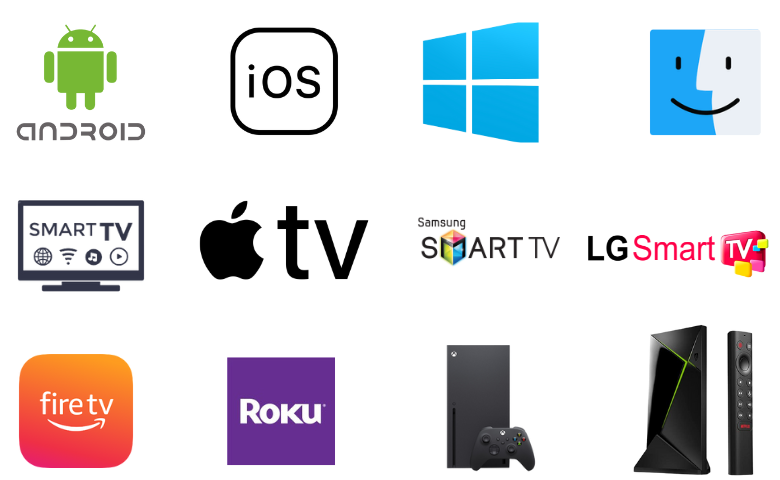
Plex IPTV Not Working – Causes & Reasons
| Causes | Reasons |
|---|---|
| Login Issues | Providing the wrong login and playlist details of an IPTV provider is the reason for this issue. It also happens due to the expired subscription and the slow internet connection on your streaming device. |
| IPTV Content/Playlist not loading | Using the unsupported playlist format and an expired IPTV subscription are the major causes of this problem. Other possible reasons are the geo-restriction of an IPTV, ISP throttling, and internet connectivity issues on your streaming device. |
| Unable to Open the Plex App | It occurs due to software and hardware issues on your streaming device and the Plex IPTV app. Using the outdated Plex IPTV app and the old firmware on the streaming device are the other reasons for this issue. |
| Audio/Video Not Playing | It happens due to temporary issues in the Plex IPTV app and the streaming device. The unsupported audio and video files are other common reasons for this problem. |
| Black/White Screen Issue | The uncleared cache in the Plex IPTV app and the streaming device are the major causes of this issue. Having a poor internet connection on the streaming device is also a reason for this problem. |
How to Resolve Plex IPTV Not Working
Here are the troubleshooting methods that you need to try when Plex IPTV is not working.
Check the Internet Connection
The primary reason for the Plex IPTV not working issue is the weak internet connection on your streaming device. Hence, you need to check the internet network speed on your device first to resolve this problem. You can do that by using the link provided below.
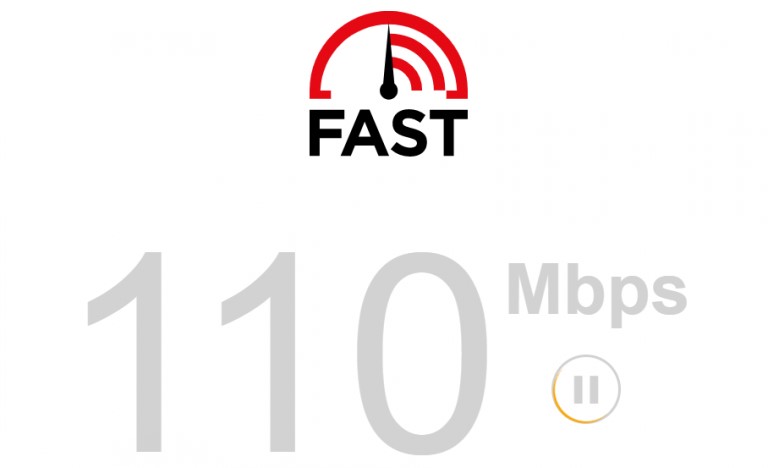
If you find the network speed is not up to the level, you must restart your router to get a stable internet connection. Also, check whether you have an active internet subscription plan. If the plan expires, you must renew it to regain your internet connection. Additionally, contact your Internet Service Provider to resolve the issues with your Internet connection.
This works for:
- Login Issues
- IPTV Content/Playlist not loading
- Black/White Screen Issue
Provide the Correct Login / Playlist Credentials
If you are using the Plex Pass to access live TV content in the Plex IPTV app, then make sure you enter the correct login credentials for the Plex Pass to avoid login issues. There are also chances for you to make mistakes while entering the M3U playlist into the Plex IPTV app. To avoid typographical mistakes, you need to copy and paste the login details of Plex Pass and the playlist link from the subscription details you received from the IPTV service provider.
This works for:
- Login Issues
- IPTV Content/Playlist not loading
Connect a VPN
The playlist you add with the Plex IPTV app may contain some location-specific content. So, you need to connect a VPN with your device to unblock the geo-restrictions as it spoofs your location by hiding your IP address. A VPN is also used to ensure your online security and resolve the ISP throttling issues. Therefore, we recommend you use the best VPNs for IPTV, like ExpressVPN and NordVPN, on your streaming device.
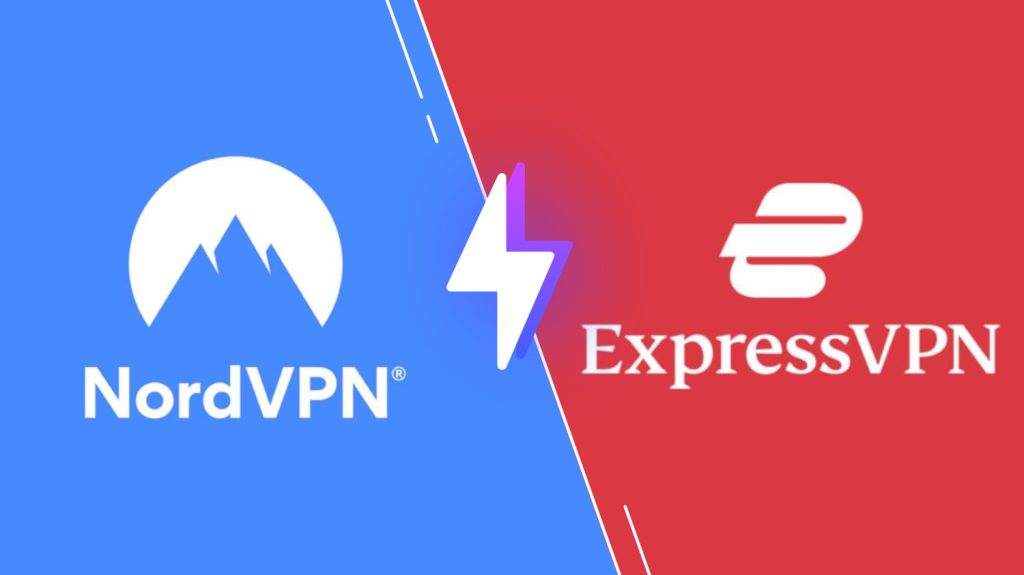
This works for:
- IPTV Content/Playlist not loading
Check your IPTV Subscription Expiry
Sometimes, you will not receive any notification about your IPTV subscription and Plex Pass expiry. So, if you are unable to access Plex IPTV, you need to make sure whether you have an active subscription plan by visiting their official website. If the plan has expired already, you must renew it and get a new subscription plan to continue your service.
This works for:
- Login Issues
- IPTV Content/Playlist not loading
Restart the Plex IPTV App/Device
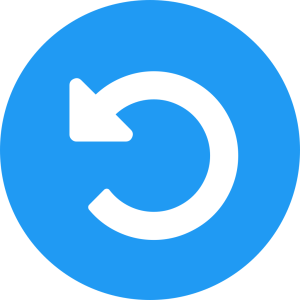
The next possible troubleshooting method is to restart the Plex IPTV app as it removes the temporary glitches and bugs in the app and helps it to work better. For that, close the app, wait for a few seconds, and open it again. If restarting the Plex app doesn’t fetch you results, then restart the device you are using the Plex app. Hope the Plex IPTV app will work fine after restarting your streaming device.
This works for:
- IPTV Content/Playlist not loading
- Black/White Screen Issue
- Unable to Open the Plex App
- Audio/Video Not Playing
Update the Plex IPTV App/Device
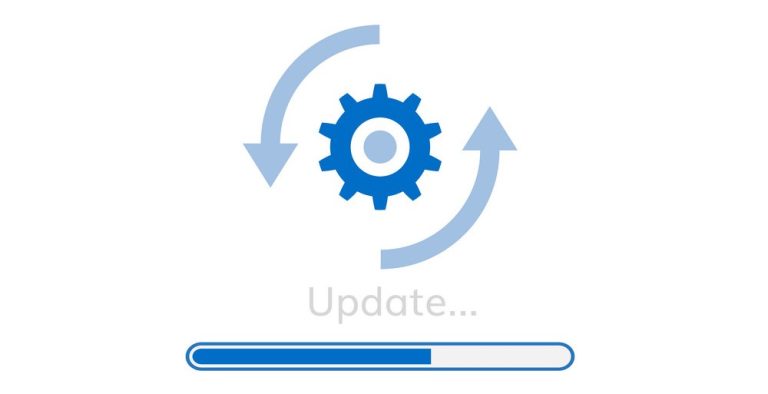
If you are using the outdated Plex IPTV app, it may create the not working issues at times. So. you need to check for software updates often to make sure you are using the latest Plex IPTV app. If you find any updates, uninstall the current app you are using and install the latest Plex IPTV app to resolve the not working issue. Additionally, check for updates on your streaming device and make sure you are using the latest firmware.
This works for:
- IPTV Content/Playlist not loading
- Black/White Screen Issue
- Unable to Open the Plex App
- Audio/Video Not Playing
Change the Streaming Device
If Plex IPTV is not working after trying all the fixes mentioned above, then try using the Plex IPTV app on other streaming devices. But make sure the streaming device you select is compatible with Plex IPTV. If it is working on other devices, then the issue is with the device you used previously. But if Plex is not working on other devices, too, it might be server issues of Plex and the IPTV service. Hence, you need to check the server status of Plex and the IPTV using third-party websites and social media pages.
Get Customer Support
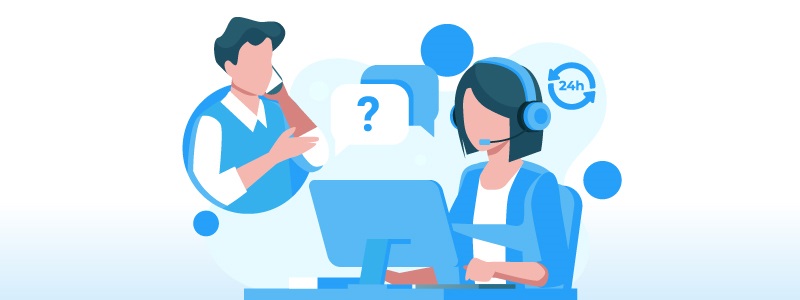
Finally, you need to contact the support team of Plex if you are unable to fix the issue by yourself. They provide customer support through email and the Contact Us form on their official website. So, you need to post your queries through the form and get a response from a representative within 2-3 business days.
FAQ
XCIPTV Player, Smarters Player Lite, and Lazy IPTV are the best alternatives to the Plex IPTV app.