Plex IPTV is a familiar IPTV service provider known as the media player. It gives free access to 300+ live TV channels, 50,000 movies, and series in its video-on-demand library. But you must get a Plex Pass to access live TV with the cloud DVR feature. Further, it lets you add your collection of videos, photos, and audio files to the server. It is compatible with different playlist formats, including the M3U file format and XMLTV. However, you need xTeve or Telly TV software to access IPTV on Plex.
Key Features of Plex IPTV
| It has Unlimited DVR support | Plex IPTV allows recording of TV channels |
| Supports Offline watching | It has pause, save, and resume options |
| Supports Picture-in-picture mode | Chromecast support |
Why Opt for Plex IPTV?
Plex IPTV is an excellent option to stream high-quality free IPTV content. You can add your favorite channels to your live TV lineup and personalize your IPTV services. Also, it acts as a media player to access the local media files on your streaming device. You only need a compatible streaming device with a stable internet connection to access IPTV content using Plex. Moreover, it offers the best TV streaming experience.
Is Plex IPTV Legal?
Plex IPTV is available on the official app stores, so it is safe to use. However, there are many unofficial IPTV services available in the market. If you access these services using Plex, it may create legal troubles for the streamers. So, you need to use a VPN with your device to ensure your online security by hiding your IP address. Therefore, we recommend you use the best VPNs for IPTV, like ExpressVPN and NordVPN, on your device while streaming any IPTV service.
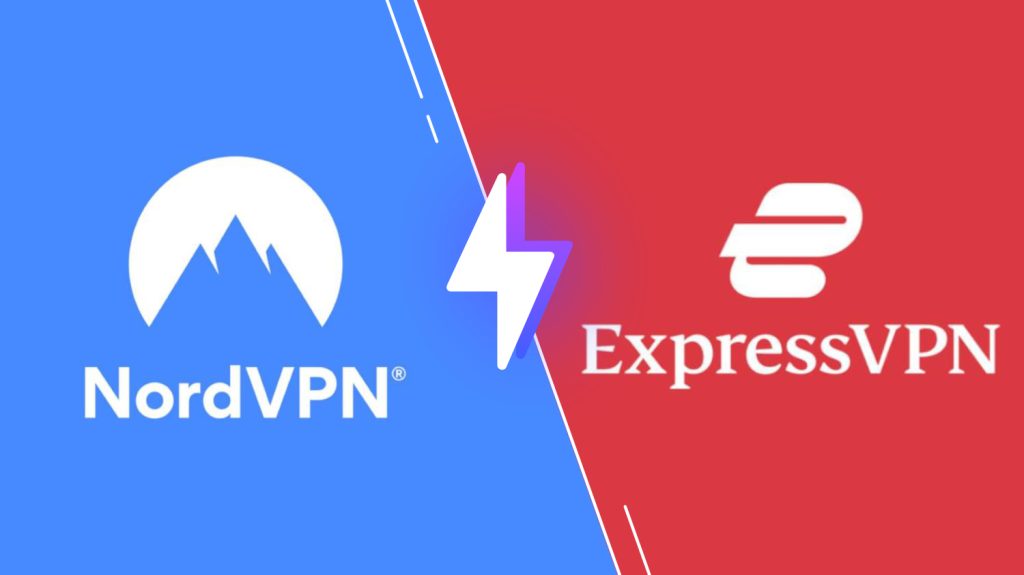
Pricing of Plex IPTV
Plex is a free media player, so you don’t want to get a subscription or no registration to access it on your streaming device. It also provides you with a library of free movies & shows. But to stream live TV with a cloud DVR feature and to access premium channels like NBC, FOX, CBS, ABC, CW, etc., you need to get a Plex Pass subscription. The cost of a Plex Pass subscription is tabulated here.
| Plans | Pricing |
|---|---|
| Monthly | $4.99 |
| Yearly | $39.99 |
| Lifespan | $119.99 |
Supported Devices of Plex IPTV
Plex IPTV is compatible with the streaming devices mentioned here.
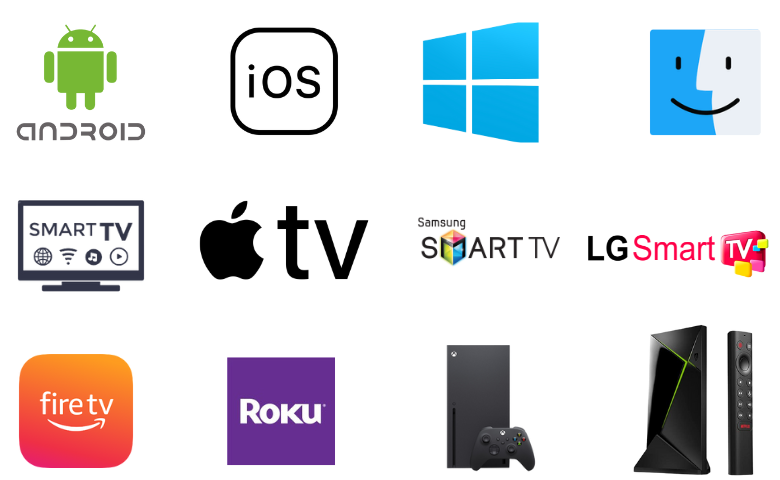
How to Stream IPTV on Plex
There are certain requirements for streaming IPTV on Plex. They are:
- IPTV provider subscription
- Plex Pass subscription
- M3U playlist URL and XMLTV file URL
You must install and configure xTeve on your PC to install IPTV on Plex. After arranging all the requirements as a pre-requisite, follow the steps below to stream IPTV using Plex on your device.
How to Install Plex Media Server
The first thing to do for streaming an IPTV using Plex is to install the Plex Media Server on your device.
1. Turn on your streaming device and open a web browser.
2. Visit the Plex Media Server website (plex.tv).
3. Select the Download tab and choose your device type.
4. Choose the Platform on which you want Plex and download the Plex Media Server on your device.
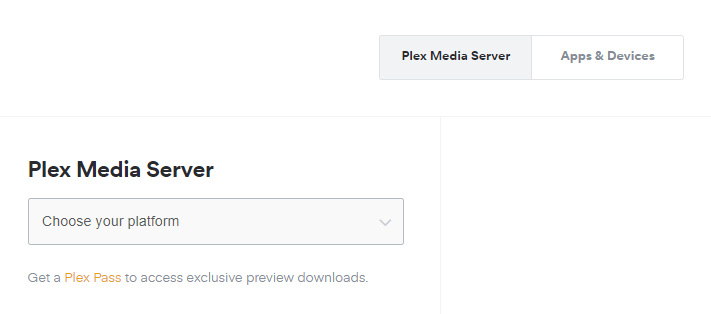
5. After downloading, open the Plex Media Server file and select Install to install it on your device.
How to Install xTeve On Your Device
After installing the Plex Media Server on your device, you must install xTeve as the next step. Here’s how to do it.
1. Launch your device’s browser again.
2. Search for xTeve and enter a trusted website.
3. Scroll down to the Downloads section and download the file based on your OS.
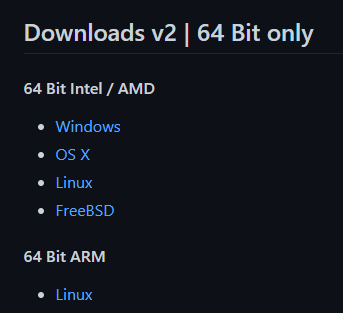
4. After the download, open the xTeve file and run xTeve.
5. A new window will appear on the screen where you can see the execution process.
6. Find the Web Interface line and copy the link.
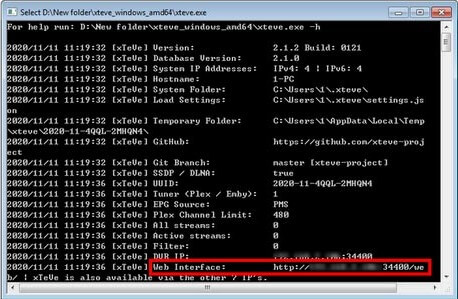
7. Now, go to the browser again and paste & search the copied link.
How to Configure xTeve
After searching the web interface link,
1. You will be taken to the XTeve Configuration page.
2. Enter the Number of tuners you want and click on Next.
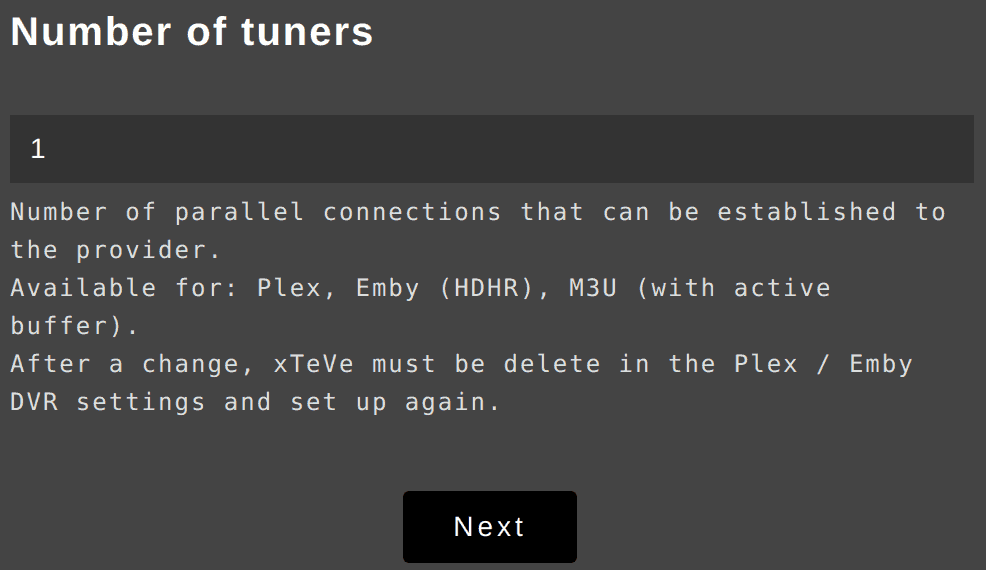
3. Select XEPG from the drop-down menu on the EPG Source section and select Next.
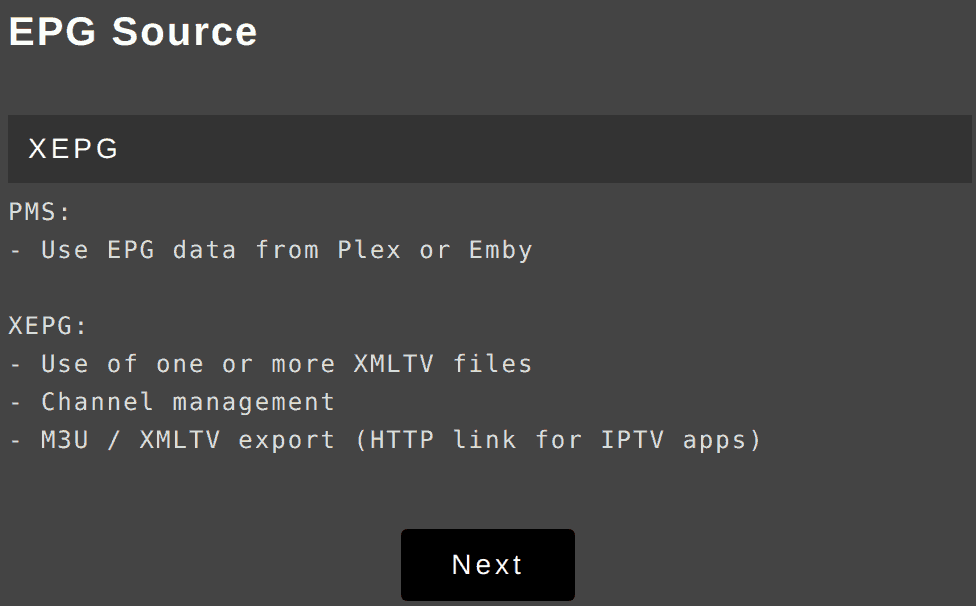
4. Type the M3U URL of any playlist from the IPTV provider and select Next.
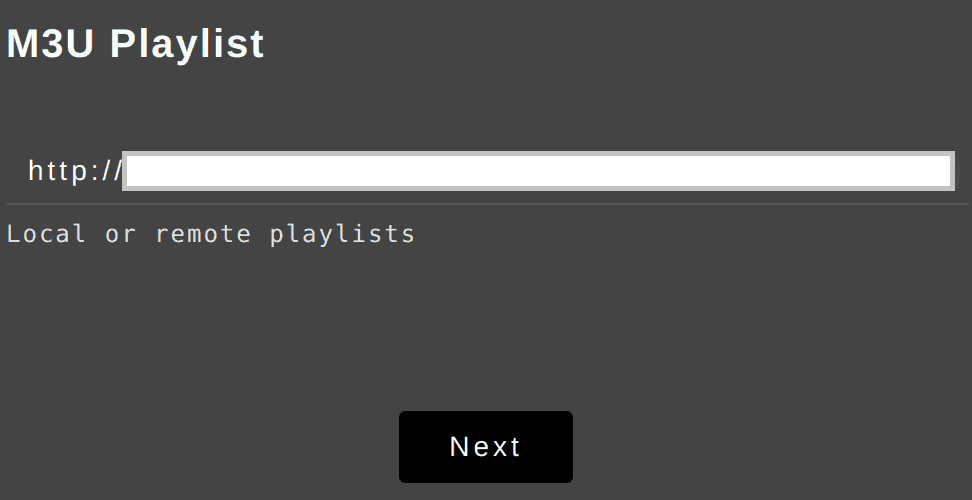
5. Enter the XMLTV file if you have any, or directly click on Next.
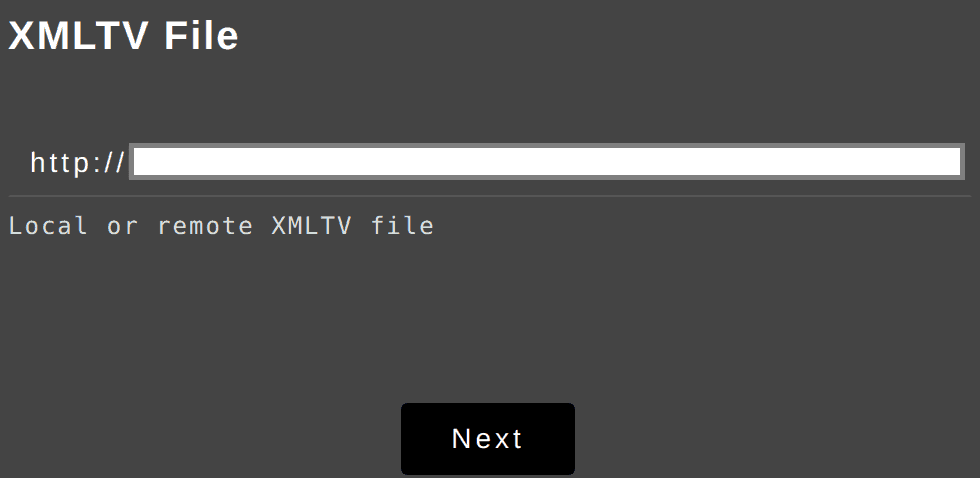
6. You have configured xTeve, and the channels will be loaded on your device.
Note: Plex can only handle a maximum of 480 channels. If your number of channels is more than this amount, you can’t stream anything on Plex. So, you must use Filter to get only the channels you need.
7. Select Filter on the xTeve menu and click on New.
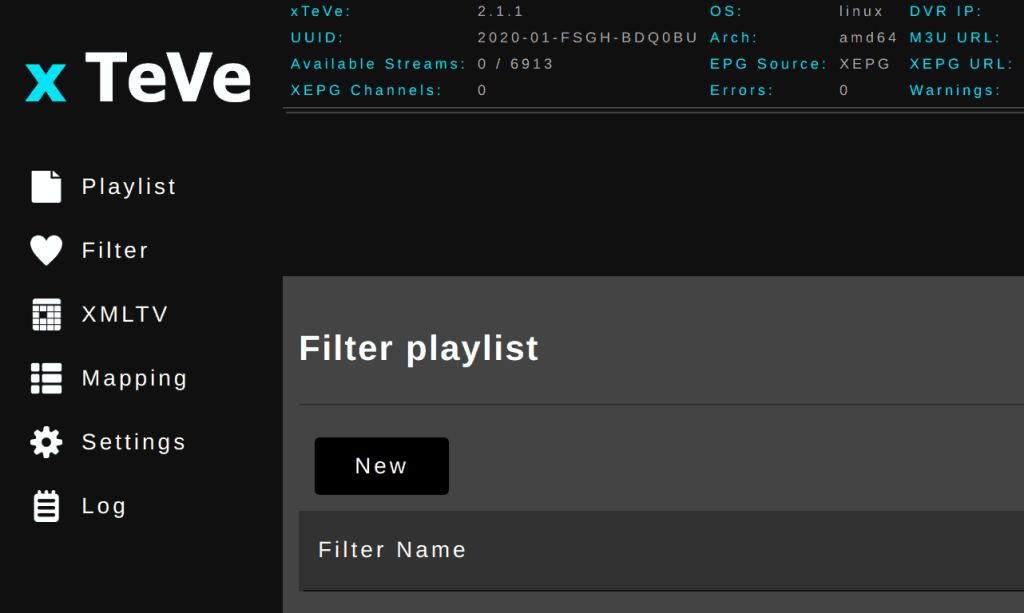
8. Click M3U: Group Title on the Filter Type section and select Next.
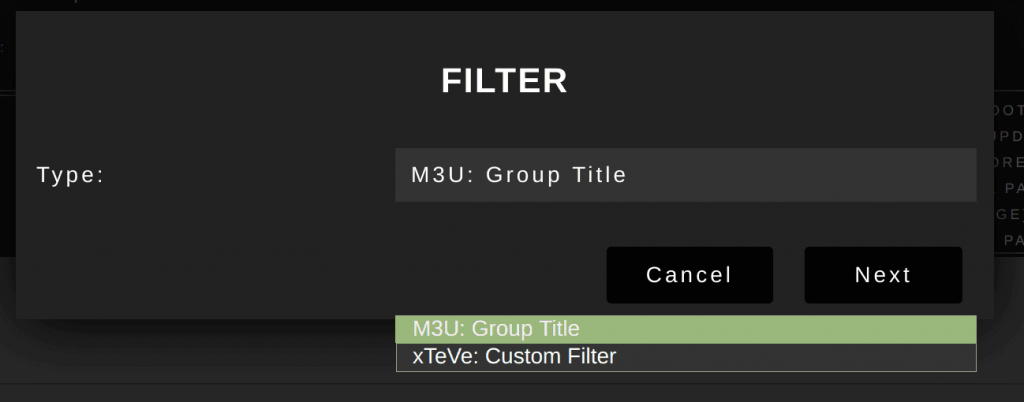
9. Type the Filter name, Description, Group, Title, Include, and Exclude in the Group section.
10. Click Save, and the channels will be filtered based on your needs.
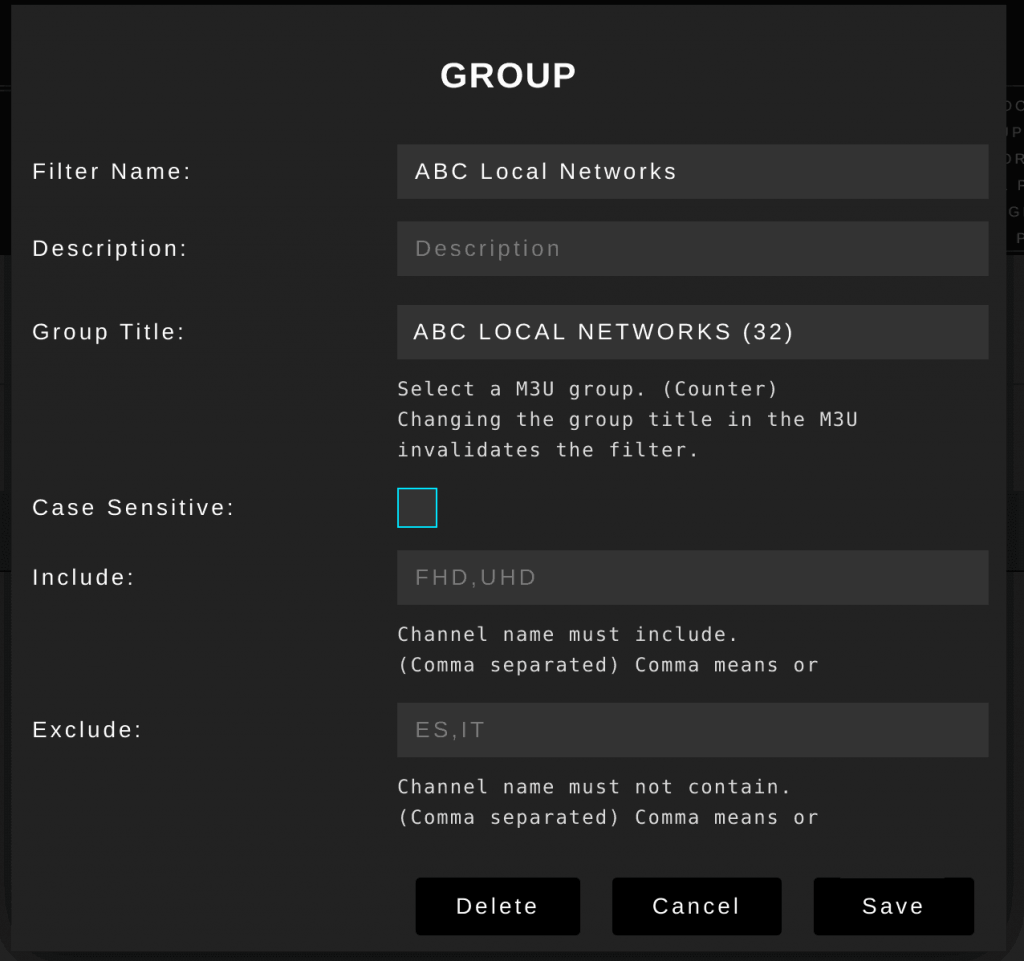
11. Now, go to Mapping to view all the filtered channels.
Note: Channels in red have incomplete information, and these channels won’t be available on Plex. So, if you want to have these channels on Plex, you need to map these incomplete channels to an EPG Channel manually.
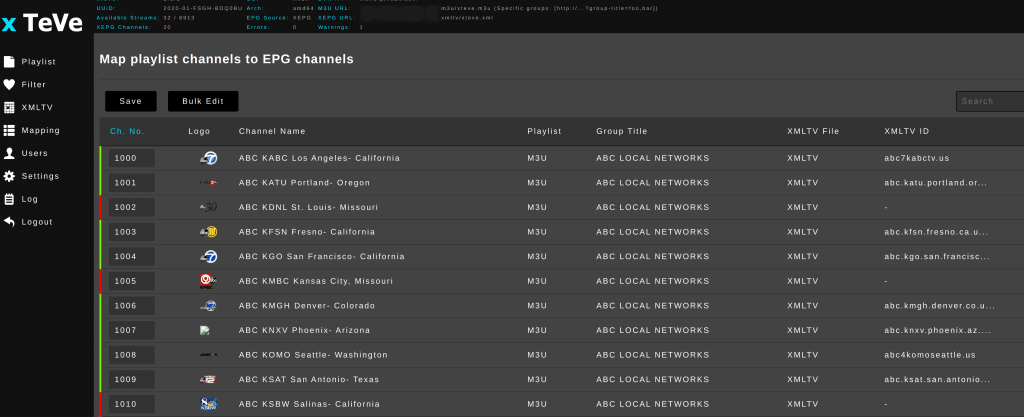
How to Configure IPTV on Plex
After configuring the xTeve, proceed to configure IPTV on Plex using the upcoming method.
1. Open the Plex Media Server app on your device.
2. Select the Settings icon from the menu on the home screen.
3. Then scroll down to the Manage section and select Live TV & DVR.
4. Click on the Set Up Plex DVR button. On the DVR setup menu, Plex will automatically detect your tuner. If not, select Don’t see your HDHomeRun device. Enter its network address manually.
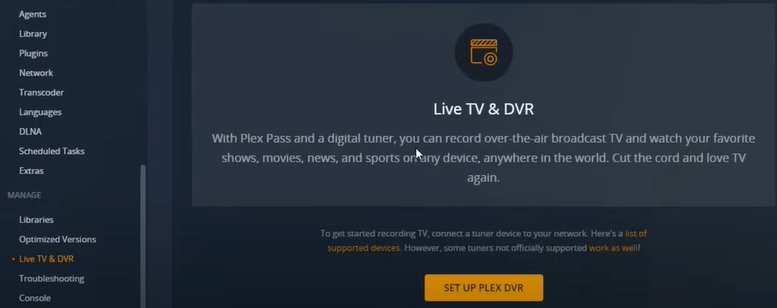
5. Now, enter your IP address and port ID (192.168.1.90:34400) in the given section and click Connect.
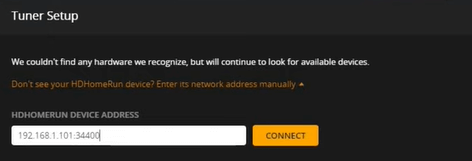
6. Select Continue, and the channels that have been filtered will be available on the screen. Then click on Continue again.
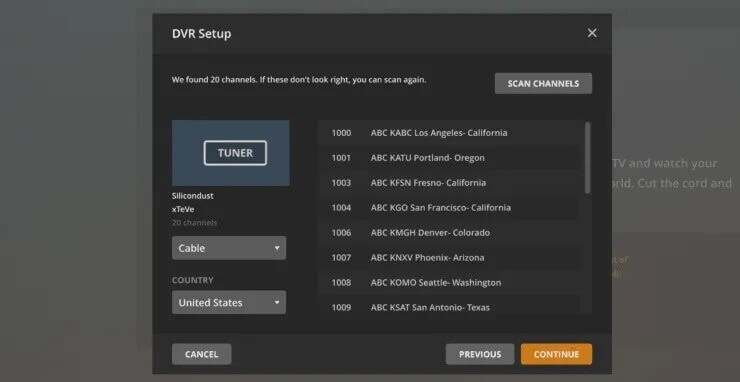
7. Enter the Language as English, XMLTV Guide as http://192.168.1.90:34400/xmltv/xteve.xml, and Guite Title as MyGuide.
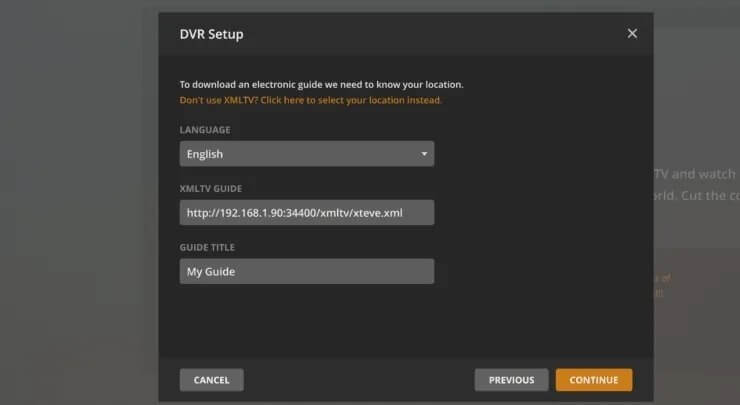
8. Click on Continue. You will see a channel list of all the available channels and select Continue.
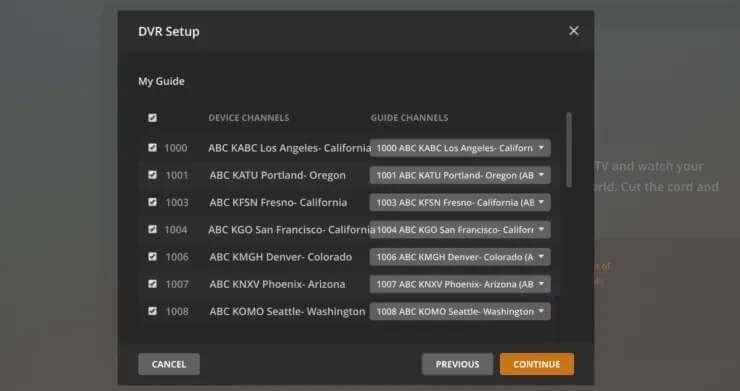
9. You have completed your setup and configured the IPTV.
How to Watch IPTV on Plex
After configuring IPTV on Plex, you can access and watch the content of IPTV. To do so,
1. Select the View Guide button when the loading reaches 100%.
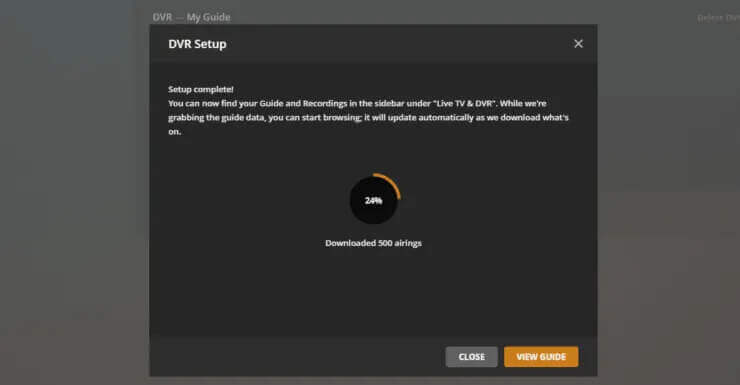
2. All the channels of the entered IPTV service will appear on the screen now.
3. That’s it! You can choose any channel and start watching it.
Tip: If channels don’t load after selecting View Guide, restart Plex Media Player and try again.
How to Access Plex Channels & VOD
As already said, Plex Media Player has a good collection of channels and VOD. So, even if you don’t have an IPTV subscription, you can still watch 80 TV channels for free. To watch all its 300 channels, visit Plex’s website and get a Plex Pass subscription. After getting Plex Pass,
1. Launch the Plex Media player app on your streaming device.
2. Then log in with your Plex Pass account credentials.
3. After logging in, all the channels and VOD content of Plex IPTV will appear on the home page.
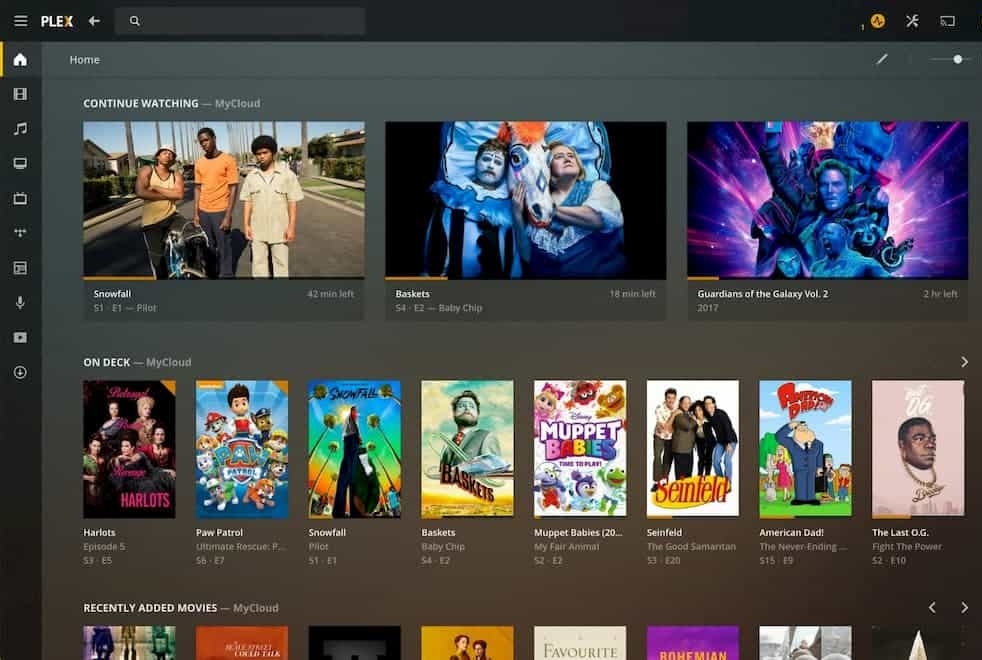
4. You can surf through its vast library and select your desired content for streaming.
How to Install IPTV Player with Plugin on Plex
Streaming and watching any IPTV on Plex from a plugin is possible. This will help rapid decoding and effective streaming of IPTV in any format. Here’s how to do it.
1. Go to the GitHub website and search for Cigaras IPTV player.
2. Download & install Cigaras IPTV and launch it after installation.
3. Then click on Channels and choose Online Content.
4. Place your cursor upon the IPTV add-on option and select the Settings icon.
6. Under the View Playlist Settings section, enter the M3U URL in the first box, and in the second one, fill up the XMLTV file URL.
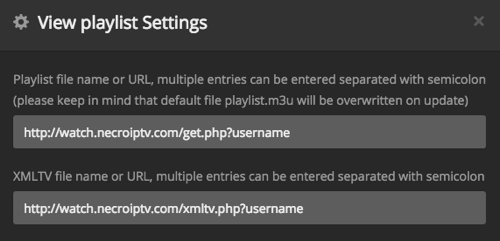
7. Then hit the Save option.
8. Now open the IPTV plugin option.
9. Under the playlist, you’ll have the list of TV channels. You shall select and start streaming it on your device.
How to Import M3U Playlist to Plex
It is possible to import M3U files to Plex easily with the help of MusConv. MusConv is generally a tool that helps in transferring music files and playlists. The methodology is very simple and involves the following steps.
1. Open MusConv on your device.
2. As the source service, select M3U.
3. Now select the M3U file on your device’s local storage.
4. Select the playlist you want to transfer in the Playlists tab and click Transfer.
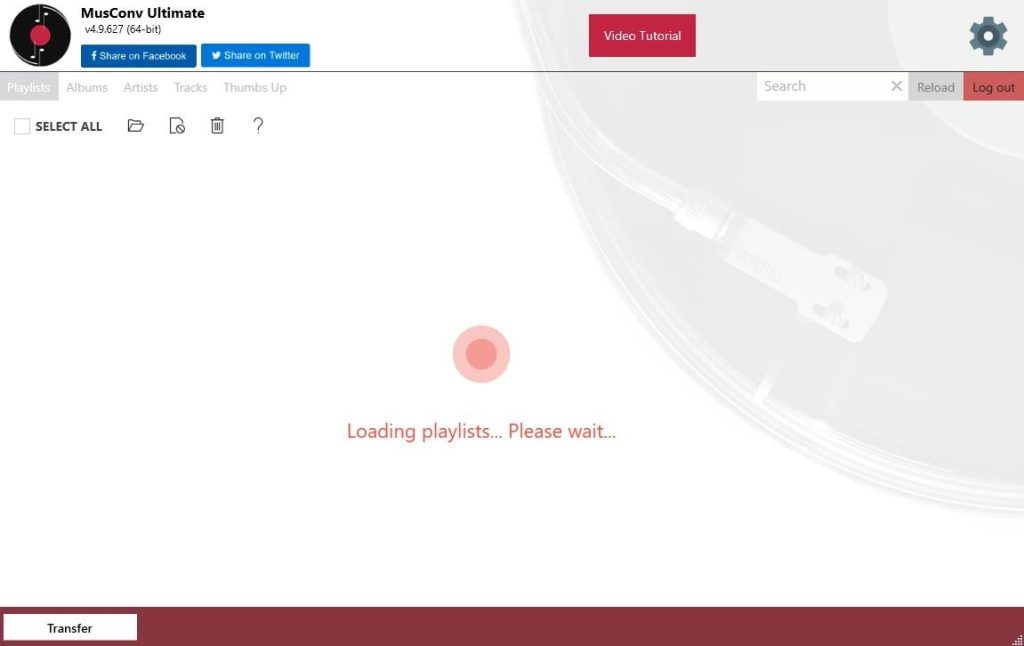
5. Finally, select the destination service as Plex, and the M3U file will be imported to your Plex media player.
How to Fix Plex IPTV Not Working Issue?
Plex IPTV might not be working for several reasons. Here are a few troubleshooting techniques:
- Check your internet connection and resolve if there is any issue with your internet.
- Uninstall and reinstall the Plex.
- Clear app cache.
- Check for any app updates and update the Plex app if available.
If nothing works, try the other techniques to resolve the Plex IPTV not working issue and fix it.
Alternatives for Plex
The above guidance is for Plex fans who want to watch IPTV only on their favorite media player. If you wish to stream many channels in your Player, you can opt for the alternative players mentioned here.
XCIPTV Player

XCIPTV Player is a powerful IPTV player with two media players (ExoPlayer and VLC Player) built into it. It supports Xtream Code API, M3U URL, and more formats. Its easy-to-use interface makes it the foremost option for IPTV streaming. Moreover, it is available on legit application stores of major streaming devices like Android and iOS and has compatibility with other devices.
Lazy IPTV

Lazy IPTV is a free IPTV player with in-app purchases. It is a potent IPTV player stuffed with many catchy features like an EPG, parental controls, and multiple playlist support. It is also compatible with internal and external players. Lazy IPTV Player is available in the Google Play Store and is very suitable for streaming on Android Smart TV and Firestick devices.
IPTV Smart Purple Player

IPTV Smart Purple Player is a feature-rich IPTV player that supports Xtream Codes API and M3U playlists. It comes with a built-in player and supports external players. It offers EPG support for live TV channels and a VOD library, allowing casting from other devices. You can also avail of parental control for each category and easily stream 4K quality content. IPTV Smart Purple Player is available on the Play Store and App Store.
FAQ
xTeve is an M3U proxy server or an emulator that emulates a DVR tuner for Plex and Emby live TV. xTeve is very helpful for adding IPTV content to your Plex app.
Yes, Plex IPTV offers live TV channels for free.
Our Review for Plex IPTV Player
Using Plex IPTV, you can watch live TV, movies, TV shows, and various content from an IPTV playlist. You can enter or upload the M3U file of your provider to the player. Since the IPTV player is premium with cool features, it is necessary to purchase any of its subscription plans to play IPTV content.
Merits
- Chromecast support is available here
- EPG support with XMLTV format
- Able to collab with external players
Needs Improvement
- No support for handling Xtream Codes
- Installation process is not typical
-
Accessibility8.8
-
Feature Offerings7.5
-
Device Compatibility8
-
Interface Quality8.5
-
Support Service8
-
Cost4