MyIPTV Player is a simple and efficient IPTV player with support for M3U playlists. It helps you to access live TV channels and video on demand of different IPTV service providers in high quality. But it doesn’t host any content on its own. This application is officially available on the Microsoft Store for Windows PC and Xbox. It is also available in the APK format to install the MyIPTV Player app on other Android-powered devices.
Key Features of MyIPTV Player
| Has built-in Electronic Program Guide support | Supports HTTP live-streaming and MPEG TS |
| Supports External players like VLC | Has Favorites manager |
| Supports PIN protection | Groups channels automatically |
Why Choose MyIPTV Player?
With MyIPTV Player, you can record your favorite shows and stream them later. It also lets you download your desired content and access them offline. Further, it allows you to access multiple IPTV playlists in a single platform. Moreover, it provides you with a buffer-free streaming experience.
How Safe is MyIPTV Player?
All IPTV players, including MyIPTV, are safe to use on your device. But these IPTV players stream the IPTV playlists, which may contain both copyrighted and non–copyrighted content that will lead to copyright issues. Also, the government and ISP protocol can block streaming content. In addition, tracking your activities is highly possible using your IP address. Therefore, you can use VPNs like ExpressVPN and NordVPN, which help you to avoid legal problems.
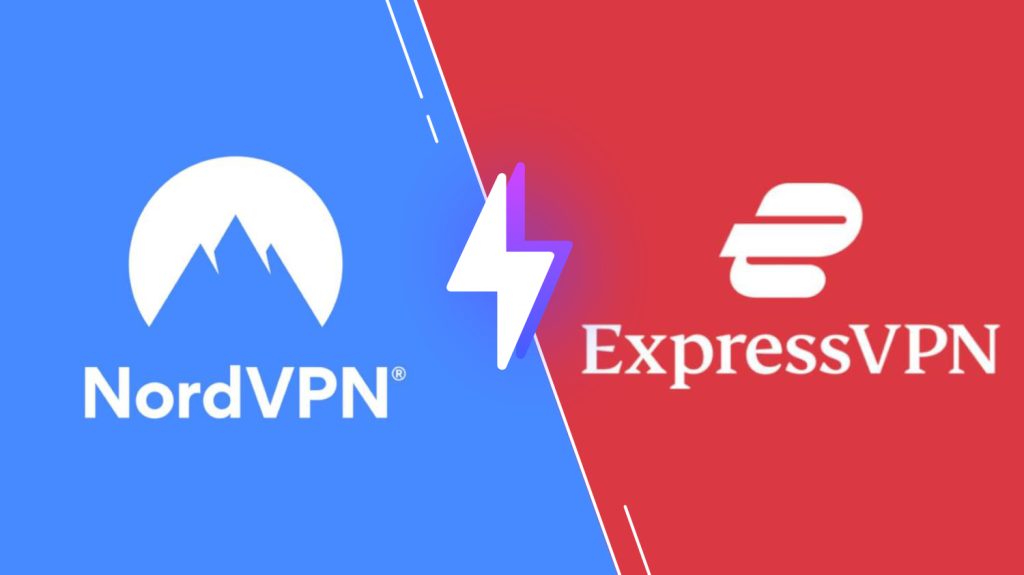
Pricing of MyIPTV Player
MyIPTV Player is completely free to use. Yes, this IPTV player has a loaded pack of premium features with no subscription plan.
Compatible Devices of MyIPTV Player
This IPTV player is compatible with the streaming devices mentioned here.

How to Install MyIPTV Player on Android
You can install the MyIPTV Player app using the APK file by following the steps below on your Android Smartphone.
1. First, go to the Apps section on your Android Smartphone.
2. Locate Google Chrome → Info → Chrome Settings → Install Unknown Apps → Enable Allow from this source.
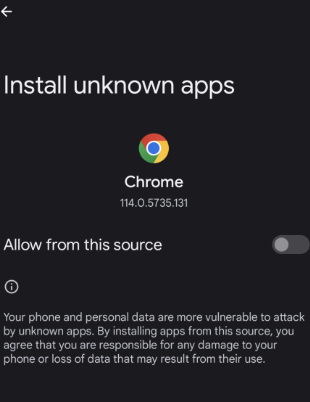
3. Now, download the MyIPTV Player APK file from a trusted website.
4. Locate the APK file and install it on your device.
5. Launch the app to add the M3U URL link of your IPTV service and enjoy streaming.
How to Download MyIPTV Player on Mac
You can use an Android emulator like BlueStacks to install this app on Mac devices. To do that, follow the given steps here.
1. Open a browser on your Mac and search for the BlueStacks Android emulator’s official website.
2. Download the latest version of the BlueStacks app.
3. Install the app, sign in using your Google Account, and click the Next button.

4. On the right side options panel, look for the Install APK icon or press Ctrl+Shift+B and locate the APK file.

5. Install the APK file on the emulator and open the app from the home page.
6. Add the playlist and enjoy streaming the content of your wish on your Mac device.
How to Get MyIPTV Player on Firestick
You can use the Downloader app to sideload the MyIPTV Player app on your Firestick device.
1. Locate the Firestick home screen and click the Search icon.

2. Search for the Downloader app and select the app from the list. Then, click Download to install the app.
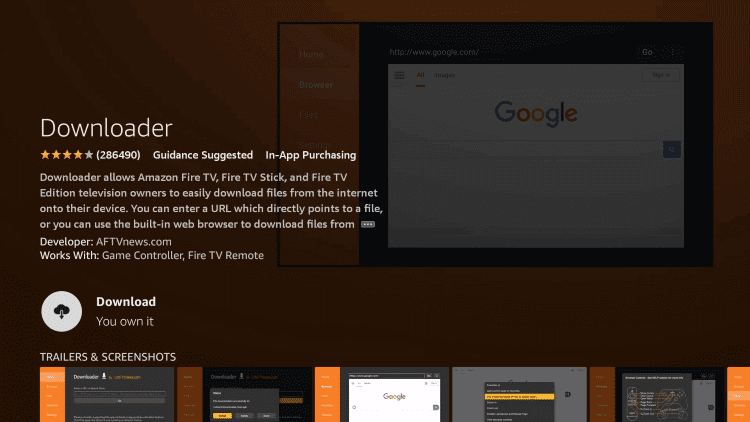
3. Next, select the Settings icon on the home page and click the My Fire TV tile.

4. Turn on the Downloader app under the Install Unknown Apps section.
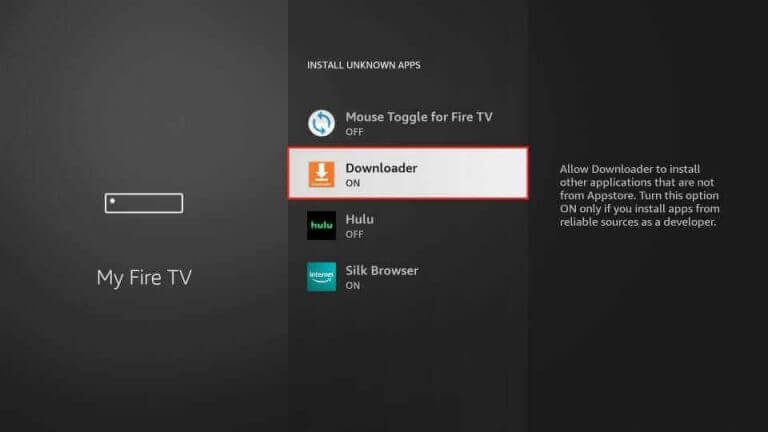
5. Open Downloader, enter the MyIPTV Player APK download link in the URL box and tap Go.

6. Open the APK file and tap the Install button.
7. Launch the app and provide your M3U file to access TV channels on Firestick.
How to Install MyIPTV Player on Smart TV
Here are the steps to install this app on your Android TV.
1. First, you must download the MyIPTV Player APK file from a trusted website using a PC and store the file on a USB drive.
2. Open the Settings menu from your Smart TV home page.
3. In the settings menu, select Device Preference → Security & restrictions→ Enable the Uknown source option.

4. Now, connect the USB drive to the TV and locate the APK file using the File Manager on your TV.
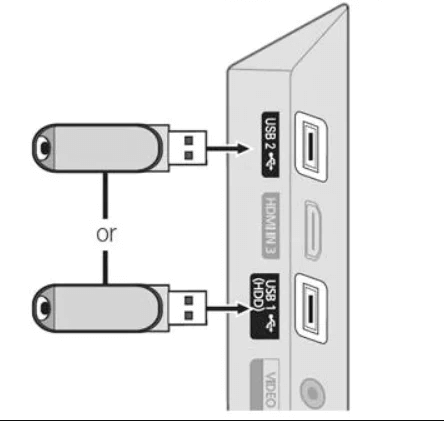
6. Install the APK file and open the app from the home screen.
7. Integrate your M3U URL link and stream the IPTV playlist on your Smart TV.
How to Install MyIPTV Player on Windows PC and Xbox
You can install this app on your Windows PC and Xbox directly from the Microsoft Store.
1. Open the Microsoft Store on your Windows PC and Xbox.
2. Click the Search bar and type MyIPTV Player.
3. Select the app and tap the Get button on the Microsoft Store.
4. After installation, launch the app on your device.
5. Add the IPTV playlist and access the content of your wish on your Windows PC and Mac.
Customer Support
MyIPTV Player does not have an official website or any other source of providing customer support. So, we couldn’t expect effective customer support from the developer team. But you can try the common troubleshooting methods when MyIPTV Player is not working.
Alternatives to MyIPTV Player
If you are looking for alternatives, then you can try the media players provided here.
Aboxa IPTV

Aboxa IPTV is a media player that is used to access M3U and M3U8 playlists. It is a premium app with secured streaming. In addition, it helps the users to stream IPTV content in HD and UHD resolution with a clean UI interface. Also, it is known as a lightweight app with better customer support. Moreover, you can install this app on your iOS devices directly from the App Store.
Mega IPTV Player

Mega IPTV is a simple media player with support for M3U playlists. It allows you to easily access recently watched channels, and the most watched channels will be automatically saved in a category for quick access. In addition, this IPTV player comes with inbuilt EPG access. It can be installed on Android devices using its APK file.
Net IPTV Player
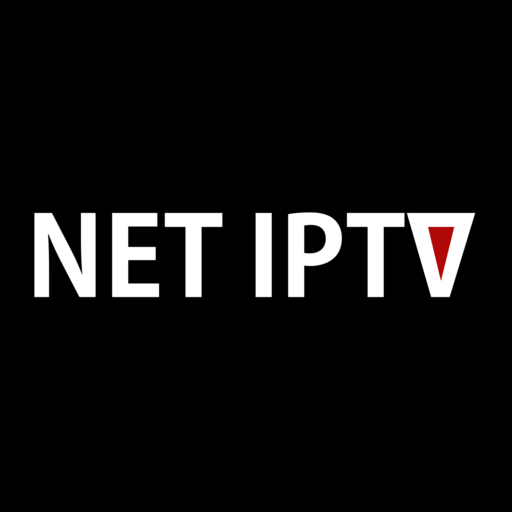
With Net IPTV Player, you can access M3U files of different IPTV providers. It has a high-speed server, which helps you to stream without any buffering issues. In addition, this IPTV player doesn’t include any advertisements while streaming and has a subtitles feature. This application is available on the reputed app stores for direct installation.
Our Review for MyIPTV Player
MyIPTV Player is one of the best IPTV players that you can get on multiple streaming devices. The app includes support for customizable options that users can alter based on their interests. It includes support for recording IPTV content to stream them offline. It is possible for users to encounter some streaming issues. Therefore users should perform basic fixing measures.
Merits
- Protect your playlist with the PIN code
- Collect channel data automatically
- Outstanding EPG feature
Needs Improvement
- Sideloading is the only way to install
- External player support is limited
-
Accessibility8.4
-
Feature Offerings7
-
Device Compatibility6.6
-
Interface Quality8
-
Support Service4
-
Cost9