LXtream IPTV is generally an IPTV player supporting any IPTV playlist in M3U URL and Xtream Codes API. But it is distinctive when compared to other IPTV players. Because it is an IPTV player with provider support. It offers 15,000+ live channels from different countries and comprises a VOD library with 7,000+ movies and series that keep updating on a daily basis. It is subscription-based and offers APK for installing it on Android-supported devices. Another astonishing fact is it can be accessed just as an IPTV provider in other streaming devices.
Key Features of LXtream IPTV
| 7 days money back guarantee | Carries 4K/FHD/SD channels |
| Fast activation | Supports M3U URL & Xtream Codes API |
| Anti-freeze technology | 99.99% uptime servers |
Why Choose LXtream IPTV?
The foremost reason why most people choose LXtream IPTV is it is an IPTV player with provider support. Also, it allows streaming of both the M3U URL and Xtream Codes API. It is very convenient to use, and moreover, you can watch multiple IPTV services with this IPTV player.
How Safe is LXtream IPTV?
LXtream IPTV is safe most of the time. But it also has a provider aspect that should be taken into consideration. It provides its own content, which is prone to copyright infringement. So as a precautionary measure, use ExpressVPN or NordVPN before accessing LXtream IPTV on any of its supported devices.
Price of LXtream IPTV
LXtream IPTV offers a single plan that lasts for 1 year (365 days). It costs $59.
Activation Process of LXtream IPTV
To get done with the activation process of LXtream IPTV, you shall follow the steps below.
[1] Visit LXtream IPTV’s official website and select the 365-day subscription tab on the top home page.

[2] Select Add Cart, and on the next page, click on Proceed to Checkout after reviewing your order.
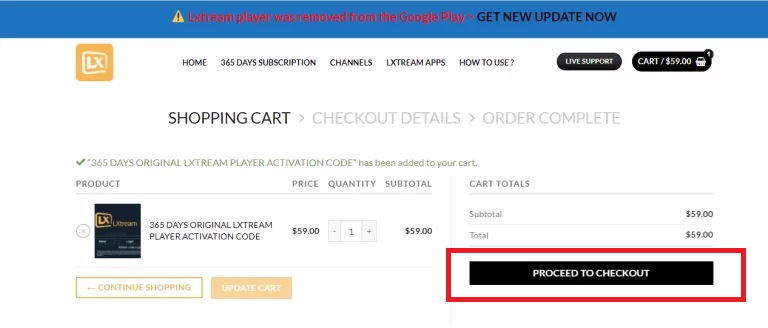
[3] Enter your Billing details, such as Name, Email address & Additional Information, and choose your payment method between PayPal, Bitcoin & cryptocurrencies.
[4] Then click on Place Order.
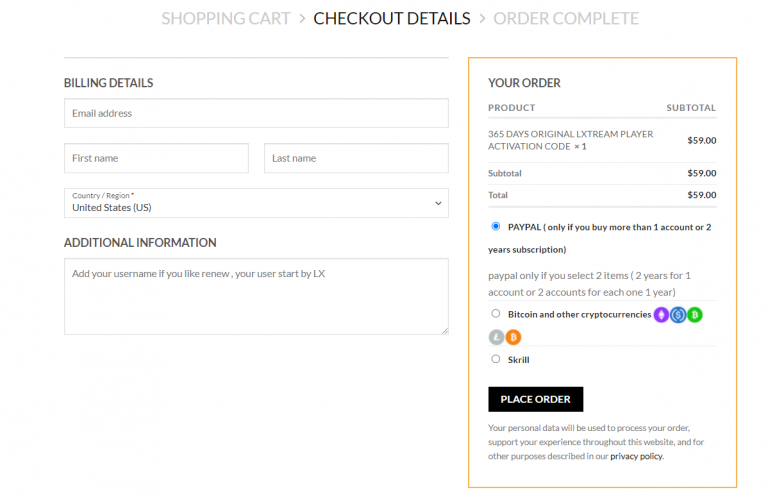
[5] On the next page, follow the on-screen instructions and finish paying for IPTV’s plan.
[6] After the successful transaction, you’ll receive a confirmation mail along with the Activation Code and other credentials of the IPTV, such as username, password, and M3U URL.
Supported Devices of LXtream IPTV
In the following list, LXtream IPTV works as an IPTV player on Android-based devices. And for the rest, it acts as a provider.
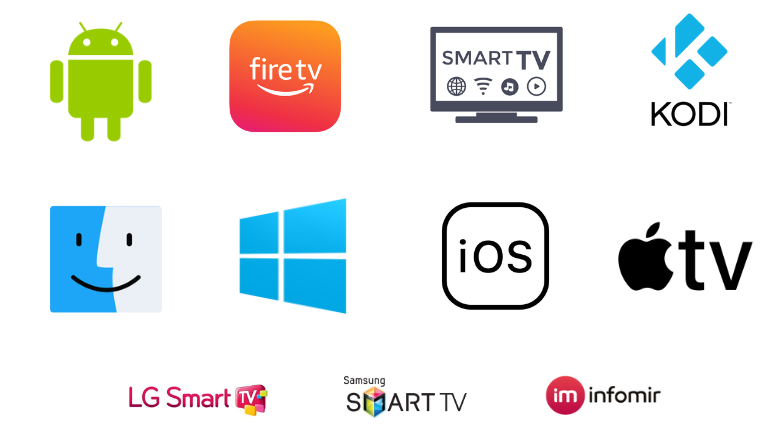
Methods to Install & Use LXtream IPTV as an IPTV Player
The following section will guide you through the procedure to install LXtream IPTV on Android-based devices and access it as an IPTV player in them.
How to Install LXtream IPTV on Android
To install the LXtream IPTV on your Android mobile/tablet,
[1] Open the Settings option and select Security.
[2] Then locate the Unknown sources option and enable its toggle switch to allow your device to install third-party apps.
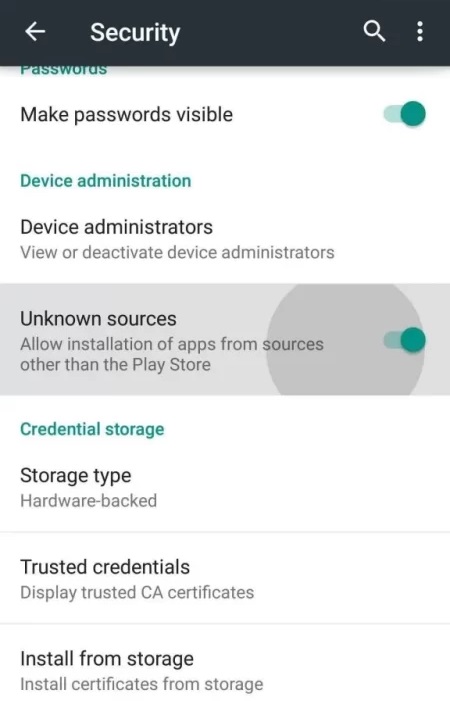
[3] Now open any web browser and log in to your email.
[4] Download the APK file of LXtream IPTV you’ve received after subscribing and select it.
[5] Now click the Install button and install the IPTV player app.
[6] After installing, open the app, load any content, and start streaming it.
How to Access LXtream IPTV on Smart TV
Sideloading of LXtream IPTV APK has to be done for accessing the IPTV player app on your Smart TV. Here’s how to do it.
[1] First, connect your Smart TV to the internet and go to the Google Play Store application.
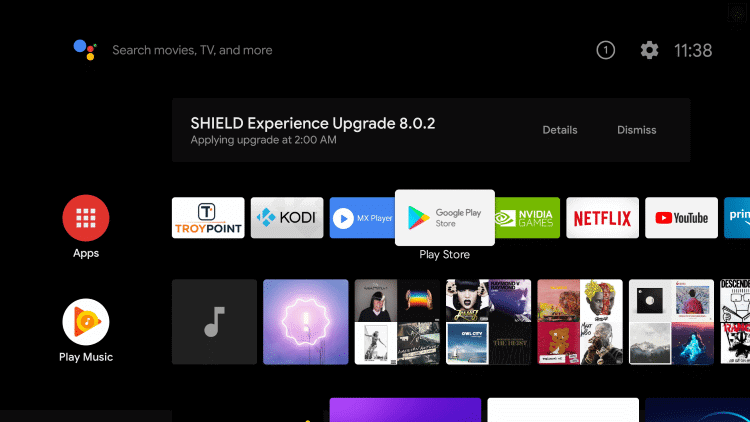
[2] On the Search bar, type Google Chrome using the virtual keyboard and search for the web browser.
[3] Locate it and hit the Install button to download the browser on your Smart TV.
[4] Then go to your Smart TV’s Settings and select Device Preferences.
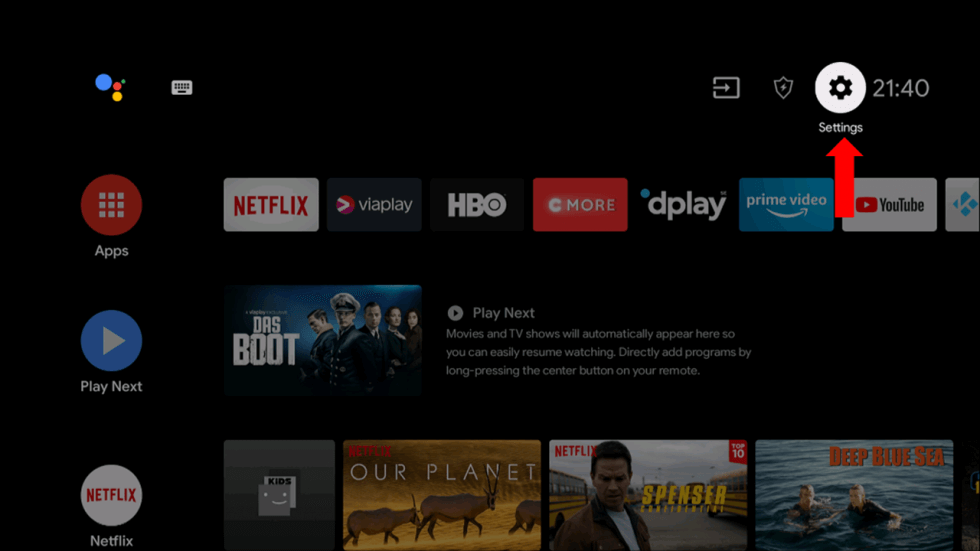
[5] Choose Security & restrictions and enable the Unknown sources option there.
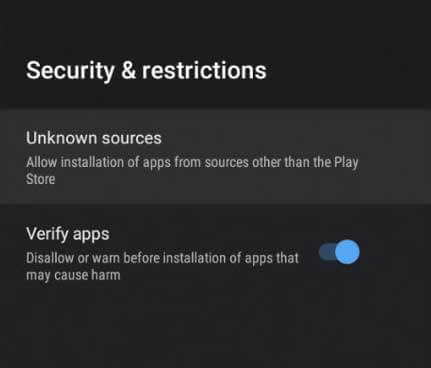
[6] Now get into the Google Chrome web browser and log in to your email.
[7] Download LXtream IPTV APK file from any trusted source and locate it on your TV’s File Manager.
[8] Select the app and install it.
[9] After installation, open the IPTV player app.
How to Install LXtream IPTV on a PC
Download the BlueStacks Android emulator file from its website and install it on your Windows/Mac PC. Then,
[1] Download the APK file of LXtream IPTV as well.
[2] Then open BlueStacks and select the Install apk option.
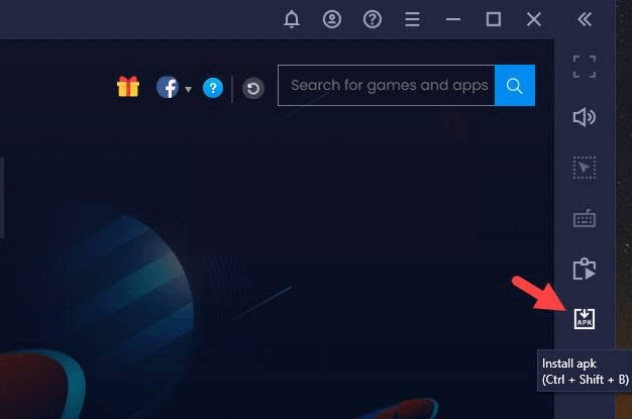
[3] Locate and select the IPTV’s APK from your PC’s local storage.
[4] Then click the Open option to start the installation of the IPTV player app.
[5] After a few seconds, the LXtream IPTV app will be available for use within BlueStacks.
How to Access LXtream IPTV on Firestick
Follow the below steps to install LXtream IPTV on Firestick using the Downloader application, which is the sole medium to complete this task.
[1] Connect the internet to Firestick and select the Search icon on the Home page.
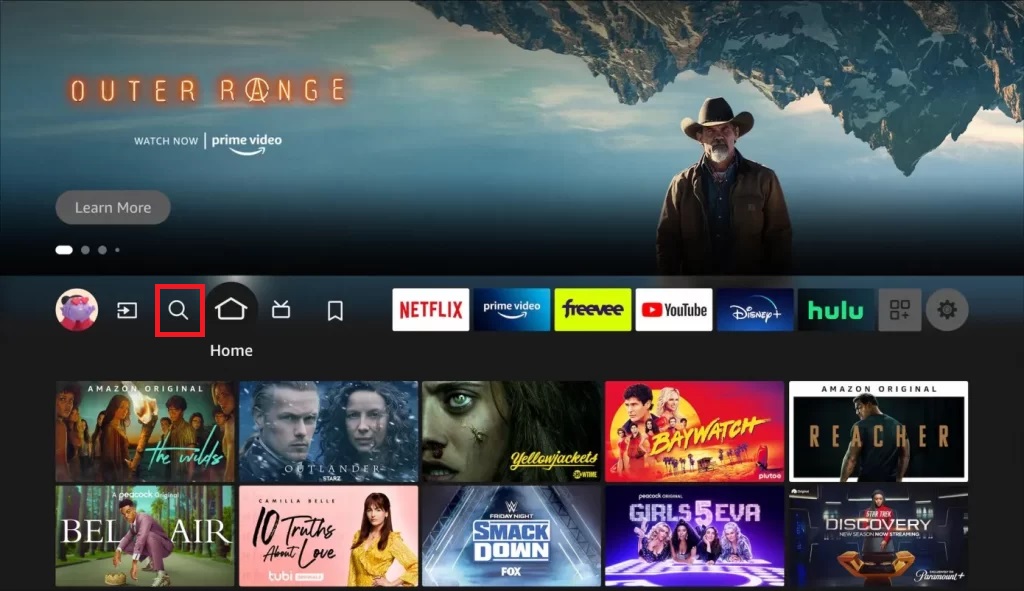
[2] Then search for the Downloader app and click the Download button to install it.
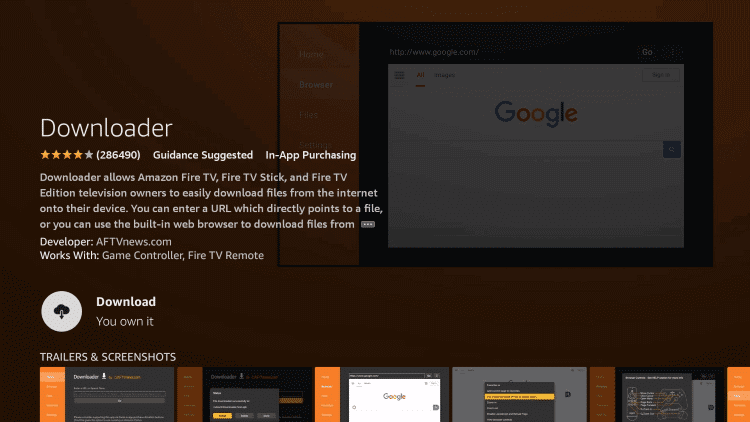
[3] After installing, go to the Firestick’s Settings option on the Home page.
[4] Choose the My Fire TV tile and go to Developer Options > Install Unknown Apps.
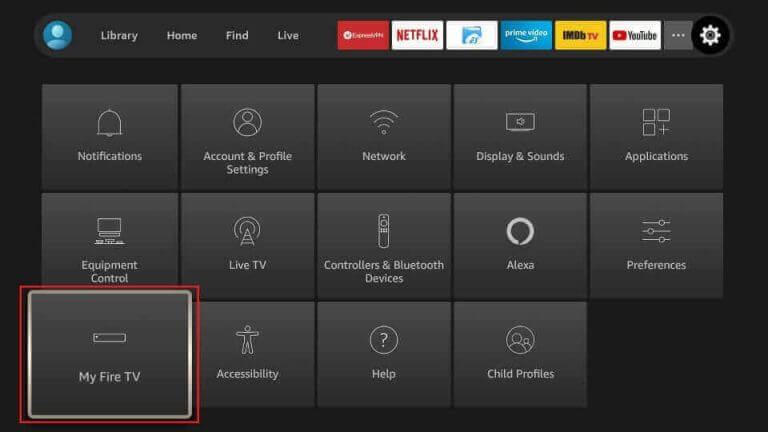
[5] In the list of apps, select Downloader and turn it on.
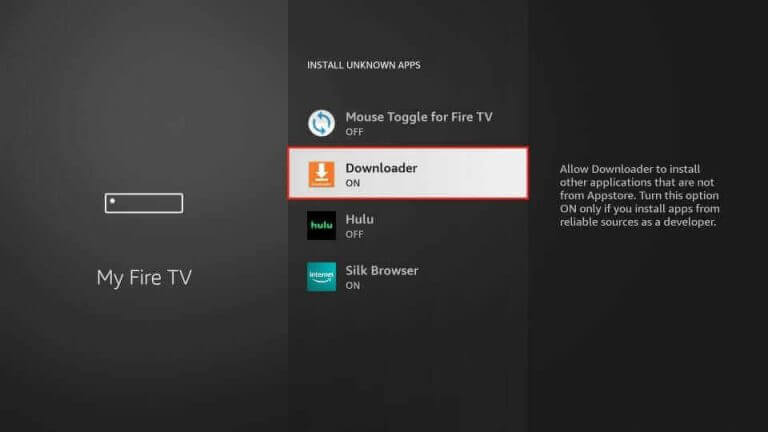
[6] Now launch Firestick and enter the LXtream IPTV APK URL in the URL box.
[7] After entering, click Go and install the IPTV app.

How to Stream IPTV any IPTV with LXtream IPTV
[1] After installing LXtream IPTV APK, open the app.
[2] Enter the activation code on click Login.
[3] Now you can select any mode between M3U login or Xtream codes API.
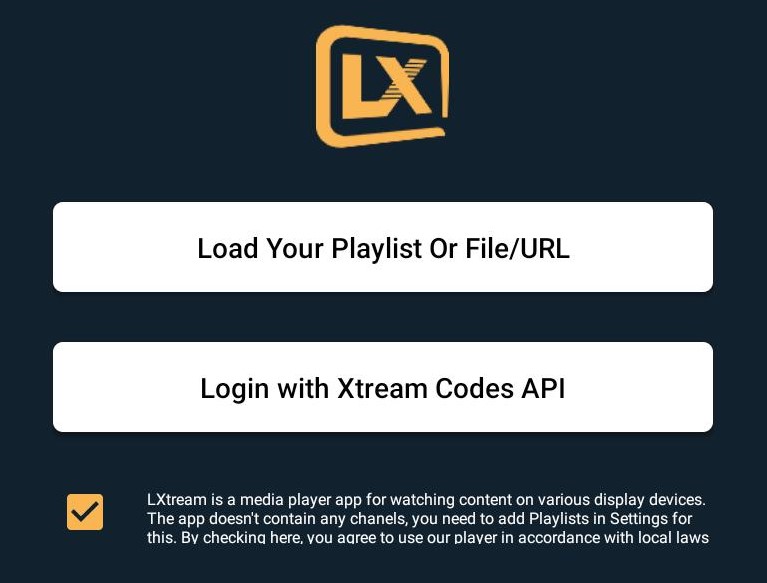
[4] The next step is,
If you choose, Load Your Playlist or File/URL
- Enter a Playlist Name, select Playlist Type, and enter/select the M3U URL of your IPTV service.
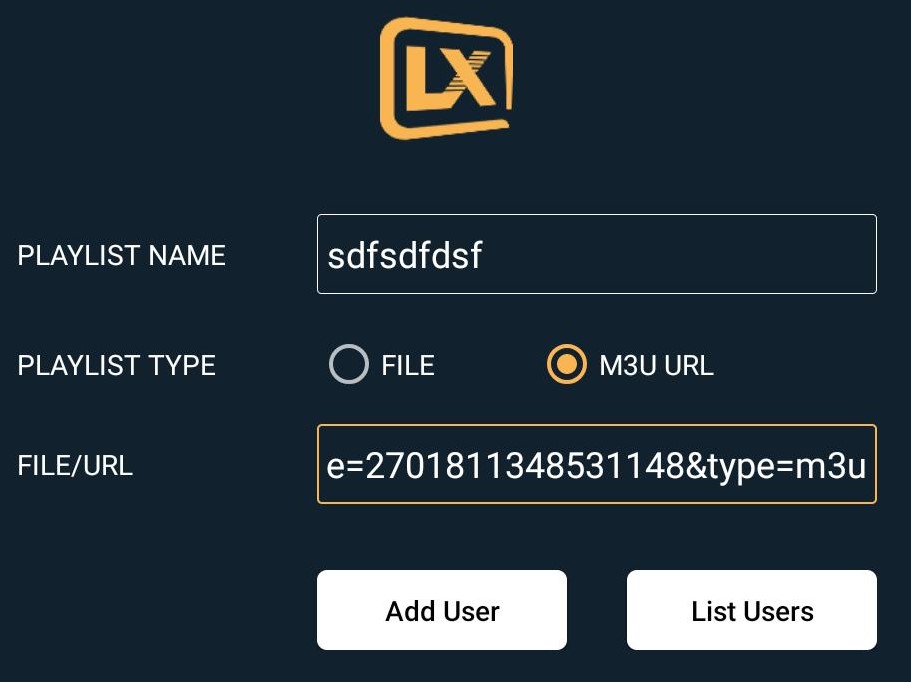
- Then click Add User.
If you choose Login with Xtream Codes API,
- Type Any name, Username, and Password of your IPTV in the respective boxes and click the Login button below.
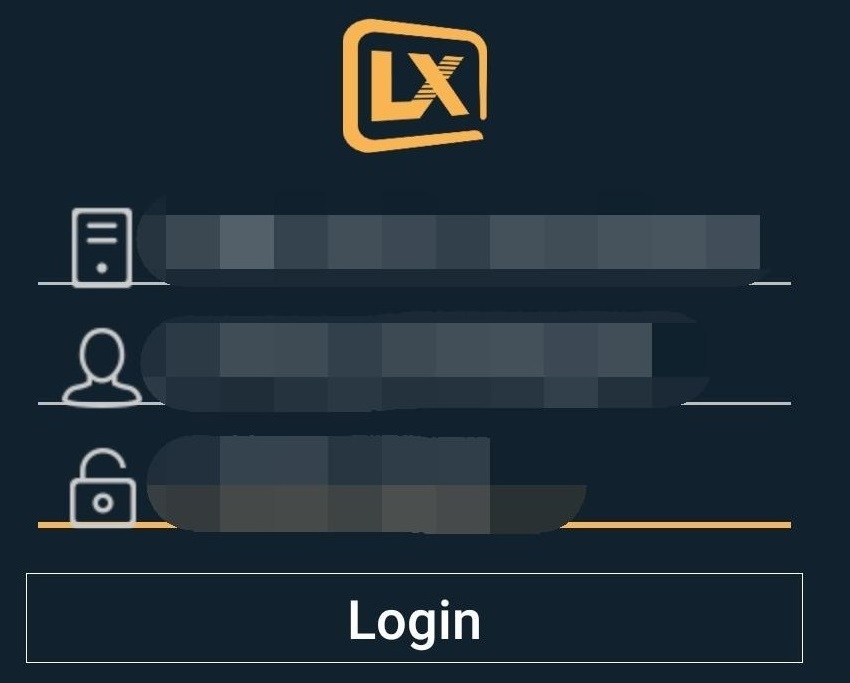
[5] Now the entered playlist will load, or you’ll log in to your IPTV account.
[6] Start streaming your favorite channels and content of the given IPTV service and also within LXtream IPTV.
Methods to Use LXtream IPTV as an IPTV Provider
The following section will guide you on how to use LXtream IPTV as an IPTV provider and stream its content on different devices.
How to Stream LXtream IPTV on iOS & Apple TV
To stream LXtream IPTV content on your iOS/Apple TV, let’s install another IPTV player and then get into the streaming process.
[1] Open your iPhone/iPad or Apple TV with an internet connection.
[2] Then select the Search bar within the app and search for the GSE Smart IPTV app.
[3] In the search result, locate the app and tap the Get button to install it from the App Store.
[4] Now the app will be installed on your Apple device.
[5] Open it and click on the Xtream-Codes API option on the left pane.
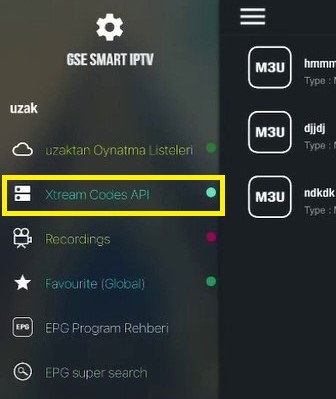
[6] Then press the (+) button and enter the Username and Password of the IPTV.
[7] Then click on the login option.
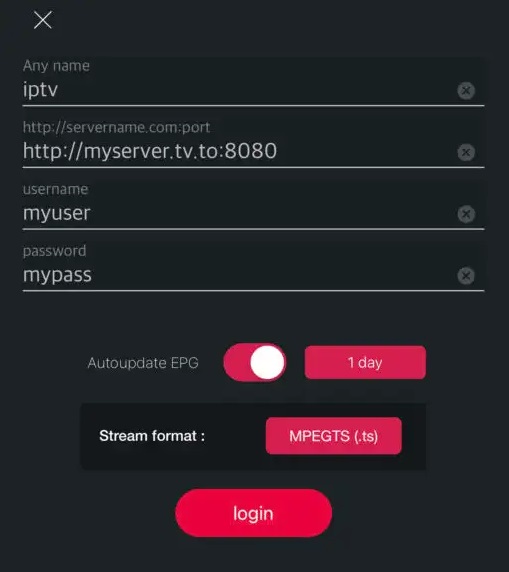
[8] Now the IPTV’s content will load. Click on the Play button and choose anything for streaming.
How to Access LXtream IPTV on MAG
To access this IPTV on your MAG box, you should send your MAC address through mail or chat box on the IPTV’s website after subscribing. Doing so will get you the special URL of LXtream IPTV for MAG. Coming to its accessing procedure,
[1] Connect MAG to the internet and a TV screen.
[2] Then open its Settings.
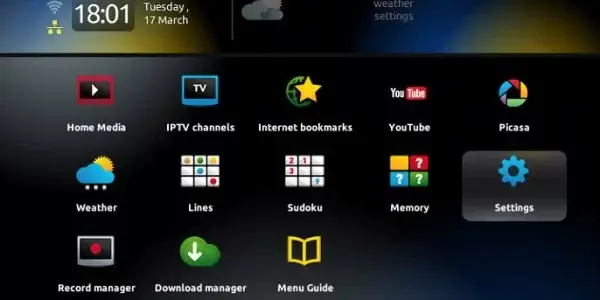
[3] Choose the System settings option and enter the Servers menu.
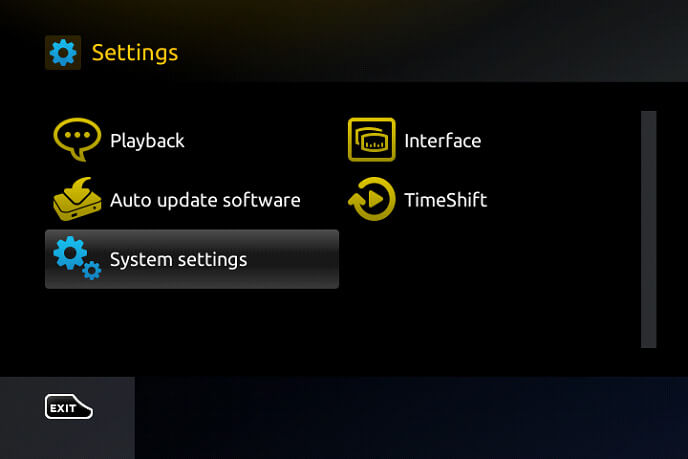
[4] Now go to the Portals option within Servers.
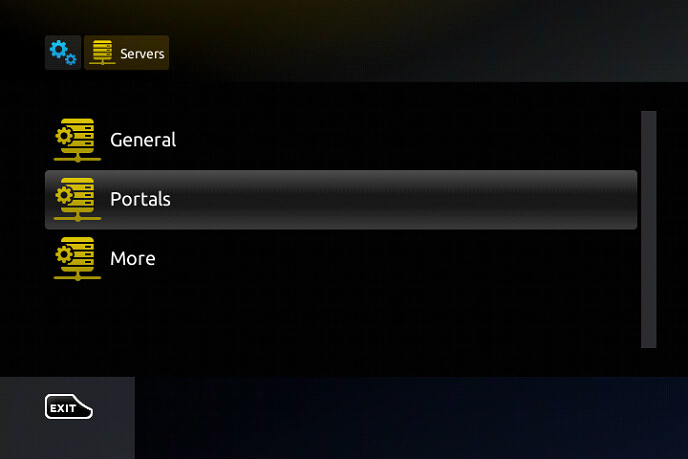
[5] Fill up Portal 1 name & Portal 1 URL boxes with the Name and URL of LXtream IPTV.
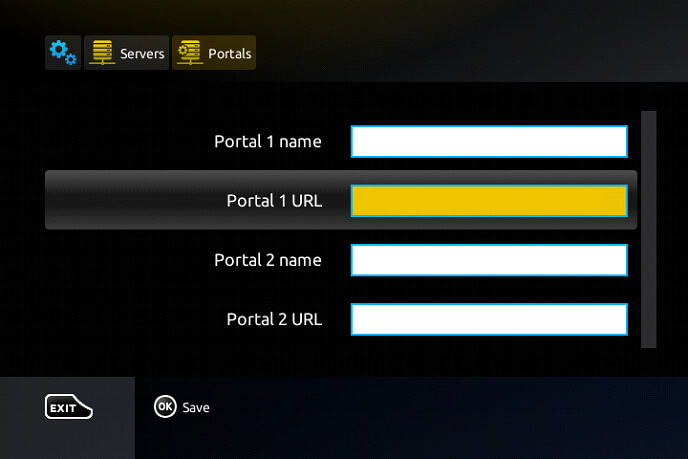
[6] Finally, click Save, and your MAG device will restart.
[7] When it turns on, you’ll have all the content of the IPTV on screen.
How to Stream LXtream IPTV on Kodi
Streaming this IPTV is possible on Kodi devices also when the below steps are followed carefully.
[1] First of all, install the Kodi app and launch it on your Kodi device.
[2] Select the TV option on the left pane and select Enter add-on browser on the right side.
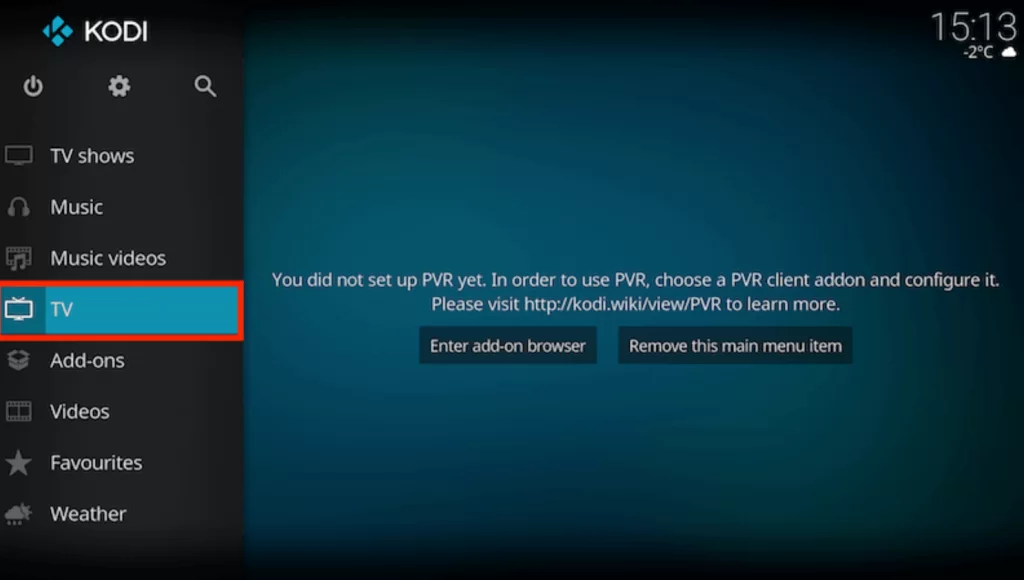
[3] From the list of add-ons on the next screen, choose PVR IPTV Simple Client and hit the Configure > General options.
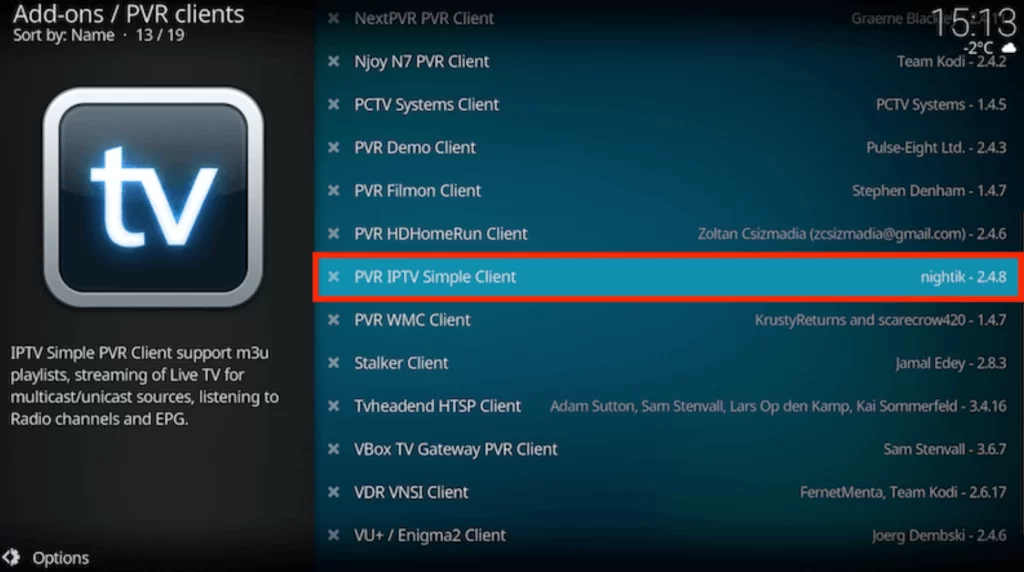
[4] In General, select the Location drop-down and set it as Remote Path (Internet Address).
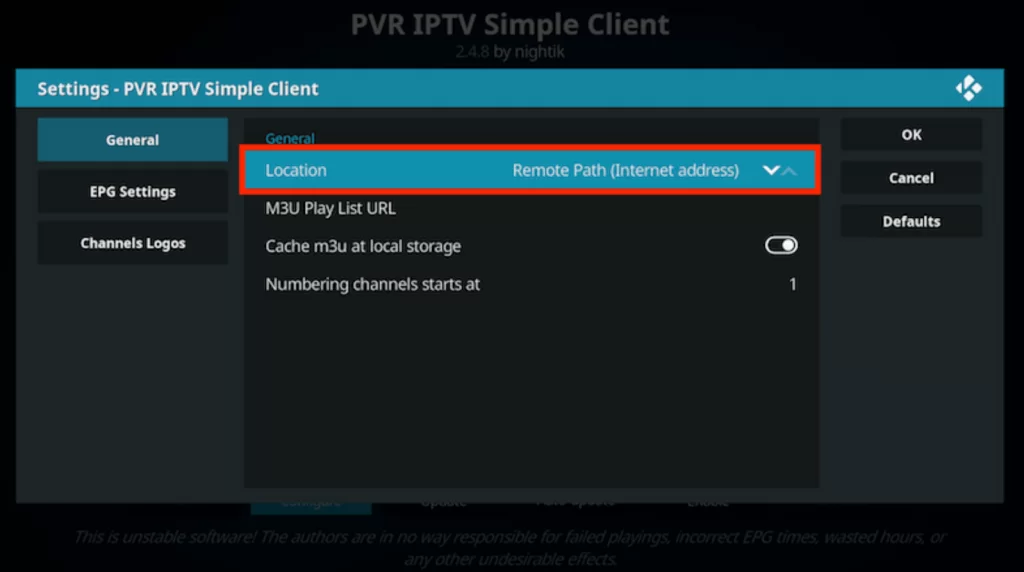
[5] After that, click OK and enable the M3U Play List URL option.
[6] Enter the M3U URL of LXtream IPTV and click on OK.
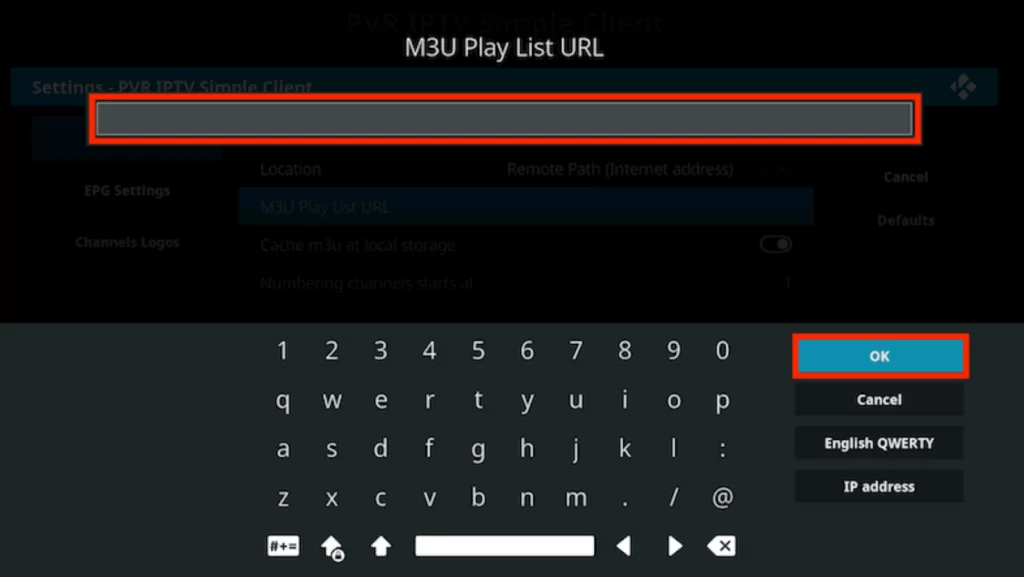
[7] Select the Enable option and choose Channels under the Categories section.
[8] Now you can select and play any of your favorite channels within the IPTV on Kodi.
How to Access LXtream IPTV on LG & Samsung Smart TVs
Accessing this IPTV on LG & Samsung Smart TVs is possible with the same IPTV player available on the app store of both TVs.
[1] Turn on your LG or Samsung Smart TV with an internet connection.
[2] On your LG TV, go to LG Content Store or open Smart Hub on your Samsung TV.
[3] Search for the IPTV Smarters Pro IPTV player and install it.
[4] When the installation gets over, open the app and choose the Load Your Playlist or File/URL option.
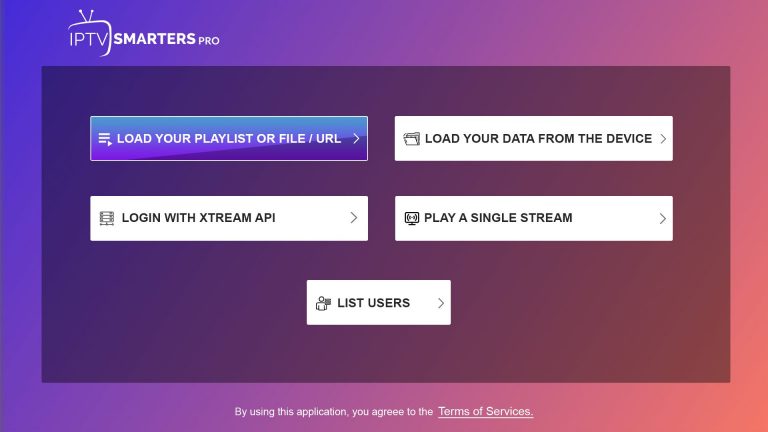
[5] Then fill up the Any Name, Username, Password, and M3U URL boxes with the IPTV’s credentials.
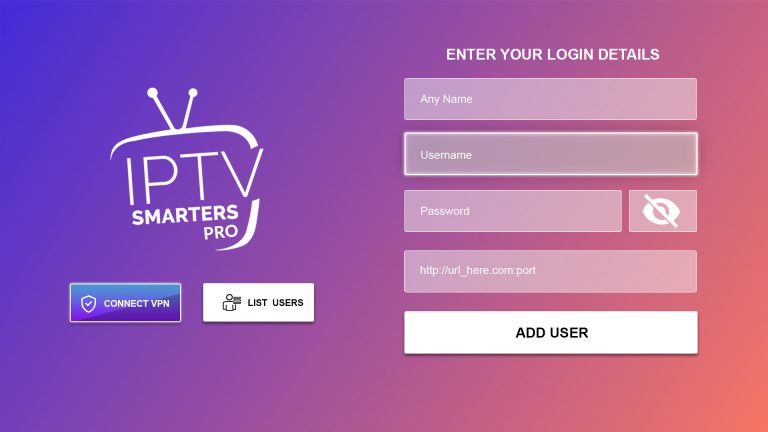
[6] Then click Add User option and wait for the channels to load.
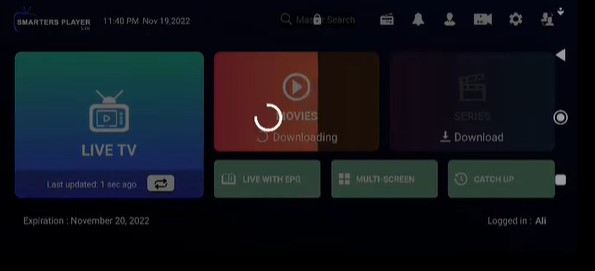
[7] When the channels get loaded, surf through its library and start enjoying anything of your choice on bigger screens of any of the TVs.
Customer Assistance
This IPTV offers customer assistance through live chat on their website and email. You can contact them if you are facing any issues while accessing the IPTV player. You won’t experience any issues, mostly. In case you have one and haven’t received any response yet, even after writing up to them, troubleshoot the player or change the device if it didn’t work out.
Alternatives for LXtream IPTV
Though LXtream IPTV is a sufficient IPTV player, you can still have a look at other IPTV players to claim the features that are missing here. Such worthy alternatives are:
IPTV Extreme

IPTV Extreme Player is an eminent IPTV player to stream any IPTV service and its content, such as live TV channels and VOD playlists. With this IPTV player, you can even maintain a playlist of multiple IPTV services at once. The player supports only the addition of M3U links.
Net IPTV

Net IPTV Player is an ad-free IPTV player. It covers lots of catchy features such as auto-play last channel, extended playlist history, and supports M3U & XSPF playlists. You can also get multicast streams with UDP proxy, EPG support, parental control, an inbuilt player & support for external video players also.
Mega IPTV

This is a cross-platform-supported solid media player. Mega IPTV Player can play media content on different devices and support m3u or m3u8 playlists. It is a free IPTV player that allows you to play, and you can play live TV channels even from web sources.
Our Review
Overall, considering all the aspects of LXtream IPTV, this one is the IPTV player you might be looking for to have peaceful streaming. It has the face of an IPTV player as well as a provider. So with a single subscription, you’ll get an IPTV player for streaming any IPTV service as well as live TV channels and VOD content for a whole year. So what more to think? You can choose and enjoy everything about this IPTV.