LillyPlayer IPTV is one of the prominent IPTV players for iPhone/iPad that is used to play videos and music. This IPTV player supports M3U playlists and Xtream Codes API. It provides a wonderful viewing experience for users as it supports 4K HDR videos. Further, it lets you easily control the volume, brightness, and playback progress. This IPTV app can be installed on iPhone and other Apple devices directly from the App Store. To install this app on your Android-powered devices, you need to use its stand-alone APK file.
Key Features of LillyPlayer IPTV
| Has PiP player support | Supports continuous playback |
| Supports iCloud synchronization | Has replay and EPG support |
| Has AirPlay and Chromecast support | Offers external subtitles |
Why Choose LillyPlayer IPTV?
LillyPlayer is an attractive media player with a user-friendly interface and supports all video and audio formats. It allows you to synchronize your Trakt account. You can manage multiple IPTV service providers with the single IPTV player app. But remember, IPTV players won’t provide live TV channels and videos on-demand.
How Safe is LillyPlayer IPTV?
Today, most IPTV players are available on reputed app stores. So, IPTV players are always safe to use. Also, it doesn’t provide any TV channel on its own. Hence, the problem is with the IPTV providers and not the IPTV players. If the service is not registered, it will lead to legal issues. So, it is better to use VPN services like ExpressVPN and NordVPN to ensure your safety. You can also unblock the geo-restrictions of IPTV services and stream the location-specific content.
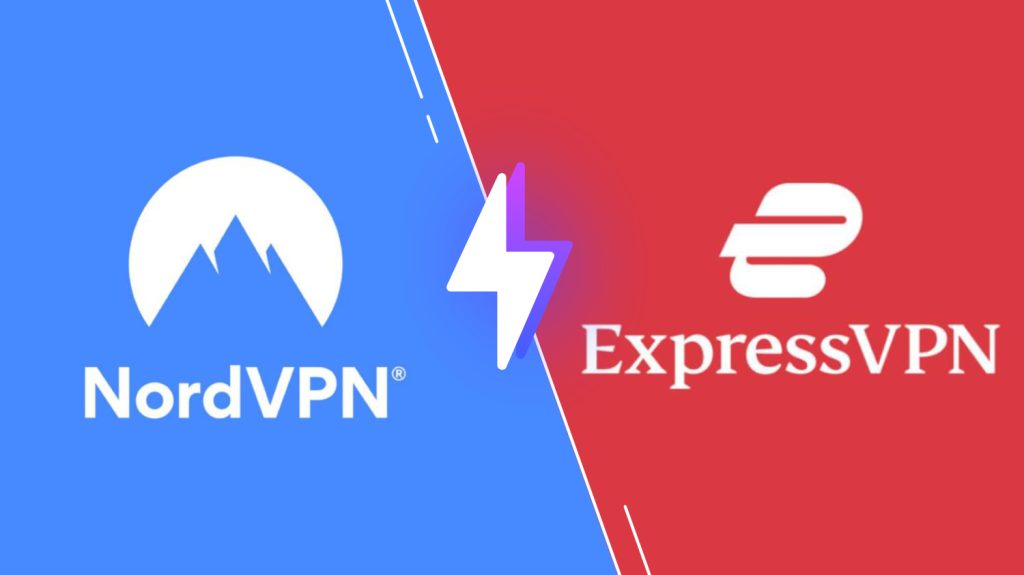
Pricing of LillyPlayer IPTV
Lilly Player is a free player with in-app purchases, as mentioned in the table below.
| Plans | Price |
|---|---|
| 1 Month | $0.99 |
| 1 Year | $8.49 |
| 6 Months | $4.49 |
| LillyPlayer Pro | $34.99 |
Compatible Devices of LillyPlayer IPTV
You can use the LillyPlayer IPTV on the streaming devices mentioned below.
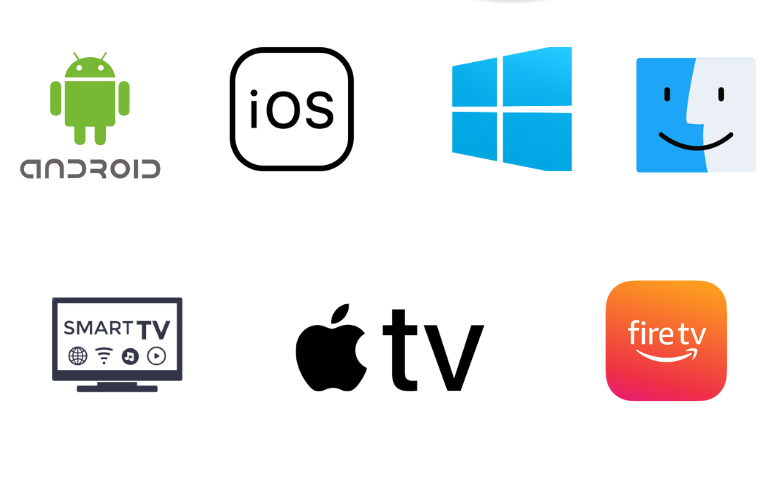
How to Install LillyPlayer IPTV on iPhone & iPad
You can install the LillyPlayer on your iPhone & iPad from the App Store.
1. Unlock your iPhone or iPad and navigate to the App Store.
2. Click the Search icon and enter LillyPlayer using the on-screen keyboard.
3. Choose the app from the search results and click the Get button on the App Store.
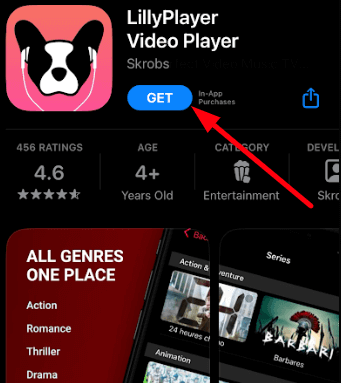
4. After installation, select Open to launch the app on your device.
5. Add the playlist and start watching your favorite live TV channels and shows on your iPhone or iPad.
How to Download LillyPlayer IPTV on Apple TV
Do follow the steps here to get the LillyPlayer IPTV on your Apple TV.
1. Power on your Apple TV and ensure it is connected to the internet.
2. Navigate to the App Store from the home screen.
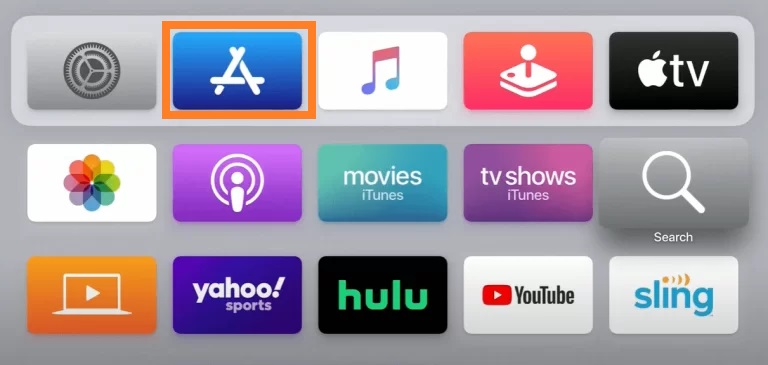
3. Search for the LillyPlayer app using the virtual keyboard.
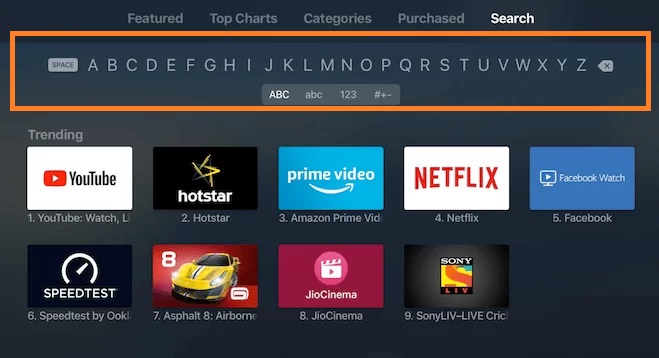
4. Pick the app from the search results and tap the Get button.
5. Once the app is installed, launch it on your Apple TV.
6. Add the M3U URL provided by the service provider.
7. Enjoy watching the live TV channels of your wish on your Apple TV.
How to Install LillyPlayer IPTV on Android
You can use the LillyPlayer IPTV APK file to install it on your Android Smartphone.
1. Locate the Apps section on your Android Smartphone and long-press Google Chrome.
2. Click Google Chrome → Info → Google Chrome → Chrome Settings → Install Unknown Apps → Enable Allow from this source.
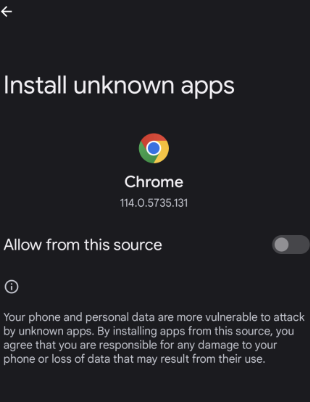
3. Look for the LillyPlayer APK and download it on your device.
4. Open the downloaded LillyPlayer APK file and install it.
5. Launch the IPTV player and add the playlist to access IPTV content on your Android Smartphone.
How to Download LillyPlayer IPTV on Smart TV
Here are steps to get the LillyPlayer IPTV app on your Smart TVs.
1. Turn on your TV and navigate to Settings.
2. Click the Device Preferences option and click Security & restrictions.
3. Now, enable the Unknown sources option.
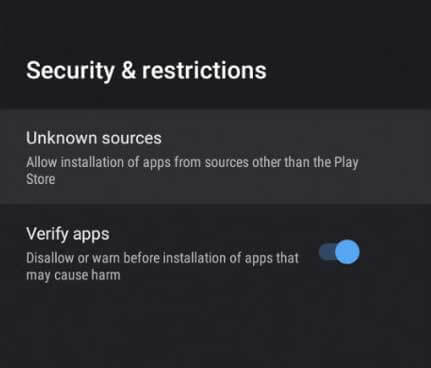
4. Launch any web browser on your PC and download the LillyPlayer IPTV APK.
5. Now, copy the downloaded LillyPlayer APK file to a USB drive and insert it into the USB port on your TV.
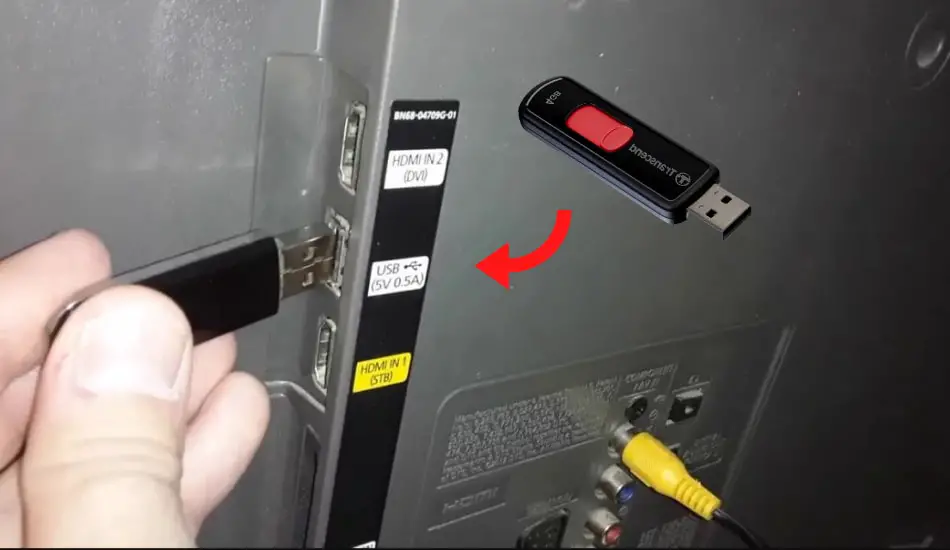
6. Head to the File Manager section and locate the APK file.
7. Tap the Install to get the LillyPlayer IPTV app.
8. Once the installation is completed, launch the app and add the playlist.
9. Start streaming the live channels of your wish on your Smart TV.
How to Get LillyPlayer IPTV on Amazon Firestick
You can use the Downloader app on your Amazon Firestick to get the LillyPlayer IPTV app.
1. Press the Home button on your Firestick remote control to launch the home screen.
2. Click the Search icon.
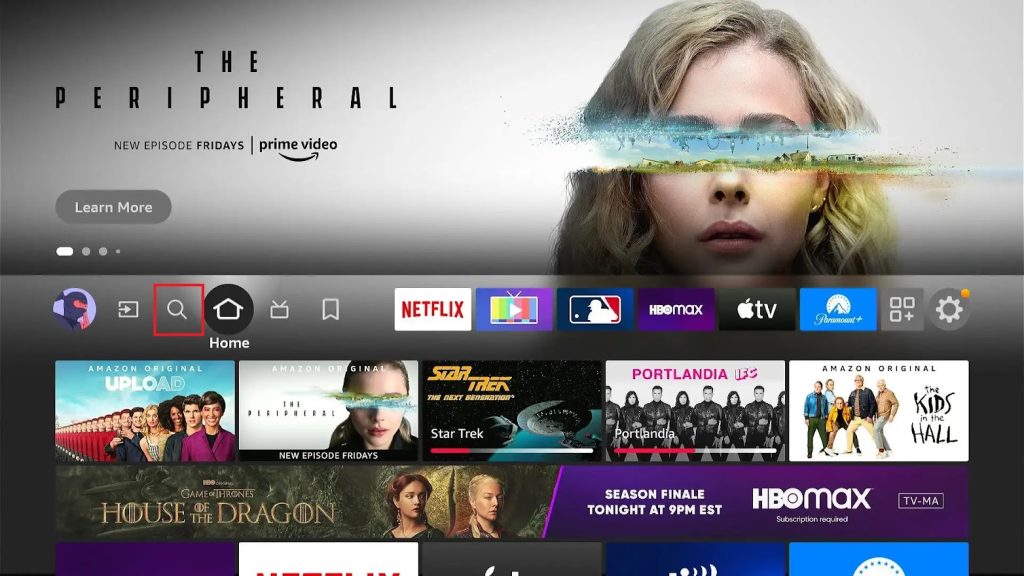
3. Enter Downloader on the search bar.
4. Choose the app from the search results and tap the Download button.
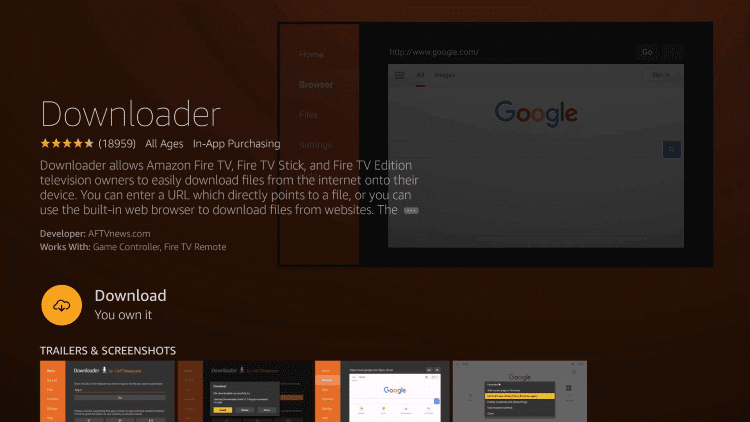
5. Now, click the My Fire TV tile on the Firestick Settings screen.
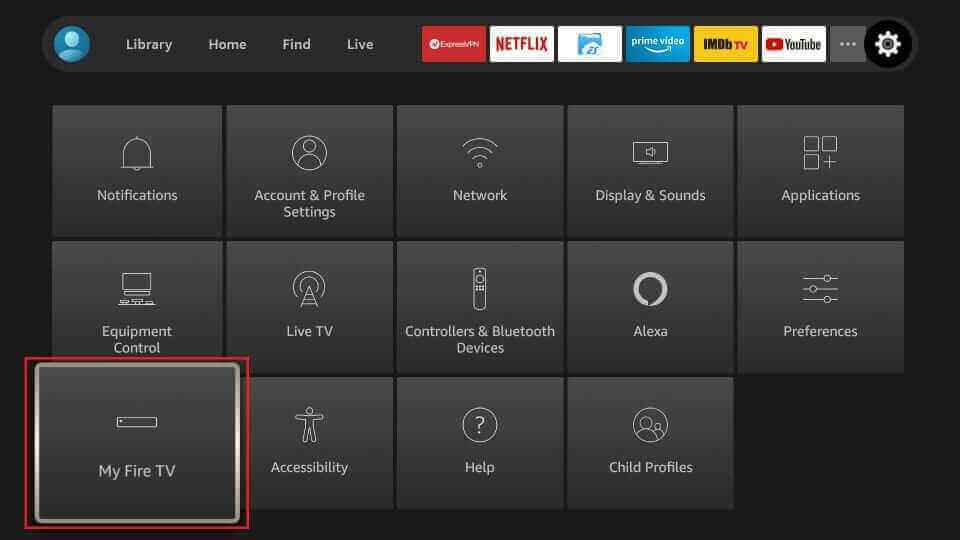
6. Choose Developer Options → Install Unknown Apps → Turn on Downloader.
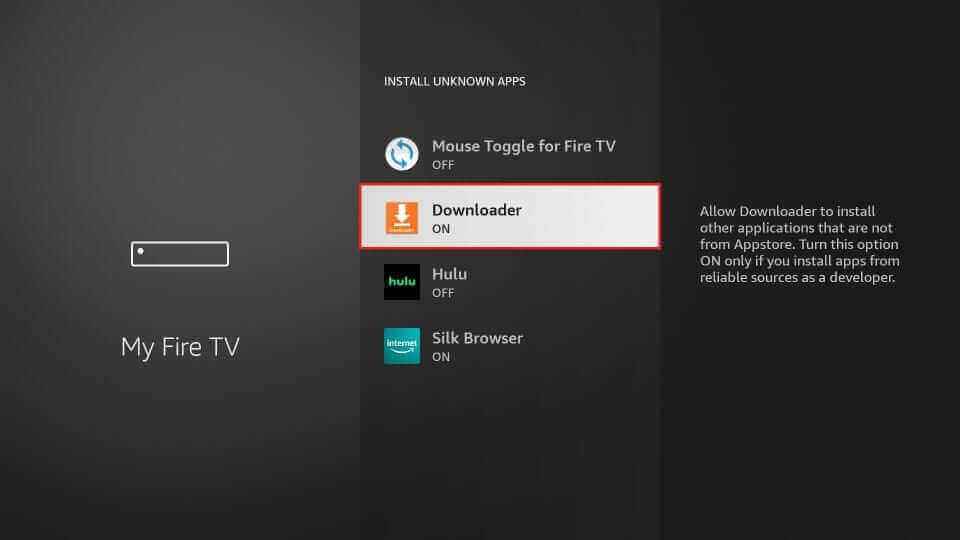
7. Open Downloader and enter the LillyPlayer IPTV APK in the URL box.
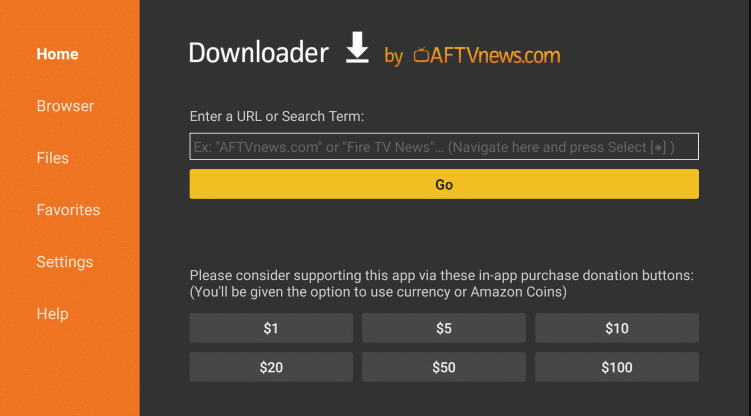
8. Select Go to download the APK file.
9. Now, launch the downloaded APK file and hit the Install button.
10. Open the LillyPlayer IPTV app on your Firestick and add the playlist to watch TV channels.
How to Install LillyPlayer IPTV on Windows PC and Mac
To install the LillyPlayer IPTV app on your Windows PC and Mac, you must use an Android emulator like BlueStacks.
1. Locate and launch a web browser on your Windows PC and Mac.
2. Now, download the LillyPlayer IPTV APK from an official website.
3. Open the official website of BlueStacks and install the emulator on your PC.
4. Launch the emulator and sign in using your Google account.
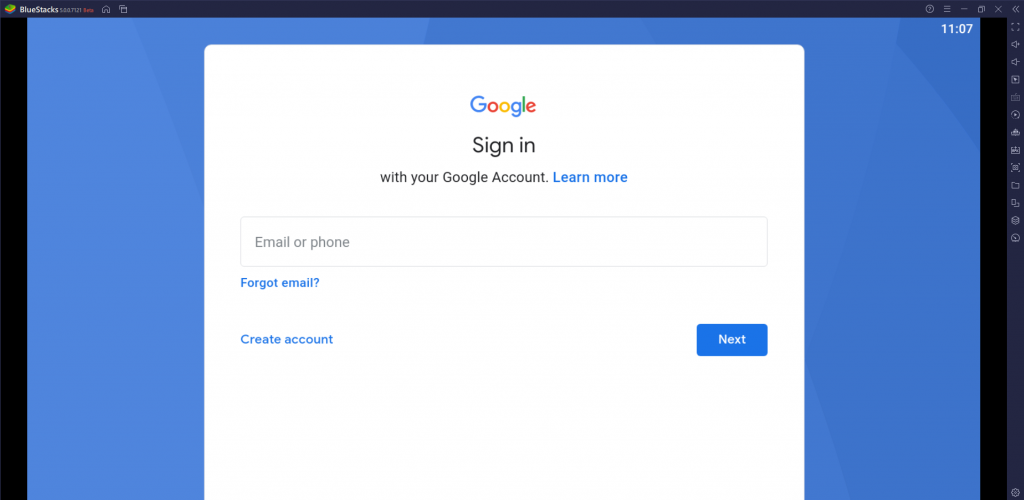
5. Now, click the Install APK icon and open the LillyPlayer APK file.
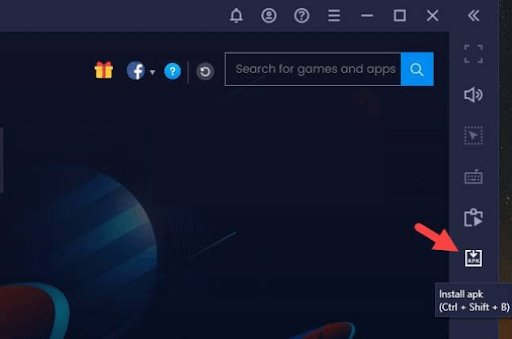
6. Hit Install to get the app.
7. Once the installation process is over, launch the app on your device.
8. After adding the playlist, stream your desired content on your Windows PC and Mac.
Customer Support
Though LillyPlayer IPTV is a free IPTV player, it supports user issues through email. You can click the Contact Us link at the bottom of the official website and follow the on-screen instructions to send the email. The customer representatives will get back to you as soon as possible to clear your queries.
Alternatives to LillyPlayer IPTV
Below is the list of IPTV players that can be used as an alternative to the LillyPlayer IPTV.
Gecko IPTV Player

Gecko IPTV Player has a simple interface and is easy to use. This media player is compatible with multiple playlist formats. It supports 4K streaming with 5 different themes. Further, it lets the users add the shows of their wish to their favorite list. This IPTV player can be installed on your Mac, iPhone, iPad, and Apple TV. This IPTV player is also compatible with external players like VLC.
OttPlayer

OttPlayer is another amazing option to stream IPTV and OTT playlists. It allows the users to create, edit, and delete the playlist. This IPTV player supports M3U and M3U8. It lets you stream your favorite IPTV content in high quality. Further, you add the Electronic Program Guide of your IPTV service and track the upcoming shows on your favorite channels.
Shake TV IPTV

Shake TV IPTV is used to stream different IPTV service providers. It supports M3U and M3U8 video formats. With this IPTV player, you can create playlists and share them with your friends. Further, it lets you add your favorite shows to your favorite list. This IPTV app can be installed on your Android and iOS devices directly from the official app stores.
Our Review
LillyPlayer IPTV is an amazing IPTV player for iOS devices. You don’t want to get a subscription or activate this IPTV player as it offers a free version. It is compatible with all the popular IPTV service providers and supports multiple playlist formats. You can use its subtitles feature to watch other language content with this player. Further, it uses efficient features to provide the best TV streaming experience.