Lenox Media Player is a feature-filled IPTV player that supports multiple playlist formats. With this media player, you can stream live TV channels and on-demand videos of different IPTV service providers. It helps you to stream your favorite content in good picture quality. It is one of the best IPTV players for Android devices. Since this app is not available on the Google Play Store, you need to use the stand-alone Lenox Media Player APK file to install this app on Android-powered devices.
Key Features of Lenox Media Player
| Has a simple user interface | Supports TV Guide (EPG) |
| Has a Search option to find content | Allows adding channels to the Favorites list |
| Can record live TV | Completely free to use |
Why Choose Lenox Media Player?
The playlist added to this player is categorized according to the genres. It lets you stream your favorite content that you missed live stream using its TV catch-up feature. Further, it helps you to watch the content of your wish anywhere and at any time with a stable internet connection on your streaming device. A notable highlight is you can load and operate multiple playlists within this IPTV player.
How Safe is Lenox Media Player?
Lenox Player doesn’t host any content on its own, so it is safe to use. However, as a precautionary measure, use ExpressVPN or NordVPN service while streaming content from IPTV services to prevent data theft, tracking, and hacking of your device. A VPN is also used to unblock the geo-restrictions and stream the content that is not available in your region.
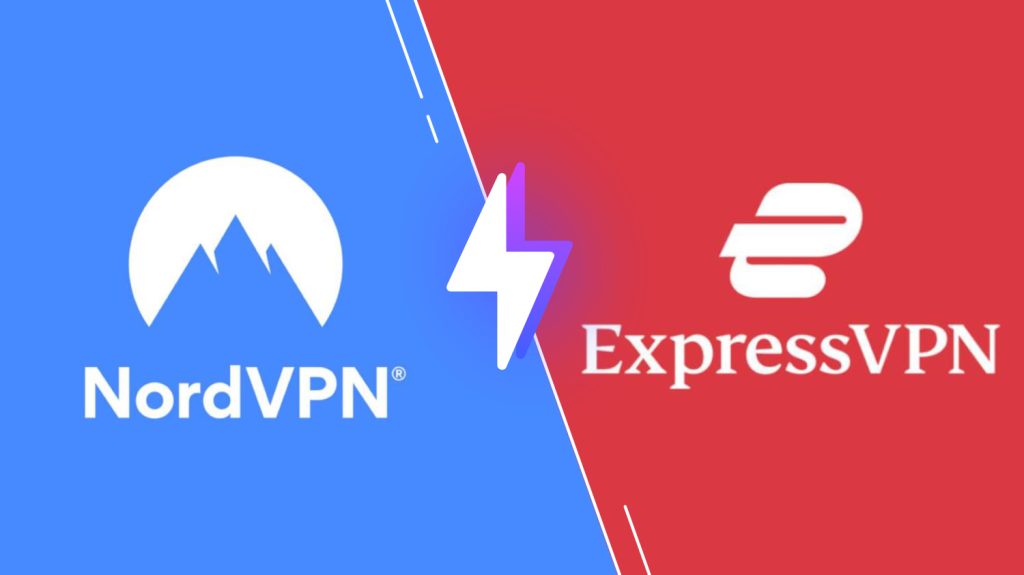
Pricing of Lenox Media Player
Lenox Player allows streaming of any IPTV service free of cost. You can download it for free and access it on your devices without any registration or login.
Compatible Devices of Lenox Media Player
As already said, Lenox Player is an Android-supporting IPTV player. So, this player is accessible only on the below-listed devices.
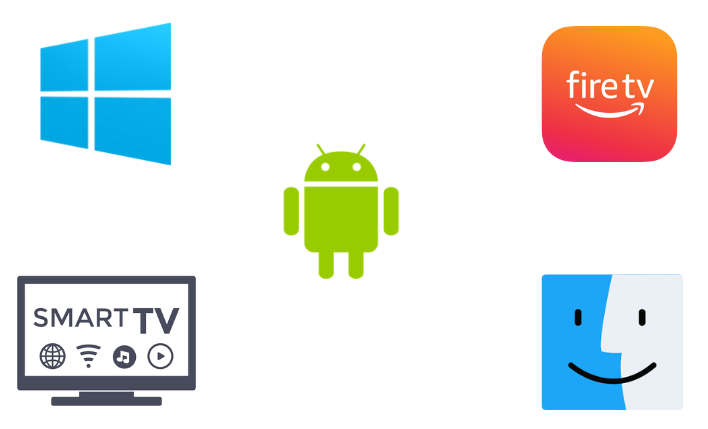
How to Install Lenox Media Player on Android
To install the Lenox Player on your Android mobile/ tablet, you must download the APK file of this IPTV player. Here is how to set up this media player on your Android Smartphone.
[1] Locate the Apps section on your Android Smartphone.
[2] Long press the Google Chrome app and click the Info icon.
[3] Select Chrome Settings and tap Install Unknown Apps.
[4] Swipe the toggle followed by Allow from this source to enable it.
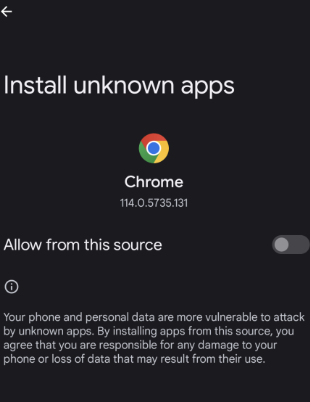
[5] Search for the Lenox Media Player APK file.
[6] Now, download the APK of the IPTV player from a reliable website.
[7] After downloading, install the APK file and launch it.
[8] Sign in and start streaming desirable content from any IPTV service provider.
How to Download Lenox Media Player on Smart TV
The Lenox Player is compatible with Smart TVs. So, we shall start sideloading its APK file to stream IPTV services using the following methods.
[1] Download the APK file of Lenox Player from a bankable source on your PC.
[2] Now, connect a USB drive to your PC and copy the APK file.
[3] Eject the USB drive from your PC and connect it to your Smart TV.
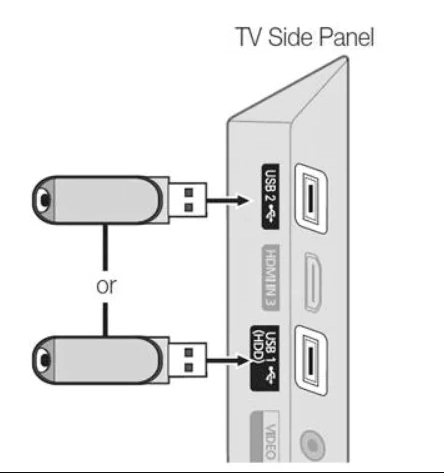
[4] After that, move the APK to TV’s File Manager.
[5] Now open the TV’s Settings option.
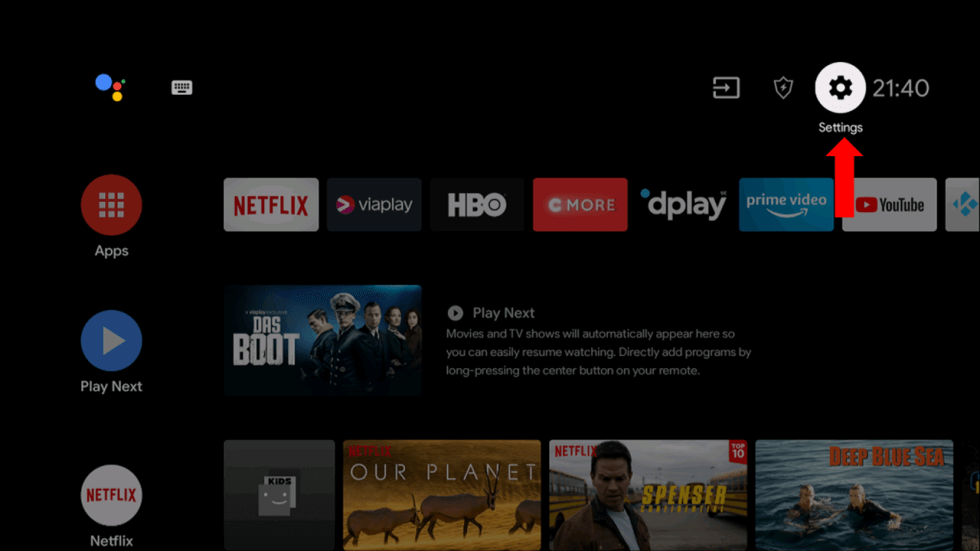
[6] Select Device Preferences and click Security & restrictions.
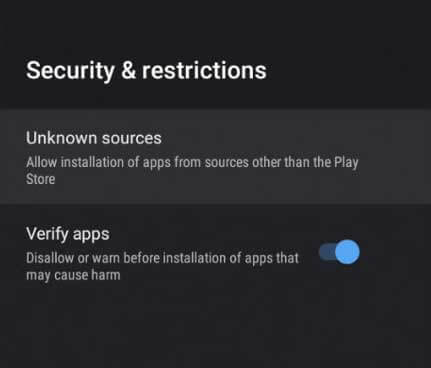
[7] Enable the toggle button near the Unknown sources option.
[8] Now locate the APK file on File Manager and install it.
[9] After installation, launch the app on your device.
[10] Integrate the playlist and watch the content of your wish on your Smart TV.
How to Install Lenox Media Player on Windows PC and Mac
You can install the Lenox Player IPTV player APK file on a Windows PC or Mac using the Android emulator BlueStacks.
[1] Open a web browser and download the Lenox Player APK file from a trusted website on your PC.
[2] Simultaneously, visit the official website of BlueStacks.
[3] Within the website, Download and get the BlueStacks emulator file for your PC, or directly click here to download it.
[4] Launch the emulator and sign in using your Google account.
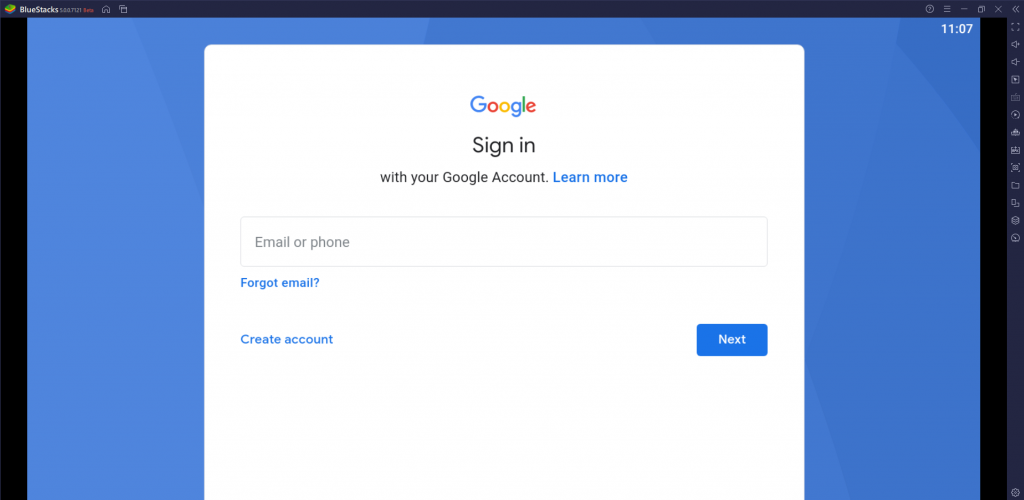
[5] Click the Install apk icon and select the APK file.
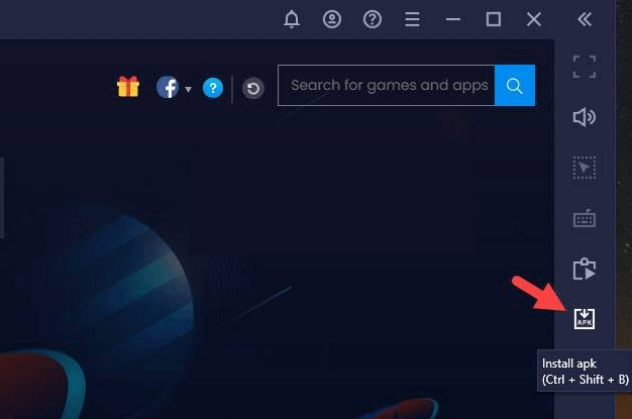
[6] Now, tap the Install button to get the app.
[7] After installation, launch the player and enjoy streaming content from any service provider.
How to Get Lenox Media Player on Firestick
Since the Lenox Player app doesn’t have native support for Firestick, you need to sideload it using the Downloader app.
[1] Set up your Firestick device and connect it to a stable internet connection.
[2] Launch the Firestick home screen by pressing the Home button on your remote control.
[3] Now, click the Search icon.
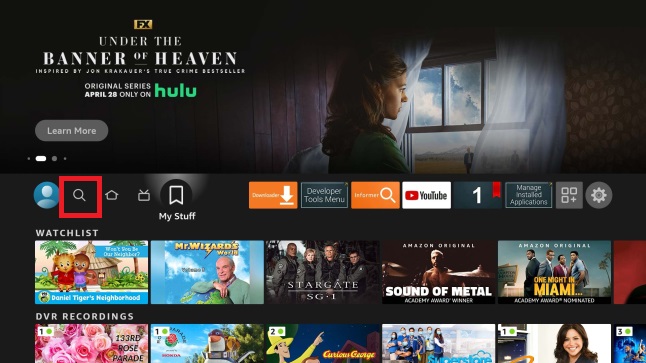
[4] Enter Downloader using the on-screen keyboard.
[5] Click on the Download icon to install the Downloader on Firestick.
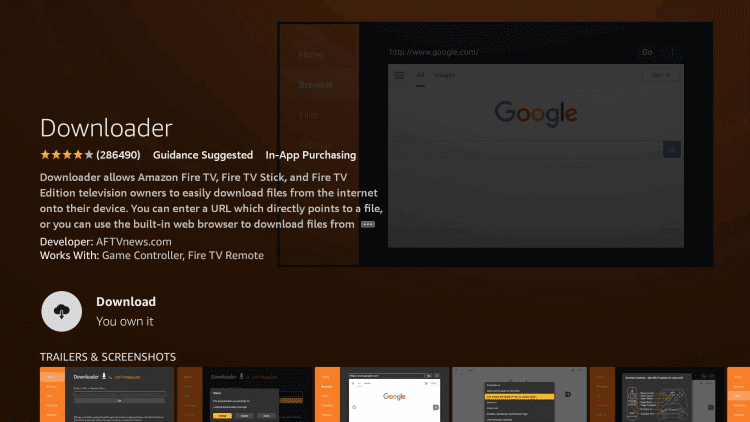
[6] Now, return to Home and enter the Settings option.
[7] Select My Fire TV and click Developer Options.
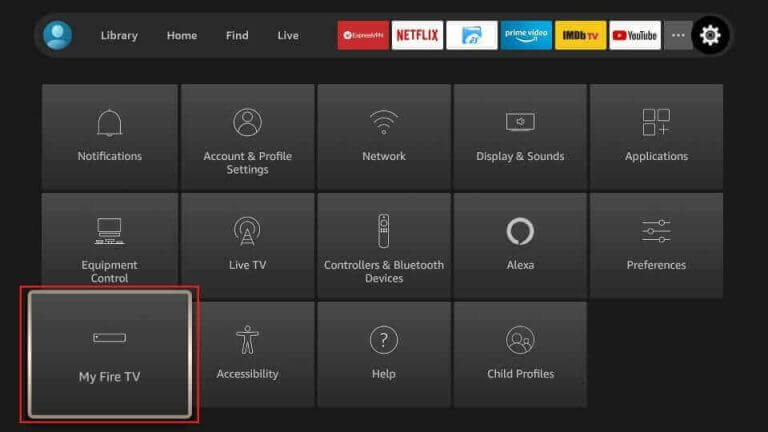
[8] Choose Install Unknown Apps on the next screen.
[9] Enable the toggle near Downloader to access third-party apps on Firestick.
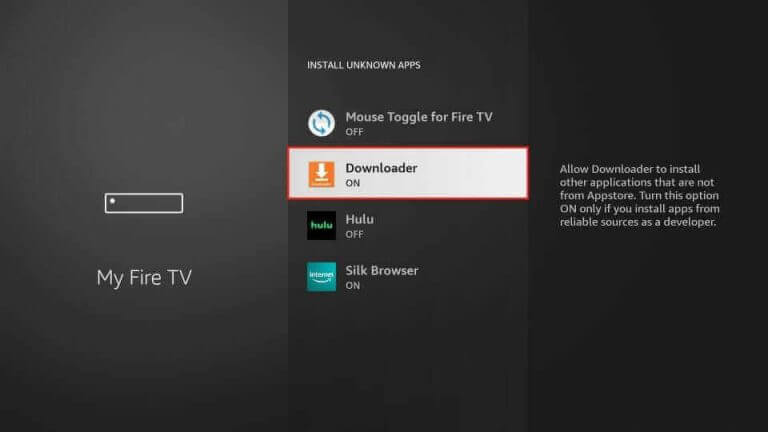
[10] Launch the Downloader app and enter the Lenox Media Player APK URL in the search bar.
[11] Click on Go to download the APK file.
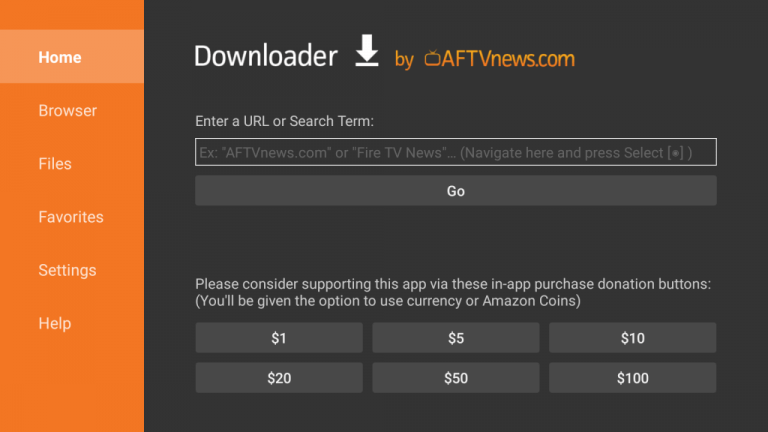
[12] Open the downloaded APK file and hit the Install button.
[13] Launch the app and add the playlist to watch your favorite content on Firestick.
Customer Support
Lenox Media Player doesn’t have a website. So, there is no means to contact them regarding queries or to get a remedy to any issues while operating the player, like channel loading failures. If you face the Lenox Media Player not working issue, try basic troubleshooting methods or change your streaming device.
Alternatives for Lenox Media Player
Like the Lenox media player, we can depend on many other reliable media players for streaming media content. However, their features might vary, so you can check out the features and install the most suitable one from the available options.
VU IPTV

VU IPTV player that has been popular in the market for years. It can load any channels and IPTV playlist content to change your device into a powerful Live IPTV media center. Users have to add M3U links and Xtream Codes API to stream IPTV content with this player. The player is accessible on all Android-supported devices and offers many impressive features.
Premium IPTV

Premium IPTV Player is a powerful integrated player from the IPTV service. You can get all the live TV, movies, series, and TV replays in SD, HD, FHD, and 4K quality. This player is very attractive, impressive, and user-friendly. Premium IPTV issues 99% premium service with the best features for the users. This also provides an official app on the Play Store.
NoraGO IPTV
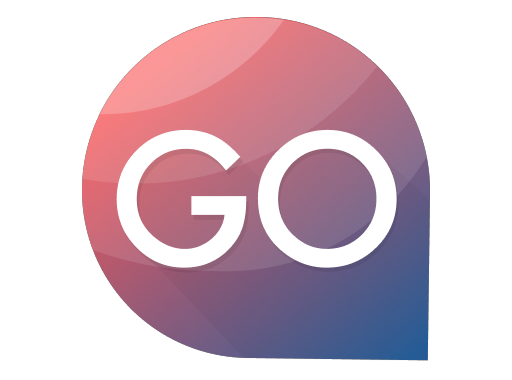
NoraGO IPTV is an IPTV service Player with no content, like live channels, movies, or radios. Setplex is the software development company that has developed the NoraGO app. This is built to be the media player for all the providers and offers content from them. This player can stream the content of your IPTV services on any compatible device.
Our Review
Overall, Lenox Media Player is an uncomplicated option to stream IPTV service within seconds with ease. Moreover, its service is free to install and access on streaming devices. But considering its reliable and simple user interface, the player is worth getting for your device to stream any IPTV service in the utmost possible picture quality.
FAQ
No, Lenox Media Player is not available for iPhone.
Yes, this IPTV player is completely free to use.
The URL of the media player will not work when the link is broken or your device firmware is outdated.