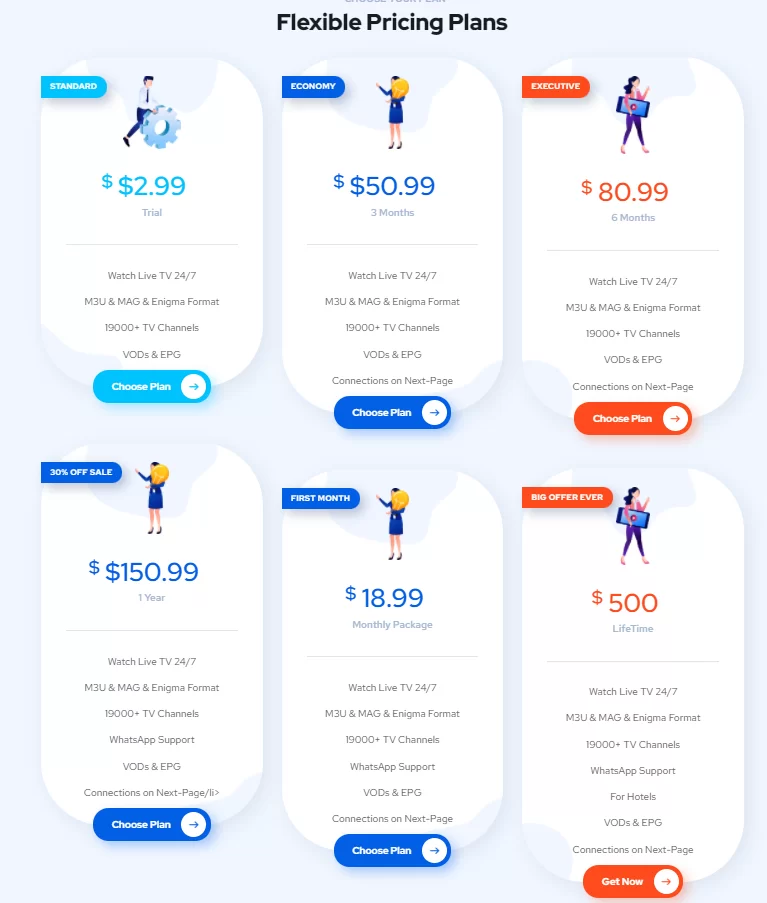IPTV Trends is the fastest IPTV service provider available in the market. This IPTV covers 19,000 live TV channels and more than 56,000 movies and TV shows of different categories. With this provider, you can also enjoy the streaming of all major sports events, concerts, and even pay-per-view content. It provides an M3U file with its subscription. Based on subscription, this IPTV can be streamed on 5 devices simultaneously. Moreover, you can access this IPTV on your streaming devices with the help of a popular IPTV player.
Key Features of IPTV Trends
| Has 100 stable servers | Supports 4K & HD quality streaming |
| Offers 24-hour test trial for $2.99 | Has a 99.9% uptime guarantee |
| Gives EPG support | Instant account activation |
Why Choose IPTV Trends?
IPTV Trends is available at a reasonable price and provides access to all popular TV channels and VOD titles. So, it is an effective substitute for costly cable/ satellite services. Additionally, they offer the convenience of streaming on a variety of devices. Thus, the only requirement for a smooth streaming experience would be a reliable internet connection and a subscription to any of its subscription plans.
Is IPTV Trends Legal?
We can’t conclude whether IPTV Trends is legal or not. Because it may offer channels from different sources in illegal ways. So, there are chances that you may get into trouble while streaming this IPTV. That’s why the usage of legal IPTV services is always recommended. While streaming IPTV Trends, ensure that you are connecting to a VPN. Try VPNs like ExpressVPN or NordVPN to tackle geo-restrictions and mask your IP address.
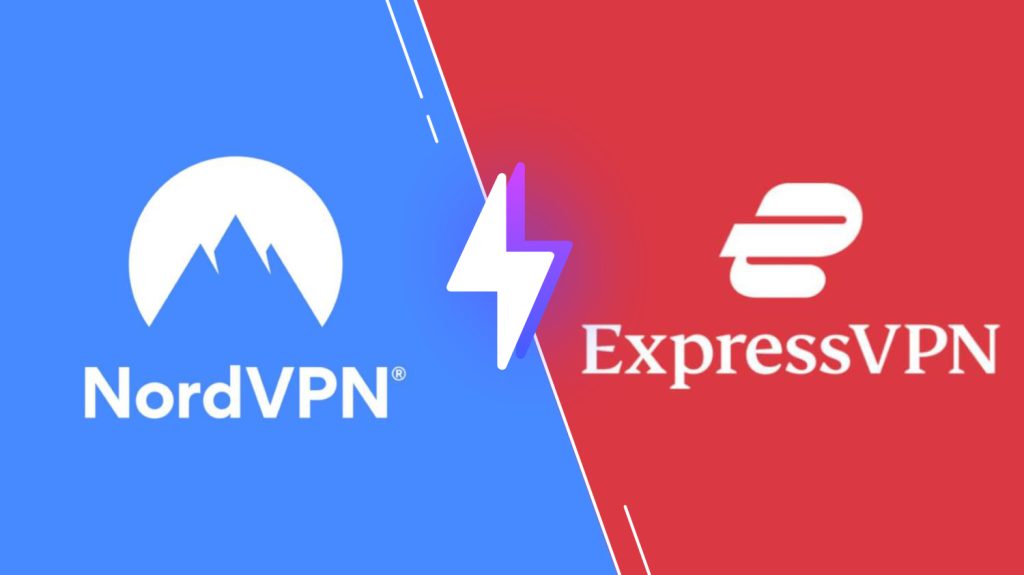
Pricing of IPTV Trends
IPTV Trends offers multiple subscription plans based on the number of connections and duration, as mentioned in the table.
| Plans | Price for 1 Connection | Price for 2 Connections | Price for 3 Connections | Price for 4 Connections | Price for 5 Connections |
|---|---|---|---|---|---|
| 1 Month | $18.99 | $28.99 | $38.99 | $58.99 | $68.99 |
| 3 Months | $50.99 | $70.99 | $80.99 | $90.99 | $100.99 |
| 6 Months | $80.99 | $100.99 | $110.99 | $120.99 | $130.99 |
| 1 Year | $150.99 | $190.99 | $210.99 | $230.99 | $250.99 |
| Lifetime | $500.00 | $600.00 | $800.00 | $900.00 | $950.00 |
Subscription Process of IPTV Trends
1. Visit IPTV Trends’ official website (https://iptvtrends.com/) from any device.
2. On the Home page, scroll down, select any suitable subscription plan, and click on the Choose Plan button below it.
3. In the Review & Checkout page, click the Checkout button and reach the Checkout page.
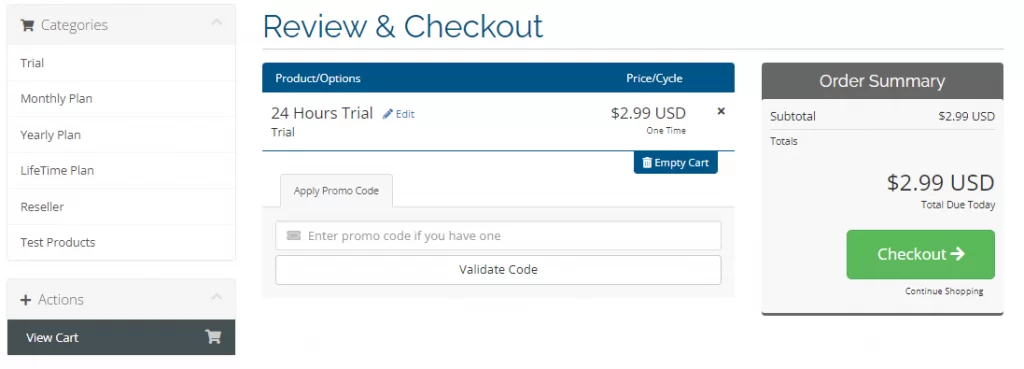
4. Provide your personal and payment details in the required fields and click on Complete Order.
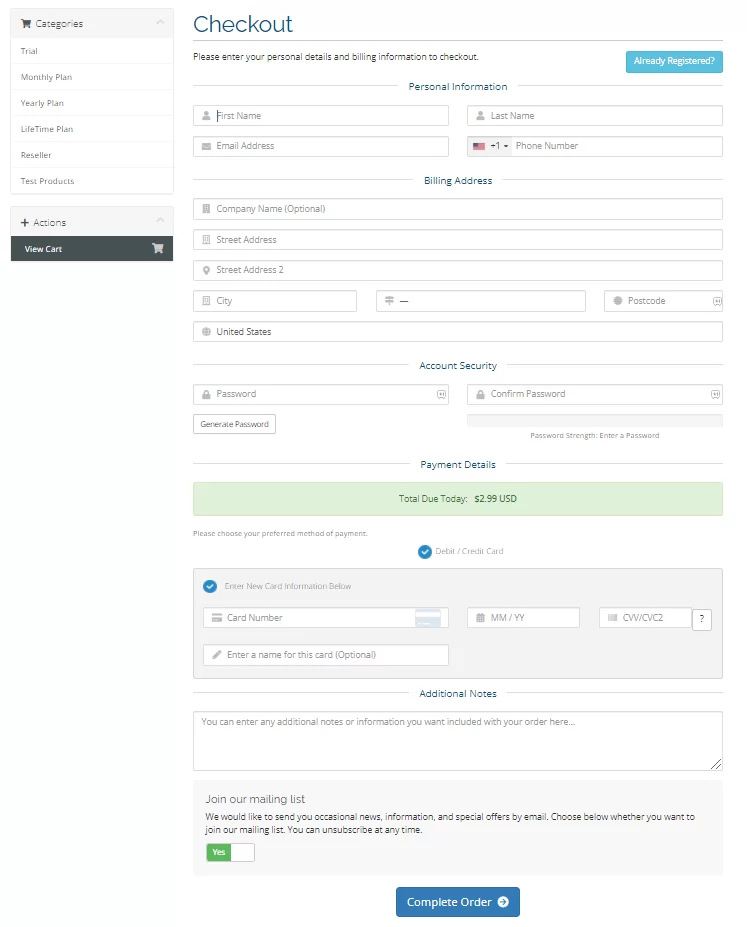
5. When the payment process is completed, you’ll receive the M3U URL and credentials of the IPTV through email.
Compatible Devices of IPTV Trends
IPTV Trends can be accessed on any of the below-mentioned devices.
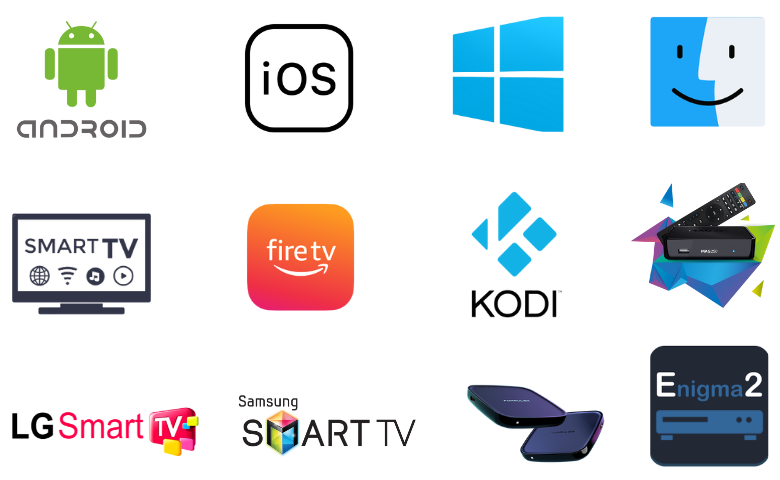
How to Stream IPTV Trends on Android
You can use the VentoX IPTV player app to access this IPTV service on your Android Smartphone.
1. Open the Play Store on your Android Smartphone.
2. Click the Search bar and type VentoX IPTV.
3. Select the app and tap the Install button on the Play Store.
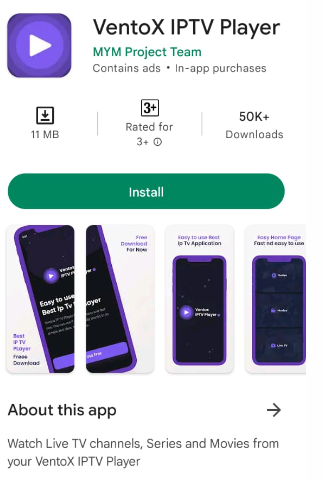
4. Once the installation is over, launch the app on your device.
5. Add the playlist and access IPTV content on your Android Smartphone.
How to Access IPTV Trends on iPhone
Here is how to stream the IPTV Trends service on your iPhone using the GSE Smart IPTV app.
1. Go to the App Store on your iPhone.
2. Search for GSE Smart IPTV and tap the Get button on the App Store.
3. Wait until the app gets downloaded, and open the GSE Smart IPTV app.
4. Tap the Hamburger icon and select the Remote Playlists option.
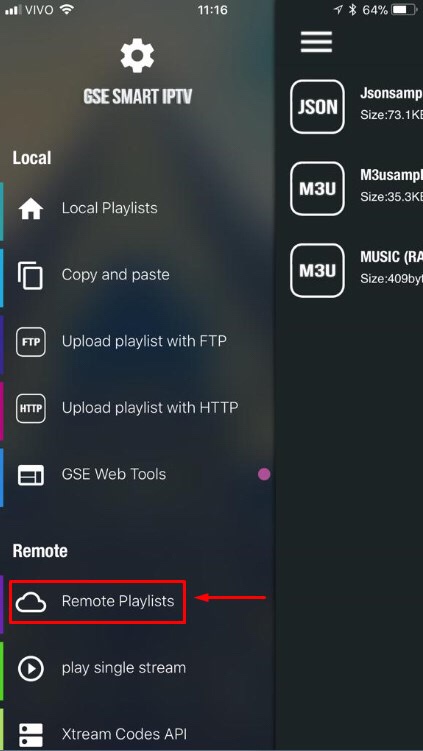
5. Select the Plus icon and then the Add M3U URL option.
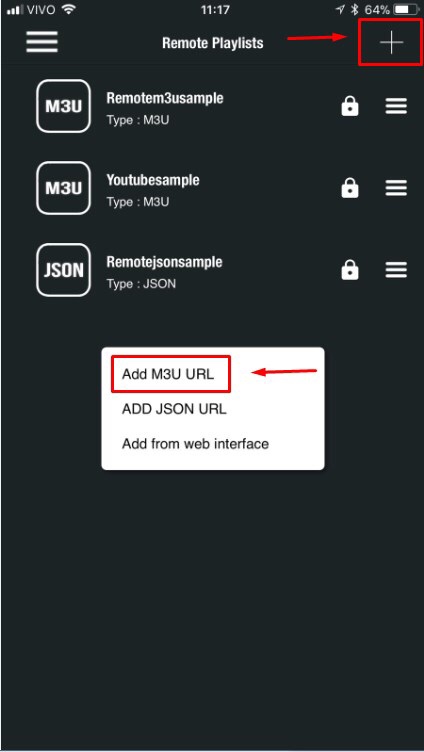
6. Type in the Playlist Name and paste the IPTV Trends’ M3U URL.
7. Then tap the Add option followed by the OK option.
8. As the TV channel playlist loads in the app, stream it on your iPhone.
How to Access IPTV Trends on Windows PC and Mac
To access this IPTV service on your Windows PC and Mac, you can use the Televizo IPTV Player app.
1. From any web browser on your PC, visit BlueStacks’ website.
2. You shall proceed to download and install the BlueStacks Android emulator.
3. Then, open BlueStacks and sign in using your Google account.
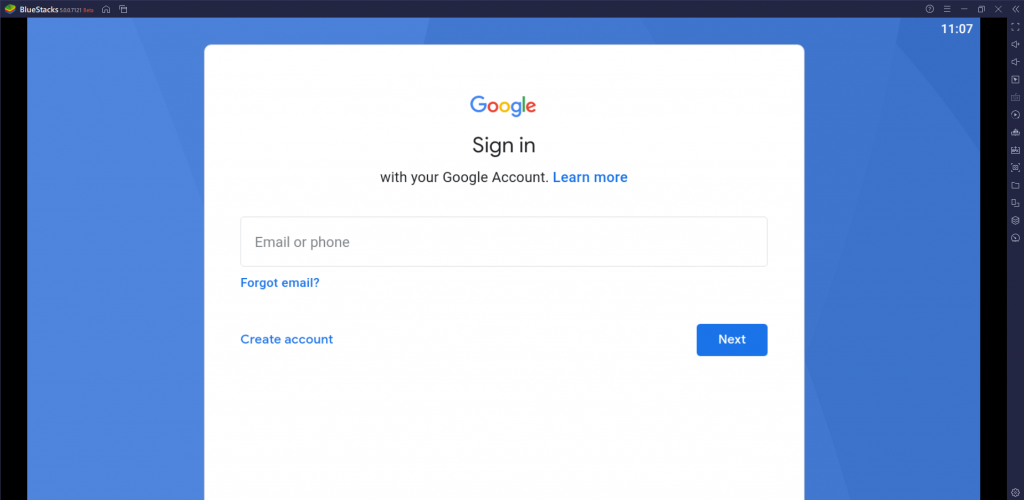
4. Open the Google Play Store from the home screen.
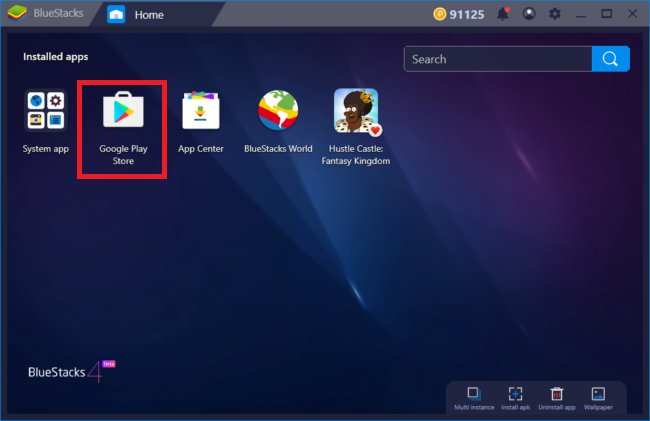
5. Search for the Televizo IPTV Player app and download it.
6. Now, the Televizo IPTV Player app will be added to BlueStacks.
7. Select the Create playlist option and enter IPTV Trends’ M3U URL.
8. You can load the channel playlist and play the available TV channels of the IPTV.
How to Access IPTV Trends on Firestick
To access IPTV Trends on Firestick, you can use the Smarters Player Lite. So utilize the Downloader app to install this IPTV player using the following methods.
1. Turn on your Firestick device and select the Search icon on the Home screen.
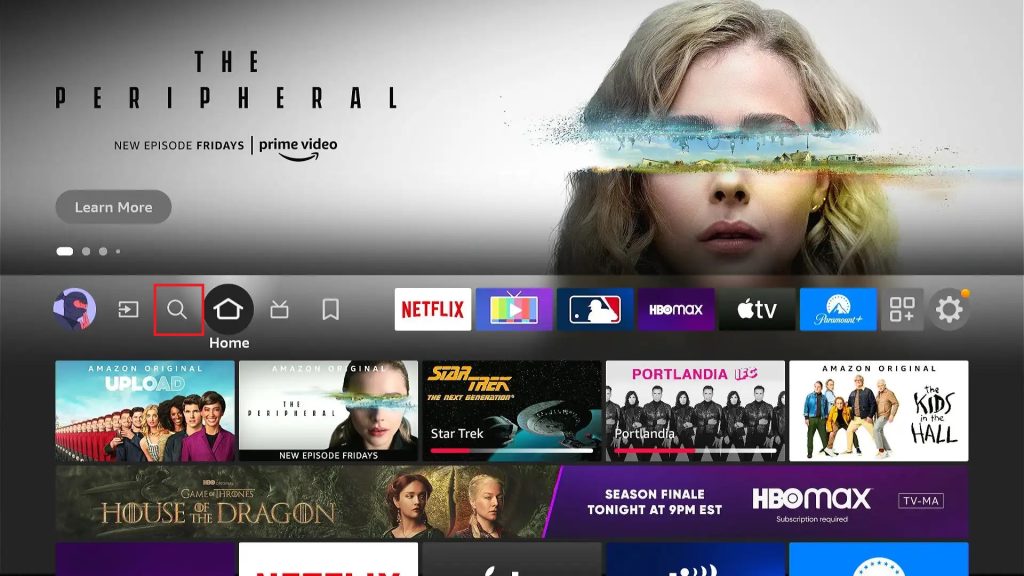
2. Type and search for the Downloader app using the virtual on-screen keyboard.
3. Locate the Downloader app and select the Download button to install it.
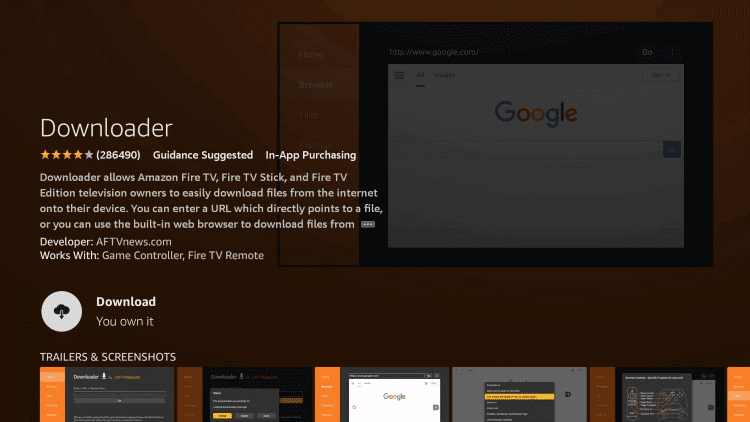
4. Now open the Firestick Settings and select the My Fire TV tile.
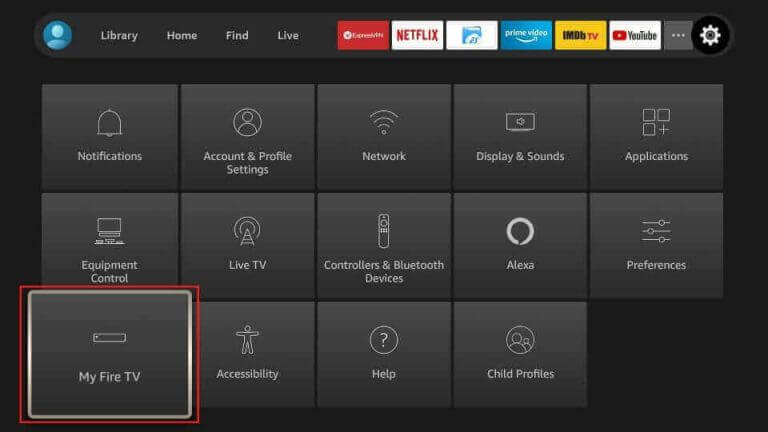
5. Choose Developer Options and select the Install Unknown Apps option.
6. Turn on the Downloader app by selecting its icon from the list.
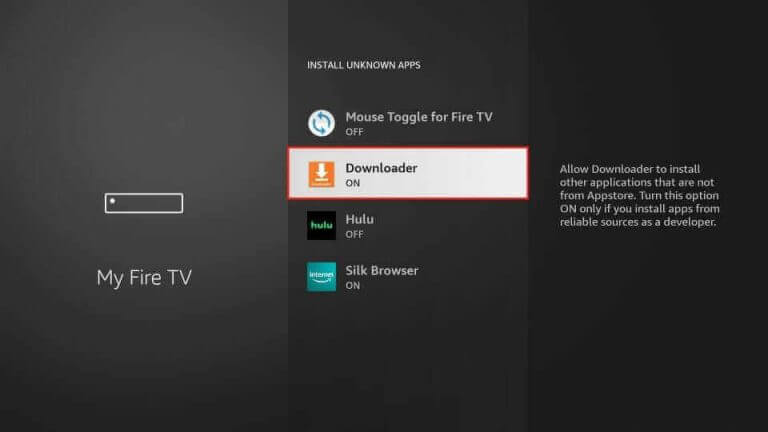
7. Now go back to the Firestick’s home screen and open the Downloader app.
8. You shall enter the Smarters Player Lite APK URL and select the Go button.
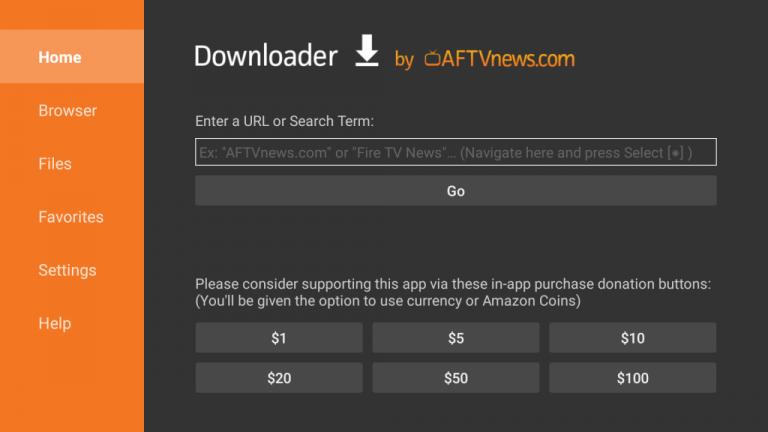
9. Doing this will download the player’s APK file on your Firestick.
10. Install the IPTV Smarters Player and open it.
11. Click the Add Your Playlist (via XC API) button and provide the necessary details.
12. Hit the Add User button to access the channel lineup and stream your favorite on Firestick.
How to Access IPTV Trends on Smart TV
Here is how to set up and watch the IPTV service on your Smart TV’s big screen,
1. Turn on your Android Smart TV and launch the Google Play Store.
2. Using the search bar and keyboard, search for the IPTV Smart Purple Player app.
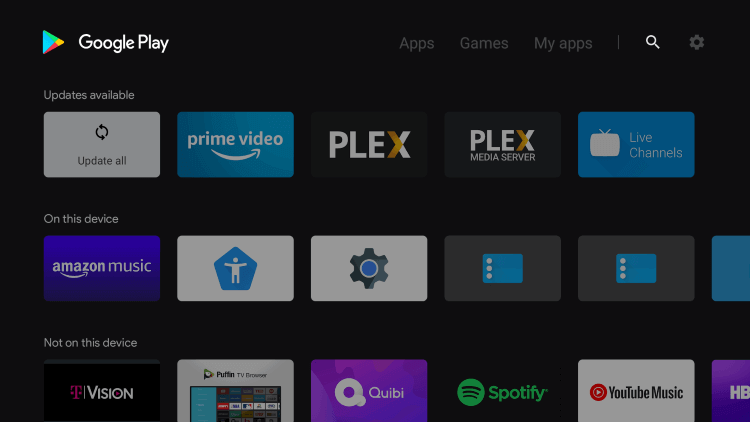
3. Select the Install button on the app overview page and download it.
4. As the app download completes, open the IPTV Smart Purple Player and
5. Select the Load M3U from URL option and sign in by entering the credentials and M3U URL of IPTV Trends.
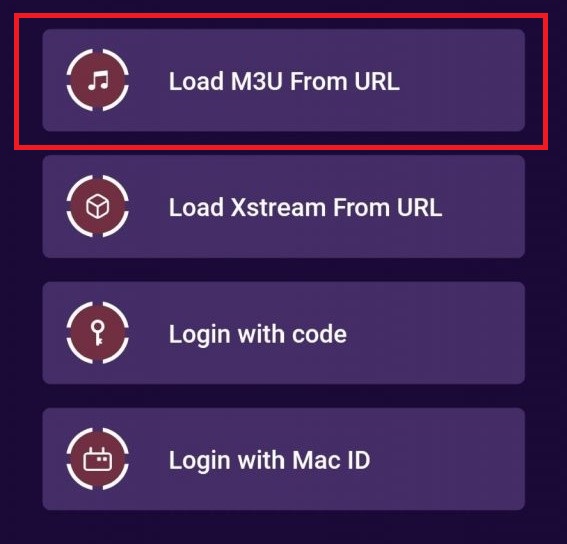
6. When the channel playlist is available, play your desired TV channels on the Smart TV.
How to Access IPTV Trends on Kodi
On your Kodi device, follow the process mentioned below to stream the IPTV content you prefer from this provider.
1. Turn on your Kodi device and open the Kodi app.
2. Scroll to the TV option on the home screen and select it.
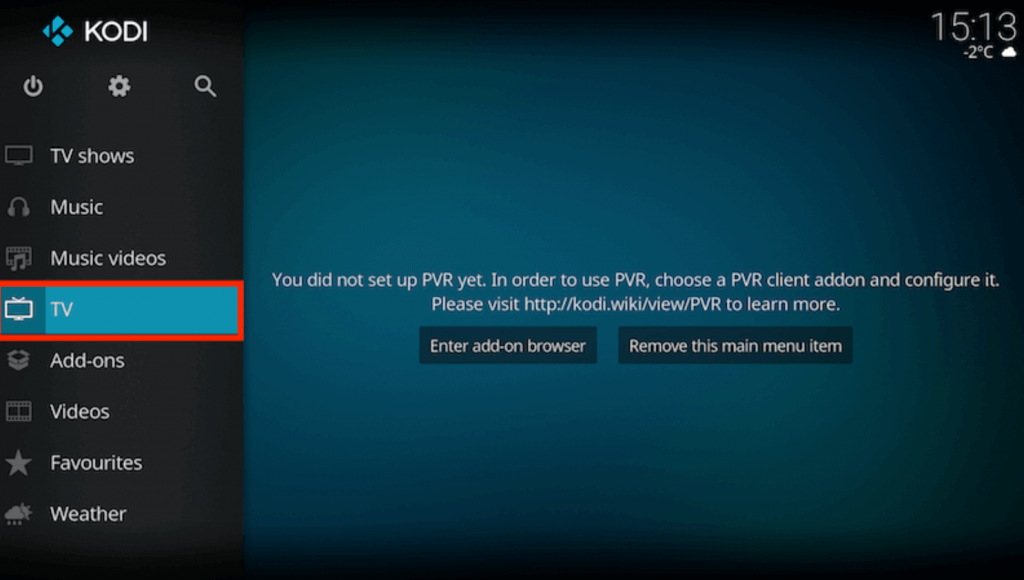
3. Select the Enter add-on browser option.
4. From the list of add-ons, choose the PVR IPTV Simple Client add-on.
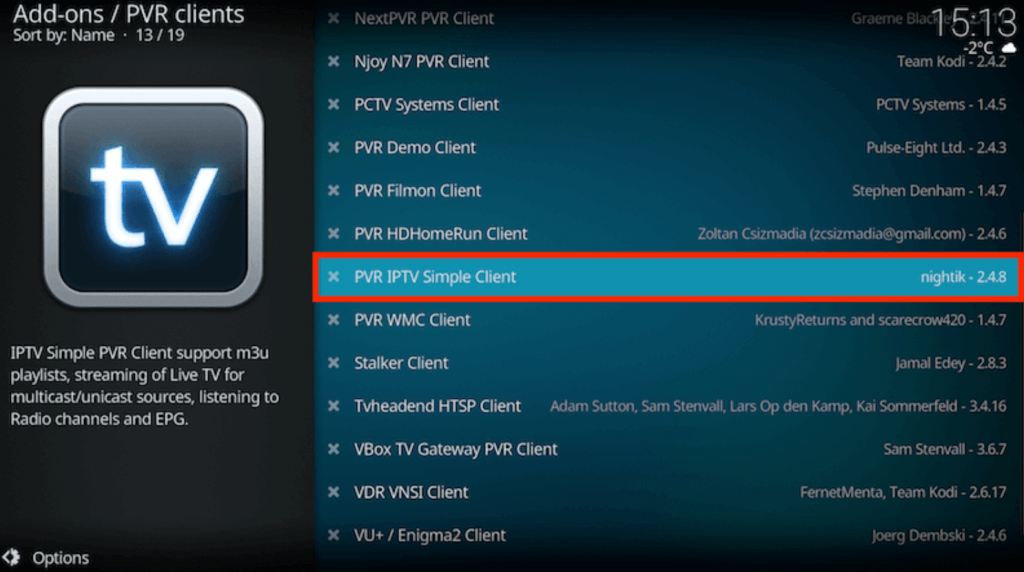
5. Click on the Configure option in the menu.
6. Select the General option followed by the Location option.
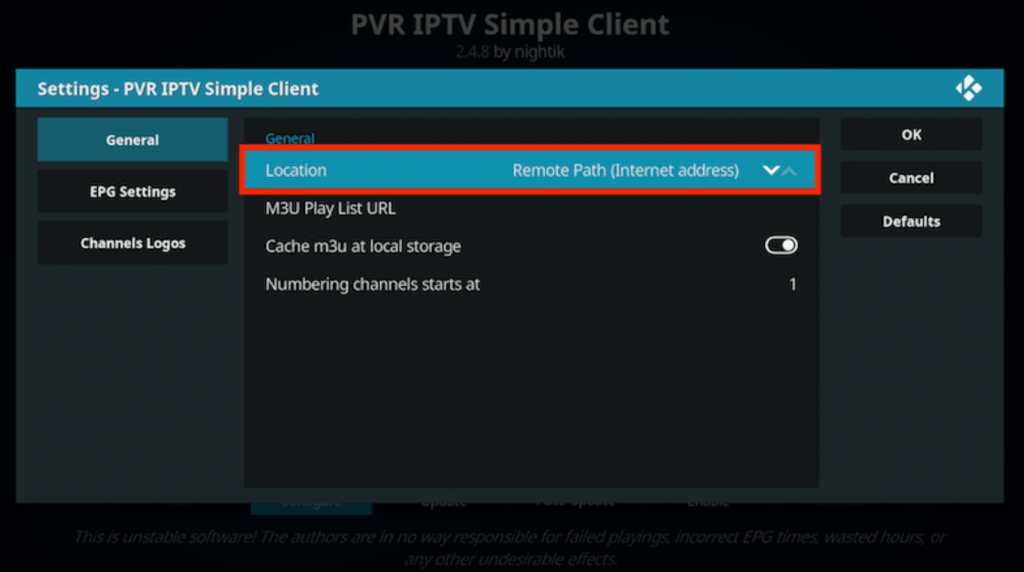
7. Choose the Remote Path (Internet address) option and select the OK option.
8. After selecting the M3U Play List URL, provide the IPTV Trends M3U URL and click OK.
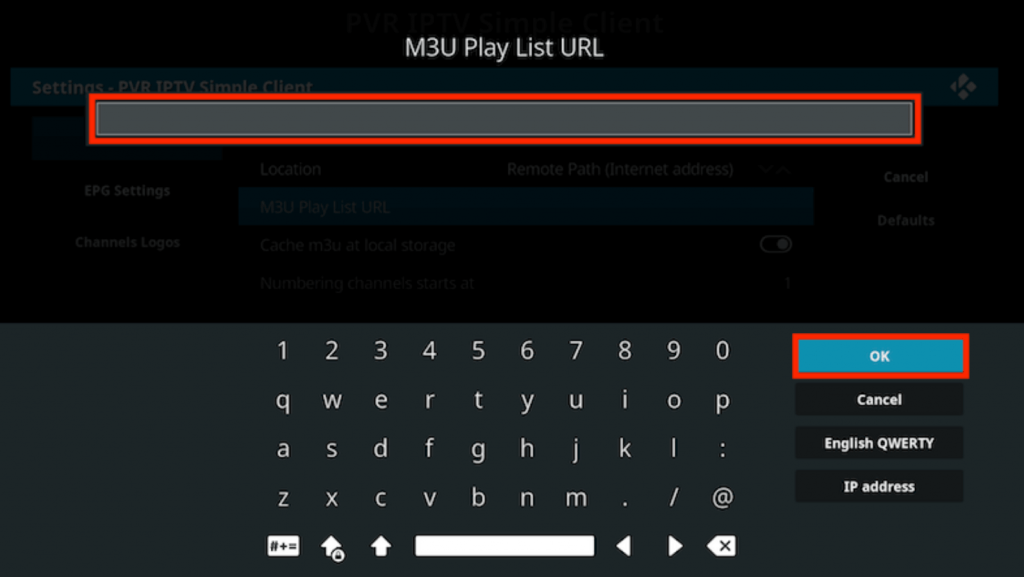
9. Choose the Enable option and select the Channels option.
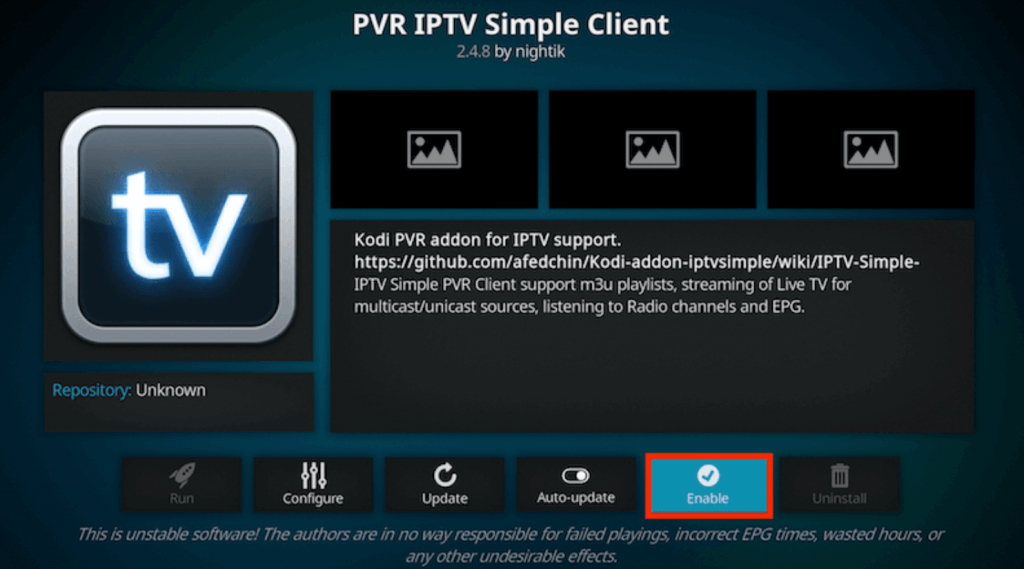
10. This will load the IPTV channel playlist on the device. Now you can stream all the TV channels from the service.
How to Watch IPTV Trends on MAG
Here is how to setup this IPTV Trends service on your MAG device,
1. Initially, turn on your MAG Box and connect it to the internet and TV screen.
2. Open the Settings menu and select the System settings icon.
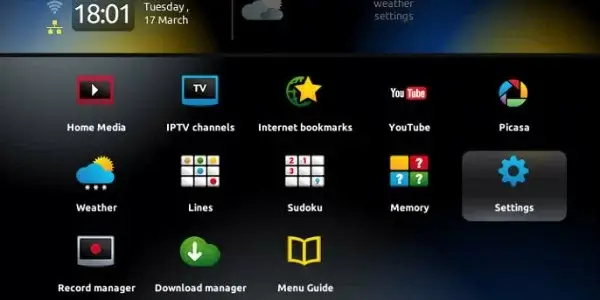
3. Select the Servers option and choose the Portals option.
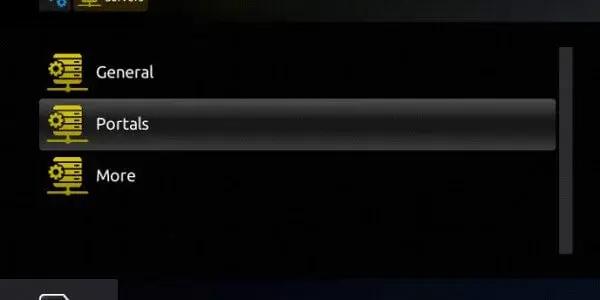
4. Provide the Portal Name and IPTV Trends M3U URL in the required fields.
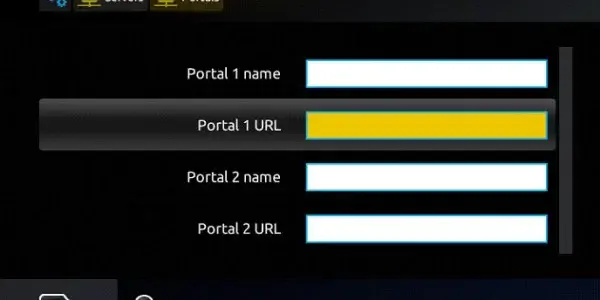
5. Click the Save option to restart and load the TV channel playlist on MAG.
How to Watch IPTV Trends on LG and Samsung TV
You can use the OttPlayer app to access this IPTV service on your LG and Samsung Smart TV.
1. Open the Smart Hub and LG Content Store on your LG and Samsung TV.
2. Click the Search bar and type OttPlayer.
3. Pick the app from the search results and hit the Install button.
4. Once the installation is over, launch the app and sign in to the IPTV player account details.
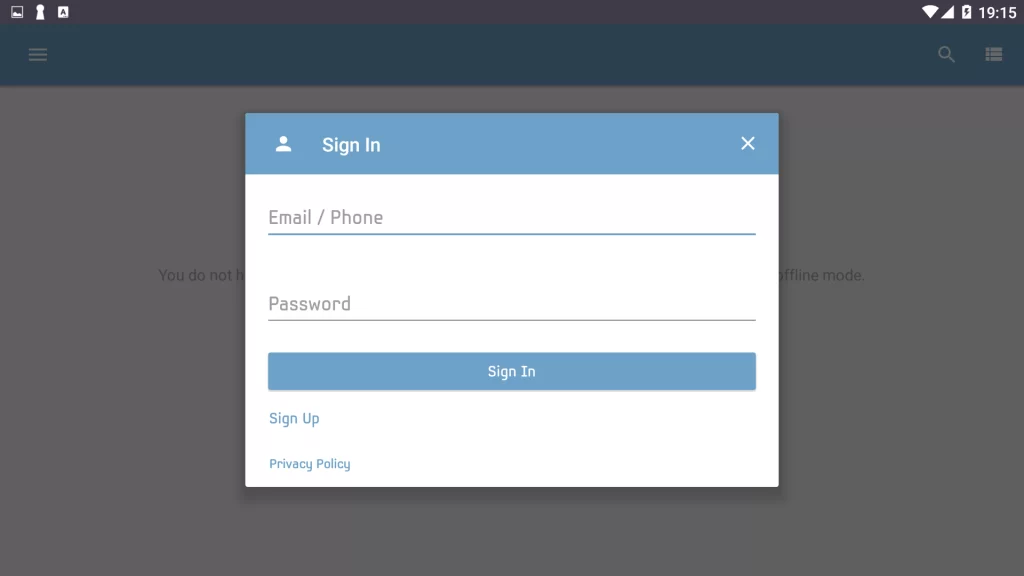
5. Integrate the playlist and stream TV channels on your LG and Samsung TV.
How to Stream IPTV Trends on Formuler
Here are the steps to stream IPTV Trends on Formuler using the MyTVOnline app.
1. Launch the MyTVOnline app on your Formuler device.
2. Hit the Add Portal icon.
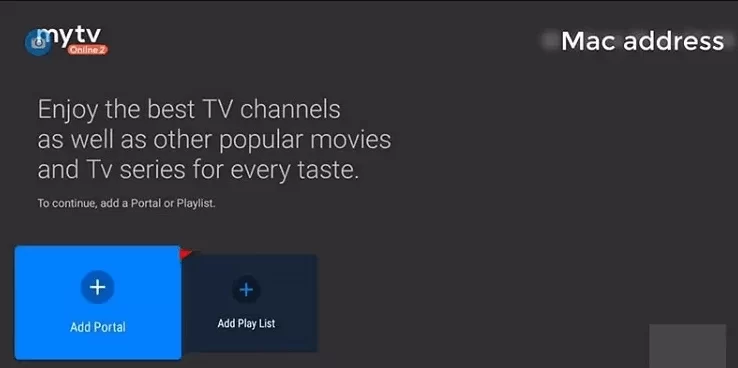
3. Provide the Playlist name and the Playlist link in the given fields.
4. Hit the Connect button to add the playlist.
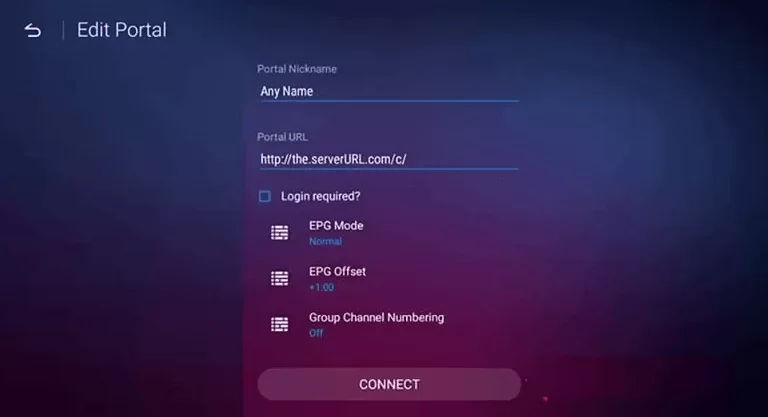
5. Begin streaming the content of your wish on your Formuler device.
How to Access IPTV Trends on Enigma2
You can use the PuTTY Software to stream this IPTV on your Enigma2 device.
1. Go to Settings on your Enigma2 device.
2. Pick Set-up → System Network Device → Setup Adapter → Settings.
3. Note the IP address that you find on the screen.
4. On your PC, visit the official website of PuTTY and install the software.
5. Launch the software and provide the IP address in the given field.
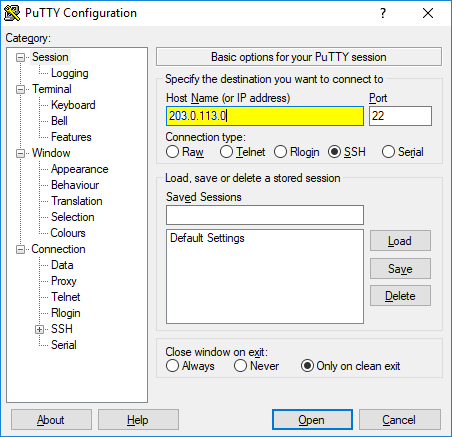
6. Select Telnet as the Connection type and hit the Open button.
7. Type Root set it as the default login and click Enter.
8. Provide the M3U file and add the playlist.
9. Enter Reboot to restart your device.
10. Start accessing TV channels on your Enigma2 device.
Channels List
The service has TV channels from countries like the USA, Canada, the UK, France, Germany, Bangladesh, Thailand, Armenia, Afghanistan, and more. Some of its popular channels are provided here.
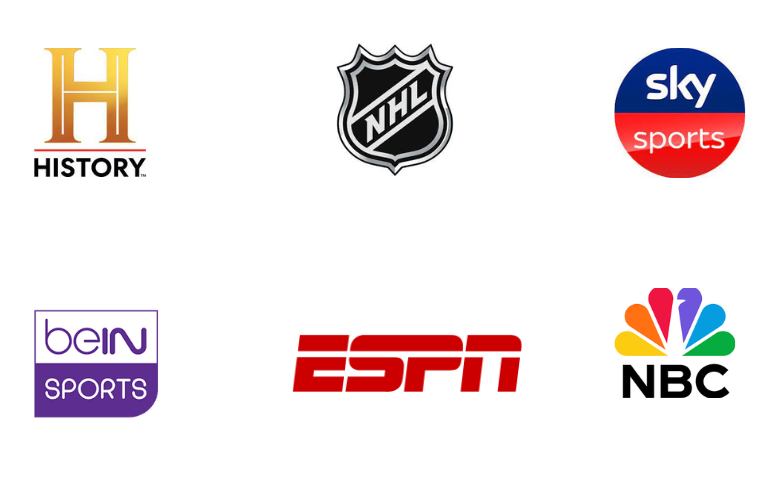
Customer Support
The service has provided customer support for its users through email and phone calls. This support is available 24/7, and the contact details are available on their official website. They have also provided a Support section on the website so that the users can fill in and submit their queries and issues.
FAQ
Skipdeer IPTV, Daily IPTV, and Honey Bee IPTV are the best alternatives to this IPTV service.
Our Review for IPTV Trends
All things considered, we shall conclude that IPTV Trends has one of the best TV channel lineups. It comprises more than 56,000 movies and series in different languages in its library, along with plenty of sports events and entertainment shows. All of its content is available in HD and 4K, and you can enjoy them without any buffering and lagging.
Merits
- Premium streaming quality
- Always uptime servers
- A wide range of content collection
- Concurrent streams
Needs Improvement
- No native media player
- Lacks free trial
-
Content Collection9
-
Content Diversity & Streaming Quality9.5
-
Feature Offerings9.5
-
Functionality & Device Compatibility9.5
-
Customer Support8
-
Cost9