IPTV Reader is an efficient IPTV player that can stream IPTV playlists in the Xtream Codes API and M3U formats. It is an Android-supported IPTV player with a simple yet smart user interface (UI). The player is designed especially for big screens of Smart TVs and computers. It supports videos of all resolutions & qualities and is best suited for streaming VOD content.
Key Features of IPTV Reader
| Has favorites list | Allows copy-pasting M3U content |
| Allows locking selected channels | Has a dynamic language-switching option |
| Able to sort channels based on categories | Offers EPG support |
Why Choose IPTV Reader?
The main reason to choose this IPTV player is it supports the majorly used IPTV playlist formats. Also, it is very easy to download, set up, and use. It offers a night mode theme that looks very premium and attractive. It allows arranging channels by different means, which helps pick the desired channels easily.
How Safe is IPTV Reader?
This IPTV player is completely safe to use and that is why it is available on a legit application store. But most of the IPTV services you are streaming using it is illegal, which may lead you to legal and device complications. So set up the best VPNs in the market, like ExpressVPN or NordVPN, to stay away from such issues.
Pricing of IPTV Reader
This IPTV player is free of cost. You can download and access it on its supported devices without paying anything.
Supported Devices of IPTV Reader
The IPTV is compatible with the following streaming devices.
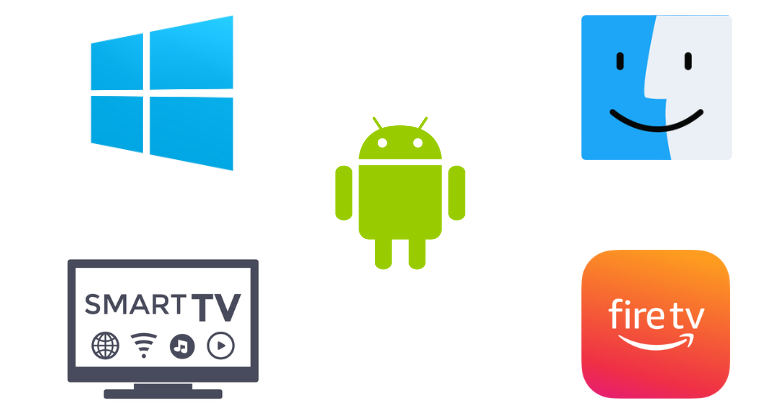
How to Install IPTV Reader on Android Device
The IPTV player is natively available on Google Play Store. Thus you can download it on your Android Smartphone or tablet easily using the following steps.
[1] On your Android mobile, open the Play Store app.
[2] Using the Search bar, search for the IPTV Reader app.
[3] Identify the right app using its logo and tap on the Install button on Play Store.
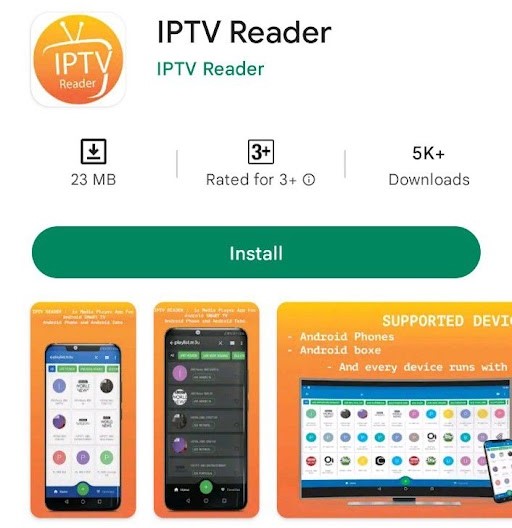
[4] After a few seconds, the app will get installed and the Open button will appear.
[5] Click on it and get into the IPTV player.
How to Watch IPTV Reader on Smart TV
As Android Smart TVs also have the Play Store app, the upcoming methodology can be adopted for downloading this IPTV player on it.
[1] Launch the Play Store application on your Smart TV.
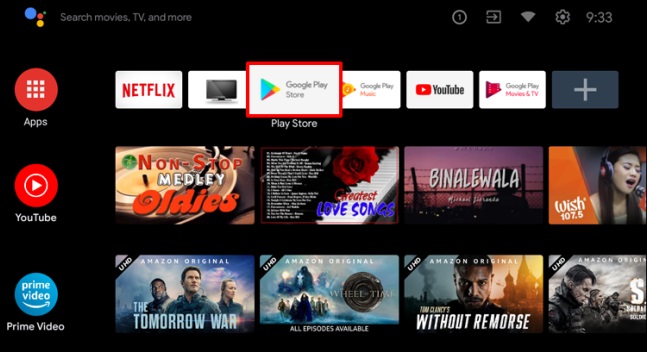
[2] Within the app, use the Search bar and virtual keyboard to search for the IPTV Reader app.
[3] Locate the app and click on the Install button to download it.
[4] When the downloading process is over, you can select the Open button and enter the app.
How to Access IPTV Reader on Firestick
To install the IPTV Reader app on your Firestick device, you have to install the Downloader Sideloading app first. Here’s how to do it.
[1] Open the Home page of your Firestick device and select the Search icon.
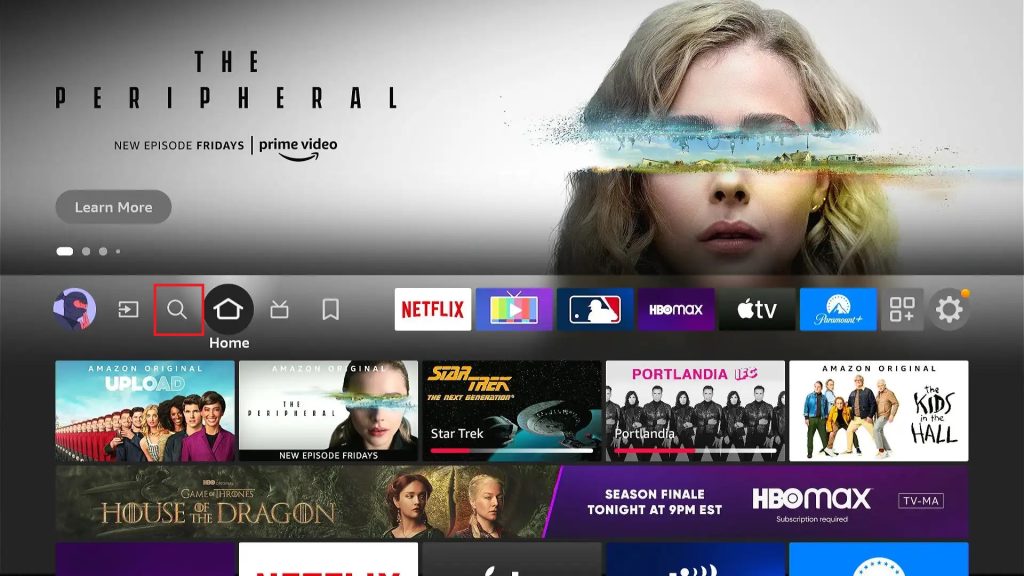
[2] Type and search for the Downloader and select the Download button to install the app.
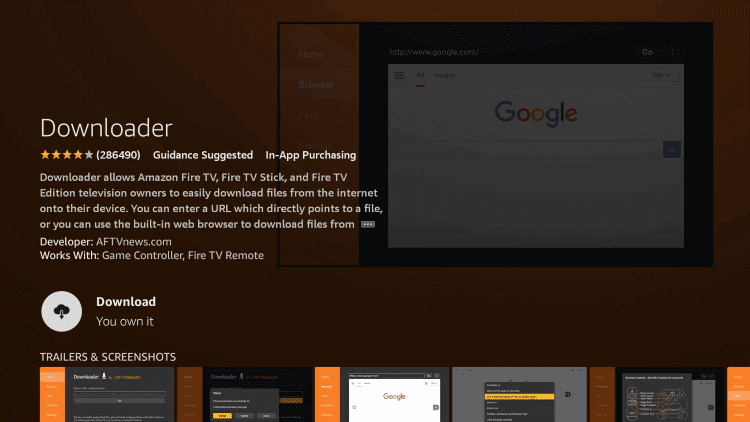
[3] After downloading the app, come back to the Home screen and open the Settings option.
[4] Then head to the My Fire TV → Developer Options → Install Unknown Apps options one by one.
[5] Now an apps list will appear. Select the Downloader app and turn it on.
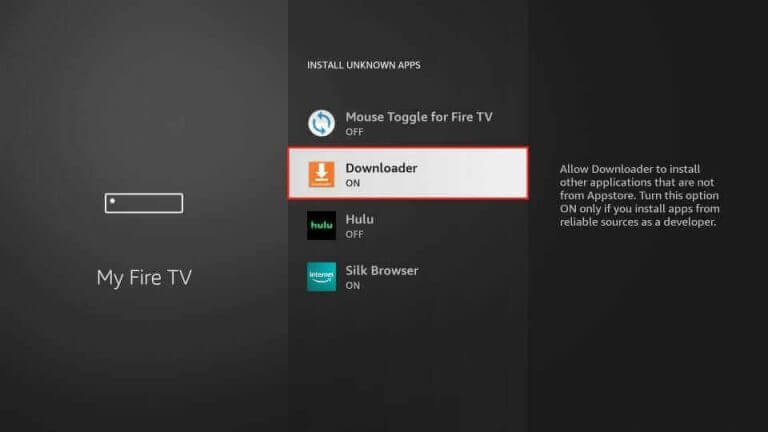
[6] Then launch the Downloader app from the Home screen and enter the IPTV Reader APK URL on the URL box.
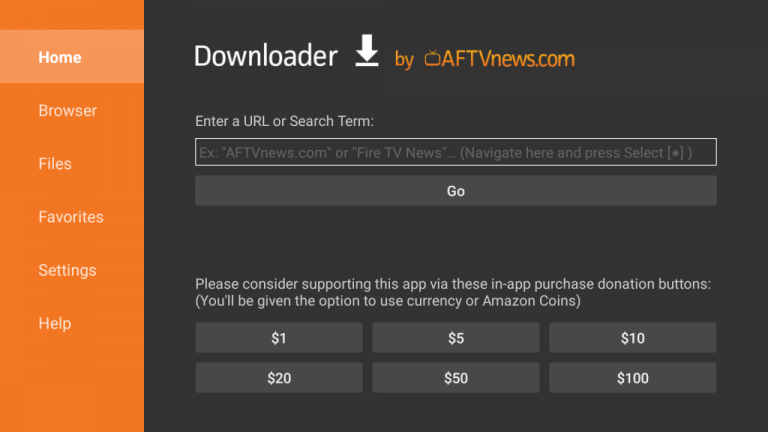
[7] Click on the Go button and download the IPTV player.
[8] Then hit the Install option and install IPTV Reader on your Firestick.
How to Stream IPTV Reader on PCs
To have this IPTV player on your Windows or Mac OS PC, open a browser on your respective PC and go to BlueStacks‘ official website. Download the Android emulator file and follow the below steps.
[1] Install and open the BlueStacks app on your Windows or Mac PC.
[2] Open the Google Play Store app within BlueStacks and sign in to your Google account.
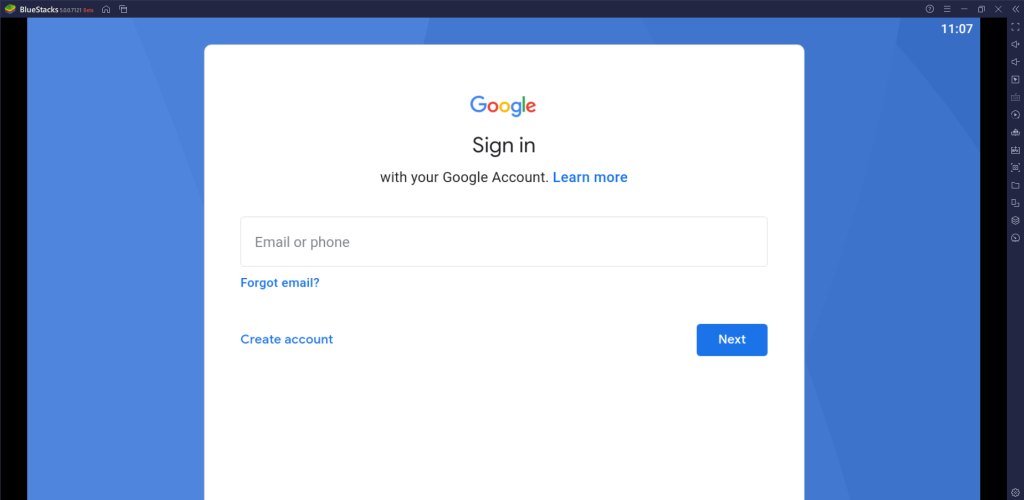
[3] Search for IPTV Reader and click on the Install button to download the app.
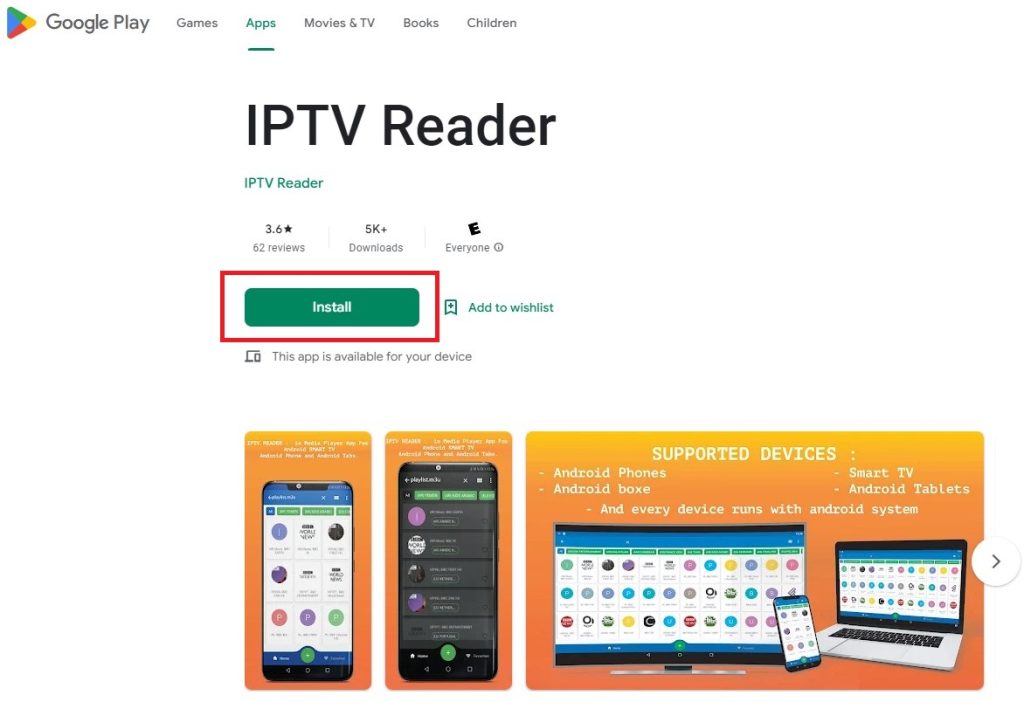
[4] After downloading, you can open the IPTV player whenever you want within BlueStacks and access it.
How to Use IPTV Reader for Streaming IPTV
You can stream your desired IPTV service using the IPTV Reader player by following the upcoming procedure.
[1] Open the IPTV Reader app on your respective device.
[2] After setting up the app, click on the (+) icon at the bottom.
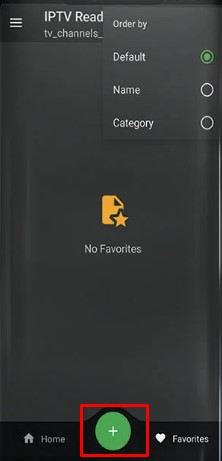
[3] Choose your playlist type and enter the M3U URL or credentials of your IPTV service.
[4] After entering, the IPTV playlist will load.
[5] Now you can sort channels according to your choice and watch the desired one with ease.
Customer Assistance
You can write up to the developers of the IPTV Reader player through email in times of hardship or regarding any queries. They will respond with an answer or guidance to sort out your issue as soon as possible. The email address is mentioned in the app description on Play Store.
Replacements for IPTV Reader
In case you want to look for other options, you can consider the upcoming IPTV players.
Oxy IPTV

Oxy IPTV is an efficient IPTV player that has the ability to support multiple playlists. The player supports playlists in the M3U URL format. It is also a media player using which you can play local storage files also. Moreover, it can integrate and work with external media players also.
GT IPTV Player

This player is a very good option for IPTV watching in an uncomplicated way. It is a free IPTV player available as an APK on many bankable websites. The player supports HD and UHD quality streaming. GT IPTV Player supports M3U playlists and offers customer support through a feedback form and guidance section on the official website.
Quzu IPTV
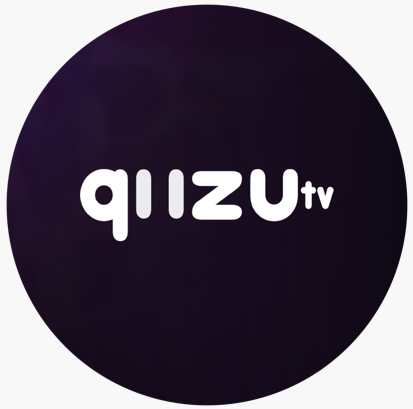
Quzu IPTV is available in the native application stores of iOS, Samsung, and LG TV devices. It supports M3U URLs as well as Xtream Codes API playlists. This is also a multimedia player and supports SD & HD quality streaming. It is a smart IPTV player and sorts channels automatically based on their category.
Our Review
We recommend this IPTV player if you are an Android device user. Because it comprises all the essentials an IPTV player must have. Moreover, it is unbelievable that this is a free IPTV player, as its features are available only to premium IPTV players. So be wise and install IPTV Reader immediately.