VLC is an open-source cross-platform media player that is used to access various multimedia files. With this player, users can access files, discs, webcams, and streams. Though it’s a free media player, ads won’t interrupt your streams. This player is compatible with popular streaming devices and is available in reputed app stores. Hence, you can easily install VLC and integrate the IPTV playlists to access entertainment content.
Key Features of VLC
| TV Guide (EPG) support | Can control playback speed |
| Supports audio tracks | Supports subtitle synchronization |
| Has video and audio filters | Completely free to use |
Why Opt for VLC?
VLC Media Player is used to access live TV channels and VOD content of different IPTV services in high quality. It provides a buffer-free streaming experience for the users. Further, it has a simple interface and lets the users navigate the app easily.
How Safe is VLC?
VLC Media Player is safe to use as it doesn’t host any content on its own and works just as a medium to stream entertainment content. But the IPTV playlists you access with this player may deliver some content that will lead to legal troubles. Hence, it is good to use a VPN with your device to hide your online activities from third parties by hiding your IP address. Therefore, we suggest you use the VPNs such as ExpressVPN and NordVPN on your device while watching any IPTV content on your device.
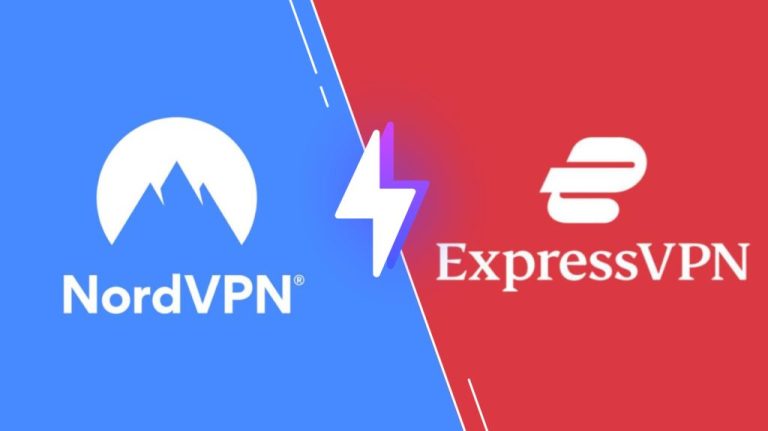
Pricing of VLC
VLC Media Player is completely free to use. So, you can install this app for free from the reputed app stores on your device.
Supported Devices of VLC
VLC Media Player is compatible with the streaming devices mentioned here.
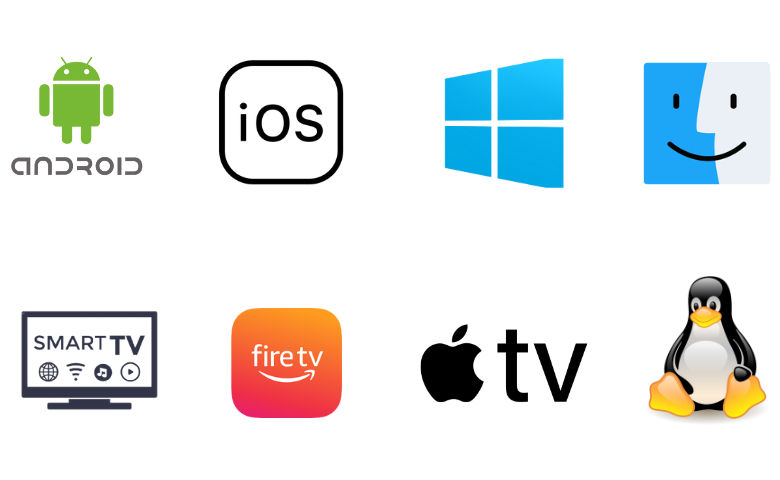
How to Install VLC on Android Devices
On Android Smartphones, users can install this app directly from the Google Play Store.
1. Open the Play Store on your Android Smartphone.
2. Click the Search bar and type VLC.
3. Select the app and tap the Install button on Play Store to download the app.

4. Wait till the app is installed.
5. Once the app is installed, launch it on your device.
How to Download VLC on iPhone & Apple TV
You can install the VLC media player on your iPhone and Apple TV from the App Store.
1. Launch the App Store on your iPhone and Apple TV.
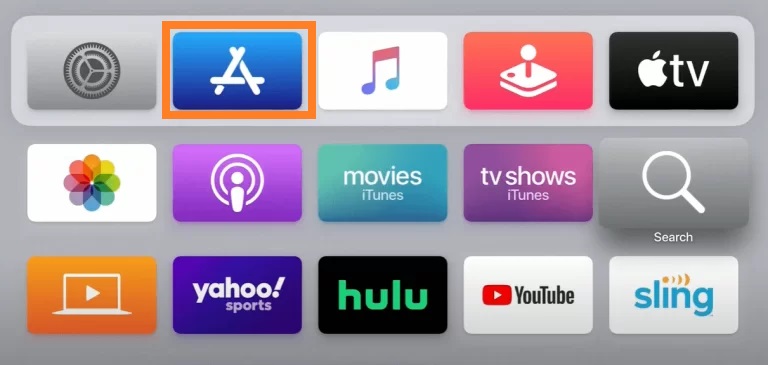
2. Tap the Search icon and type VLC.
3. Pick the app and hit the Get button on App Store to install the app.
4. After installation, launch the app on your device.
How to Get VLC on Firestick
Firestick users can install the VLC player from the Amazon App Store. To do that,
1. Press the Home button on your Firestick remote controls to locate the Firestick home screen.

2. Select the Search icon and enter VLC.

3. Pick the app from the search results.
4. Tap the Get or Download button to install the app.

5. If the installation is over, click Open to launch the app.
How to Install VLC on Smart TV
You can follow the steps here to get the VLC app on your Android TV.
1. Turn on your Android TV and connect it to a stable internet connection.
2. Open the Play Store and type VLC using the on-screen keyboard.

3. Choose the official app and click the Install button.

4. Wait while the installation is in process.
5. Finally, tap Open to launch the app on your Smart TV.
How to Download VLC on a PC
VLC is compatible with Windows, Mac, and Linux, so you can directly install this app from its official website on your PC.
1. Turn on your PC and open a web browser.
2. Visit the official website of VLC.

3. Select your PC OS and install the app.
4. If a prompt appears on the screen, tap the Yes button.
5. Once the installation is over, launch the app on your PC.
How to Setup VLC Media Player
1. Launch the VLC Media Player on your streaming device.
2. Tap the Tools tab at the top of the screen.
3. Select Preferences from the menu that appears.
4. Click Simple Preferences and choose All followed by the Show Settings option.
5. Select Video codecs in the Input/Codecs section.
6. Pick FFmpeg and navigate to the Decoding.

7. Now, disable the Hardware decoding option.

8. Select Input/Codecs and head to the bottom of the screen.
9. Look for the Network Caching option and set the value as 3000 ms in the Advanced section.

10. Next, search for the MTU of the network interface in Network Settings and set the value to 1500 for Cable or 1498 for ADSL.
11. Finally, click the Save button to complete the process.

How to Play IPTV though VLC
1. Open the VLC Media Player on your device.
2. Click the Media tab at the top left corner.
3. Now, select Open Network Stream from the menu.
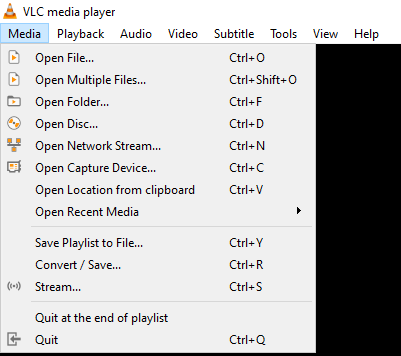
4. Tap the Network tab and provide the M3U file link in the given field.

5. Hit the Play button and wait while the playlist is loading.
6. Now, select and stream IPTV content on your VLC Media Player.
Customer Support
If you have any queries or facing any bugs, you need to visit the official website of VLC. In the support section on the VLC website, you can find different options to resolve your queries. Most of the developers of VLC are volunteers. So, they can only guide you in their free time.
Alternatives to VLC
If you are looking for an alternative to VLC, you can try the IPTV players provided here.
Smarters Player Lite

Smarters Player Lite that is also known as the IPTV Smarters Player is a popular media player for both Android and iOS devices. This IPTV is compatible with the M3U file format and Xtream Codes API. Further, it supports Electronic Program Guide and Picture in Picture mode. This player is also compatible with external players and officially available on the App Store for easy installation on ioS devices.
GSE Smart IPTV

GSE Smart IPTV is a prominent IPTV player with support for M3U links and Xtream Codes API. It is officially available on the reputed app stores. As it supports Electronic Program Guide to let the users track the upcoming shows of their desired channels. Further, GSE Smart IPTV supports the master search feature to find their favorite shows easily.
Aboxa IPTV

Aboxa IPTV is used to stream playlists with M3U and M3U8 formats. With these players, users can watch live TV channels and on-demand content from different IPTV service providers in high quality. It offers parental controls to block the unwanted categories in the playlist. This IPTV player is also compatible with external players like MX and VLC. Additionally, users can add their favorite shows in a group for easy access.
FAQ
Yes. You can watch IPTV on VLC using IPTV playlists.
Yes, the VLC media player supports M3U and other playlist formats.
Our Review for VLC
VLC is a wonderful platform to access multiple playlists in a single platform. It is also compatible with numerous playlist formats. Users can watch live TV channels and high-quality videos on demand. Another added advantage of this player is its free usage. This media player also provides an ad-free streaming experience for the user. You can only rule out this player if you have an Xtream Codes IPTV link.
Merits
- Absolutely free to use
- Can play local media files
- Comes with an EPG guide
- Offers native support to different platforms
- Very easy to access
- Provides catch-up for 7 days
Needs Improvement
- Doesn't support LG & Samsung TV
- Doesn't support Xtream Codes API
- Lack of live customer support
-
Accessibility9
-
Feature Offerings8.9
-
Device Compatibility8.9
-
Interface Quality8
-
Support Service5
-
Cost9