Basically, many people are confused about what Jellyfin is actually. In simple words, it is a cloud storage platform using which you can store media content. Its highlight is it also allows the storage of IPTV content as well. Yes! IPTV Jellyfin also acts as an IPTV media player. You can store and access M3U and M3U8 format files within it. Moreover, it also offers a certain amount of on-demand content. It is a very modish player and can work on different platforms.
Key Features of IPTV Jellyfin
| Has a DVR recording facility for live TV | Sorts series automatically by season |
| Offers sync play feature | Allows reading books, comics, and magazines also |
| Offers a plugin for Kodi | Available on native application stores of popular streaming devices |
Why IPTV Jellyfin?
It is the best way to store your media content and access it on any device without paying anything. Not to forget, IPTV Jellyfin supports a variety of streaming devices. It is lightweight and doesn’t hold much space on your device as well. It is best suited for streaming VOD content as there are a lot of customized features for it.
Is Using IPTV Jellyfin Safe?
Yes. IPTV Jellyfin is 100% safe. Its presence in legit application stores itself is proof of it. But you should connect to a VPN while accessing it. Because, it offers some on-demand content also without a proper license. This might lead you to certain legal complications. Moreover, your personal data privacy is a must. So before using it, connect to ExpressVPN or NordVPN.
Cost of IPTV Jellyfin
IPTV Jellyfin is free to use. You can avail of all its features without getting charged.
Supported Devices of IPTV Jellyfin
The IPTV player can be installed and accessed on the following streaming devices.
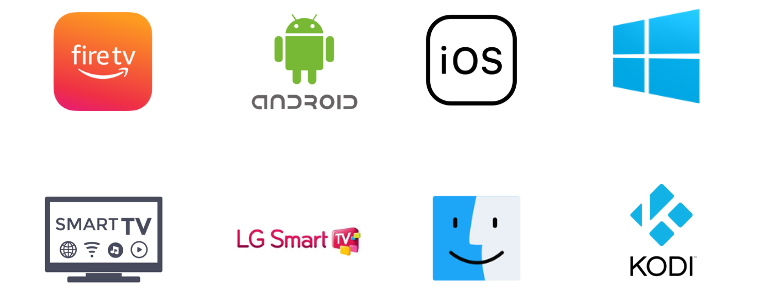
Setup Process of Jellyfin Server
You have to set up the Jellyfin server first before downloading and streaming IPTV using it. Here’s how to do it.
[1] Head to the official website of Jellyfin IPTV from any device’s browser.
[2] Select the Admin Panel option in the top right corner.
[3] On the next page, select the Live TV option from the left pane.

[4] Then click on the + icon → Tuner Devices options.
[5] Click on Live TV Tuner Setup option and allow Jellyfin to find the tuner.
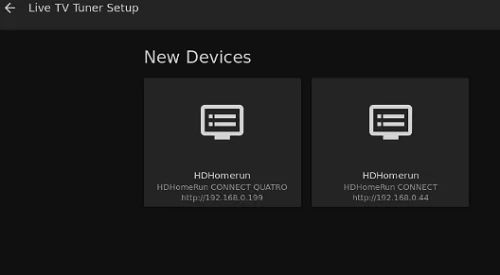
[6] Once found, pick your device and set up the Jellyfin server.
[7] Then click the Save button.

[8] Select the Tuner type as HDHomeRun and give your device’s IP address and IPTV’s URL.
[9] After entering, the entered details will be stored on the web or local storage.
[10] Thus you can set up the data guide and map channels.
After this process, you can install this IPTV player on your streaming device and watch IPTV using it.
How to Get IPTV Jellyfin on iOS
As the IPTV player is available on App Store. So you can easily download it on your iPhone or iPad using the following steps.
[1] Go to App Store on your iOS device.
[2] Using the Search bar, search for IPTV Jellyfin and tap the Get button to download the app from App Store.
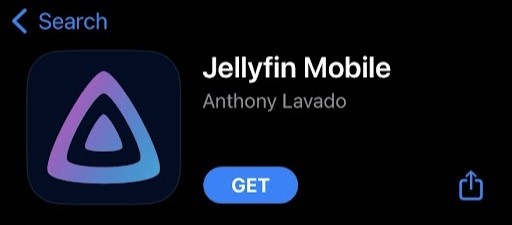
[3] After a few seconds, the IPTV player will be installed and you’ll see an Open button.
[4] Click it and enter the IPTV Jellyfin app.
How to Download IPTV Jellyfin on LG TV
The IPTV player supports LG Smart TV and is available in its native application store. Thus it is easy to install it directly for IPTV streaming.
[1] Open the LG Content Store app.

[2] Select the Search icon at the top right corner and type Jellyfin.
[3] Locate the app and click the Install option.
[4] Now the app will be installed on your LG TV.
[5] You can locate it in the Apps section of your TV and launch it.
How to Install IPTV Jellyfin on Android & Smart TV
The player is available for direct download on Android devices like Smartphones, tablets, and Smart TVs. Because it is available on Google Play Store. To download it, you can follow the upcoming methodology.
[1] Enter into Google Play Store app on your Android Smartphone or Smart TV.
[2] Click on the Search bar and enable the virtual keyboard.
[3] Now type IPTV Jellyfin and search for it.
[4] In the search results, select the Jellyfin app if you are using Smartphone and Jellyfin for Android TV app if you are using Smart TV.
[5] Tap the Install button to begin the app installation process.
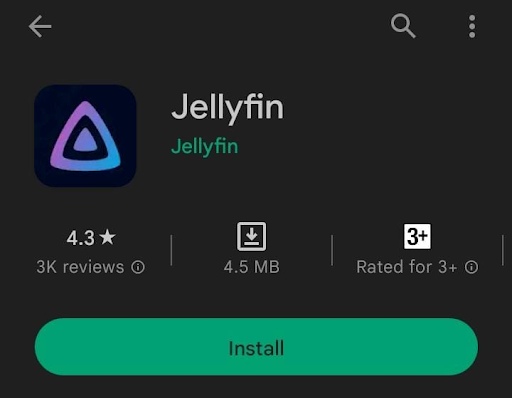
[6] Click Open and get into the app if its downloading process is over.
How to Install IPTV Jellyfin on Firestick
Install the Downloader sideloading app first to install this IPTV player on Firestick using the upcoming guidelines.
[1] Click on the Search icon on Firestick’s Home screen.
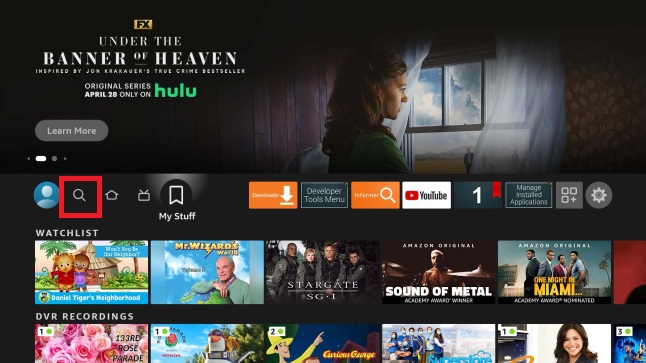
[2] Search for the Downloader app and locate it from Amazon App Store.
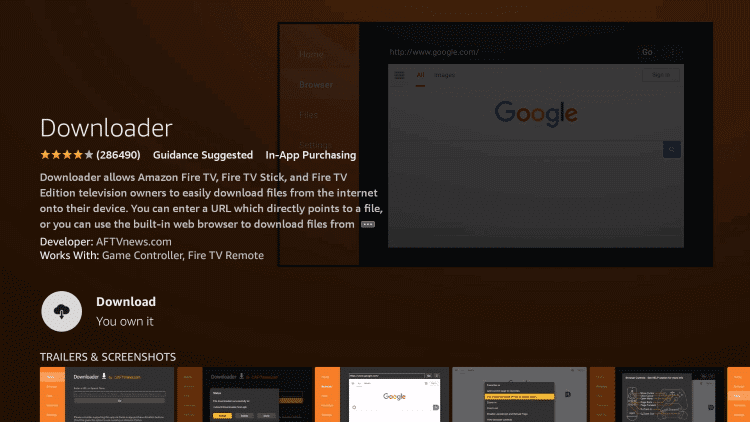
[3] Then, select the Download button, and install it on your Firestick.
[4] Now, return to the Home screen and select the Settings option this time.
[5] Click on My Fire TV tile and reach Developer Options → Install Unknown Apps.

[6] From the list of available apps, select Downloader and turn it on.
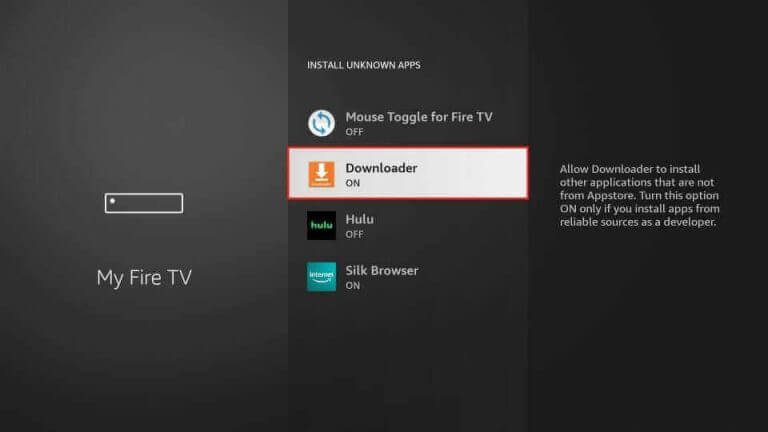
[7] Now launch Downloader and enter the IPTV Jellyfin APK URL in the URL box.
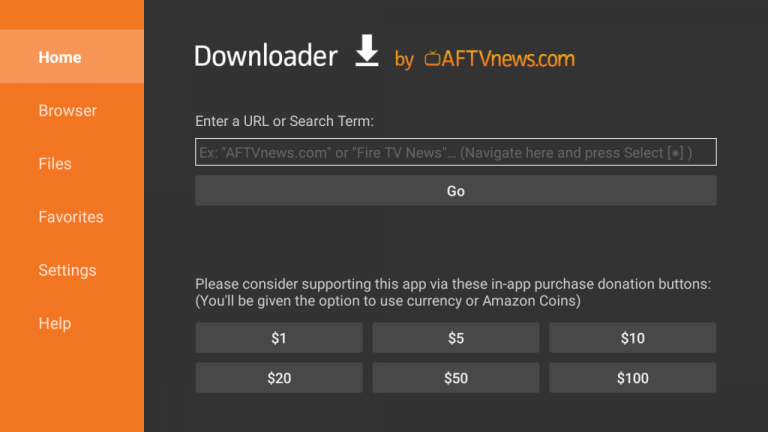
[8] Click Go to download and Install option to install the IPTV player on your Firestick.
How to Download IPTV Jellyfin on a PC
You have to use an Android emulator to download this IPTV player on your Windows or Mac PC. So visit the official website of BlueStacks and download its file according to your device. After installing and setting it up on your PC, follow the below steps.
[1] Launch the BlueStacks Android emulator on your PC and sign in with your Google account.
[2] Enter the Google Play Store application.
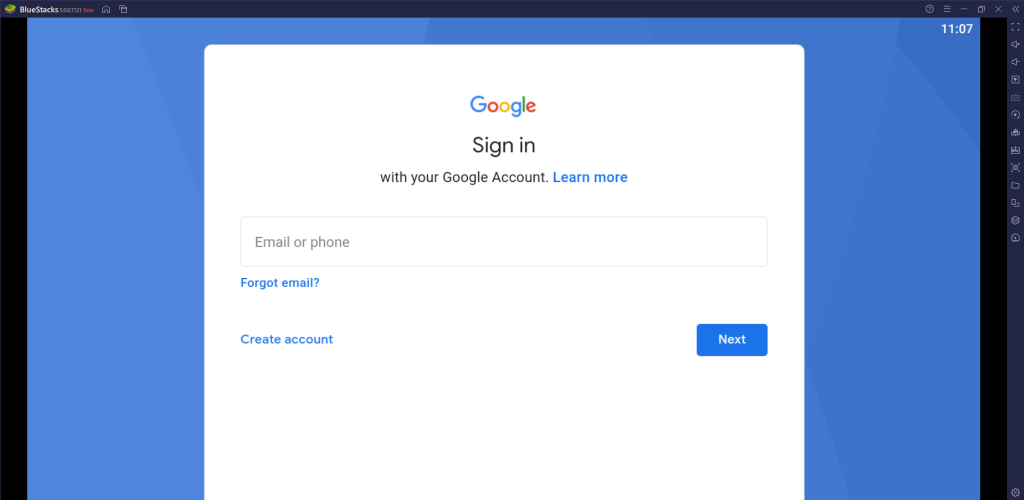
[3] Then select the Search bar.
[4] Type and search for the IPTV Jellyfin app and download it by clicking on the Install button.
[5] That’s it! Click on the Open button and get into the IPTV player.
How to Install Jellyfin IPTV on Kodi
Jellyfin is available as a Kodi add-on. So you can download it from a third-party repository source and access it on Kodi by following the upcoming steps.
[1] Open the Kodi app on your Kodi device.
[2] On the home page, select the Settings option.

[3] On the next screen, choose the File manager tile.

[4] Select the Add source folder and enter https://kodi.jellyfin.org in the required field.

[5] Give Jellyfin as the repository name and click on the OK button.
[6] Now return to Settings again and select the Add-ons tile this time.
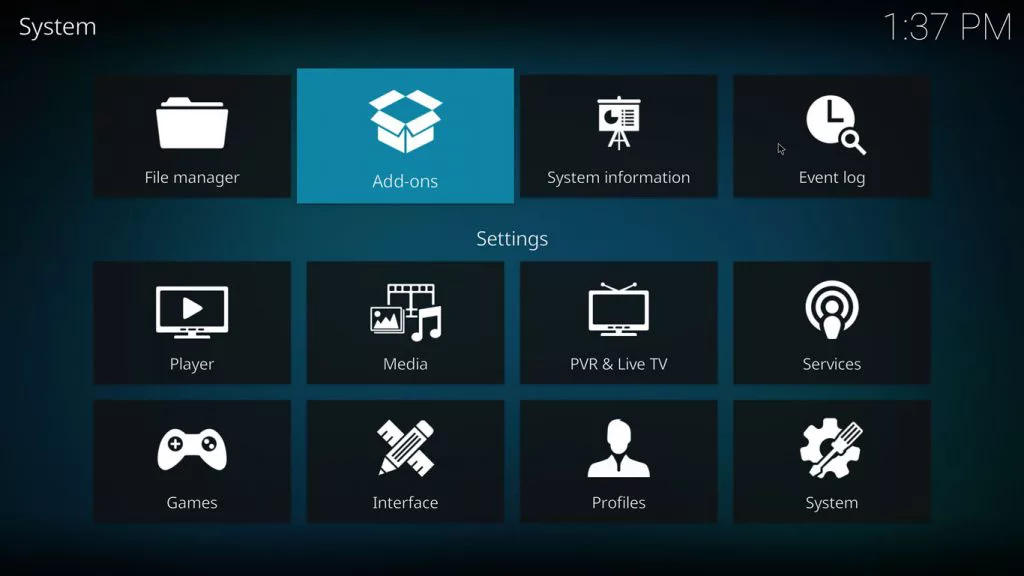
[7] Click on the Install from zip file option.
[8] Then go back to the Settings option and open System.
[9] Select the Add-ons tile again and enable the Unknown sources option.
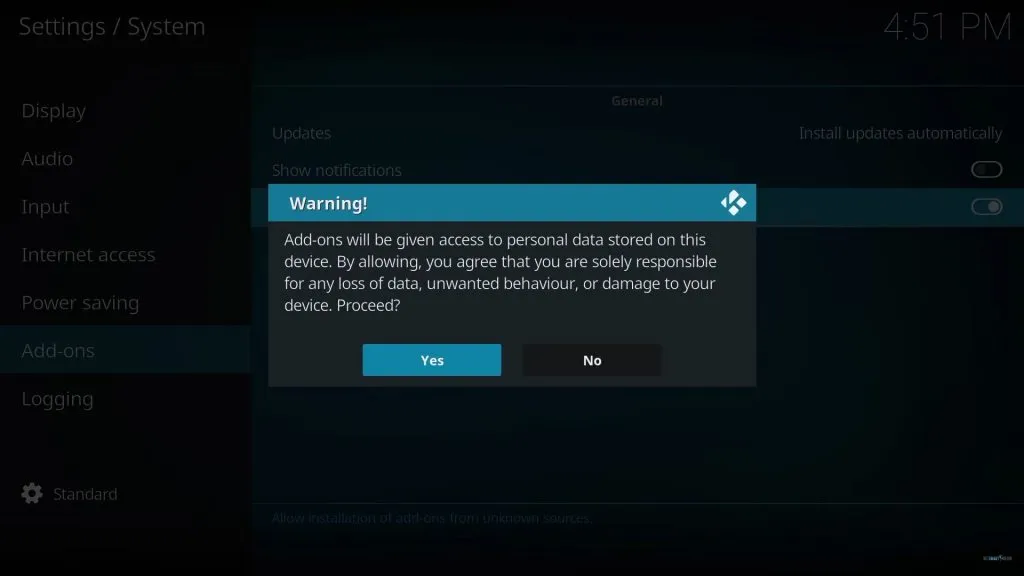
[10] Now select the Jellyfin Repo file and click on the repository link (repository.jellyfin.kodi.zip).
[11] Finally, click the Install option and restart the Kodi app to have Jellyfin on your Kodi device.
How to Add IPTV to Jellyfin Player
After setting up Jellyfin and installing its app on your respective device using the above-mentioned guidance,
[1] Launch the IPTV Jellyfin app.
[2] In the Host field, enter the URL of the IPTV service that you’ve generated while setting up Jellyfin.

[3] Click the Connect button after entering and follow the on-screen instructions in the upcoming pages to stream the required IPTV service.
Customer Support
The IPTV player offers different means to connect with the developers directly. You can reach them through Matrix, Discord, Reddit, Mastodon, and Twitter in times of issues for guidance. You can also follow their social media handles regarding any updates.
Alternatives to IPTV Jellyfin
If you find anything difficult in IPTV Jellyfin, you can opt for the following IPTV players, which are equally efficient.
Pixel IPTV Player

Pixel IPTV player offers support for the Xtream Codes API playlists. It is a powerful IPTV player that offers premium features that are available only to paid IPTV players. It supports IPTV content in all quality and even allows recording live TV. The player supports external media players and is available on Google Play Store as well.
MXL IPTV Player

It is an IPTV cum media player. MXL IPTV Player supports M3U URLs and is compatible with most streaming devices. It streams IPTV content in SD and HD quality and can maintain multiple playlists at once. This IPTV player is very much friendly and can integrate with third-party media players also.
Simple IPTV Player

Simple IPTV Player also supports M3U URL playlists. It is an Android-supported IPTV player which is available in Google Play Store and also on many trustable websites as an APK. Its free service and very friendly interface make it a primary choice for many IPTV users.
Our Review
All things considered, you can rely on IPTV Jellyfin without any hesitancy. It can store any of your media content like IPTV, including books, music, photos, etc. It even allows watching and listening to the same content on different devices concurrently. The player is very much focused on the user’s safety and there is no chance of threat to your privacy. But the thing is, it is slightly complicated in nature. If it doesn’t bother you, then this IPTV player is yours.