Hulk IPTV is a prominent IPTV player that is specially made for iOS devices. This IPTV player is compatible with playing M3U URL and XPI playlists. It has a user-friendly interface and lets everybody use the app easily. In addition, it allows users to access offline videos. Hulk IPTV is officially available on the App Store for easy and direct installation for Apple devices. Android device users can use the stand-alone APK to install the app on their devices.
Key Features of Hulk IPTV
| Provides high-quality steaming | Completely free to use |
| Supports multi-screen | Has Favorites manager |
| Has the recently added section | Offers parental controls |
Why Opt for Hulk IPTV?
Hulk IPTV is used to access live TV channels and VOD of different IPTV services. Its Master Search feature is used to find your favorite shows easily. Further, Hulk IPTV lets users change the player and user. This IPTV player also supports autoplay next episode for easy streaming.
Is Hulk IPTV Legal?
Hulk IPTV is legal to use as it works just as a medium of streaming IPTV content. There are chances for these IPTV providers to contain some content that will create legal problems for the users. To avoid these issues, you need to use a VPN with your device to mask your IP address and never allow third parties to track your online activity. Therefore, we recommend you use the VPNs like ExpressVPN and NordVPN on your streaming device.
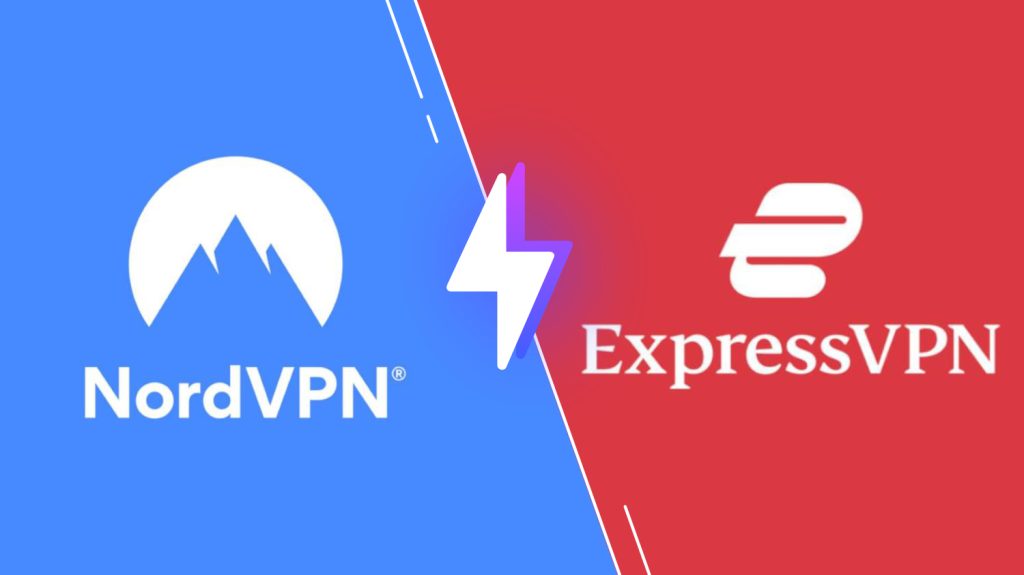
Pricing of Hulk IPTV
Hulk IPTV is a free media player. So, you don’t want to get a subscription to access this IPTV player on your streaming device.
Compatible Devices of Hulk IPTV
This IPTV player is compatible with the streaming devices mentioned here.
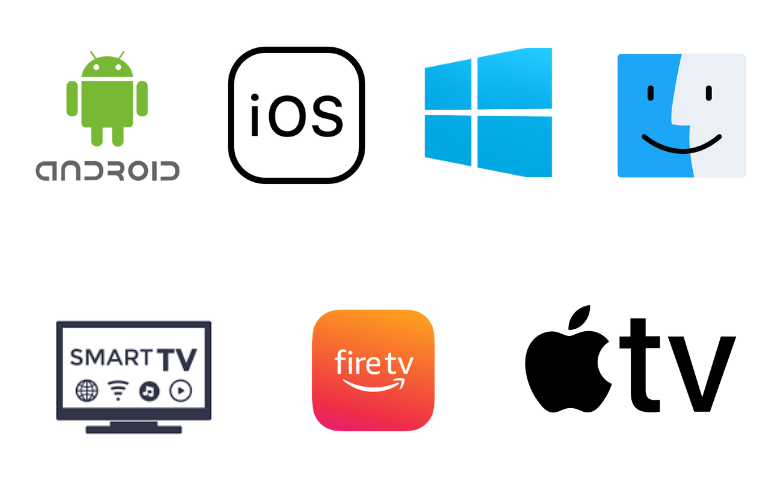
How to Install Hulk IPTV on Android
Since the Hulk IPTV app is unavailable on the Google Play Store, you need to use its APK file to get the app on your Android Smartphone.
1. Go to the Apps section on your Android Smartphone and locate Google Chrome.
2. Press and hold the app and click the Info icon.
3. Select the Install Unknown Apps option on the Chrome Settings screen.
4. Enable the Allow from this source option.
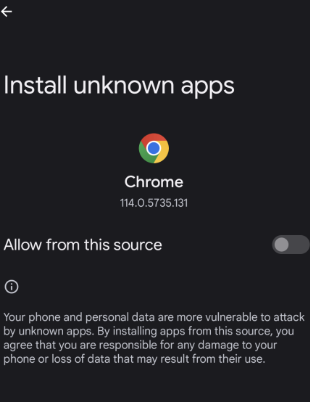
5. Now, download the Hulk Player APK from a reliable website.
6. Login with your IPTV account details and stream IPTV content on your Android Smartphone.
How to Download Hulk IPTV on iPhone and Apple TV
The Hulk IPTV app is officially available on the App Store. So, you can directly install this app on your iPhone and Apple TV.
1. Open the App Store on your iPhone and Apple TV.
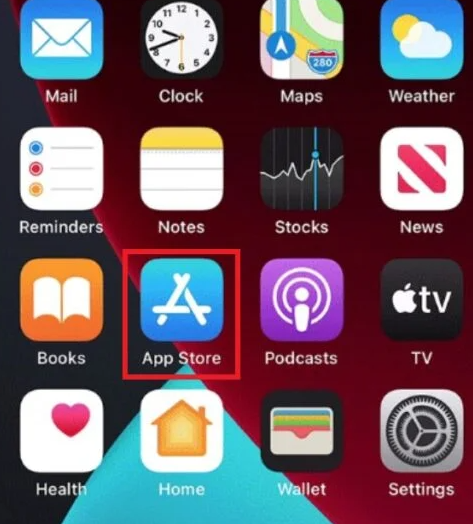
2. Click the Search icon and type Hulk IPTV.
3. Select the app from the search results.
4. Tap the Get button on App Store to install the app.
5. Once the installation is over, tap Open to launch the app.
6. Sign in using your IPTV account details to stream your desired content on your iPhone and Apple TV.
How to Get Hulk IPTV on Firestick
Since the Hulk IPTV app doesn’t have native support for Firestck, so you need to sideload it using the Downloader app.
1. On your Firestick remote control, press the Home button to locate the home screen.
2. Click the Search icon and enter Downloader using the on-screen keyboard.
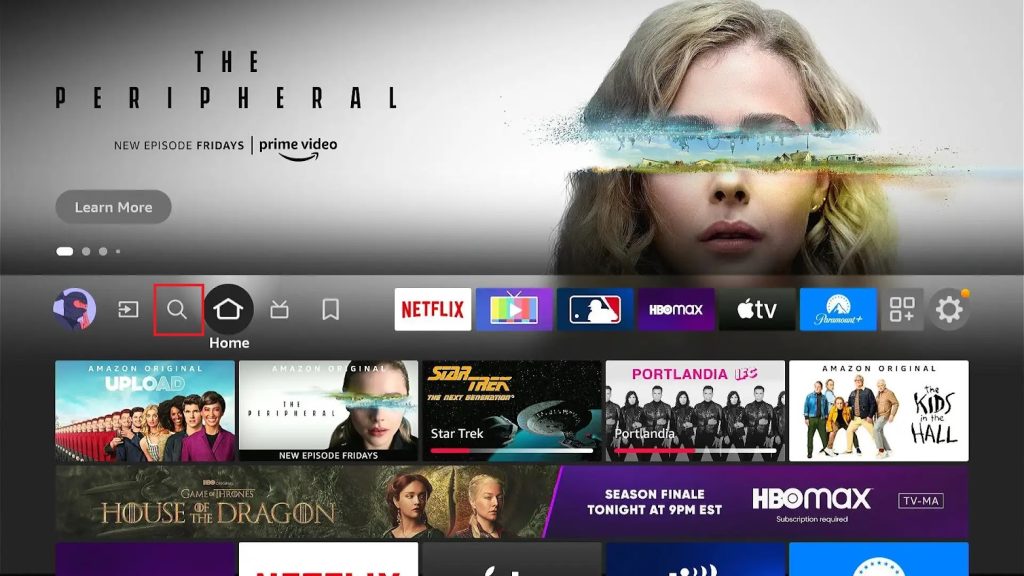
3. Select the app from the search results and tap the Download button.
4. Locate the Firestick home screen and click the My Fire TV tile.
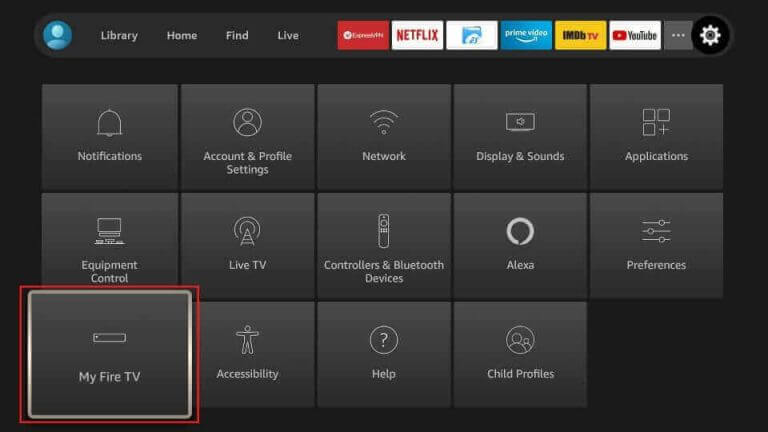
5. Select Developer Options and choose the Install Unknown Apps option.
6. Turn on Downloader to install this Hulk player on your Firestick device.
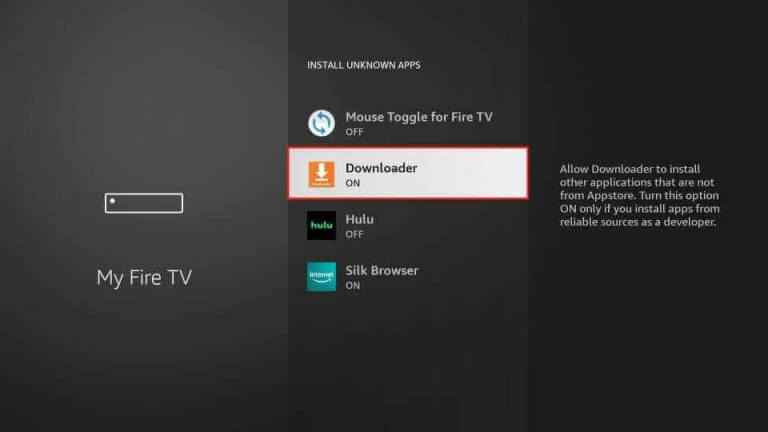
7. Open the Downloader app and click the Home tab.
8. Enter the download link of the Hulk Player APK in the URL box.
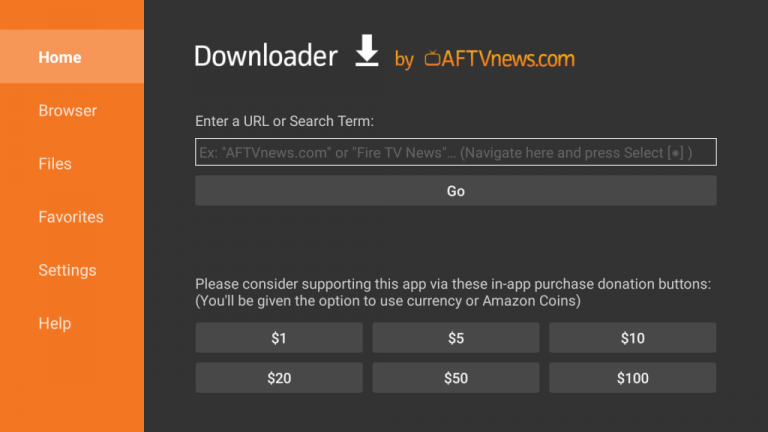
9. Start the downloading process by clicking the Go button.
10. Open the downloaded APK file and tap the Install button.
11. Click Open to launch the app on your device.
12. Sign in and begin streaming your favorite content on your Firestick device.
How to Install Hulk IPTV on Smart TV
You can follow the steps here to install the Hulk IPTV app on your Android TV.
1. Turn on your Smart TV and navigate to Settings.
2. Select Device Preferences and choose Security & restrictions.
3. Enable the Unknown sources option.
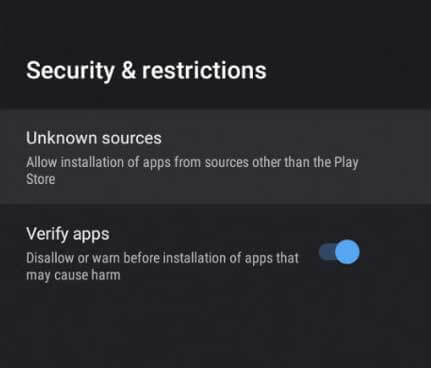
4. Open a web browser and download the Hulk IPTV APK from a reliable website.
5. Copy the downloaded APK file to a USB drive and connect it to the USB port on your Smart TV.

6. Go to the File Manager section and open the downloaded APK file.
7. Click on the Install button to get the app.
8. After installation, tap Open to launch the app.
9. Enter the login details of your service provider.
10. Now, look for your favorite titles and stream them on your device.
How to Get Hulk IPTV on Windows PC and Mac
You can use the Android emulator BlueStacks to install the Hulk player app on your Windows PC and Mac.
1. Open a web browser on your Windows PC and Mac.
2. Download the Hulk IPTV APK from a reliable website.
3. Next, visit the official website of BlueStacks and install the emulator.
4. Once the installation is over, launch the emulator.
5. Provide your Google account details to sign in.
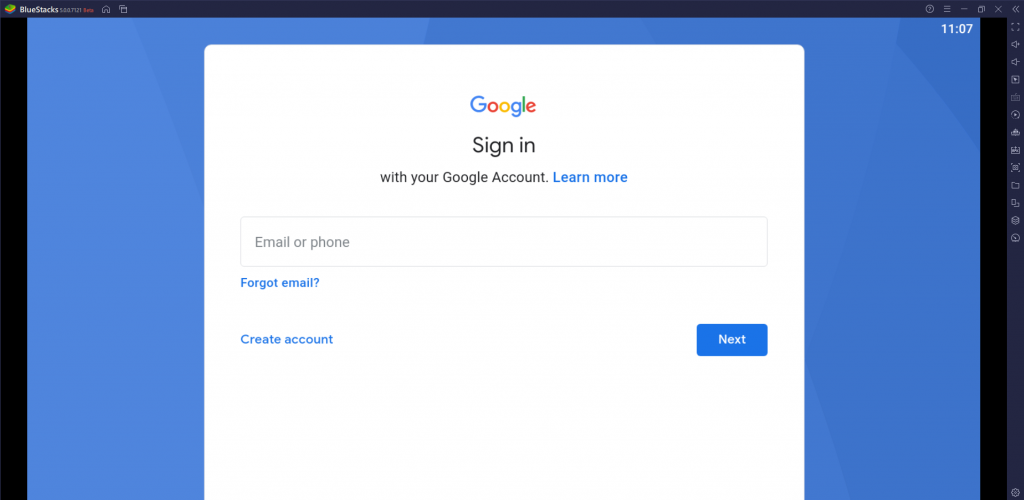
6. Now, tap the Install APK icon.
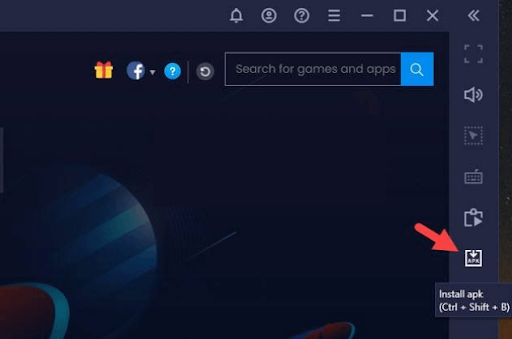
7. Open the downloaded APK file and click on the Install button.
8. Launch the app and sign in to stream IPTV content on your Windows and Mac.
Customer Support
Since Hulk IPTV is a free player, we couldn’t expect effective customer support from the developer team. When Hulk IPTV is not working, you can try the common and basic troubleshooting methods to resolve the problem with the IPTV player app.
Alternatives to Hulk IPTV
You can follow the IPTV players mentioned here as alternatives to this media player.
Aboxa IPTV

Aboxa IPTV is a simple IPTV player that is used to access playlists with the M3U format and M3U8 format. It Has a user-friendly interface and supports Electronic Program Guide. This IPTV player is also compatible with external players like MX Player and VLC. With this player, users can stream their desired content in high quality. It can be installed on iOS devices directly from the App Store.
Room IPTV

Room IPTV is another best M3U player to stream live TV channels and on-demand videos on different IPTV service providers in high quality. It lets users stream their desired content in a group for easy access. Further, users can stream other language content using the subtitles feature. Room IPTV can be installed on Android devices from the Google Play Store.
IPTVX Player
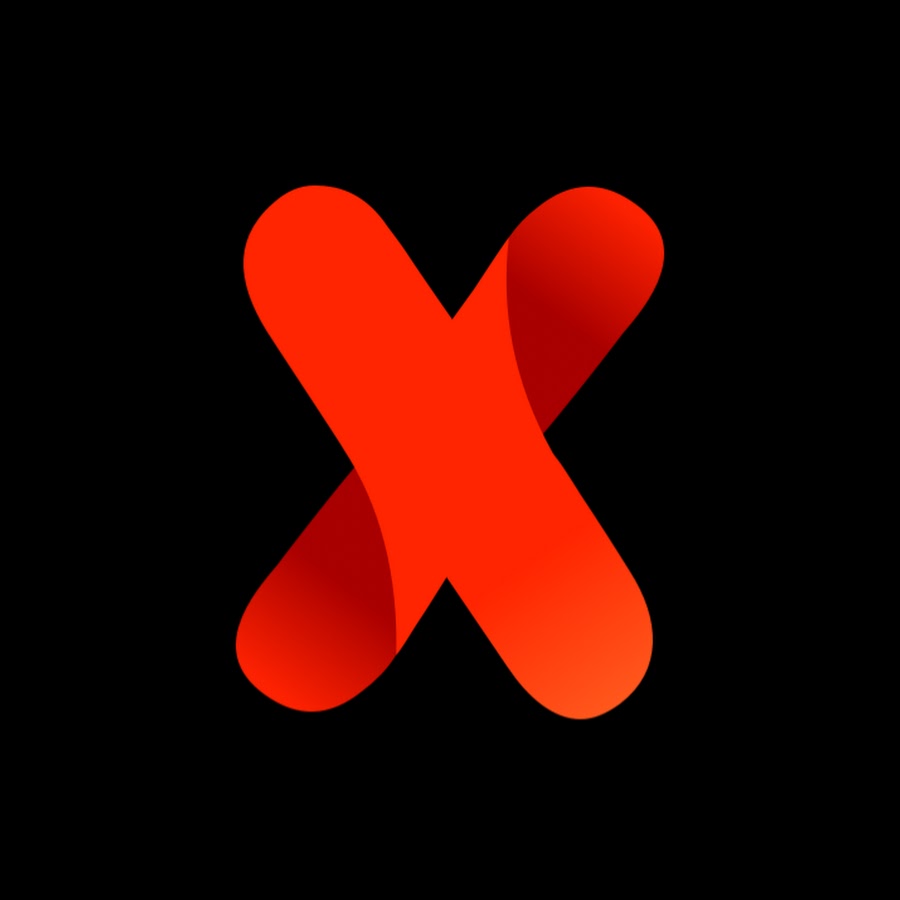
IPTVX Player is an attractive media player with support for M3U, M3U8, and Xtream Codes API. This IPTV player supports EPG and allows you to customize playlists. It also has an in-built AirPlay feature. It lets users to controls block unwanted categories using parental controls. Since it’s a premium player, you need to get any of its subscription plans to access it on different streaming devices.
Our Review
Hulk IPTV is an excellent platform for accessing live TV channels and on-demand videos from different IPTV service providers. It has an easy-to-navigate interface to let all users access the app easily. Since it’s a free IPTV player, no subscription is required to access it on your device. Remember, it doesn’t provide any content on its own, so make sure you have an IPTV playlist before installing the app on your streaming device.