If you have subscribed to an IPTV service that doesn’t provide its own app, then you can’t stream its content without an IPTV Player. We have a lot of options for IPTV players, but Home IPTV stands out from them. It is an entirely free IPTV Player app that you can install on Android-powered devices. This IPTV Player has a simple user interface so that you can easily navigate through the app and stream the TV channel lineup. But this application is unavailable on the Play Store, so users need to use its APK file to get the app.
Key Features of Home IPTV
| Supports Electronic Program Guide (EPG) | Has Favorite manager |
| Comes with a modern layout | Provides multiple playlists support |
| Offers effective customer assistance | Allows customizing playlist |
Why Opt for Home IPTV?
Home IPTV supports the channel playlists by accessing them in M3U and M3U8 files. It has features for adding your favorite channels to the Favorites list and easily accessing them whenever necessary. Moreover, you can delete & add TV playlists on the app from any service provider.
Is Home IPTV Legal?
Some IPTV Providers in the market today don’t have the necessary copyrights they are supposed to have for streaming. This means that these services can be taken down at any time. Home IPTV doesn’t have any content of its own for you, so you need to worry about its legal side. Still, that might not be the case with your IPTV Provider. So, you always need to make sure that your streaming is secured by using VPNs like ExpressVPN or NordVPN.
Pricing of Home IPTV
As mentioned previously, Home IPTV is a free player. So, you can install the app for free to access any IPTV playlists.
Compatible Devices of Home IPTV
The player can be installed on the following listed streaming devices.
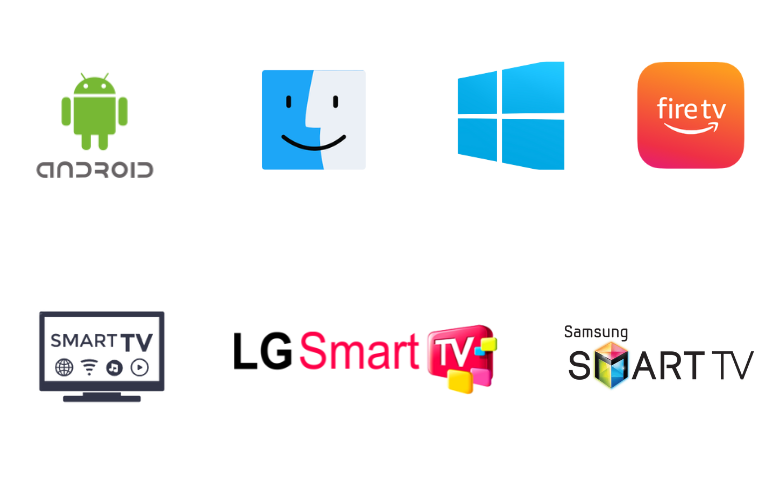
How to Install Home IPTV on Android Device
Since the Home IPTV is not available on the Play Store, you need to sideload it using the APK file.
1. At first, turn on your Android Smartphone or Tablet and also connect it to the internet.
2. Launch the Settings menu on your Android device.
3. Scroll to the Security option and then tap on it.
4. On the menu, use the toggle near the Unknown sources option to enable it.
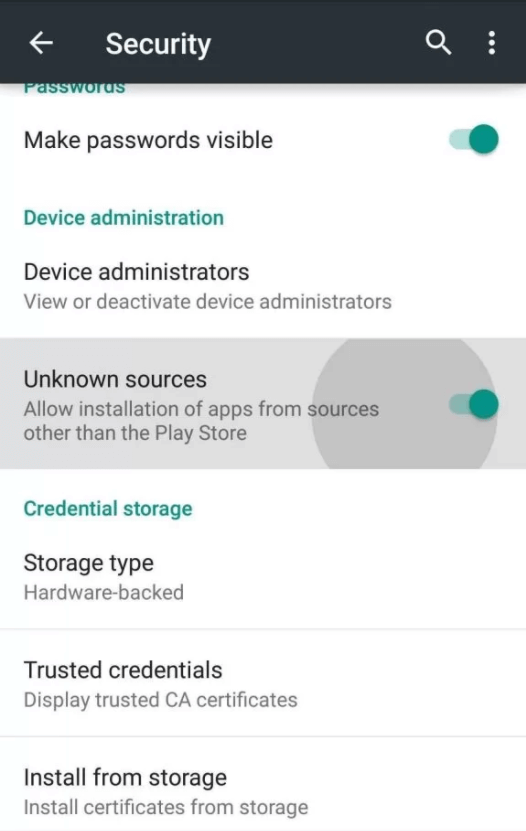
5. Once done, open any web browser like Google Chrome on your device.
6. Next, tap the Search bar of the browser and search for the Home IPTV APK file.
7. Open any trusted source from the search results and download the APK on your Android device.
8. Also, install the APK file on your device and open the IPTV player app on your device.
9. By following the instructions on the IPTV Player app, sign in to your subscription.
10. After the channel playlist loads in the IPTV Player, play the TV channels and on-demand titles from the IPTV service.
How to Download Home IPTV on Windows & Mac PC
You can use the BlueStacks emulator to install the Home IPTV app on your Windows or Mac PC.
1. Initially, power up your computer and connect it to Wi-Fi.
2. Open a web browser like Google Chrome on your computer.
3. Search for Home IPTV APK and wait for the search results to appear on your screen.
4. Enter a reliable website from the results and download the APK file to your device.
5. Then, install the APK file of the IPTV Player app.
6. Further, go to the official BlueStacks website and download the Android Emulator on your computer.
7. Install BlueStacks and open it.
8. Select the Sign in button and enter your email address and password to sign in to your Google Account.
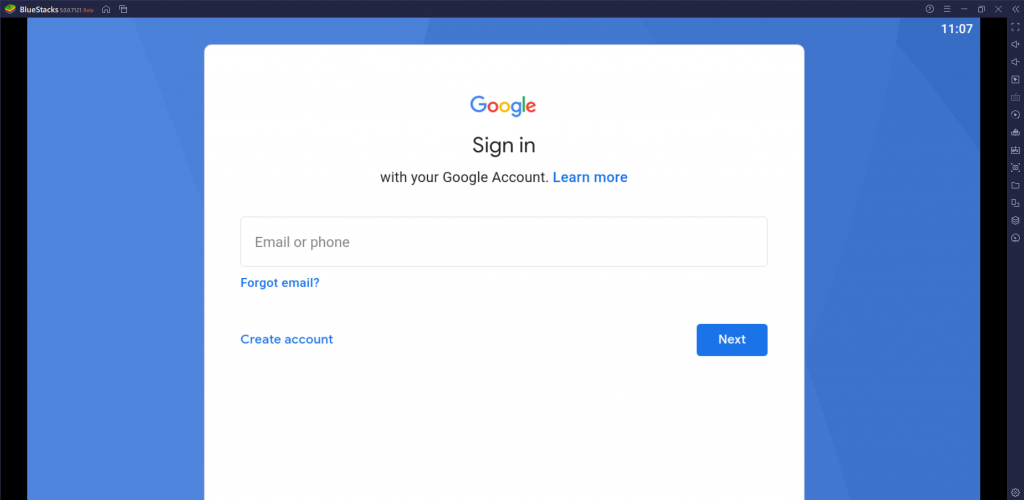
9. Click on the Install apk button on the BlueStacks screen and proceed to install the IPTV player APK file on your PC.
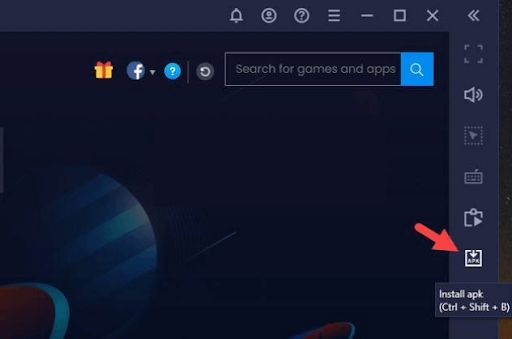
10. After the installation is complete, open the app on your device.
11. Also, sign in to your provider account with the necessary details.
12. Within no time, access the channel playlist and enjoy streaming them.
How to Install Home IPTV on Firestick
Firestick users can use Downloader to sideload the Home IPTV app.
1. Get the Firestick home screen by clicking the Home button.
2. Next, click on the Search icon and use the on-screen keyboard to search for the Downloader app.
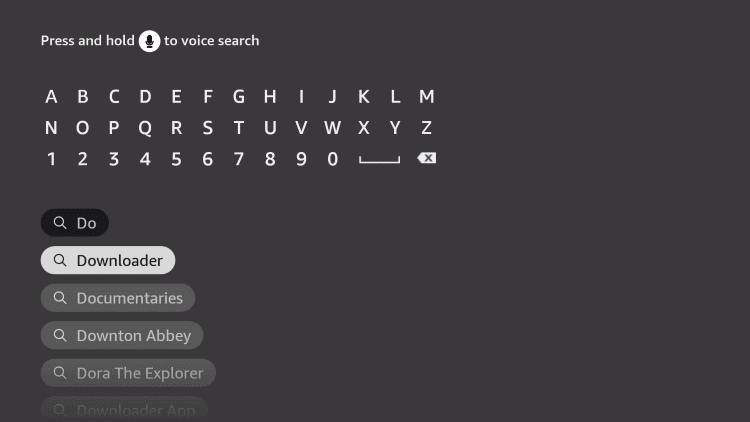
3. As the search results show up, choose the Downloader app.
4. Next, click on the Download button to initiate the app installation.
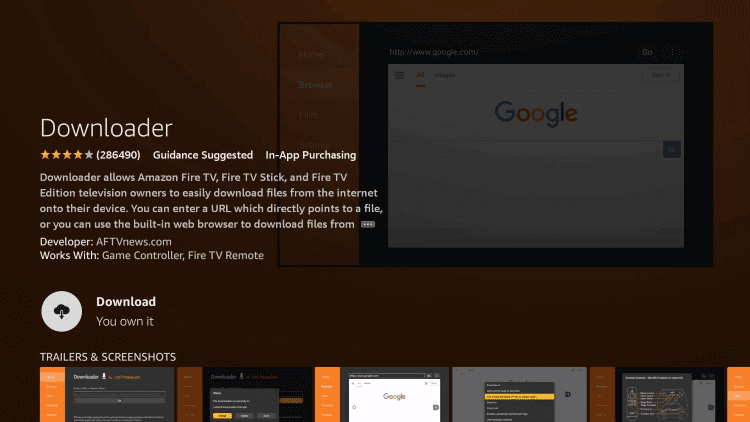
5. The app download completes in a couple of minutes. Then go to Firestick Settings.
6. Choose the My Fire TV option on the next screen.
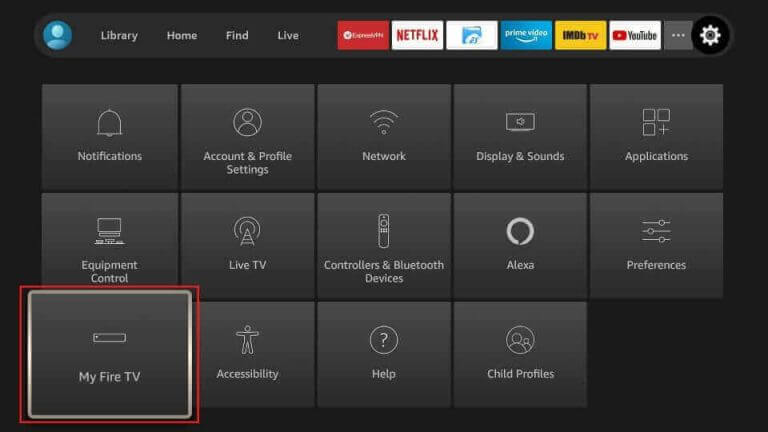
7. Click on Developer Options and then choose the Install unknown apps option.
8. Choose the Downloader app from the next screen and enable it to install the IPTV player APK file.
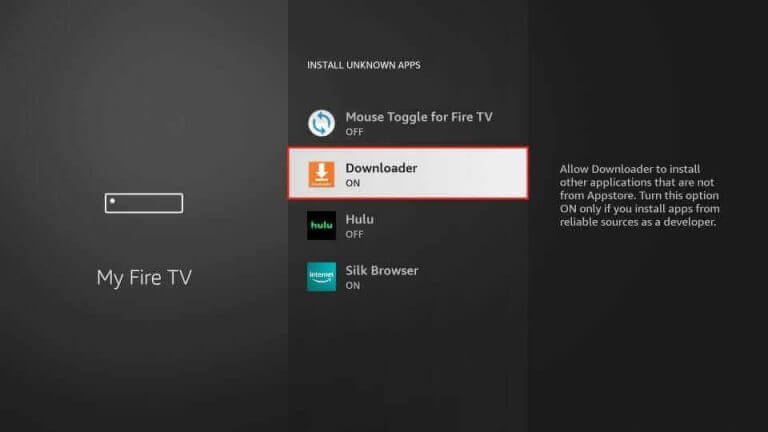
9. Launch the Downloader app and click on the Allow button on the Downloader home screen.
10. Add the URL for the Home IPTV APK file in the respective field and click on the Go button.
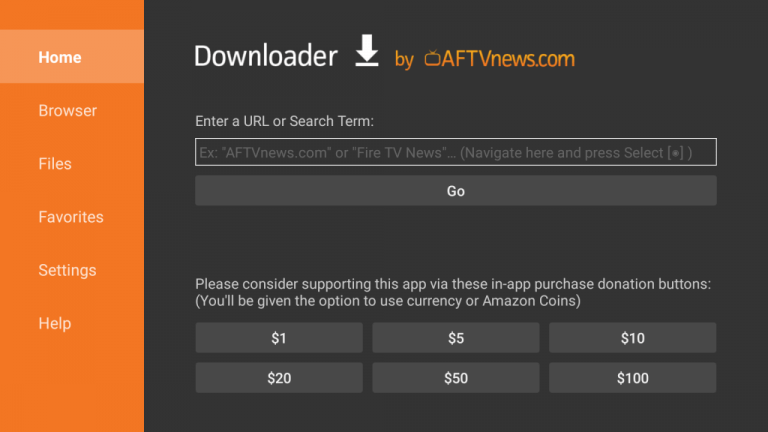
11. This will start downloading the APK file. Install the IPTV player on Firestick.
12. Further, open the app and provide the proper credentials to sign in.
13. Finally, you can access and stream the channel playlist on your Firestick.
How to Get Home IPTV on Smart TV
You can follow the steps here to install the Home IPTV app on your Smart TVs with the assistance of a USB drive and PC.
1. Open the Android TV’s Settings menu and click on the Device Preferences option
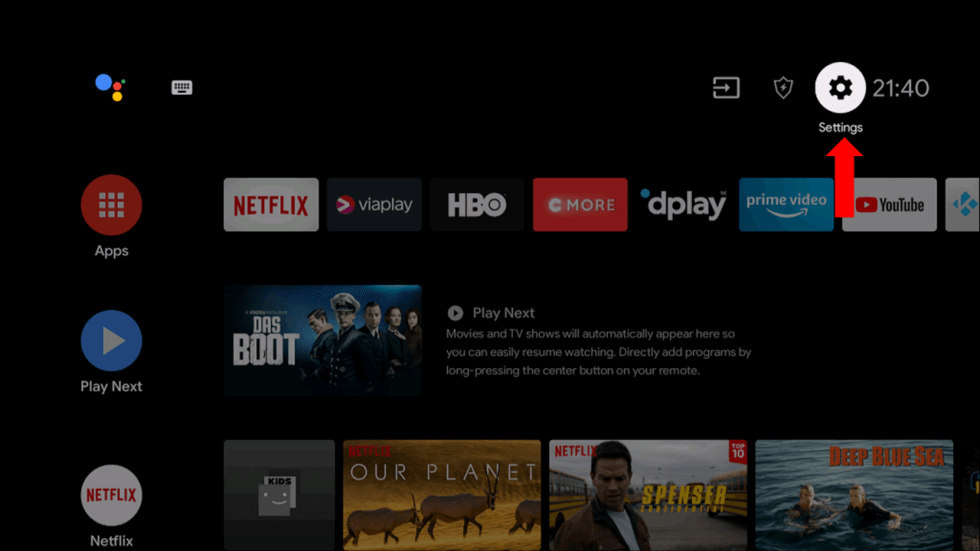
2. Scroll to and choose the Security & restrictions option.
3. Next, click on the Unknown sources option.
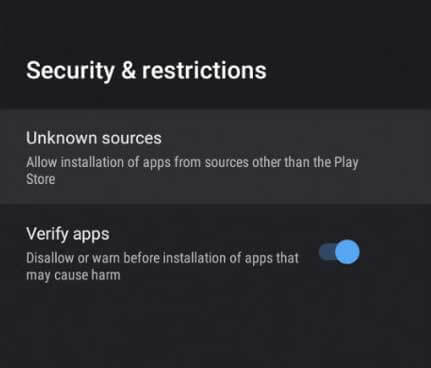
4. On your computer, launch any web browser you have and search for the Home IPTV APK file.
5. Next, download the APK file from a trusted source.
6. Also, copy the APK file to the USB drive on your computer.
7. After removing the USB drive from your computer and connect it to your Smart TV.
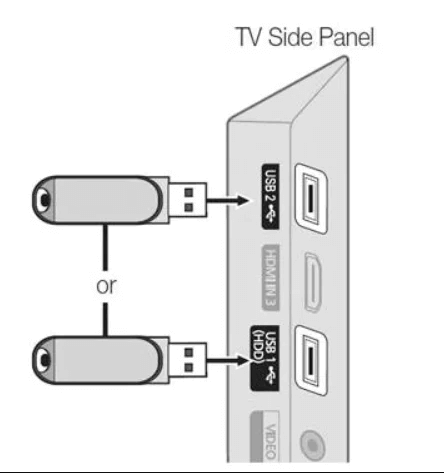
8. Launch a File Manager on the TV and proceed to install the APK file on your device.
9. Further, open the Home IPTV app and follow the instructions on your screen to sign in.
10. Once done, play any TV channels from the service and enjoy streaming them.
How to Install Home IPTV on LG & Samsung Smart TV
If you are using Samsung Tizen Smart TV or LG Smart TV, you can directly install this IPTV app on your respective device.
1. Launch the LG Content Store or Samsung Tizen App Store on your Smart TV.
2. Click the Search bar and type Home IPTV.
3. Select the app and hit the Install button.
4. After installation, launch the app on your TV.
5. Add the playlist and watch your favorites on your Samsung or LG TV.
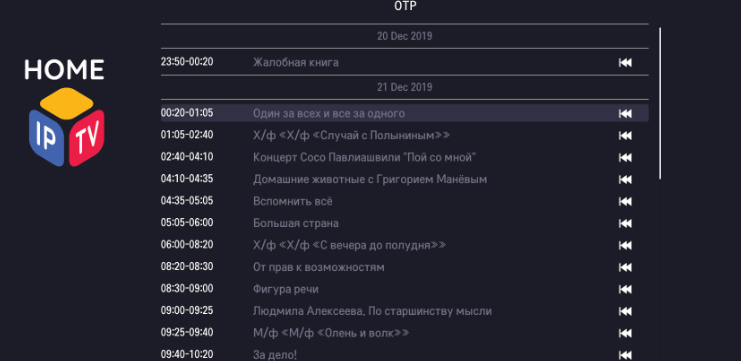
How to Stream IPTV using Home IPTV
After installing the IPTV player app on your respective device, you can proceed to stream IPTV with it by following the upcoming methodology.
1. Launch the Home IPTV app on your device.
2. Take note of the Device ID that you find on the screen.
3. Next, visit the official website of Home IPTV using your preferred web browser.
4. Enter the Device ID, M3U File, and EPG link in the given fields.
5. Once done, hit the Import Channels button.
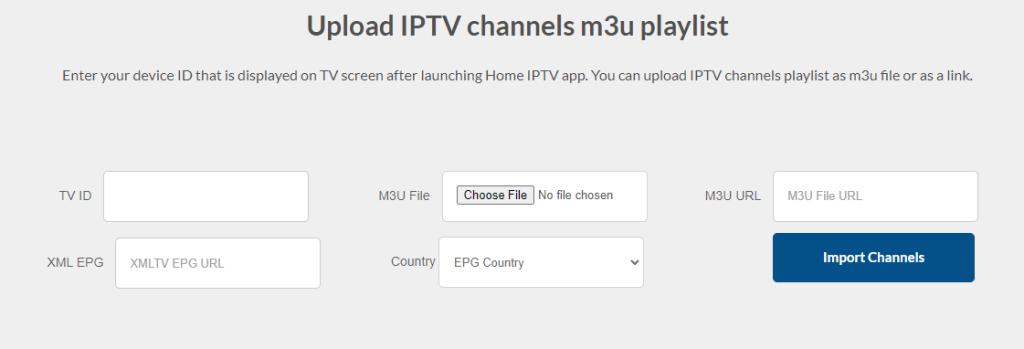
6. Restart the IPTV app on your device and stream your favorite titles from any IPTV playlist.
Customer Support
Home IPTV has customer support for all the users of the service. You can find the email address of the service on the official website. You can send them detailed notes of your queries and get a reply from them through email. Also, you can follow the developers on social media platforms like Twitter, Instagram, and Facebook.
Replacements for Home IPTV
Here are the alternative IPTV players for Home IPTV.
GSE Smart IPTV

GSE Smart IPTV is a prominent IPTV player that is used to stream IPTV content. It lets users add playlists with both Xtream Codes API and M3U format. It also allows users to record live TV shows and stream them later. Further, you can block the unwanted categories using parental controls. This IPTV player can be accessed on Android and iOS devices.
Smart IPTV

Smart IPTV is another best alternative to Home IPTV that supports M3U playlists. It is a premium IPTV player, so you have to make a one-time payment of 5.49 EUR to activate the app. It helps users stream content in SD, HD, and UHD quality. Users can integrate the EPG for TV channels. Smart IPTV supports a video recording feature to allow users to record live TV shows and access them later.
Mega IPTV

Mega IPTV is an attractive media player that is used to access media content on different devices. It supports both M3U and M3U8 formats from different sources. You need to make a one-time payment of €5.79 to activate this Mega IPTV player. Also, it offers a 7-day free trial to test the service. Users can install this app on Android devices.
Our Review for Home IPTV
Considering that it is a free IPTV player, Home IPTV looks satisfactory in all facets. It can be accessed easily after activation, and no issues have been reported regarding its functionality. So, anyone with the popular M3U & M3U8 playlist formats can prefer this IPTV player. Users with the Xtream Codes API playlist and Apple devices are the left-outs who can prefer other IPTV players.
Merits
- Provides options to customize IPTV playlists
- Has a catchy user interface (UI)
- Can accommodate multiple playlists
- Supports 2 famous IPTV formats
- Offers EPG & favorites manager
Needs Improvement
- Absence in reliable app stores
- Doesn't offer effective customer support
- No support for Xtream Codes API
- Has a separate activation process
-
Accessibility7.5
-
Feature Offerings7.9
-
Device Compatibility8.6
-
Interface Quality8
-
Support Service8
-
Cost9