Hive IPTV is one of the most reliable IPTV services out there. This IPTV provides over 1,500 live TV channels from the USA, UK, Canada, and other countries worldwide. Its servers are equipped with 10+ Gbps speed, which allows you to stream the content without any buffering issues or downtime. Upon registering to this IPTV service, you will receive an M3U file. Hence, you can use the best IPTV M3U players to stream Hive IPTV on all the popular streaming devices.
Key Features of Hive IPTV
| Provides TV Guide (EPG) | Offers 5 connections |
| It has 99.9% reliability | Can create own Favorites list |
| Offers buffer-free streaming | It has a web player |
Why Opt for Hive IPTV?
Hive TV lets you stream TV channels and other entertainment content in SD and HD. For every one account, you can get 5 connections from 3 different IPs. Moreover, you can stream Hive TV anywhere in the world without any geo-restrictions.
Is Hive IPTV Legal?
It is difficult to determine whether Hive IPTV is legal or not. But you need to use a VPN to make your streaming more secure. A VPN creates a private and secure internet connection. It protects us from ISPs and data hackers. A VPN allows us to hide our IP address and the location we are currently using as well. Apart from these, you can also use a VPN to bypass geo-restricted content. Plenty of VPNs are available in the market, but we suggest you use premium VPNs like NordVPN and ExpressVPN.
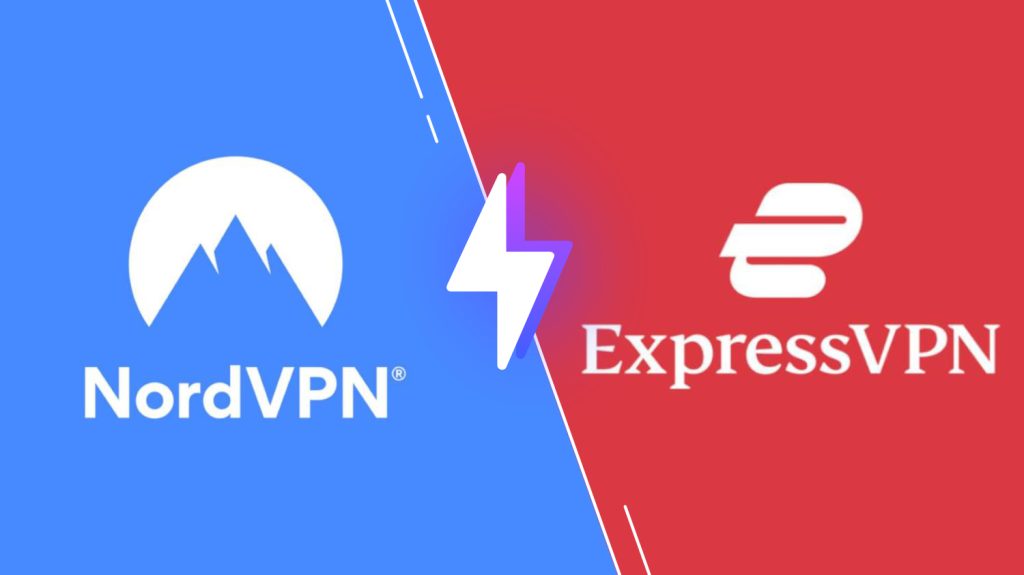
Price of Hive IPTV
It is a subscription-based IPTV provider. It offers three different subscription packages:
| Plan | Price |
|---|---|
| 1 Month Plan | $15 |
| 3 Months Plan | $40 |
| 6 Months Plan | $70 |
Subscription Process of Hive IPTV
1. Open a browser on your PC or smartphone.
2. Search and open the official website of Hive IPTV.
3. Navigate to the Choose the Plan section. Choose the plan you want, and select Start Now.
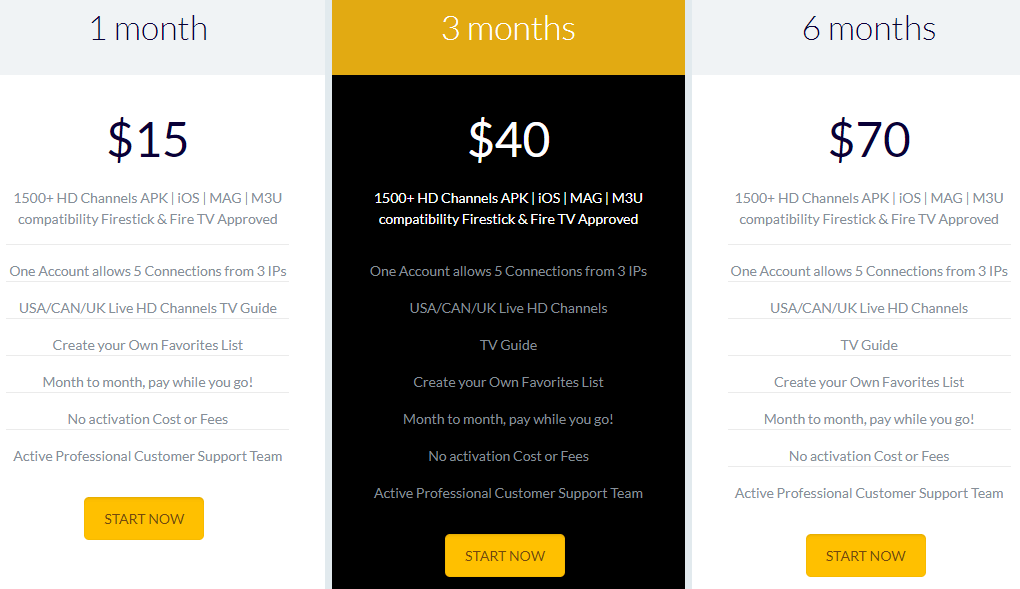
4. Select the plan again and click on Order Now.
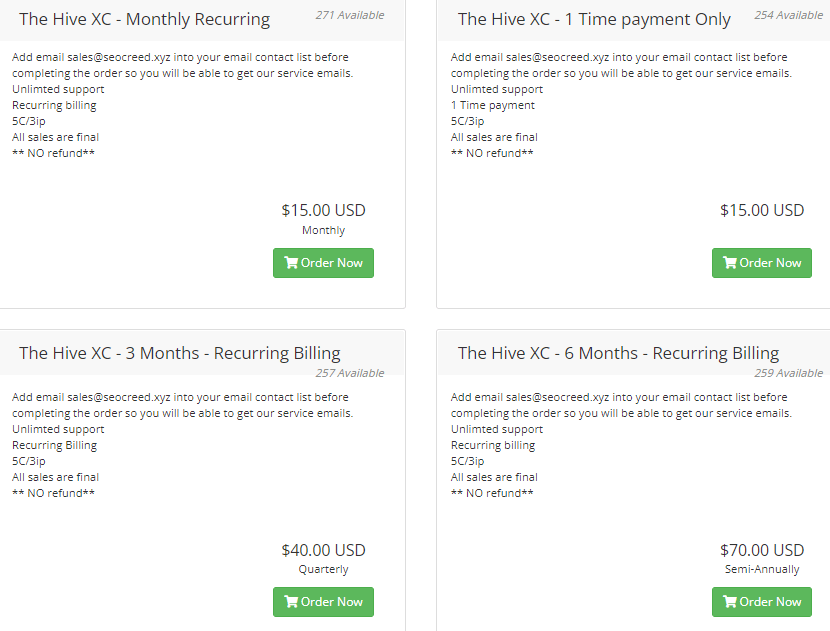
5. On the Configure page, click Continue.
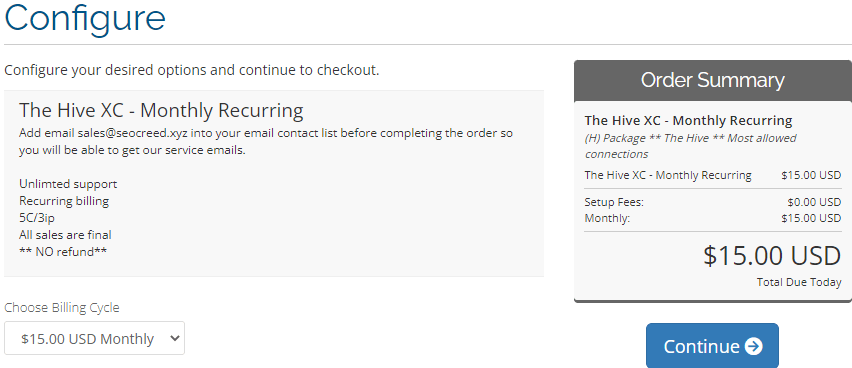
6. Select Checkout on the Preview & Checkout page.
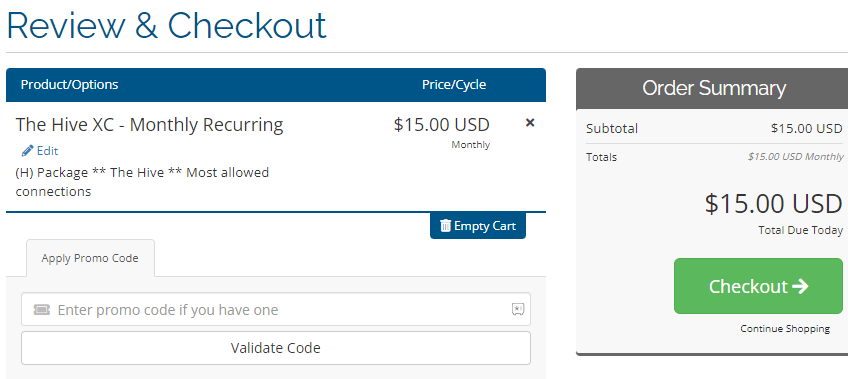
7. Enter the details like the Name, Email Address, Address, and more on the Checkout page.
8. Choose Complete Order to finish the subscription process.
9. Your account will get activated, and the details will be mailed to you.
Compatible Devices of Hive IPTV
This IPTV is compatible with the streaming devices mentioned below.
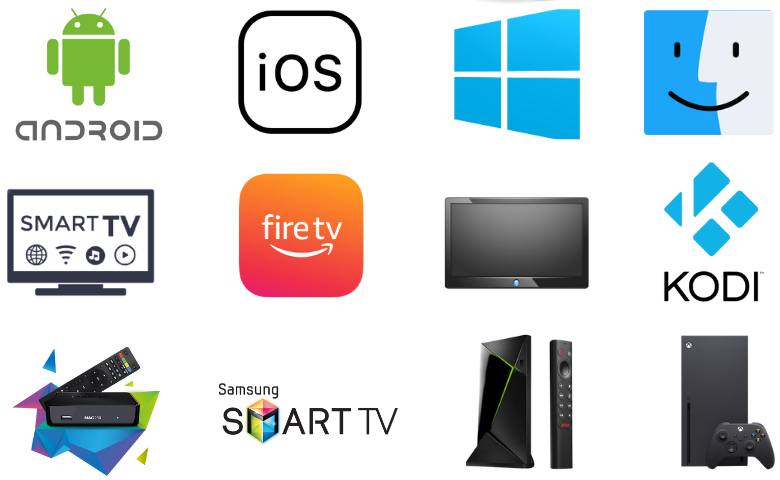
How to Stream Hive IPTV Firestick
You can use the TiviMate IPTV Player to stream Hive IPTV on your Firestick device.
1. Go to the Home screen on your Firestick and click the Search option.
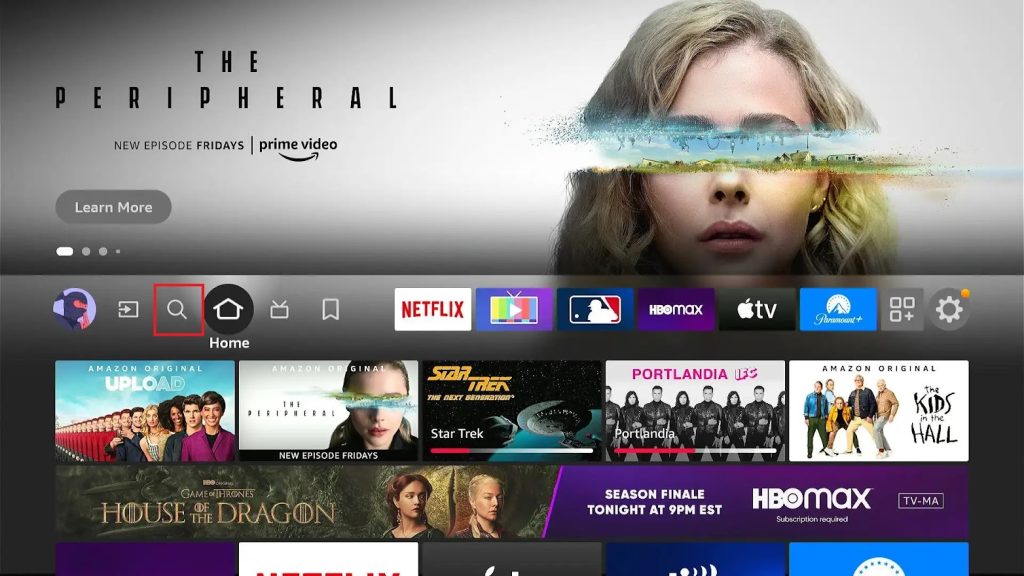
2. Type Downloader using the virtual keyboard and choose the app from the suggestion list.
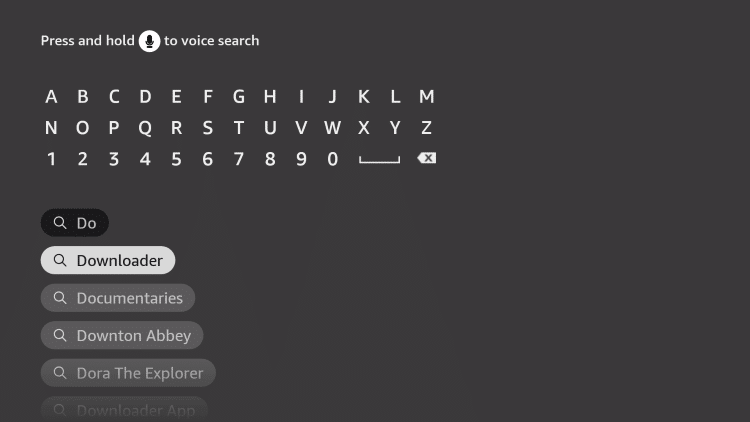
3. Choose Download to install the app on Firestick.

4. Press the Home button on your remote and go to the home page.
5. Go to Settings → My Fire TV → Developer Options → Install Unknown Apps.
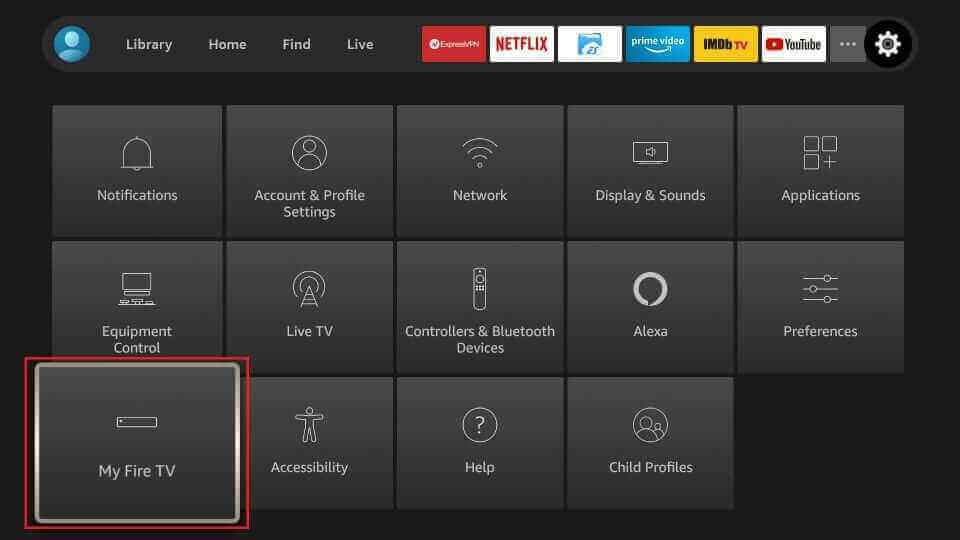
6. Choose the Downloader app and enable it to install apps from unknown sources.

7. Open the Downloader app and type the URL of the TiviMate IPTV APK in the given field. Click on Go.
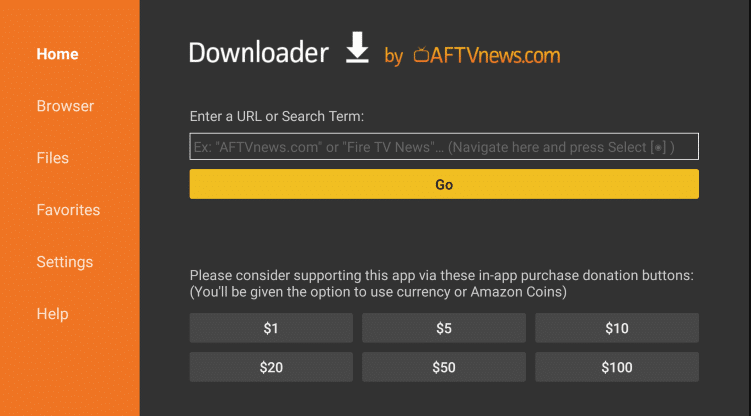
8. Once the app is downloaded, select Install.
9. Launch the TiviMate IPTV Player app after installation.
10. Enter the M3U URL of Hive IPTV and stream the IPTV content on your Firestick device.
How to Watch Hive IPTV on Android Devices
To stream this IPTV service on your Android Smartphone, you can use the ClouDDY IPTV app.
1. Launch the Play Store app on your Android Smartphone.
2. Click on the Search bar and type ClouDDY IPTV.
3. Choose the app from the results and click Install on the Play Store.
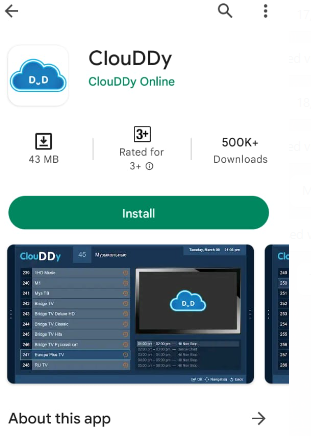
4. Wait for the installation to be done and open the app.
5. Add this IPTV M3U playlist and watch your favorite IPTV content on your Android Smartphone.
How to Get Hive IPTV on iPhone
iPhone users can use the GSE Smart IPTV app to add and stream this IPTV.
1. Unlock your iPhone and open the App Store.
2. Enter the GSE Smart IPTV app on the search bar.
3. From the search results, choose the official app.
4. Select Get to install the app from the App Store.
5. Launch the GSE Smart IPTV app and tap on the + icon at the bottom of the screen.
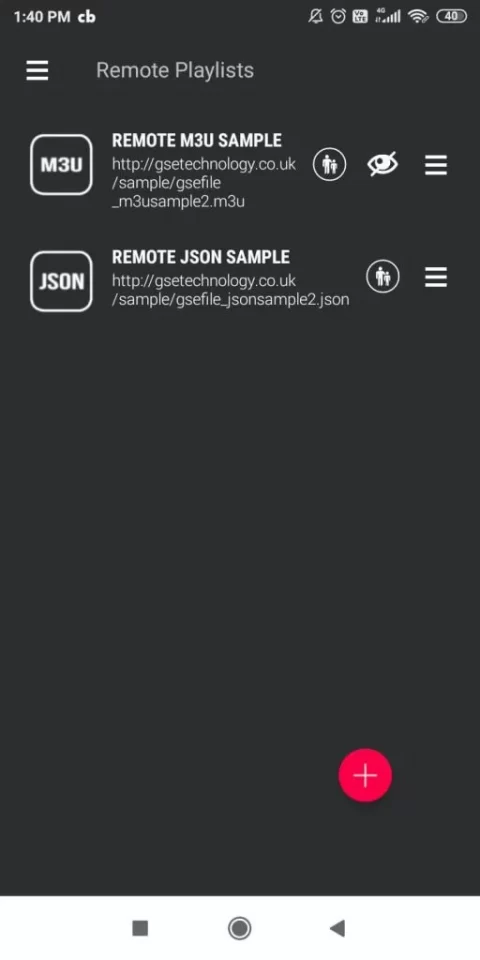
6. Type the Playlist name as Hive IPTV and the Playlist URL as the M3U URL of the IPTV.
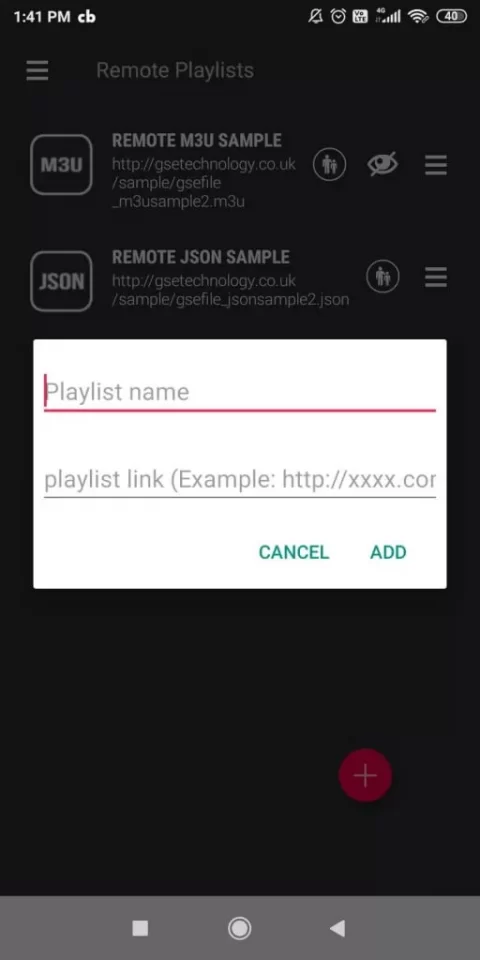
7. Click on Add to load the IPTV content on your device.
8. You can now stream your favorite channels on your iOS device.
How to Stream Hive IPTV on Windows PC and Mac
You can use the VLC Media Player to add and access Hive IPTV on your Windows PC and Mac.
1. Download the VLC Media Player file from the official website on your PC.
2. Once downloaded, install the VLC app on your PC.
3. Choose Media -> Open Network Stream from the available options.
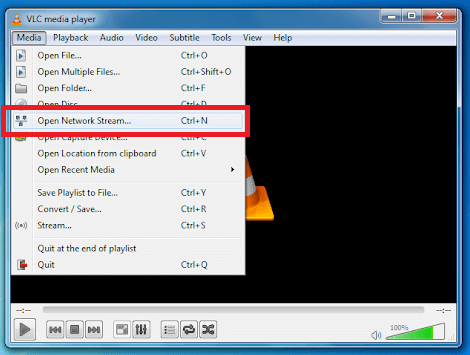
4. Choose Network on the Open Media window and enter the M3U URL of Hive TV in the Network URL section.
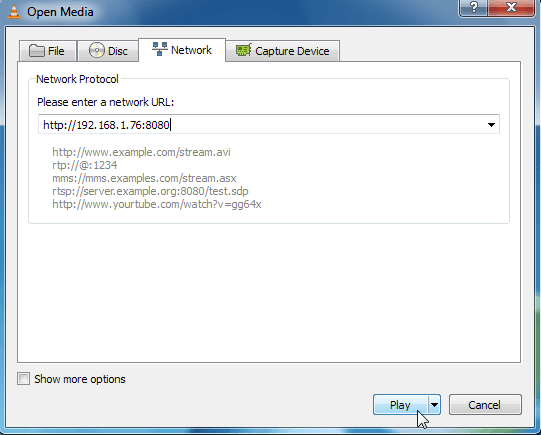
5. Click Play and stream live TV channels on your Windows or Mac PC.
How to Watch Hive IPTV on Android TV and Nvidia Shield
The VentoX IPTV app can set up and stream Hive IPTV on your Android TV and Nvidia Shield.
1. Go to the home screen on your Android TV.
2. Go to Apps on the home screen and select Play Store.
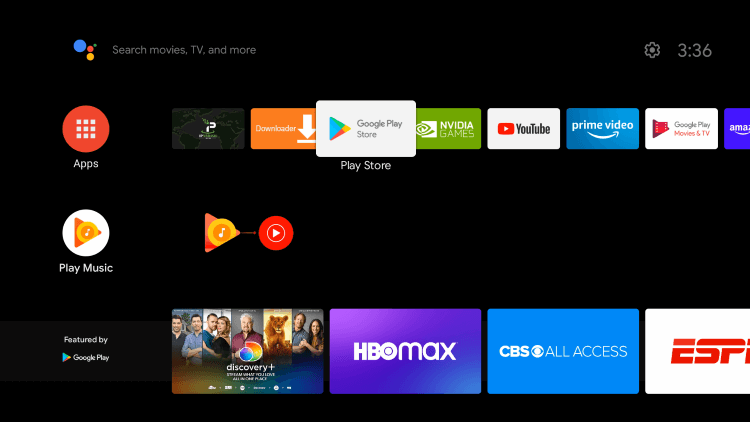
3. Search for VentoX IPTV and choose the app from the results.
4. Click Install to install the app on your device.
5. Open the IPTV player and enter the M3U URL of the Hive IPTV.
6. Choose any content you want and watch live TV channels on your TV.
How to Stream Hive IPTV on Kodi
You need to use the PVR IPTV Simple Client add-on to add Hive IPTV on Kodi.
1. Launch the Kodi app, and on the left side of the home screen, click on the TV.
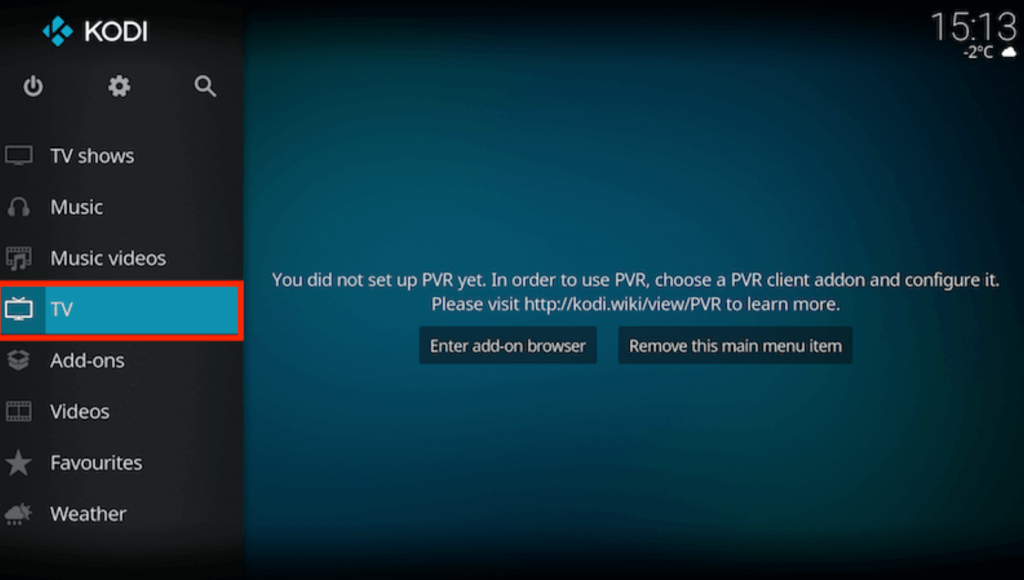
2. Click on Enter add-on browser. Choose PVR IPTV Simple Client and select Configure.
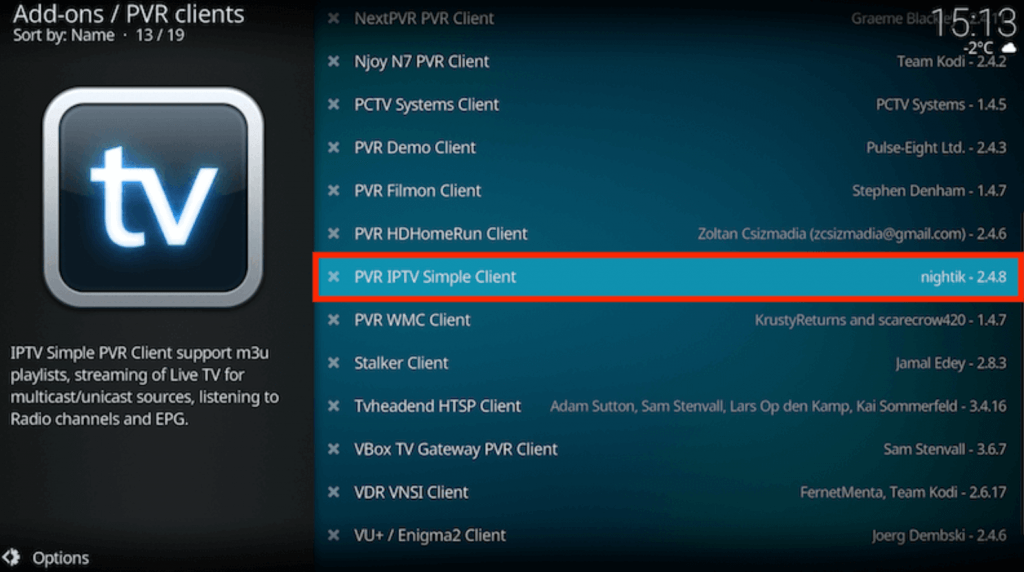
3. Select General and click on Location. Choose Remote Path (Internet address) on the drop-down menu.
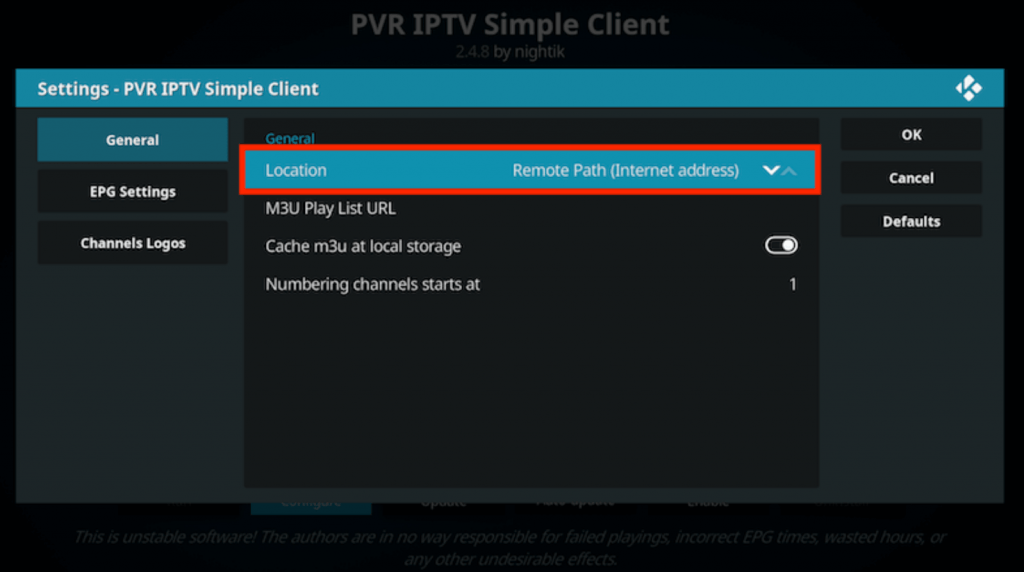
4. Click on OK and choose the M3U Play List URL.
5. Type the M3U URL of Hive TV and select OK.
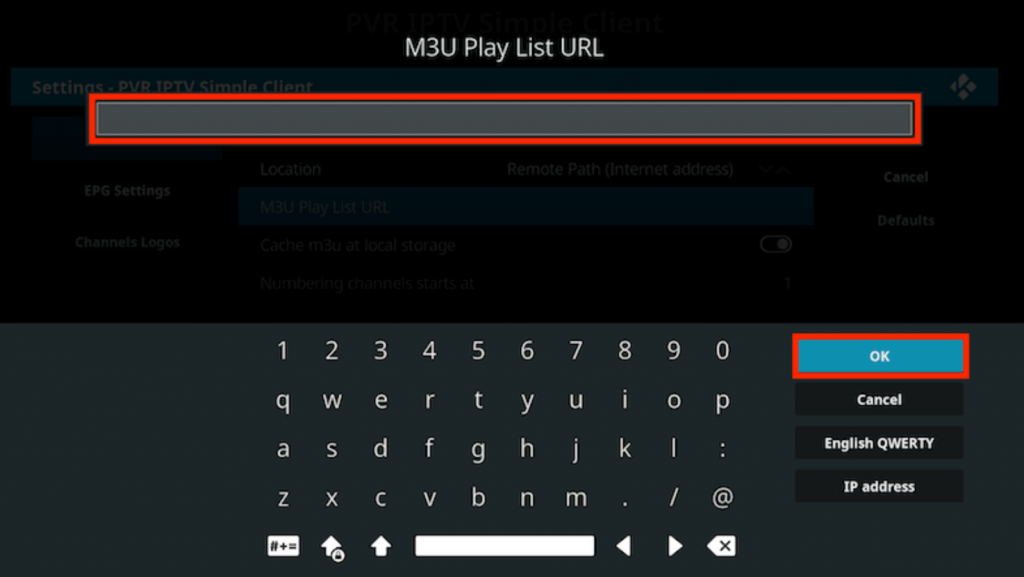
6. Choose Enable and select Channels under categories.

7. Choose the channel you want and start watching it on your Kodi.
How to Watch Hive IPTV on MAG Devices
Here is how to add Hive IPTV on MAG using its settings.
1. On your Mag device, go to the home screen.
2. Go to Settings → System settings → Servers → Portals.
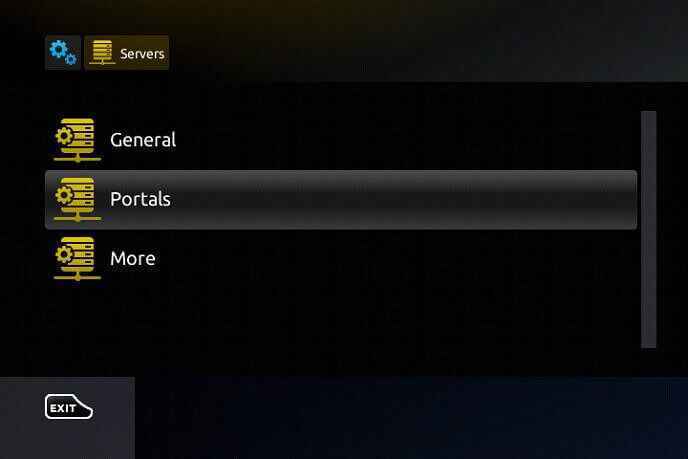
3. Enter the Portal1 name as Hive IPTV and the Portal 1 URL as the M3U URL of IPTV. Click on Save.
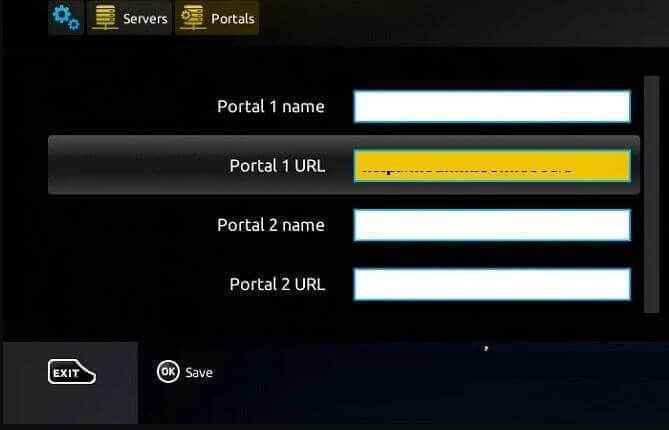
4. Restart the MAG device. You can now enjoy streaming your favorite TV channels on your MAG device.
How to Get Hive IPTV on STB Emulator
You can follow the procedure mentioned here to stream Hive IPTV on STB Emulator.
1. Power on your device and go to Play Store.
2. Install the STB Emulator app on your device.
3. Launch the STB Emulator app, and you will see an IP address on the home screen. Note it down.
4. Select Settings and click on Profiles.
5. Choose Add Profile and select STB Configuration.
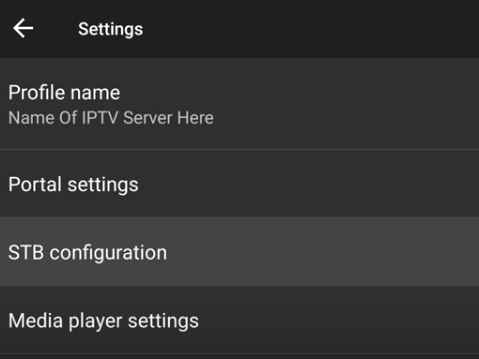
6. Click on the STB Model and select the MAG box from the list.
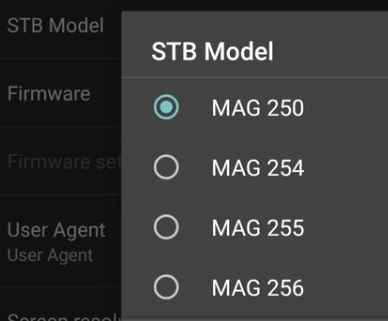
7. Select Portal Settings and choose Portal URL.
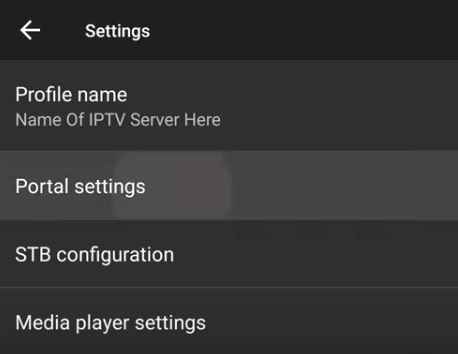
8. Enter the M3U URL of Hive IPTV and click on OK.
9. Select Screen resolution and choose the resolution that you want.
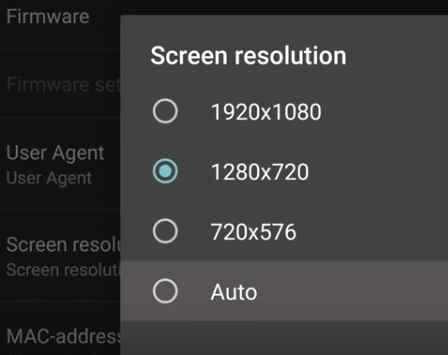
10. Click on the MAC address and type the MAC address that you have noted down in the beginning.
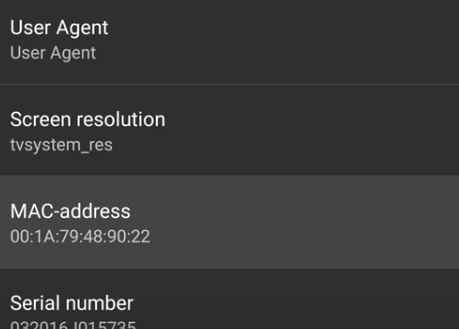
11. Your device should restart, and once the restart is over, IPTV content will be available.
12. Start watching your favorite content.
How to Get Hive IPTV on Samsung Smart TV
Samsung Smart TV users can use the IPTV Smarters Pro app to watch this IPTV.
1. Go to the App Store on your Samsung Smart TV.
2. Type IPTV Smarters Pro on the App Store’s search bar.
3. From the suggestions, choose the app and click Install to install the IPTV Smarters app.
4. Launch the IPTV Smarters app on the Smart TV.
5. Enter the Username, Password, and M3U URL of the Hive IPTV and select Add User.
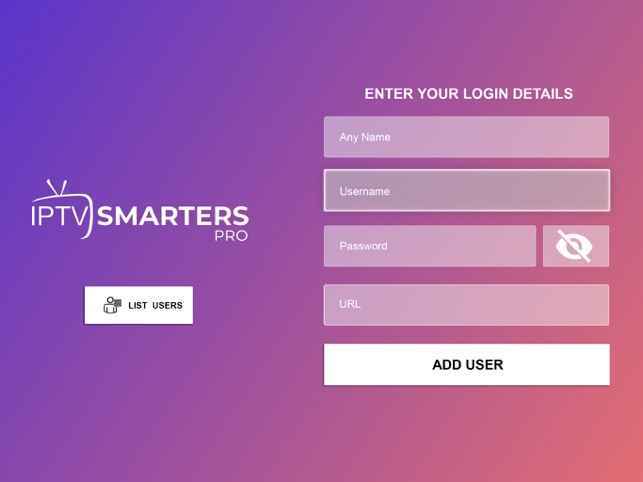
6. The content will be loaded on your app, and start streaming the content on your Samsung Smart TV.
How to Access Hive IPTV on Xbox One
For Xbox One, you can use the Open IPTV app to stream TV channels of this IPTV service.
1. Launch the Microsoft Store on your Xbox One console.
2. Search for the Open IPTV app.
3. Select the app and hit the Get button to install the app from the Microsoft Store.
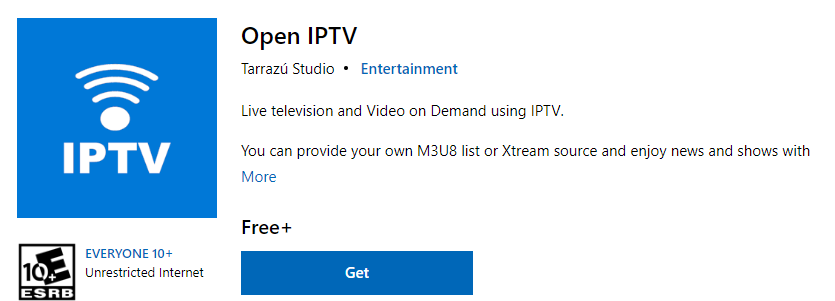
4. After installation, launch the app on your device.
5. Now, add the Hive IPTV playlist to stream the content of your wish on your Xbox One.
How to Fix Hive IPTV Not Working Issue
If your Hive IPTV is not working properly, use the methods below to solve the problem.
- If your internet connection is low, it can cause the IPTV to function improperly. So, check your internet connection, and if the speed is slow, restart your router or bring your device close to the router. Your internet problem will most likely be solved.
- There might be some issues with the IPTV Player, so try uninstalling the app. After a few seconds, install the same IPTV app on your device. Now, check if the problem is solved.
- Make sure you have entered the correct login details. If not, your IPTV won’t work.
- If there are any issues with the IPTV server, it can cause the IPTV not to work properly. So, check whether the IPTV server is working properly.
- Try using a different IPTV Player to stream the content.
Channel List
Some of the popular channels offered by Hive IPTV are listed below.
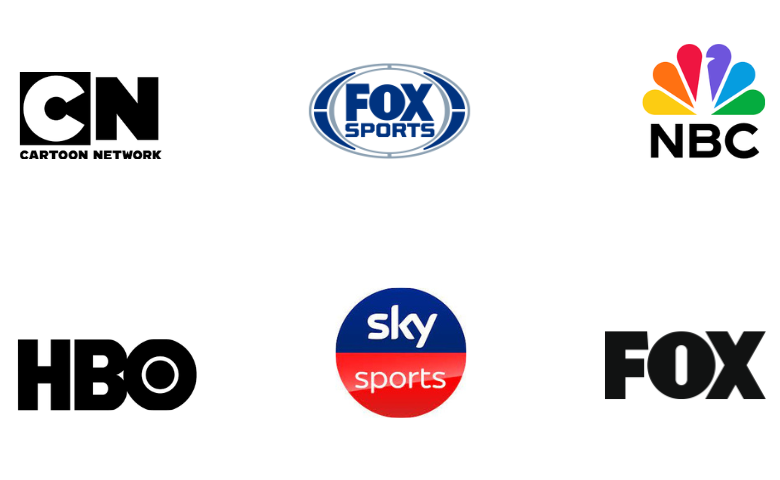
Customer Support
To contact Hive TV customer support, visit the IPTV official website. Click on FAQ and Contact on the menu bar. You will see some of the most frequently asked FAQs and the Contact Us form. On the form, enter your Name, Email ID, Subject, and the problem of the IPTV and select Send. Once you send the form, you can expect a reply from customer support within 2-3 business days.
Our Review
Hive TV is an excellent IPTV provider offering TV channels, VOD, PPV, and more. You must subscribe to the IPTV and get the necessary details to stream the content. It allows you to stream on 5 devices simultaneously. You can stream the content available on the IPTV using any IPTV player. You can also try the IPTV services like Viking IPTV, Studio IPTV, and Sterling TV IPTV.
FAQ
No, the IPTV is unavailable on the Roku Channel Store to install on the Roku device. You can get the Android, Firestick, PC, and Smart TV apps.
No, this IPTV is working currently.
No, the Hive TV free trial is currently unavailable.