Helix IPTV is a popular IPTV service provider that is available in the US, UK, Canada, and some other countries. It has over 6,500+ premium live TV channels, 14,000+ movies, 500+ TV series, PPV, and more. The channels are categorized based on their categories like entertainment, lifestyle, kids, music, news, and more. This IPTV offers stable servers so that you can stream the content without any buffering. It offers a stand-alone APK to install the Helix IPTV app on Android devices. You can use the best M3U players for IPTV to access it on other supported streaming devices.
Key Features of Helix IPTV
| Offers complete EPG source | Supports high-quality streaming |
| Instant login credential delivery | It is a VPN friendly service |
| Offers an M3U URL after subscribing | Provides money-back guarantee |
Why Opt for Helix IPTV?
Helix IPTV is the best option to access thousands of live TV channels from all over the world. It also offers different money-back guarantees based on the plan you choose. As it has different streaming options, it is easy to set up on all streaming devices. So, all these factors make IPTV a strong contender for choosing over other services.
How Safe is Helix IPTV?
It is quite impossible to determine whether Helix IPTV is legal or not. If the IPTVs are considered illegal, then using IPTVs will lead to legal issues. To continue streaming IPTV without worrying about any legal problems, you should use a VPN. By using VPN, you can protect your data and privacy. It helps us remain anonymous by hiding our IP address and location. You can also use VPN to bypass geo-restrictions and stream IPTV in countries where IPTV is blocked. Therefore, we recommend you use ExpressVPN and NordVPN.
Subscription Plans of Helix IPTV
This IPTV offers 4 different plans to choose from. Once you subscribe to the IPTV, you can get an instant delivery (within 3 seconds) of the credentials.
| Plans | Money-back Guarantee | Pricing |
|---|---|---|
| Monthly | 7 days | €9.5 |
| Quarterly | 15 days | €25 |
| Semi-annually | 15 days | €47 |
| Annual | 15 days | €82 |
Subscription Process of Helix IPTV
1. From any of your devices, open a browser.
2. Search for Helix TV and enter the official website.
3. Scroll down to the Subscription section. Choose the plan you need and click Order Now.
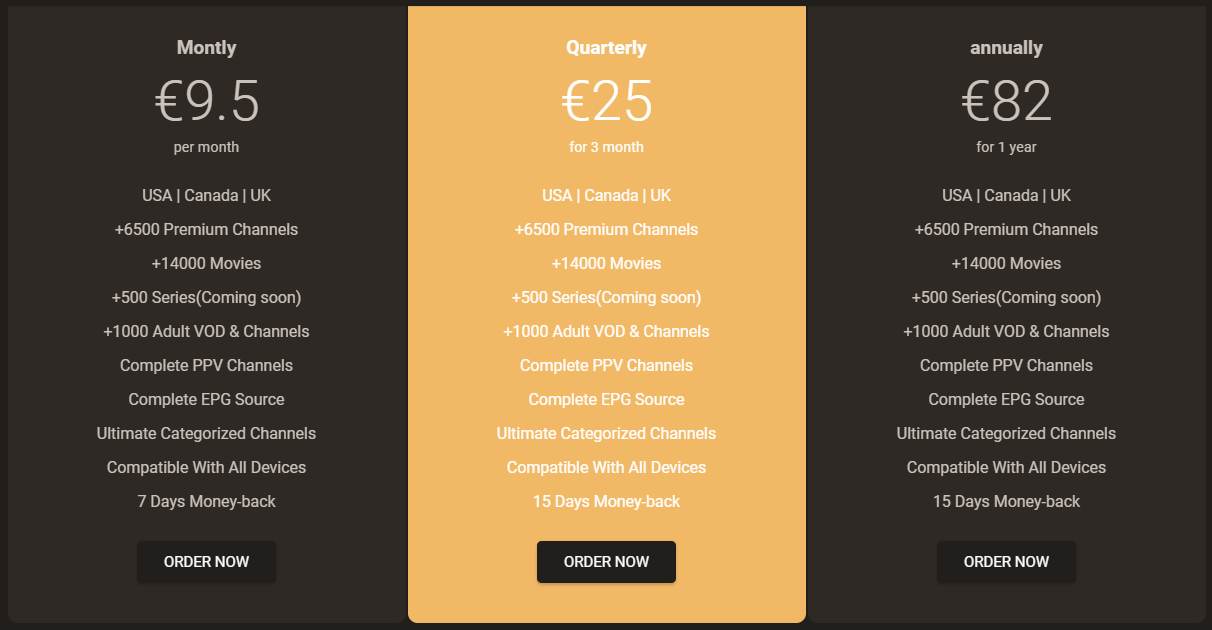
4. On the Choose Your Plan page, select the plan you’d like to get and click on Order Now again.
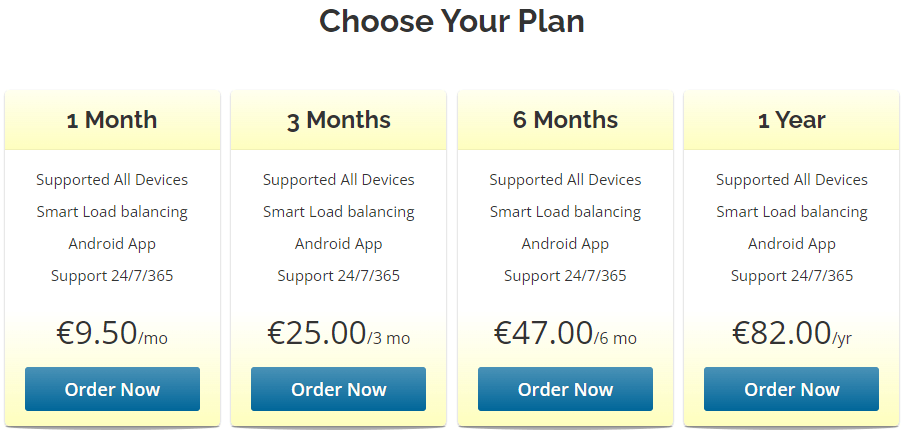
5. Click Checkout on the Review & Checkout page.
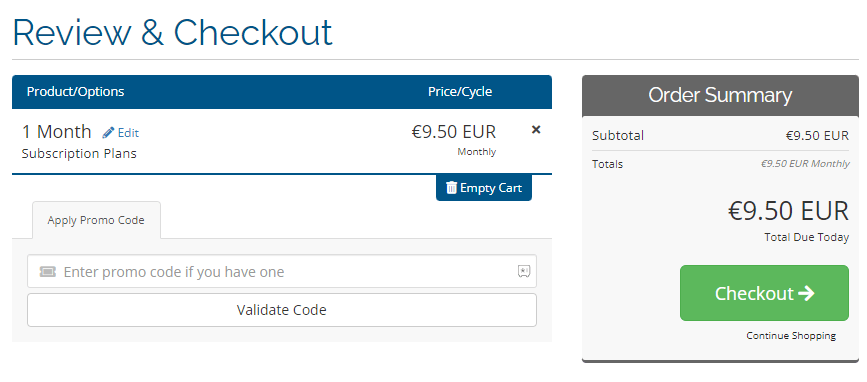
6. Enter your Personal Information, Billing Address, Account Security, and Payment Details. Then, click on Complete Order.
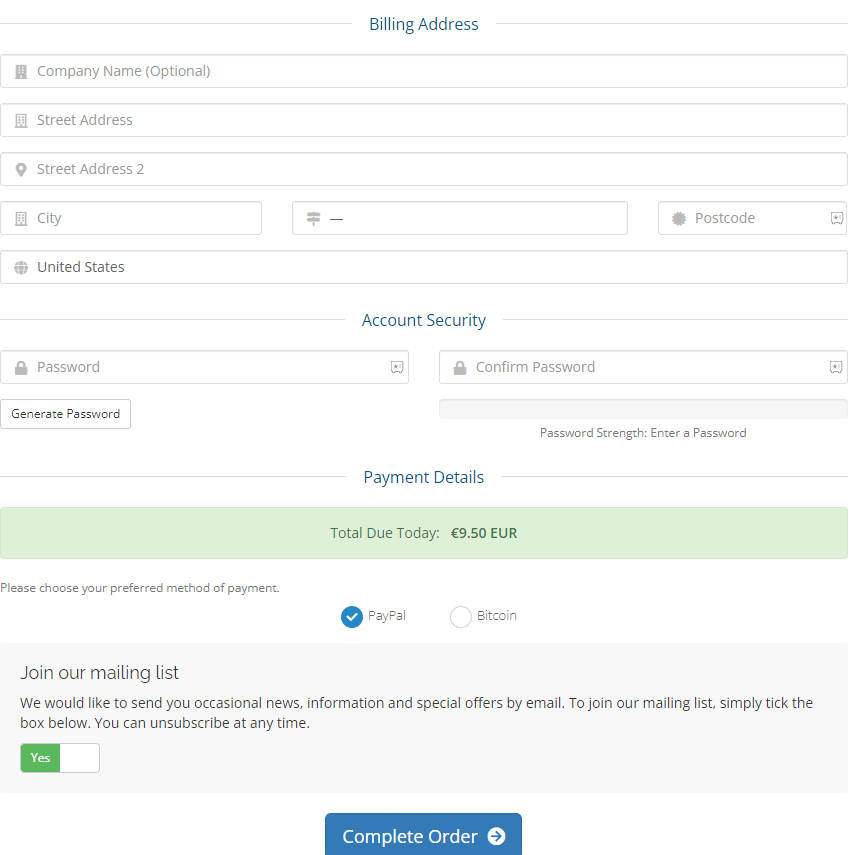
7. Once you subscribe to the IPTV, you will receive the necessary details to access it via mail.
Supported Devices of Helix IPTV
You can access Helix IPTV on its compatible devices mentioned here.
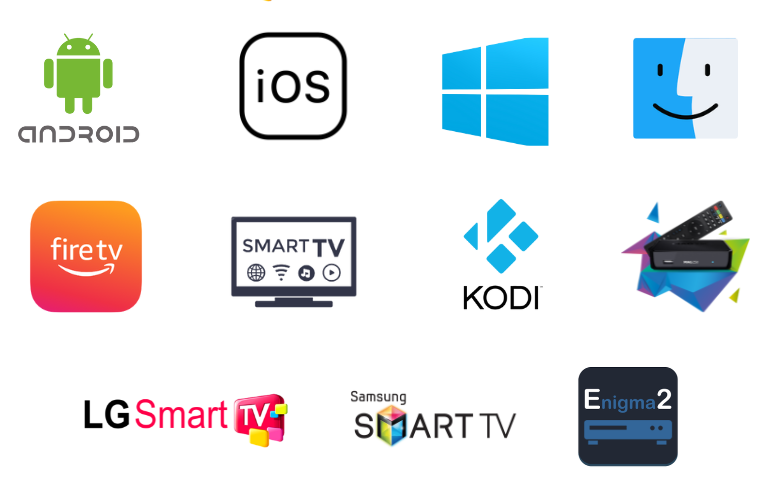
How to Install Helix IPTV on Android Device
You can install the Helix TV APK on Android Smartphones using its APK file.
1. Unlock your Android Smartphone and go to Settings.
2. Select the Security option and click Unknown sources.
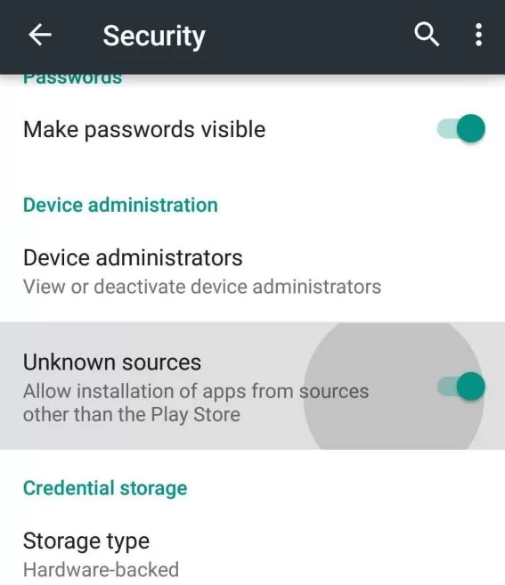
3. Enable the Unknown sources by swiping the toggle.
4. Launch your preferred web browser and download the Helix TV APK from the official website.
5. Once the app is installed, launch it on your device.
6. Sign in to the app with the login credentials that you received from the service provider.
7. Choose the content you want and watch it on your Android device.
How to Watch Helix IPTV on iOS Device
You can use the GSE Smart IPTV app on your iPhone and iPad to watch Helix IPTV.
1. Unlock your iOS Smartphone and open the App Store.
2. Look for GSE Smart IPTV and choose the app from the results.
3. Select Get to install it from the App Store.
4. Open the GSE Smart IPTV app and click on the Menu bar on the top left side of the screen.
5. Choose the Remote Playlists option and select the + icon.
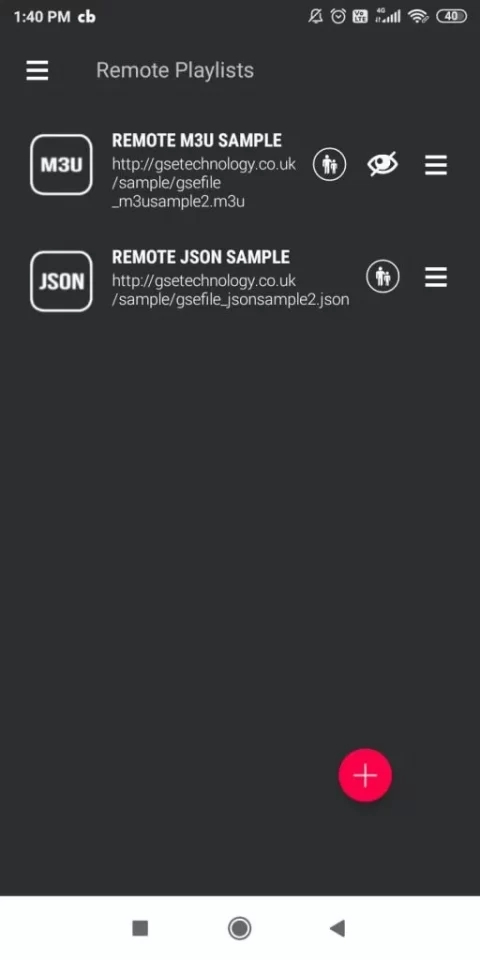
6. Click on Add M3U URL.
7. Type your Playlist name and the M3U URL of Helix IPTV. Then, click on Add.
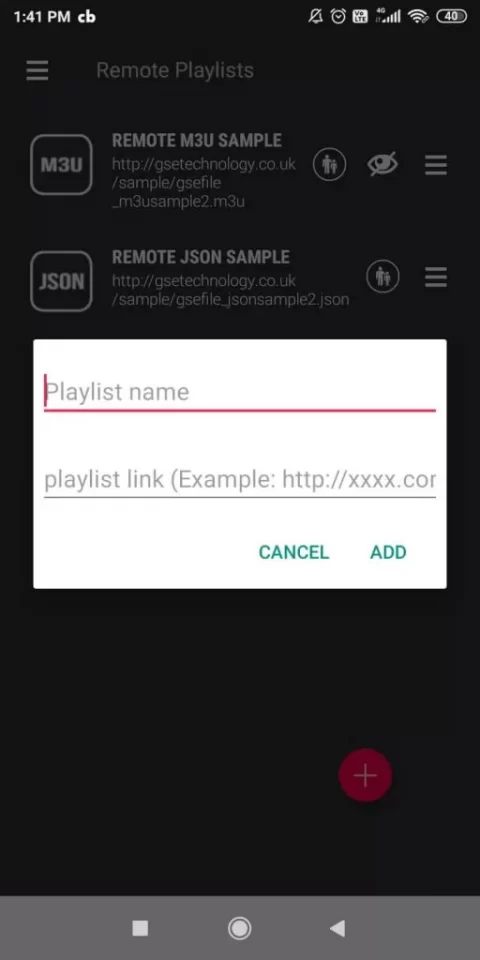
8. The playlist content will be added to your IPTV player app. Enjoy watching it on iOS devices.
How to Get Helix IPTV on Firestick
As the Helix IPTV app doesn’t have native support for Firestick, you have to sideload it using the Downloader app.
1. Switch on your Firestick device and press the Home button on your Firestick remote.
2. Click on the Search icon.
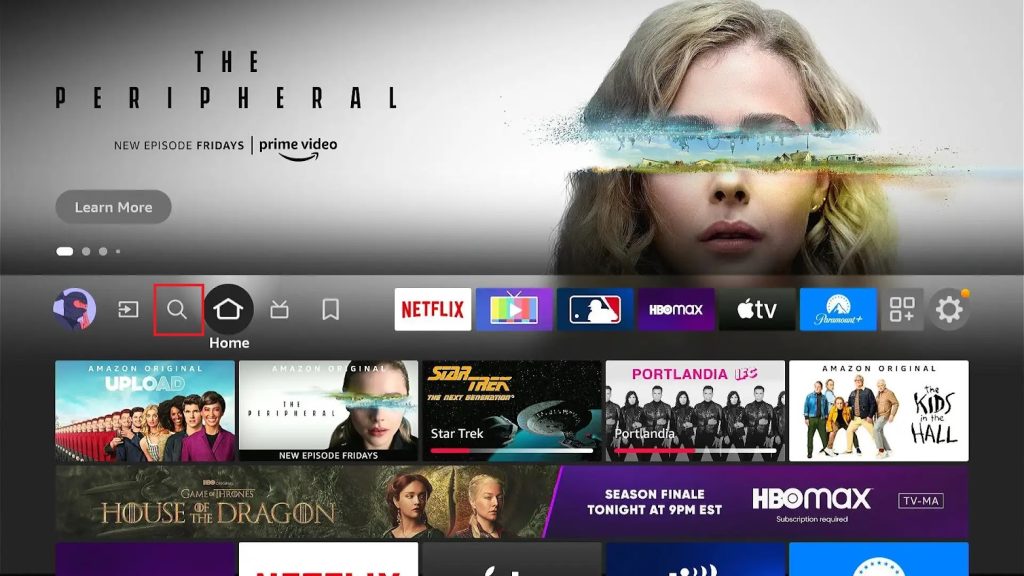
3. Search for the Downloader app using the Search bar and choose the app from the suggestion list.
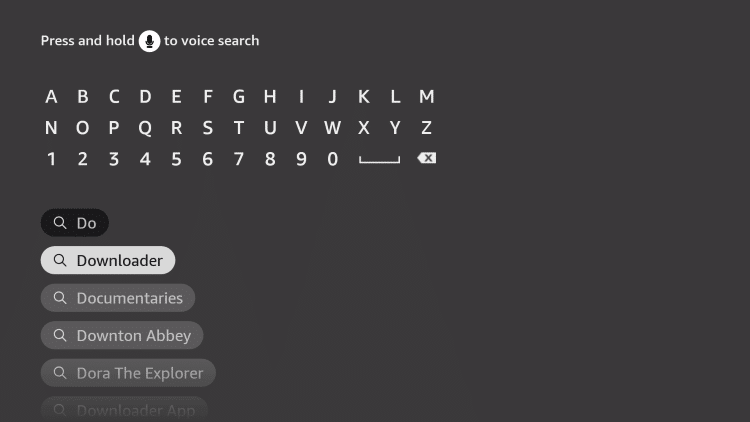
4. Click on Download to install the app on Firestick.
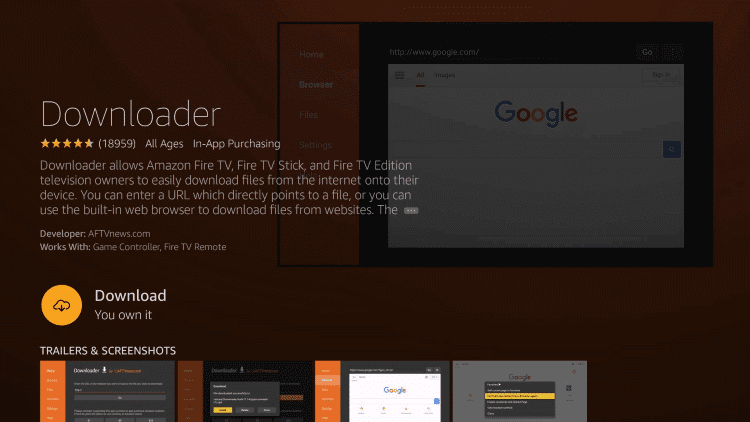
5. Return to the Firestick home screen and select Settings.
6. Select My Fire TV and click on Developer Options.
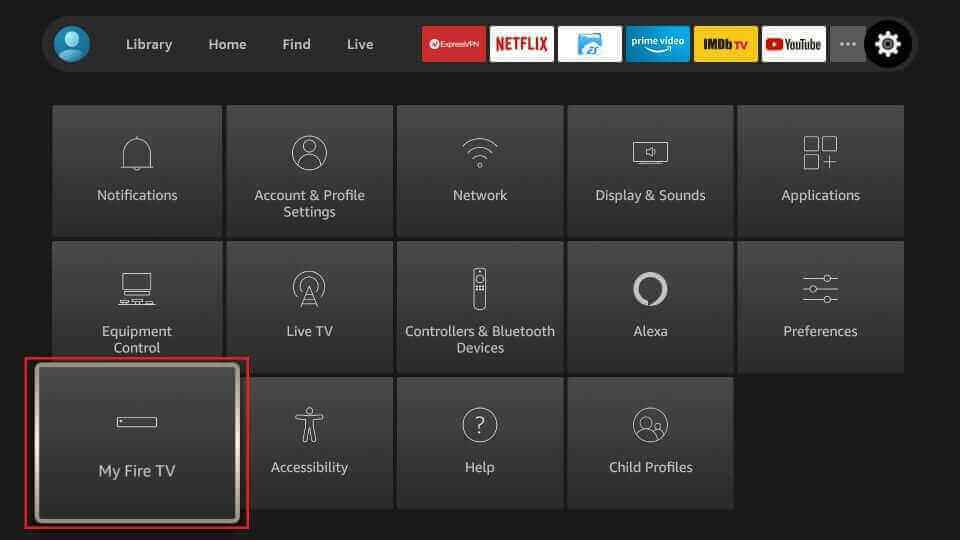
7. Click on Install Unknown apps. Choose the Downloader app and enable it so that you can install apps from unknown sources.
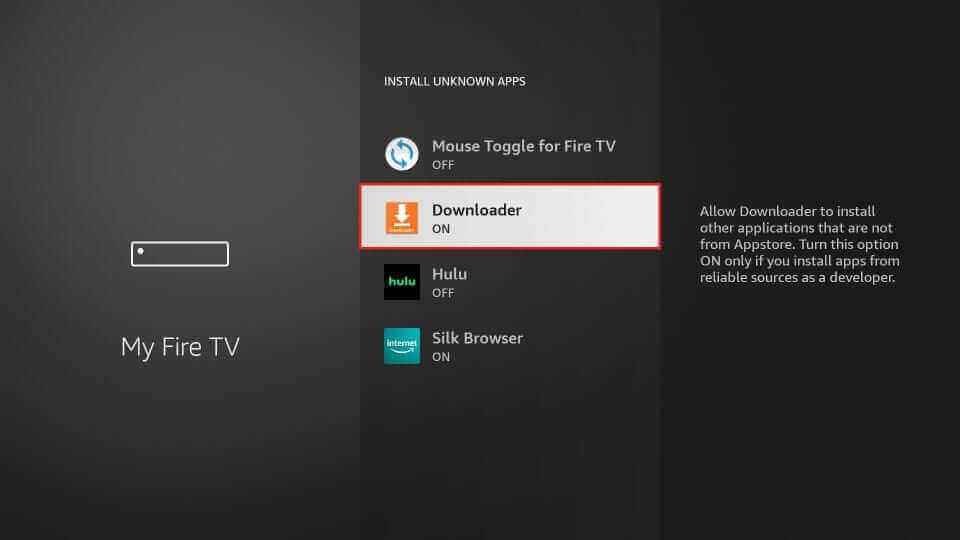
8. Launch the Downloader app and enter the URL of the Helix IPTV APK.
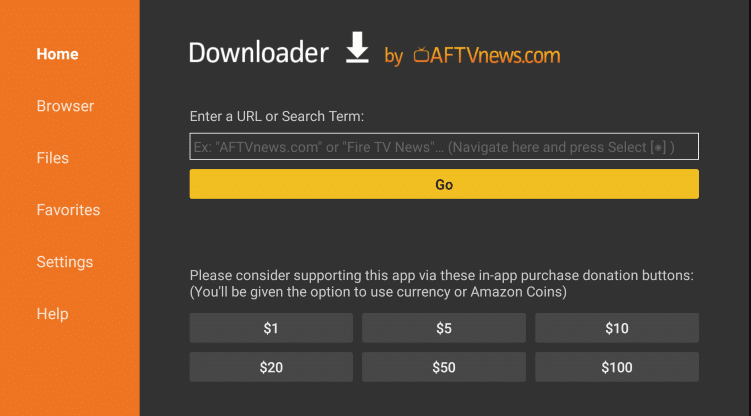
9. Click on Go, and the app will be downloaded on Firestick.
10. Select Install and wait for the installation to finish.
11. Open the IPTV app and enter the IPTV credentials to log in.
12. Enjoy streaming IPTV content on Firestick.
How to Stream Helix IPTV on Windows & Mac PC
VLC media player can be used to access Helix IPTV on your Windows & Mac PC.
1. Select the browser to launch on your Windows or Mac PC and search for VLC media player.
2. Choose the official website from the search results.
3. Click on the Dropdown menu and choose your device. Then, select Download.
4. Once the download is done, open the file and click Install.
5. Wait for the installation to finish and open the VLC app.
6. Click on the Media tab in the top left corner of the screen.
7. Select Open Network Stream and tap Network.
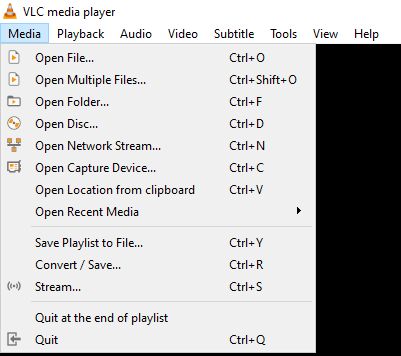
8. Enter the M3U URL of Helix IPTV and click on Play and start watching IPTV content on your PC.
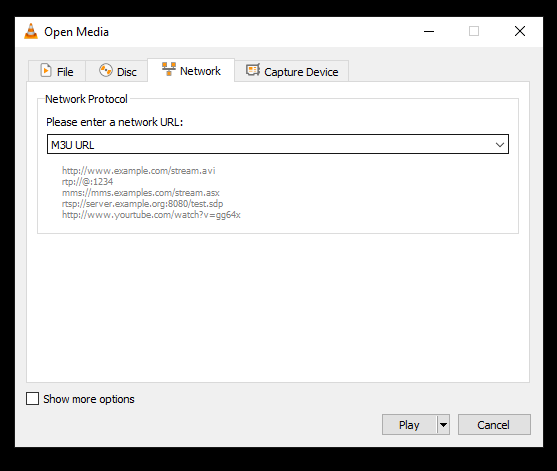
How to Get Helix IPTV on Android Smart TV
To install Helix IPTV on your Android Smart TV, you need a USB drive and a PC, as you cannot install the app directly on your Smart TV.
1. Turn on your PC and select a web browser to open.
2. Type Helix IPTV APK on the Search bar and choose a trusted website from the results.
3. Click on Download to get the IPTV APK file on your PC.
4. Now, connect a USB drive to your PC and move the IPTV APK file to the drive.
5. Disconnect the USB and connect it to the USB port on the Smart TV.
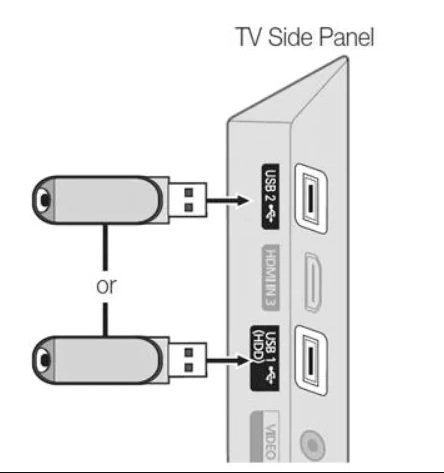
6. Switch on your Smart TV, and on the home screen, select Settings.
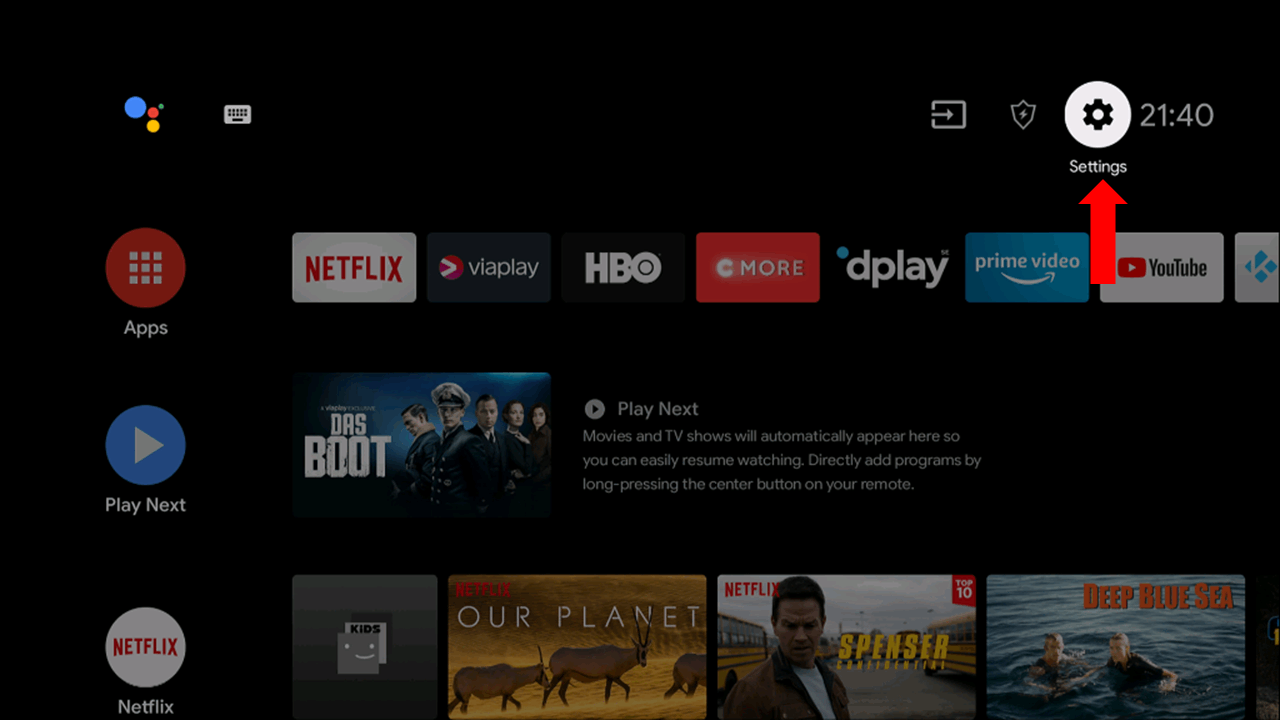
7. Click on Device Preferences and select Security & restrictions.
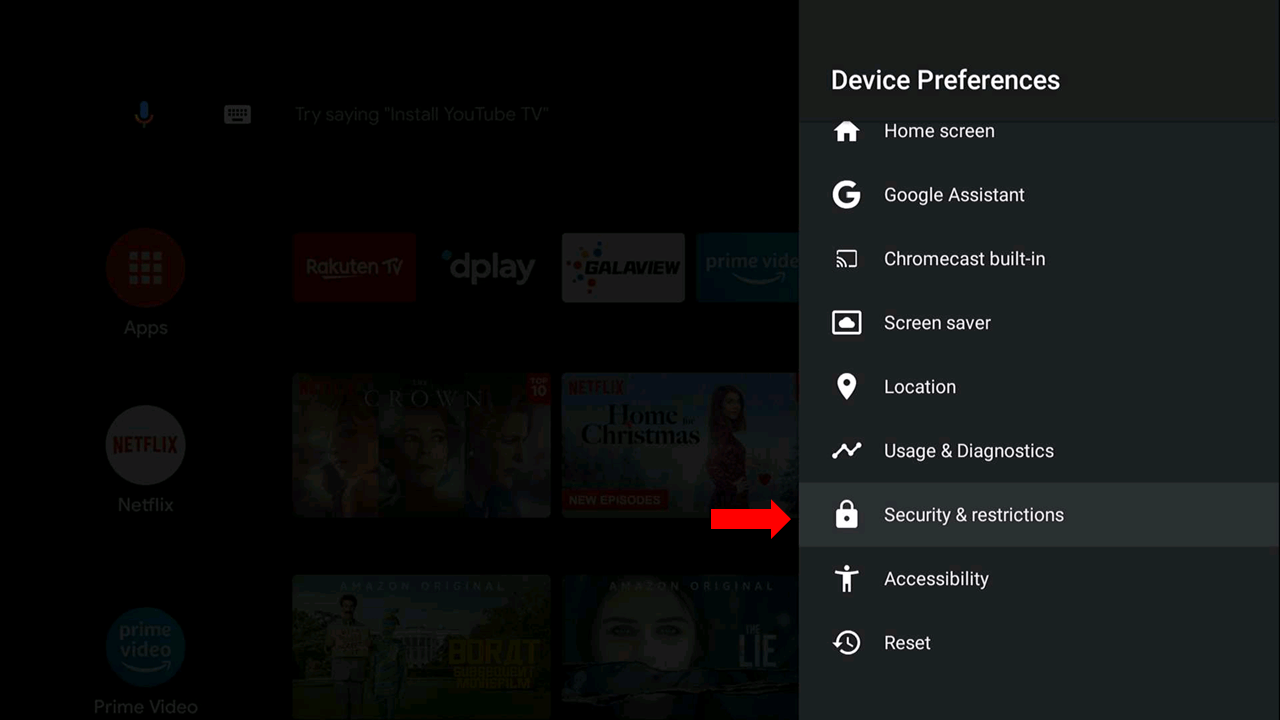
8. Choose Unknown sources and enable it to install the IPTV app.
9. Now, move the IPTV APK file from the drive to the PC.
10. Open the APK file and select Install to install the app on the Smart TV.
11. Click Open to launch the IPTV app.
12. Sign in using your account details and start watching the IPTV content on your PC.
How to Watch Helix IPTV on Samsung and LG Smart TV
You can use the Smart IPTV on your LG and Samsung Smart TV to access Helix IPTV.
1. Power on your Smart TV and launch the Smart Hub or LG Content Store.
2. Click on the Search bar and enter Smart IPTV.
3. Choose the app from the results and click Install.
4. Once the installation is over, open the Smart IPTV app.
5. Note down the MAC address that appears on the screen.
6. From your Smartphone or PC, visit the Smart IPTV’s activation website.
7. Next, click the My List tab.
8. Type the MAC address and M3U URL of Helix IPTV in the respective fields and click on Send.
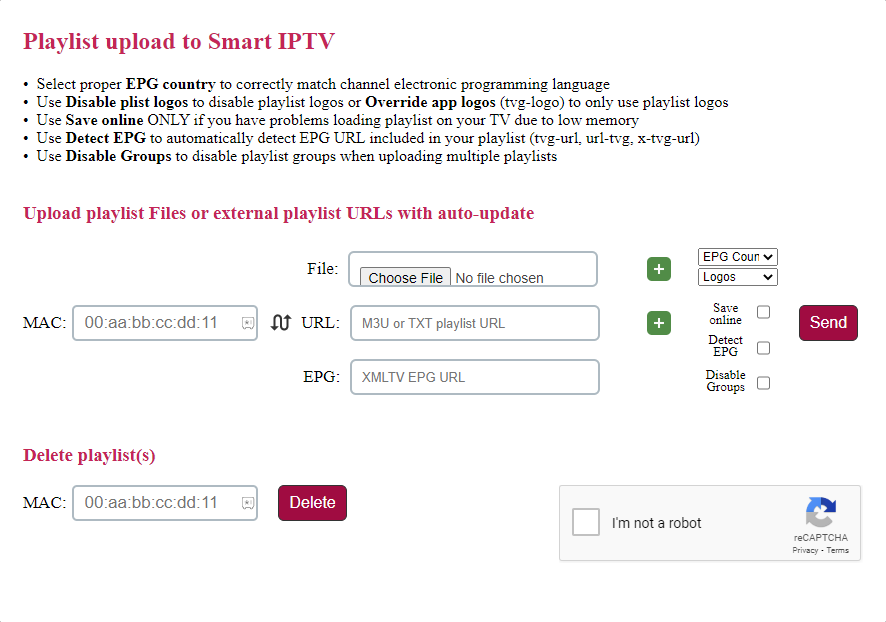
9. Now, you have to restart the Smart IPTV app on the TV.
10. The IPTV content will be loaded. Enjoy streaming them on your respective Smart TV.
How to Get Helix IPTV on MAG
Do follow the steps here to stream Helix IPTV on your MAG Boxes.
1. Set up the MAG device and move to the home screen.
2. Select Settings and choose System settings in the menu.
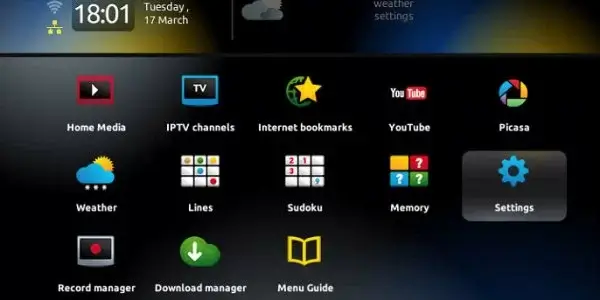
3. Click on Servers and select Portals.
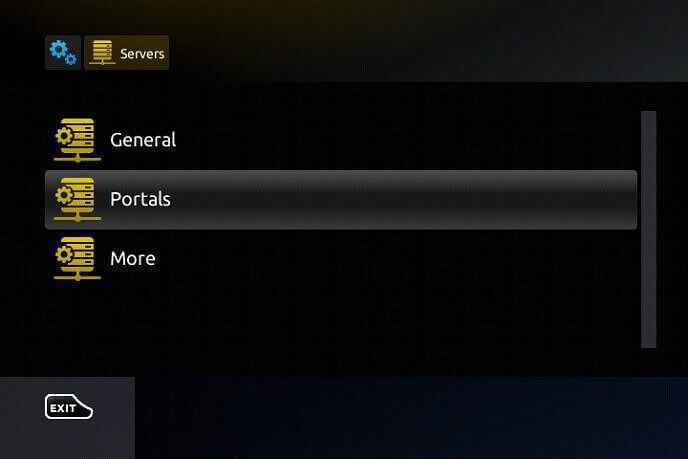
4. Enter the Helix IPTV name and M3U URL in the respective fields. Select Save.
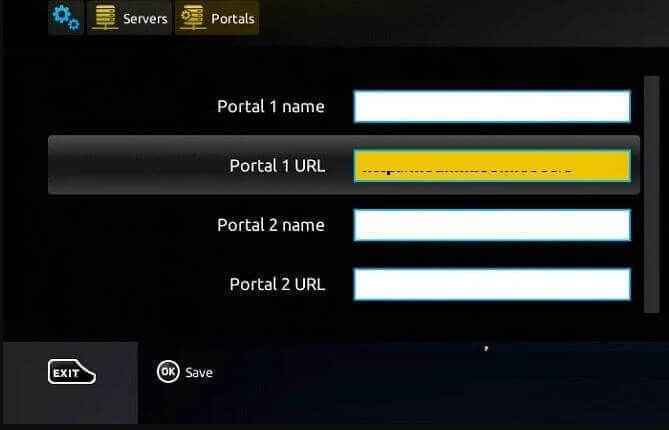
5. Your MAG device will restart and start watching IPTV on MAG devices.
How to Stream Helix IPTV on Kodi
Helix IPTV on Kodi can be accessed using the PVR IPTV Simple Client.
1. Open the Kodi app and select TV on the home screen.
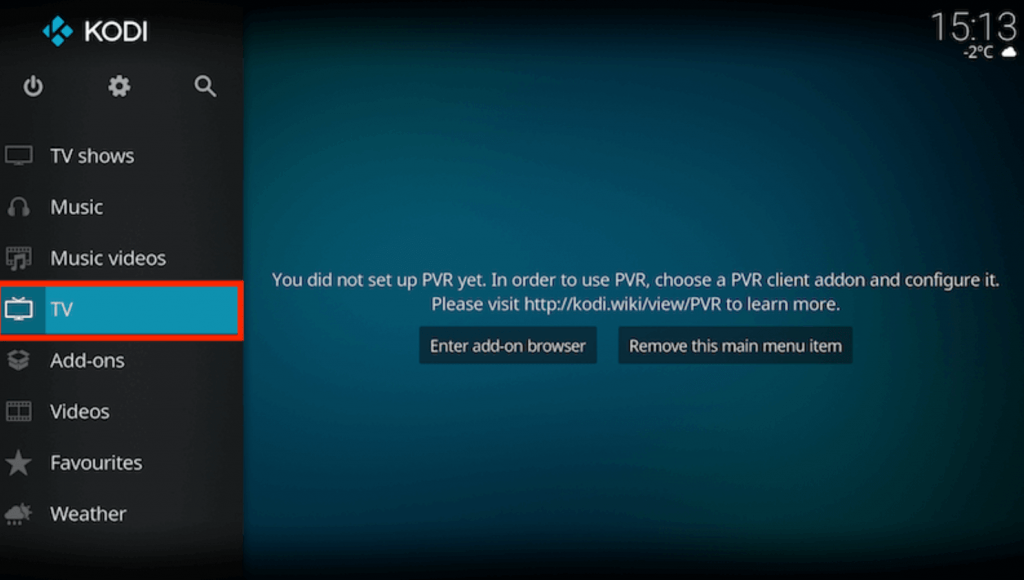
2. Click on Enter add-on browser and choose PVR IPTV Simple Client.
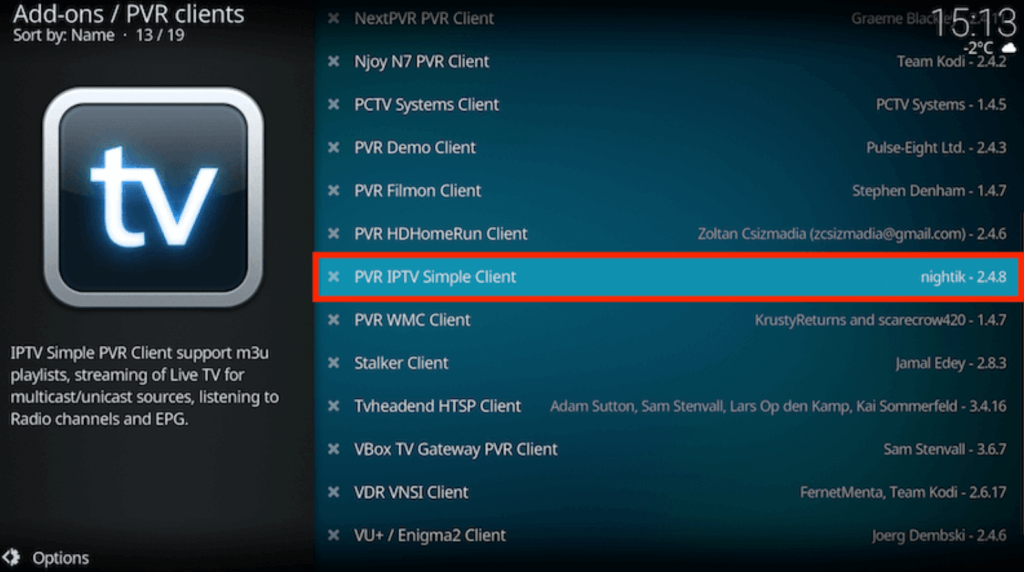
3. Select Configure and click on General → Location → Remote Path (Internet address). Click on OK.
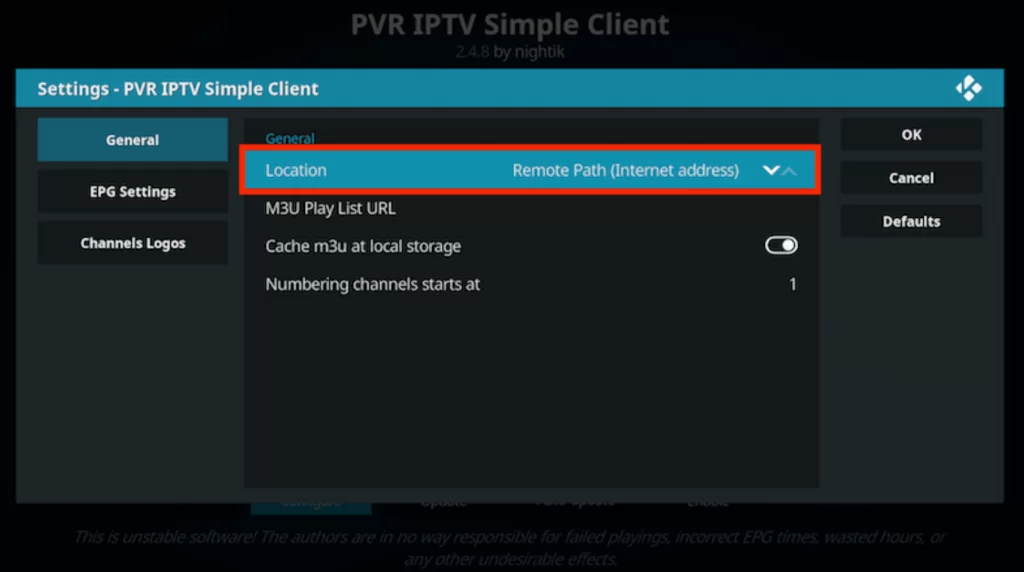
4. Choose the M3U Play List URL and enter the M3U URL of Helix IPTV.
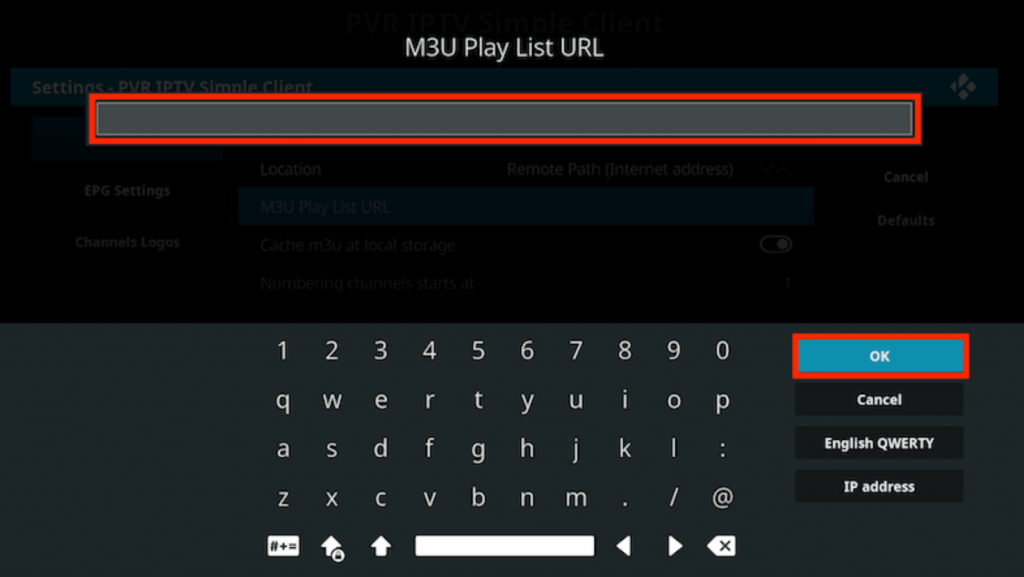
5. Select OK and click on Enable. The content will be loaded on Kodi.
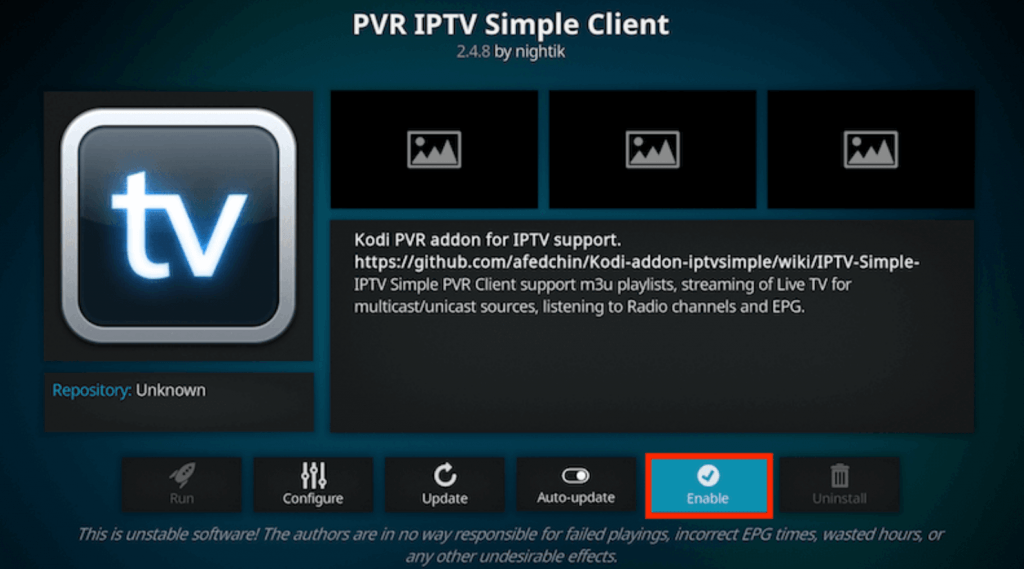
6. Click on Channels and enjoy watching the IPTV on Helix IPTV.
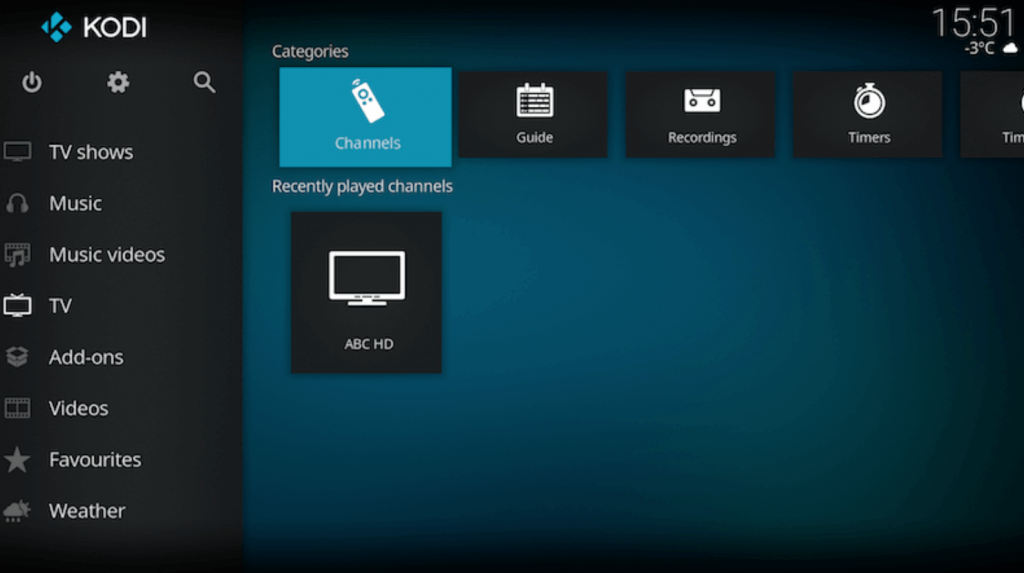
How to Watch Helix IPTV on Enigma2
You can use the PuTTY software to install Helix IPTV on your Enigma2 device.
1. Power on your Enigma2 device and go to Settings.
2. Select Setup and click on System Network Device.
3. Choose Setup Adapter and select Settings.
4. You will see an IP address appearing on the screen. Note it down.
5. Go to your PC and open a web browser.
6. Search for Putty Software and download it from the official website.
7. Install it on your PC and open the PuTTY software app.
8. Enter the IP address of your Enigma2 device and click on Telnet. Select Open.
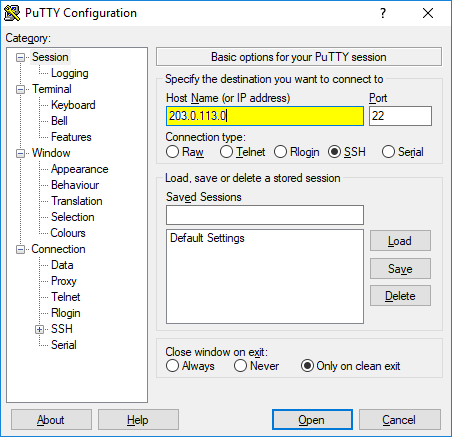
9. Set the Default login as Root and type the M3U URL of Helix IPTV.
10. Enter Reboot and select Enter. Now restart your Enigma2 device to get IPTV content.
How to Solve Helix IPTV Not Working
There are a lot of different reasons why the IPTV is not working. You can solve these problems by using the methods below:
- First, check your internet connection, as this is the major reason for the app not working issues.
- Try restarting the IPTV app and the streaming device, as it removes temporary issues and clears the cache.
- Next, uninstall and reinstall the Helix IPTV app on your streaming device.
- Check whether there is a problem with the IPTV servers and wait till it gets up.
Channel List
Helix IPTV offers thousands of live TV channels in a variety of categories. Here are some of the popular channels of this service provider.
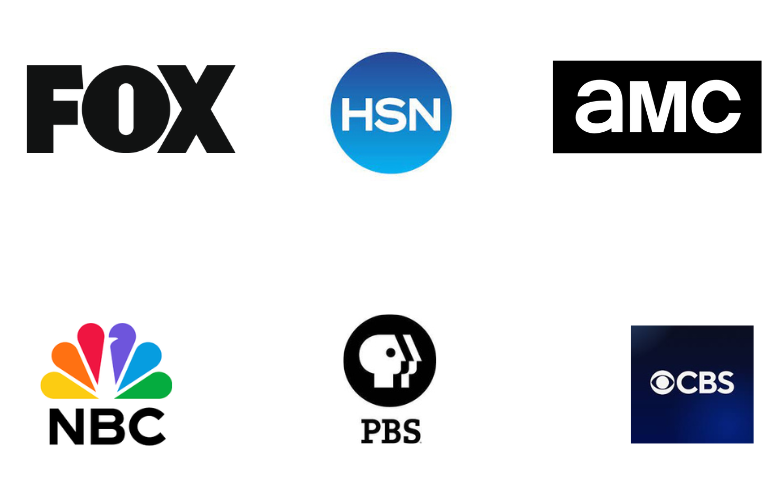
Customer Assistance
You can solve any issues or doubts about the IPTV by contacting customer service. It offers customer assistance via the Contact form that is available on the official website. So, you can post your queries using the registered email address and get answered as soon as possible. Additionally, you can follow their social media pages to get recent updates.
Our Verdict
Helix IPTV is a good IPTV service provider that offers you live TV channels and video-on-demand content without any hassle. The IPTV always streams the content in the best streaming quality without any buffering. The contents on this IPTV are categorized so that users can have an easy time finding their favorite channel. It also offers you a money-back guarantee within a certain time period. If you are looking for other alternatives, then you try Falcon IPTV, Cobra IPTV, and Cobra IPTV.
FAQ
No, the IPTV is still in operation, and you can visit the IPTV official website to buy the subscription plan for streaming the content.