GSE Smart IPTV is a familiar IPTV player that is used to access different IPTV service providers. This IPTV player supports M3U Playlist, JSON playlist, and Xtream Codes API playlists. In addition, it lets users access local and remote playlists. It works as a tool for IPTV management and doesn’t provide any content on its own. Further, GSE Smart IPTV is compatible with both Android and iOS devices and is officially available on the reputed app stores for easy installation.
Key Features of GSE Smart IPTV
| Offers parental controls | Supports EPG |
| Has favorites manager | Multiple theme support |
| Supports dynamic language switching | Can integrate external players |
Why Opt for GSE Smart IPTV?
GSE Smart IPTV has a simple user interface with all the features that you are looking for in an IPTV player. It lets you stream content from your IPTV service provider without any hassle and limitations. Apart from being a video player for your IPTV provider, it can play videos on your device itself. In addition, it has a search function to let users find their desired content easily.
Is GSE Smart IPTV Legal?
Being an IPTV player app, it does not provide any content of its own. It is a platform that supports and streams the integrated content of the IPTV providers but doesn’t promote any non-copyrighted material from illegal IPTV services. All you need to do is make sure that your IPTV provider has the copyright for the content made available. This makes your streaming completely legal. It is better to use VPN for streaming the IPTV to protect the personal details and IP address from others accessing it. Hence, we suggest you use the VPNs like ExpressVPN and NordVPN on your streaming device.
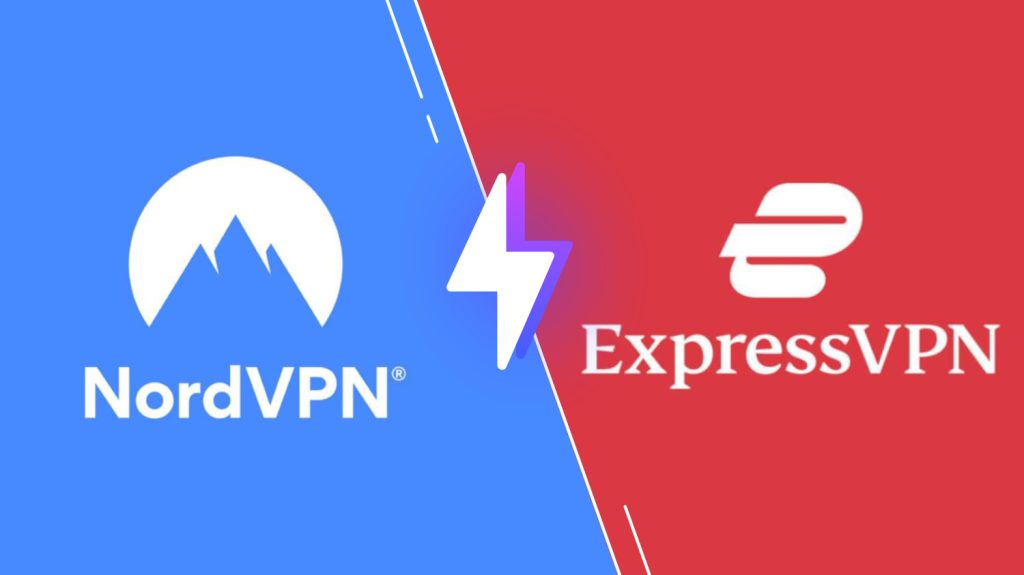
Pricing of GSE Smart IPTV
GSE Smart IPTV has a free version that you can use to watch your favorite live TV channels. However, this comes with advertisements. To get rid of the ads, you can purchase the premium version.
| Plans | Pricing |
|---|---|
| Android | $2.49 |
| iOS | $2.99 |
Compatible Devices of GSE Smart IPTV
This IPTV player is compatible with the streaming devices mentioned here.
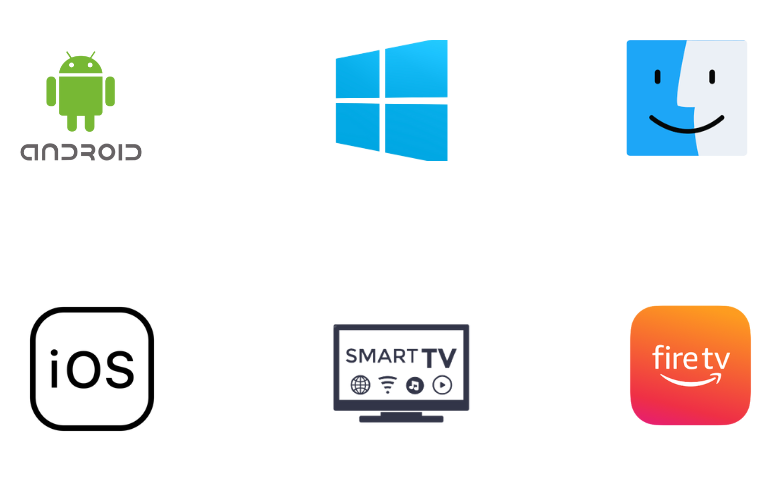
How to Install GSE Smart IPTV on Android
Since this IPTV app is available on the Google Play Store, you can directly install this app on your Android Smartphone.
1. Open the Google Play Store on your Android Smartphone.
2. Using the search bar, find the GSE Smart IPTV app.
3. Click the Install button on Play Store to install the app.
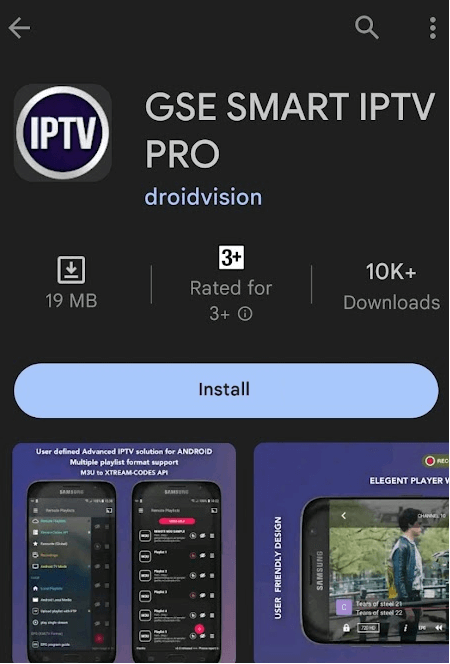
4. When the app installation is over, launch the IPTV app.
5. Find the + icon on your screen and tap it.
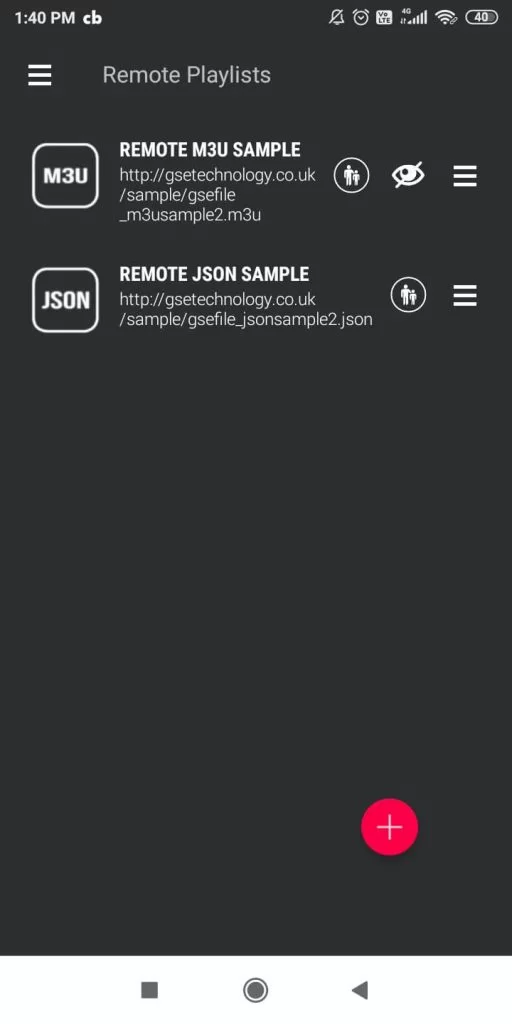
6. Type in the name of your playlist and paste the M3U URL you received from your provider.
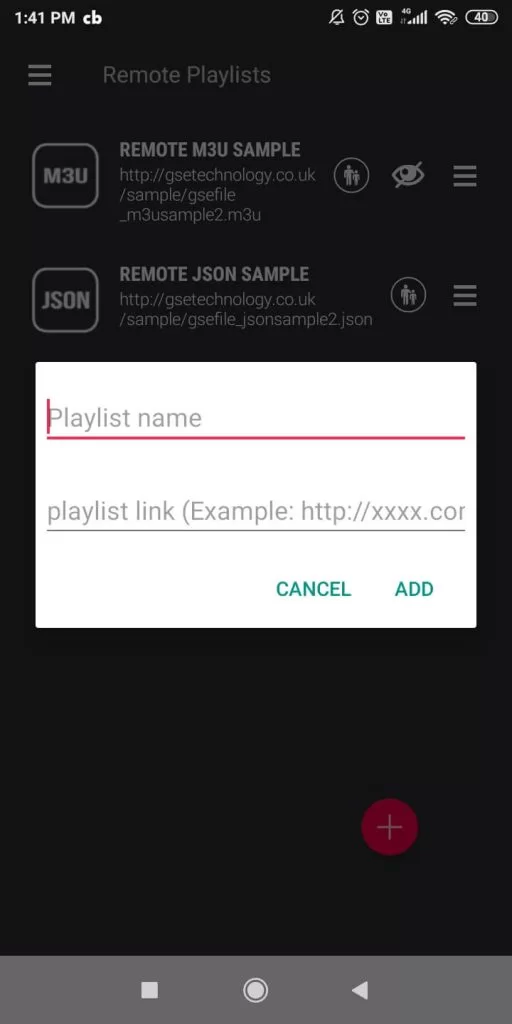
7. Once successfully done, enter the credentials and click on the Add button.
8. With that, you get to access TV channels and other content from your provider.
How to Get GSE Smart IPTV on iPhone
iPhone users can install this app directly from the App Store.
1. Open the App Store on your iPhone.
2. Click the Search icon and type GSE Smart IPTV.
3. Pick the app and tap the Get button on App Store to install the app.
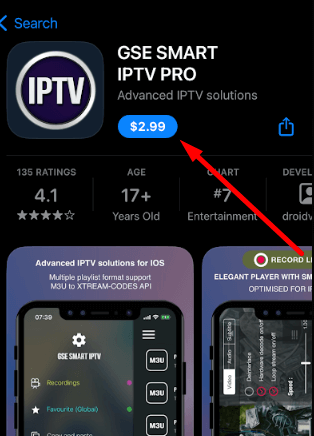
4. Click on Open to launch the app after installation.
5. Now, add the playlist and start accessing your desired shows on your iPhone.
How to Download GSE Smart IPTV on a PC
To install this application on your Windows PC and Mac, you can use the Android emulator BlueStacks.
1. Go to the BlueStacks official website to download and install the BlueStacks emulator on your PC.
2. After installing, open the BlueStacks emulator and sign in to your Google Account.
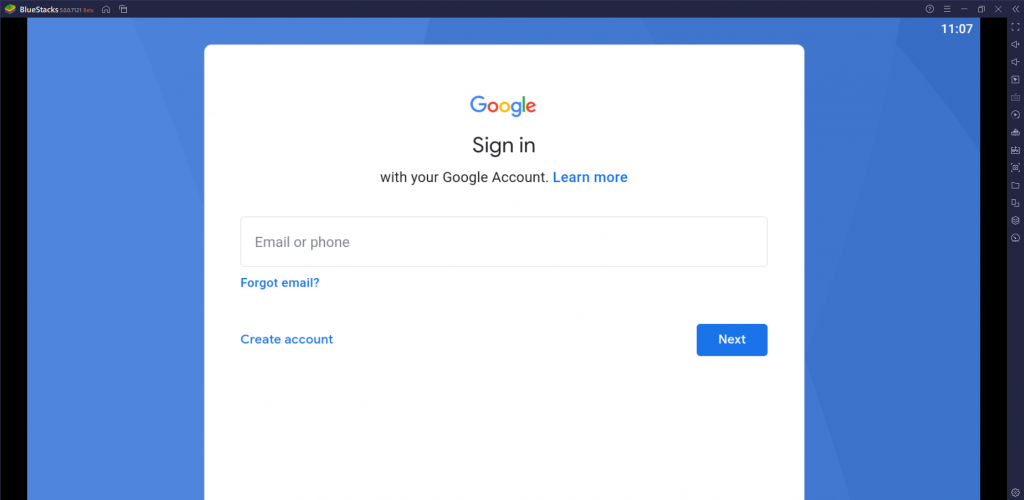
3. Next, open the Google Play Store on the home screen.
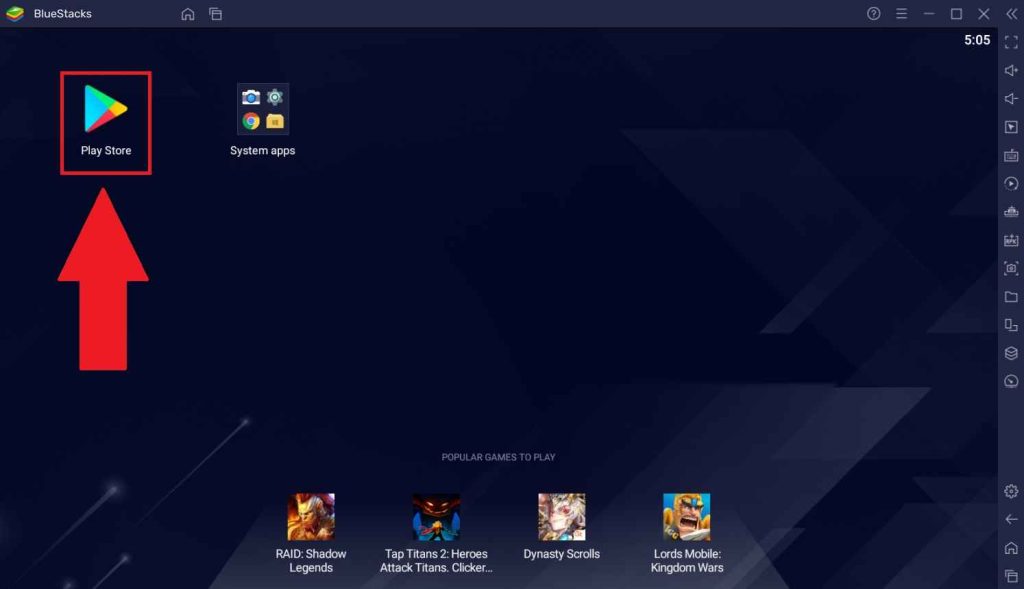
4. Search for the GSE Smart IPTV app using the search bar.
5. Select Install to download the IPTV Player app on your PC.
6. Choose the Open button to open the IPTV player on BlueStacks.
7. Click on the Plus Icon and then sign in to your IPTV subscription with proper details.
8. Select the content to stream on the Windows or Mac PC.
How to Get GSE Smart IPTV on Firestick
Since the GSE Smart IPTV app doesn’t have native support for Firestick, so you need to sideload it using the Downloader app.
1. If you don’t have the Downloader app on Firestick, click on Search on the home screen and type in Downloader.
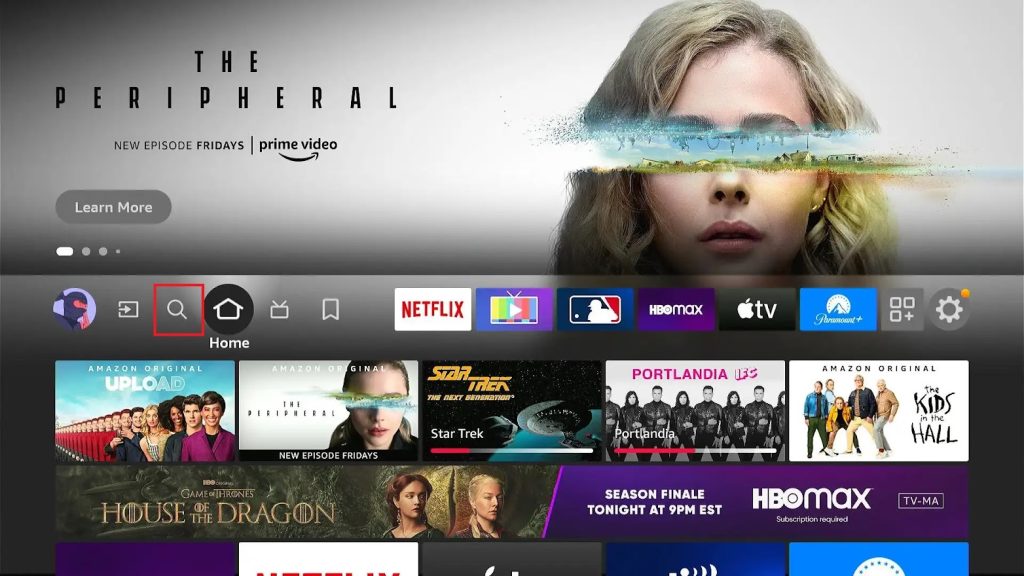
2. Select the app icon and click on the Download button to start downloading the app.
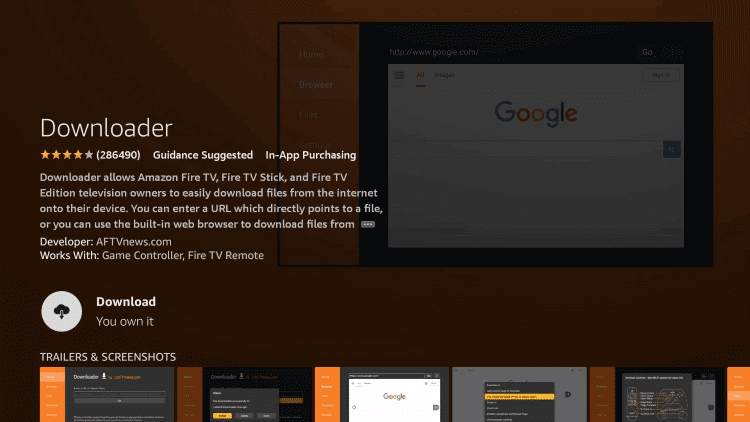
3. Open the Firestick Settings menu and select My Fire TV.
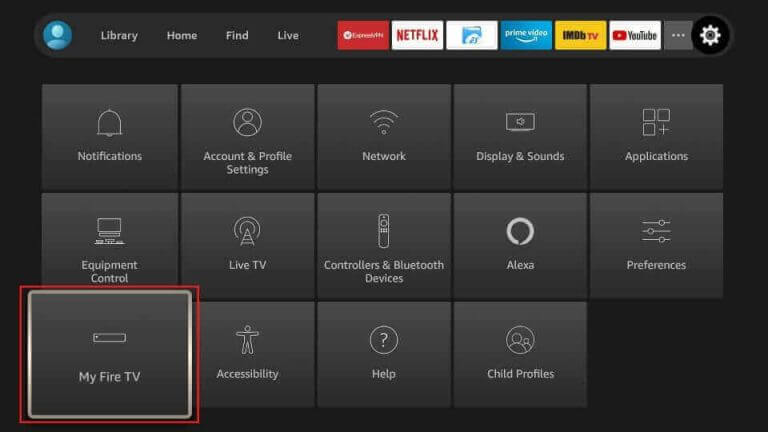
4. Select Developer Options and then choose the Install Unknown Apps option.
5. Find the Downloader app in the list to enable it.
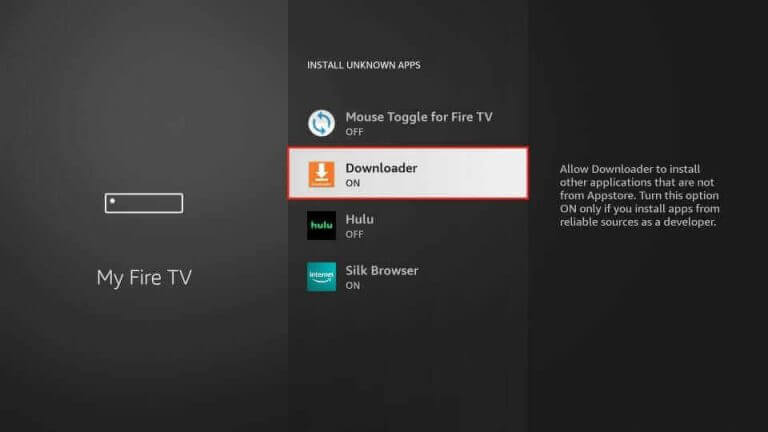
6. Open Downloader and click on the Allow option.
7. On the app URL page, paste the URL for GSE Smart IPTV APK and click on Go.
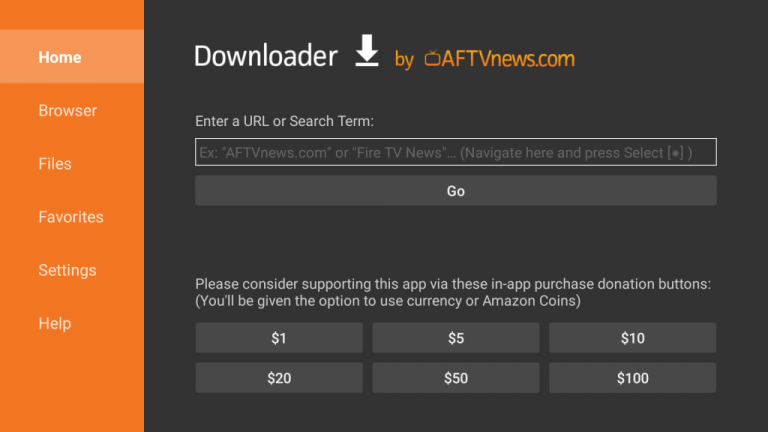
8. Once the APK is downloaded, tap Install to install the app on your Firestick.
9. When the app installation is completed, hit Open to launch the app.
10. On the app prompt, click on the Allow option.
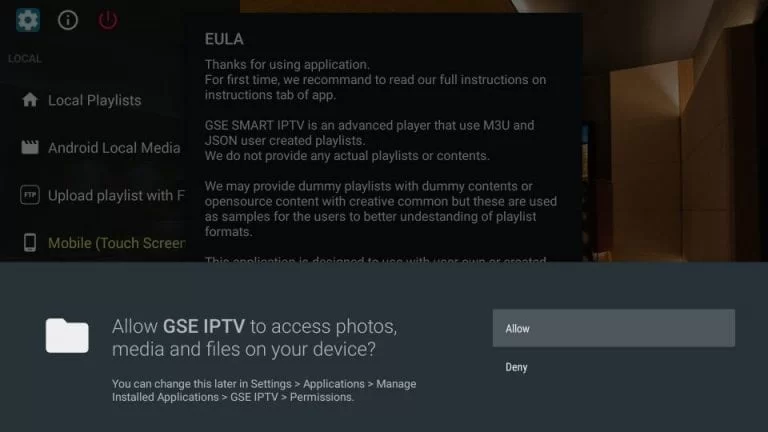
11. Select the Agree option on the next screen.
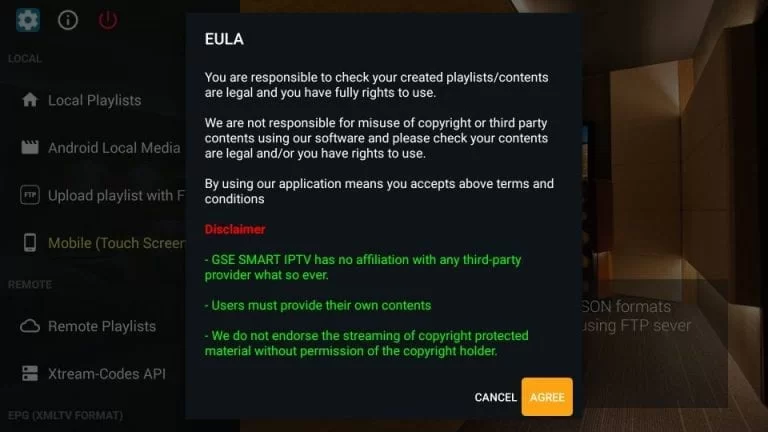
12. Click on the Remote Playlists option from the left sidebar to paste the URL from your provider.
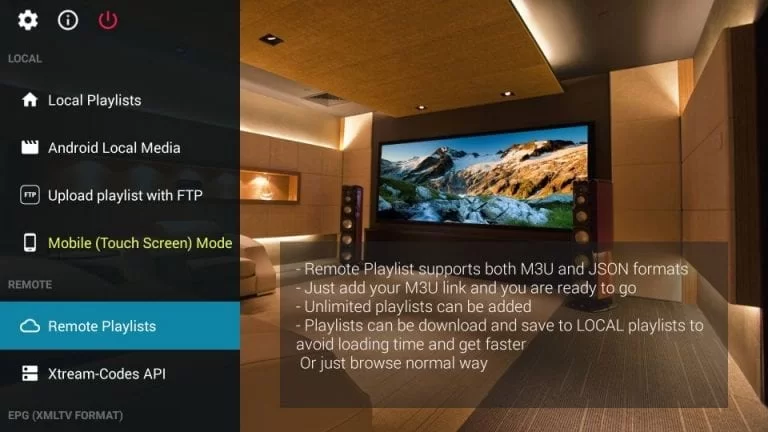
13. Alternatively, you can select the Xtream Codes API option to sign in and access your provider.
How to Install GSE Smart IPTV on Smart TV
Smart TV users need to use a USB drive and a PC to install this app on their devices.
1. Download the GSE Smart IPTV APK file from a trusted website on your PC.
2. Transfer the APK file to the USB drive and connect the USB Drive to the Smart TV.
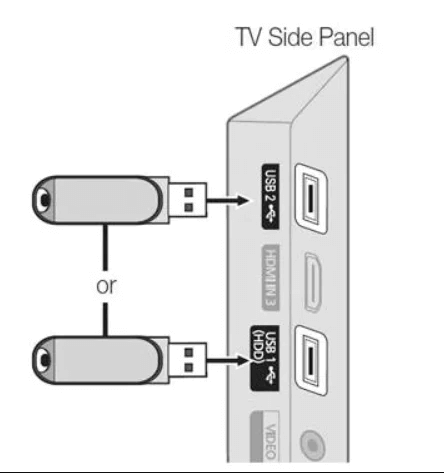
3. Turn on the Smart TV and go to Settings on the home screen.
4. Select the Device Preferences and choose Security & restrictions.
5. Click the Unknown sources to turn on and move to the File Manager.
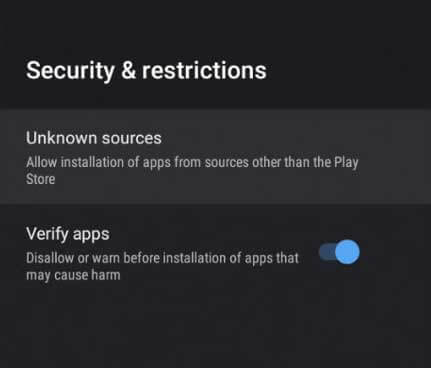
6. Select the IPTV APK file to open and install the IPTV Player app.
7. Launch the IPTV Player app and choose Add M3U URL option.
8. Provide the IPTV provider M3U URL and select Add Playlist to upload the content.
9. Now, watch the IPTV streaming on your Smart TV.
Customer Support
If you have any queries and facing the IPTV player not working issue, you can contact the developer team via an email address that you can find on the Play Store. Alternatively, you can go through the FAQ section on its official website for common queries.
Alternatives to GSE Smart IPTV Alternatives
You can try the IPTV players mentioned here as alternatives to this IPTV player.
Flix IPTV

Flix IPTV is a premium IPTV player that is compatible with M3U file and M3U8 format. With this player, users can stream live TV channels and on-demand videos in high quality. This IPTV player is also used to track the upcoming shows of your favorite channels using the Electronic Program Guide. Further, it is compatible with external players like VLC and MX players.
TiviMate IPTV Player

TiviMate is another popular media player that has support for M3U files. This IPTV player supports a TV catch-up feature and Electronic Program Guide. Further, Tivimate IPTV Player used to watch 4,000 live TV channels, 6,000+ movies, and 900+ series with its provider subscription. In addition, this IPTV can be streamed on three different devices simultaneously.
IPTV Stream Player

IPTV Stream Player is a simple and user-friendly media player that is used to access playlists with Xtream Codes. It allows users to record live TV and stream the recorded shows offline. This IPTV player also supports parental controls and dynamic language switching. Since this app is not available on the Play Store, you need to use its APK file to install the app on Android-powered devices.
FAQ
Yes, you can record live TV using this IPTV player.
Yes. You can cast the GSE Smart IPTV to your Smart TV using the Chromecast device or inbuilt cast support.
Our Review for GSE Smart IPTV
GSE Smart IPTV is smarter than most of the IPTV players available today. It lets you access your IPTV subscription in the same place. It is filled with premium features and provides buffer-free streaming for the users. Moreover, you can use it to access the videos available on your device. Also, the app doesn’t come up with errors or issues you must worry about.
Merits
- Offers different themes
- Has multiple languages support
- Provides parental lock
- Performs robustly
- Available on different app stores
- Supports various playlist formats
Needs Improvement
- Doesn't support LG & Samsung TVs
-
Accessibility9.3
-
Feature Offerings9.5
-
Device Compatibility9.2
-
Interface Quality9
-
Support Service8.3
-
Cost8.5