Flex IPTV is an efficient IPTV player with support for all popular stream formats. With this player, you can also access remote and local playlists. It lets you stream live TV channels and on-demand videos of IPTV service providers in high quality. But, it doesn’t provide any content or playlists on its own. Flex IPTV is specially made for iOS devices and is officially available on the App Store. To access this media player on your Android devices, you need to use its stand-alone APK to install the application.
Key Features of Flex IPTV
| Supports EPG with XMLTV format | Can record live streams |
| Can add channels to Favorites list | Parental control with Touch ID and pin |
| Has video equalizer | Supports subtitles and audio track switch |
Why Opt for Flex IPTV?
Flex IPTV has a powerful playlist manager that allows you to add as many playlists as you want. It automatically updates playlists from external sources. It also reconnects to playlists that are disconnected due to unstable sources. As long as you have a good internet connection, you can stream the content available on the playlists without any buffering or freezing issues with this player.
Is Flex IPTV Legal?
Flex IPTV is legal and safe to use as it doesn’t host any content. But, there is no way to determine whether an IPTV is legal or not. In most cases, IPTVs are considered to be illegal. So, use a VPN when streaming IPTV because you may get into legal trouble. A VPN blocks trackers, and ISPs by hiding your IP address and location. It encrypts all the data coming and going out of your device to protect your data and privacy. It is also used to bypass geo-restrictions to stream the restricted content. Therefore, we recommend you use the VPNs such as ExpressVPN and NordVPN on your streaming device.
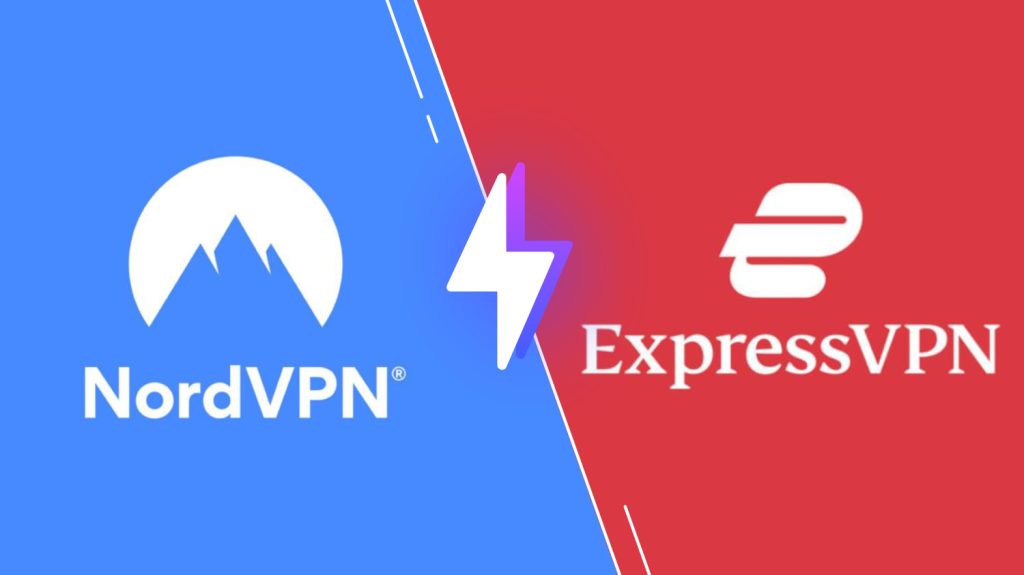
Pricing of Flex IPTV
Flex IPTV is a free IPTV player with in-app purchases. To unblock all the features of Flex IPTV, you need to get its Pro version which costs $3.99.
Compatible Devices of Flex IPTV
This IPTV player is compatible with the streaming devices mentioned below.

How to Get Flex IPTV on iPhone & Apple TV
As mentioned previously, the Flex IPTV app is officially available on the App Store. So, you can directly install this app on your iPhone and Apple TV.
1. Open the App Store on your iPhone or Apple TV.
2. Search for Flex IPTV and choose the app from the suggestion list.
3. Hit the Get button on the App Store to install the app.

4. Launch the IPTV app and click on the hamburger icon on the top left side of the screen.
5. Click on Playlist Manager and select Add Playlist.
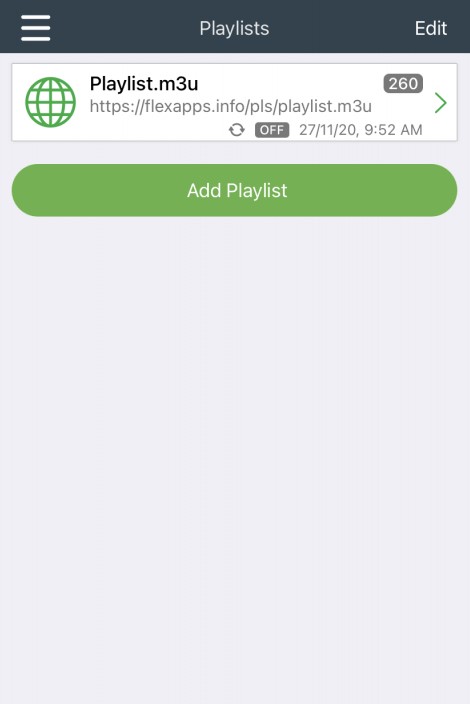
6. Type the IPTV provider details and click on Download.
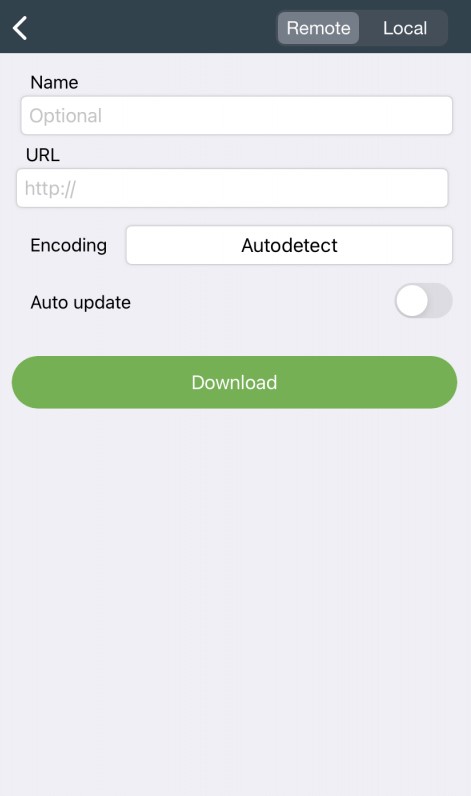
7. Open the playlist that you just downloaded.
8. Choose the content you want and enjoy watching it on your iPhone and Apple TV.
How to Install Flex IPTV on Android Devices
To install this app on your Android Smartphone, you need to use its APK file.
1. On your Android Smartphone, go to the Apps section.
2. Long press the Google Chrome app and select the Info icon.
3. Click Chrome Settings → Install Unknown Apps → Enable Allow from this source.

4. Now, search for the Flex IPTV APK file and download it from a reliable website.
5. Open the IPTV file and select Install. Wait for the installation to be done.
6. Launch the IPTV app and click on the Menu icon on the top left side of the screen.
7. Select Playlist Manager and click on Add Playlist.
8. Type the Playlist Name and Playlist URL of any IPTV provider and select Download to add it to your IPTV.
9. Select the playlist to start watching your favorite channels on your Android device.
How to Get Flex IPTV on Firestick
Since the Flex IPTV app is not available on the Amazon App Store, you need to use the Downloader app to sideload the app on your Firestick device.
1. Switch on your Firestick device and select the Search icon on the home screen.

2. Type Downloader using the on-screen keyboard on the search bar.

3. Choose the app from the results and click on Download.
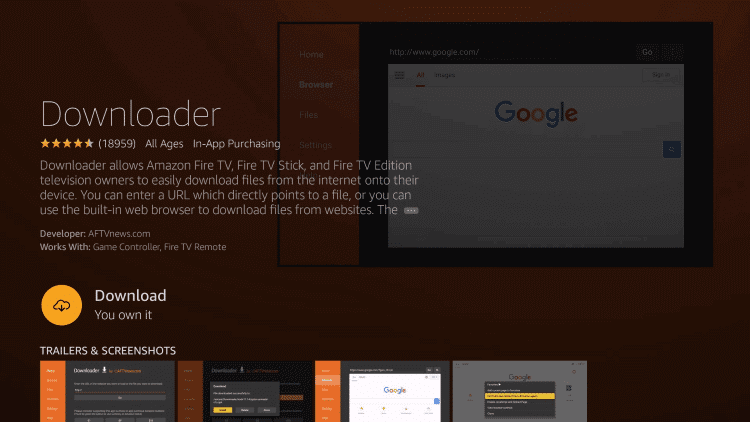
4. The app will be downloaded on your Firestick device, and press the Home button on your Firestick remote to go to the Fire TV home screen.
5. On the Firestick home screen, select Settings and click on My Fire TV.

6. Click on Developer Options and select Install Unknown Apps.
7. Choose the Downloader app and enable it so that you can install apps from unknown sources.

8. Launch the Downloader app and enter the Flex IPTV APK URL in the URL box. Select Go.
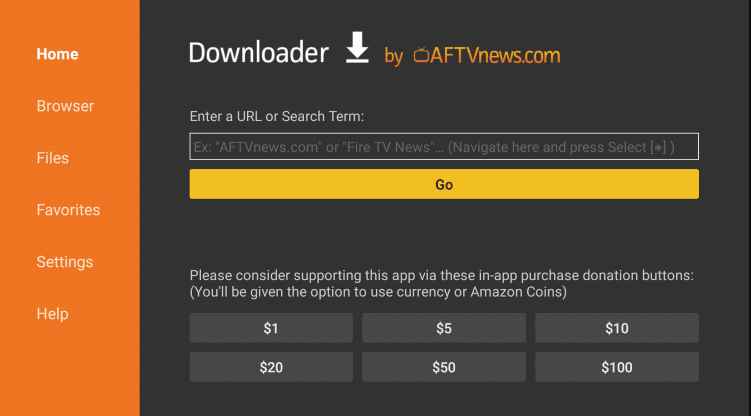
9. The app will be downloaded on your device, and click on Install. Once the installation is over, open the IPTV app.
10. Add the playlist and enjoy streaming the IPTV content on Firestick.
How to Download Flex IPTV on Smart TV
You can follow the steps here to install the Flex IPTV app on your Smart TV using a USB drive and a PC.
1. Power on your PC and open a web browser.
2. Look for Flex IPTV APK and download it to your PC from a reliable source.
3. Connect a USB drive to your PC and move the IPTV APK file to the drive.
4. Disconnect the USB from the PC and connect it to the USB port on the Smart TV.

5. On your Smart TV, go to Settings and select Device Preferences.

6. Click on Security & restrictions. Select Unknown source and enable it.

7. Now, move the IPTV APK file from the USB to the Smart TV.
8. Open the IPTV file and click on Install to install the IPTV Player.
9. Launch the app on your device after installation.
10. Add the IPTV playlist and start watching your favorite IPTV content on Smart TV.
How to Install Flex IPTV on Windows PC and Mac
Here are the steps to install the Flex IPTV app on your Windows PC and Mac using the BlueStacks emulator.
1. Launch the Web browser on your PC and type Flex IPTV APK on the search bar.
2. Choose a trusted website from the search results and select Download to get the Flex IPTV Apk file.
3. Next, go to the BlueStacks official website.
4. Click on Download, and the app will be downloaded on your PC.
5. Open the Android Emulator file and select Install to install the emulator.
6. Once the installation is done, launch the BlueStacks emulator on the PC.
7. Sign in using your Google account credentials.

8. On the home screen, click on the Install apk icon on the right side toolbar.
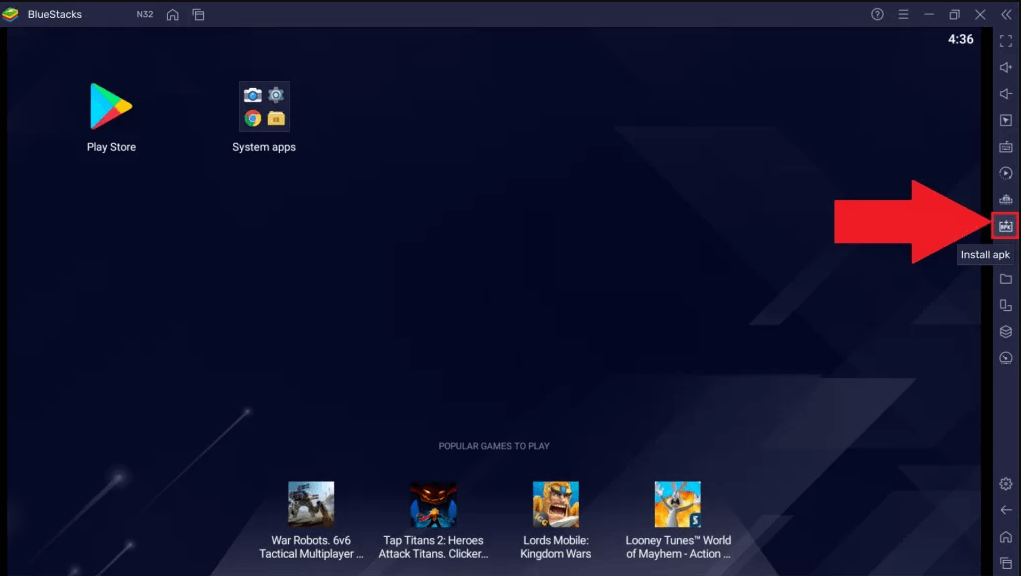
9. Choose the IPTV APK file and click on Open. The app will be installed on your BlueStacks.
10. Launch the IPTV app and add the playlist.
11. Enjoy streaming your favorite IPTV channels on your PC.
Customer Service
Flex IPTV provides customer assistance through the support form. To post your queries, you can use the App Support link provided in the App Store. You can fill the form with the details like name, email, subject, and your message. Hope, you will be responded within 2-3 business days.
Alternatives for Flex IPTV
Here are the alternative players of Flex IPTV.
Duplex IPTV

Duplex IPTV is a simple IPTV player with support for M3U playlists. It lets you access live TV channels and VOD of different IPTV service providers. Further, it allows you to customize your favorite groups for easy access. With this player, you can also resume playback and continue streaming from where you left off. It can be installed on Android devices using its APK file.
IPTV Blink Player

IPTV Blink Player is used to access playlists with Xtream Codes API format. It uses advanced features like Picture in Picture mode and Dynamic Language Switching to provide you with an excellent streaming experience. It is also compatible with the external media player. Moreover, The IPTV Blink Player app is available on reputed app stores for easy and direct installation.
Flix IPTV

Flix IPTV is a prominent IPTV player that is used to access M3U and M3U8 files. It has a user-friendly interface and lets you access your favorite content in 4K. This media player also has support for EPG. Further, it allows switching language and enables subtitles. The Flix IPTV app is officially available on the App Store, LG Content Store, and Smart Hub. To install this app on Android devices, you can use its APK file.
FAQ
You can solve the IPTV not working issue with the below fixes:
1. Clear Cache data on the IPTV
2. Check your internet connection
3. Check whether the given M3U Playlist is correct
4. Uninstall and Reinstall the app
Our Review for Flex IPTV
Flex IPTV is an excellent option for accessing live TV channels and on-demand videos from different providers. The IPTV is easy to use and has a simple user interface. It offers a buffer-free streaming experience. Further, it lets you catch up on your favorite shows in high quality. Since the IPTV does not provide content, you must bring in your playlist and enjoy streaming the content.
Merits
- Allows recording streams
- Has parental control
- Comes with a favorites manager
- Supports multiple platforms
Needs Improvement
- Not available on Google Play Store
- Charges for accessing
-
Accessibility8
-
Feature Offerings7.8
-
Device Compatibility8
-
Interface Quality8
-
Support Service7.9
-
Cost8