The EBUY IPTV is a one-stop destination to stream live TV channels from all over the world. It covers 70,000+ live channels and 30,000+ movies and TV shows. With that, you can also access premium channels and PPV events. All the channels broadcasted by this provider are available in multiple qualities. This IPTV provides the best IPTV-watching experience than other services and is reasonably priced. Users can get an M3U file after subscribing to it. So an external player that supports M3U playlists is required to access EBUY IPTV on multiple streaming devices.
Key Features of EBUY IPTV
| Provides an Electronic Program Guide | Offers content in 4K, 8K, FHD, HD, and SD quality |
| Has server with 99.9% uptime | Offers 24/7 customer support |
| Updates content library regularly | Fast delivery through email |
Why Choose EBUY IPTV
The EBUY IPTV can be accessed all around the world without geo-restrictions. It allows users to catch up on their favorite shows at any time. It has no freezing issues and provides a buffer-free streaming experience for the users. In addition, this IPTV can be streamed on almost all devices. Further, users can get a one-month free trial by referring this IPTV to their friends.
Is Accessing EBUY IPTV Safe?
We couldn’t conclude that EBUY IPTV is completely safe to use as we can’t verify its legality. This IPTV may deliver some content without a proper license, leading to legal issues for the users. So, it is advised to rely on a VPN to mask your IP address and prevent yourself from third parties tracking your online activity. Hence, we suggest you use ExpressVPN or NordVPN while accessing this IPTV on your device.
Pricing of EBUY IPTV
The EBUY IPTV offers four different subscription plans based on the duration of the package. They are:
| Subscription Plan | Pricing |
|---|---|
| 1 Month | $9.99 |
| 3 Months | $19.99 |
| 6 Months | $29.99 |
| 12 Months | $44.99 |
Subscription Process of EBUY IPTV
1. Open a web browser on your PC or Smartphone.
2. Visit the official website of EBUY IPTV.
3. Scroll down and take a glance at the subscription plans offered by the service provider.
4. Choose a suitable plan and hit the Subscribe Now button.
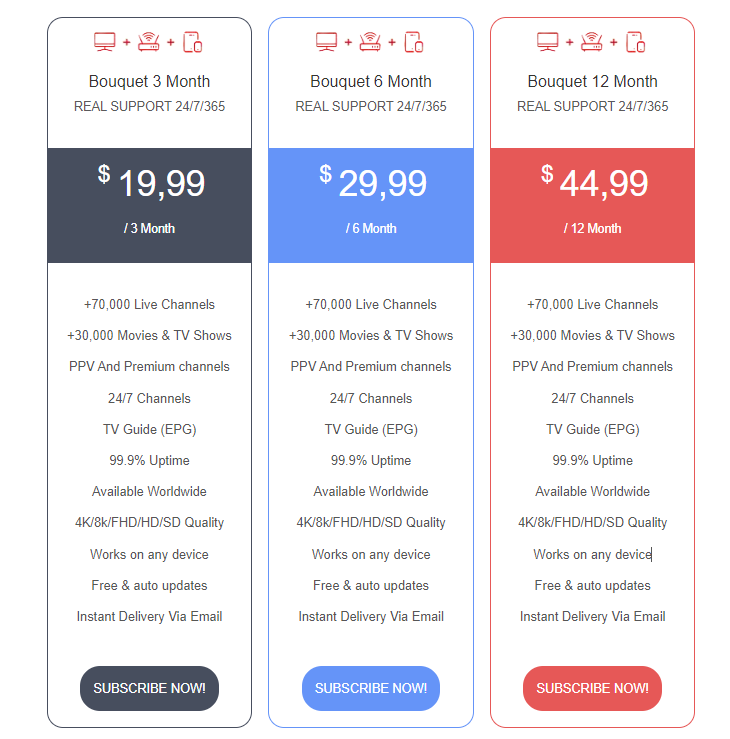
5. Tap the Continue to Chat button on the next screen.
6. Chat with the providers and follow their instructions to complete the subscription process.
7. Your login details will be sent to the registered email address after successful payment.
Compatible Devices of EBUY IPTV
The EBUY IPTV can be streamed on the streaming devices mentioned here.

How to Access EBUY IPTV on Android Devices
Android users can use the Net IPTV player to access EBUY IPTV on their devices.
1. Launch the Google Play Store app on your Android Smartphone or Tablet.
2. Search for the Net IPTV app.
3. Select the app from the search results.
4. Click the Install button to get the app.
5. Tap Open to launch the app after installation.
6. Note the MAC address that appears on the screen and visit the activation website of Net IPTV.
7. Tap the Upload tab, enter the MAC address in the given field, and click Add List.

8. Then, provide the M3U playlist of EBUY IPTV and add the playlist.
9. Now restart the Net IPTV app on your device.
10. Search and watch your desired content on your device. Click here to install the Net IPTV app on your device.
How to Stream EBUY IPTV on iOS Devices
You can use the IPTV Smarters Player app to stream EBUY IPTV on your Android device.
1. Open the App Store app on your iOS device.
2. Click the Search bar and enter IPTV Smarters Lite.
3. Select the app from the search results and tap the Get button.
4. After installation, hit Open to launch the app.
5. Tap the Add Your Playlist (via XC API) option.

6. Provide the Username, Password, and M3U URL in the given fields and click the Add User button.
7. Once the playlist is loaded, search for TV channels and watch them on your iOS device. Click here to get the IPTV Smarters app on your iOS device.
How to Watch EBUY IPTV on Apple TV
For Apple TV, you can use the Flex IPTV app to stream the live TV channels of EBUY IPTV.
1. Launch the App Store on your Apple TV.
2. Search for the Flex IPTV app.
3. Select the app and hit the Get button to install the app.
4. Once the app is installed, tap Open to launch the app on your device.
5. Click the Hamburger icon on the left pane.
6. Select Playlist Manager and tap the Add Playlist button.
7. Enter the Playlist name and the URL in the given fields.

8. Once entered, hit the Download button.
9. Now, the playlist will be downloaded to your device.
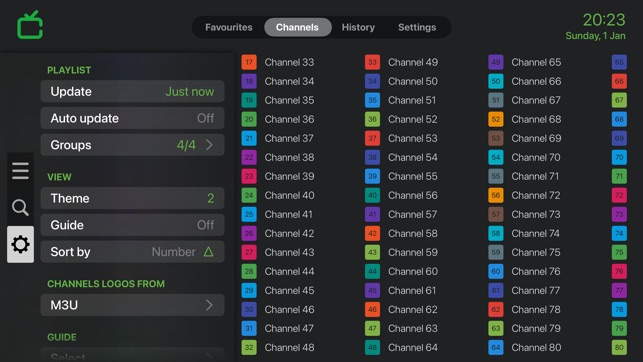
10. Look for VOD titles and access them on Apple TV.
How to Get EBUY IPTV on Firestick
To stream EBUY IPTV on your Firestick device, you can use the IPTV Stalker Player app. But this app doesn’t have native support for Firestick. So sideload it using the Downloader app.
1. Locate the Firestick home screen by pressing the Home button on your remote control.
2. Click the Search icon on the home screen.

3. Type Downloader in the search bar using the on-screen keyboard.
4. Select the app and hit the Download button.
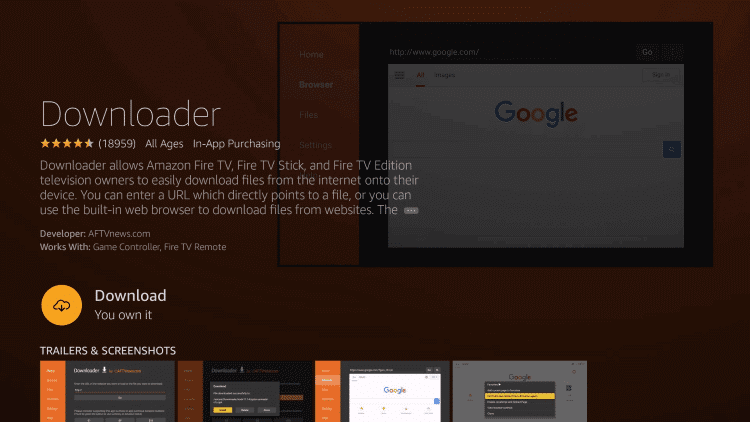
5. Go to Firestick Settings and click the My Fire TV tile.

6. Tap the Developer Options and hit the Install Unknown Apps option.
7. Turn on Downloader to install the third-party apps on your Firestick.

8. Open Downloader and provide the URL link of the IPTV Stalker Player APK.

9. Tap the Go button to download the APK.
10. Now, open the APK file and click Install.
11. Once the app is installed, launch it.
12. Sign in to your IPTV account and watch your favorite shows on your Firestick device.
How to Watch EBUY IPTV on Windows and Mac PC
VLC is a popular media player for all devices. So, you can use the VLC Media Player to watch EBUY IPTV on your Windows and Mac PC.
1. Open the VLC media player on your PC.
2. Tap the Media tab.
3. Select Open Network Stream from the drop-down that appears.

4. Hit the Network tab and provide the M3U URL of EBUY IPTV.

5. Tap the Play button and wait till the playlist loads.
6. Now, you can stream your favorites on your PC.
How to Access EBUY IPTV on Android Smart TV
To stream EBUY IPTV on Android Smart TV, you can use the TiviMate IPTV Player. You install this app directly from the Play Store on your Smart TV.
1. Turn on your Smart TV and connect it to your home Wi-Fi network.
2. Open the Google Play Store on your Smart TV.

3. Search for the TiviMate IPTV Player app.
4. Select the app and click Install.
5. Once the installation process is over, select Open to launch the app.
6. Hit the Add playlist button and provide the M3U URL of your service provider.
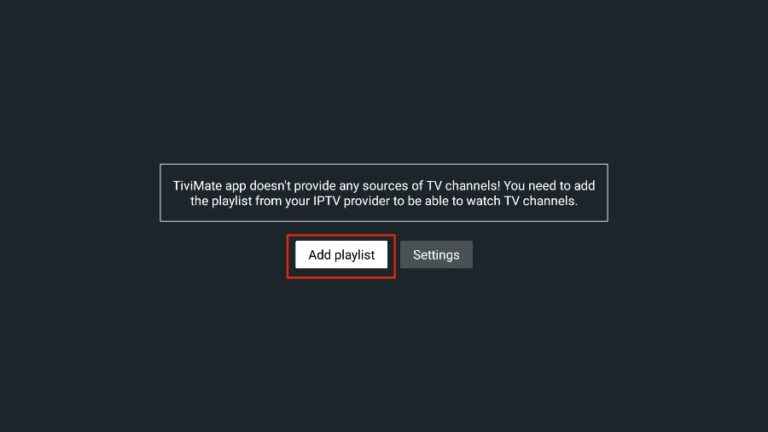
7. After adding the playlist, you can watch videos on-demand on your Android Smart TV.
How to Access EBUY IPTV on LG & Samsung Smart TV
Smart IPTV Player is among the best IPTV players for LG & Samsung Smart TVs. So, you can use it to stream EBUY TV on your Smart TV.
1. Power on your Smart TV and connect it to a stable internet connection.
2. Launch the Smart Hub or LG Content Store according to your TV.
3. Search and install the Smart IPTV app.
4. Once the app is installed, click Open to launch the app.
5. Note down the MAC address that appears on your TV screen.
6. Visit the activation website of Smart IPTV.
7. Hit the My List tab and enter the MAC address and playlist URL.

8. Once entered, click the Send button.
9. Restart the app on your TV after loading the playlist.
10. Now, you can watch IPTV content on your Smart TV.
How to Stream EBUY IPTV on Nvidia Shield
You can use the GSE Smart IPTV app to stream EBUY IPTV on Nvidia Shield.
1. Set up the Nvidia Shield on your Smart TV and connect it to a Wi-Fi connection.
2. Now launch the Google Play Store.
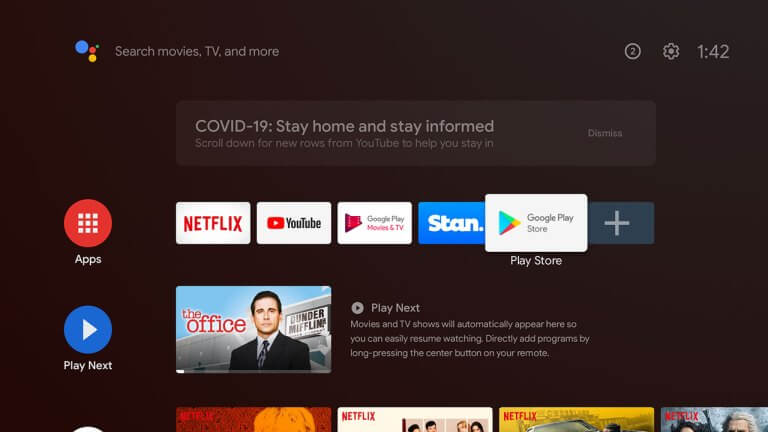
3. Search for the GSE Smart IPTV app.
4. Select the app and hit Install to get the app.
5. Tap the + icon at the bottom of the screen.
6. Choose the Add M3U URL option and provide the playlist details in the given fields.
7. Now, access the TV channels of your service provider.
How to Watch EBUY IPTV on Kodi
PVR IPTV Simple Client is the best option to stream EBUY IPTV on Kodi.
1. Launch Kodi on your streaming device.
2. Hit the TV option on the left side menu.
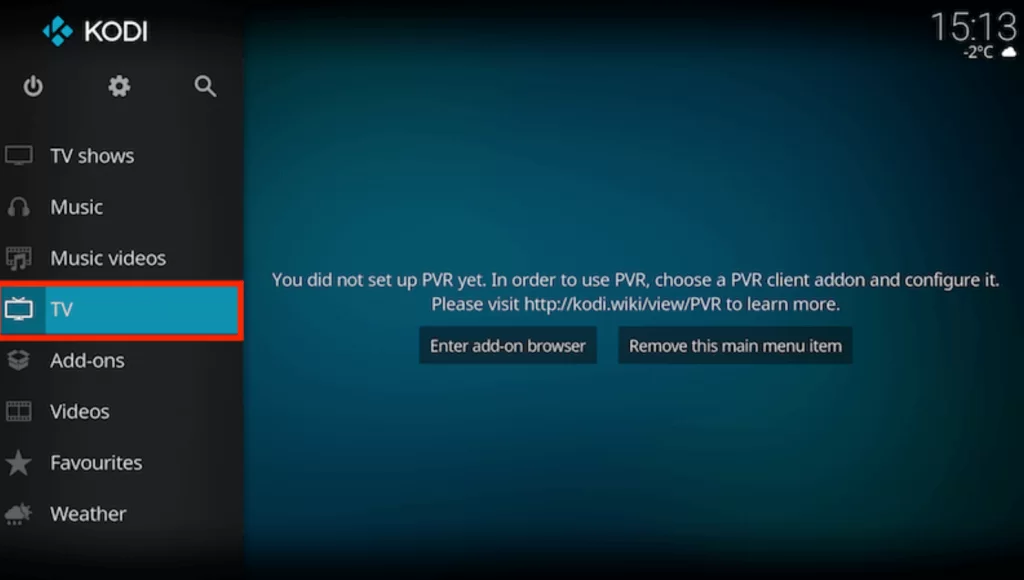
3. Scroll down to the PVR IPTV Simple Client option and select it.

4. Select the Configure option.
5. Tap Remote Path (Internet address) from the Location drop-down menu.
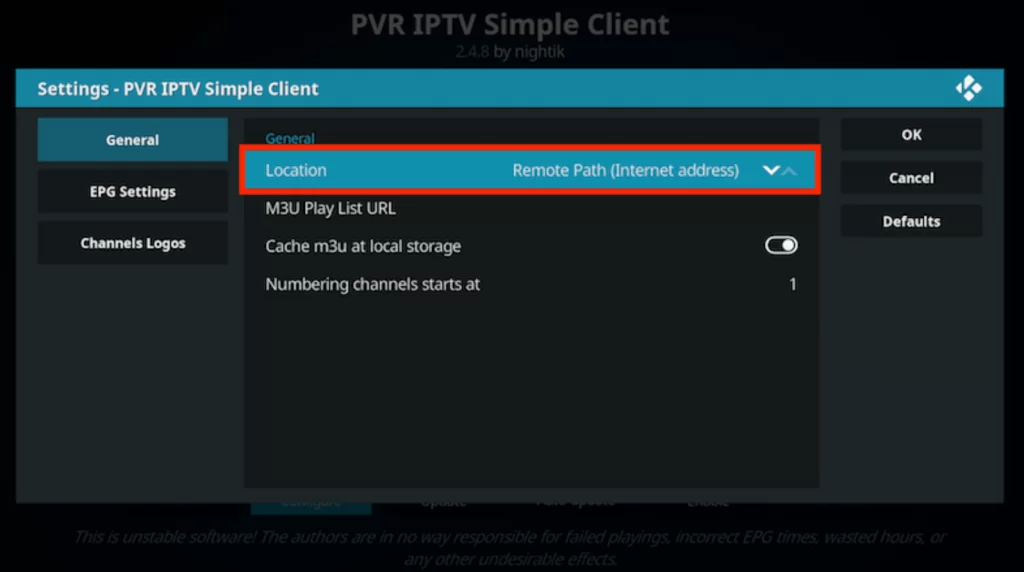
6. Enter the M3U URL of EBUY IPTV in the given field.
7. Tap OK to integrate the playlist.
8. Now, go to the Channels section and access the content of your wish on Kodi.
How to Access EBUY IPTV on MAG
Do follow the steps here to watch EBUY IPTV on your MAG device.
1. Go to Settings on your MAG device.

2. Choose System settings under Settings.
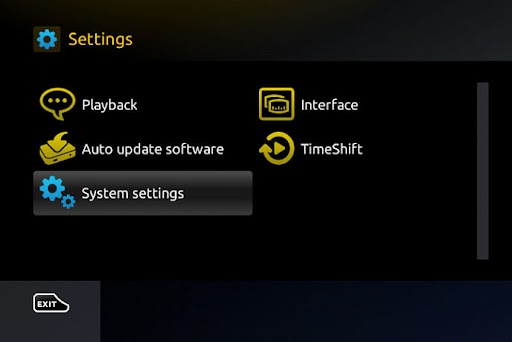
3. Select the Servers option.
4. Next, hit Portals.
5. Provide the Playlist Name and the URL in the given fields.

6. Tap the Save button and restart your device to access EBUY TV on your MAG device.
How to Stream EBUY IPTV on Enigma2
To stream EBUY IPTV on your Enigma2 device, you can use Putty software. Here’s how to do it.
1. Head to Settings on your Enigma2 device.
2. Choose Setup → System Network Devices → Setup Adapter → Settings.
3. On the Settings screen, note the IP address you see on the screen.
4. Next, install the Putty software from its official website on your PC.
5. Open the software and enter the noted IP address in the Host Name field.

6. Pick Telnet as the connection type.
7. Then, click the Open button.
8. Enter Root in the login area of Putty’s black screen and hit the Enter button.
9. Provide the IPTV’s M3U link and tap the Reboot button.
10. Restart the device and stream TV channels on your Enigma2 device.
How to Watch EBUY IPTV on Formuler
Formuler users can prefer the MyTVOnline app to stream EBUY IPTV.
1. Launch the MyTVOnline application on your Formuler device.
2. Note the MAC address that appears on the screen.
3. Tap the Add Portal tile on the next screen.
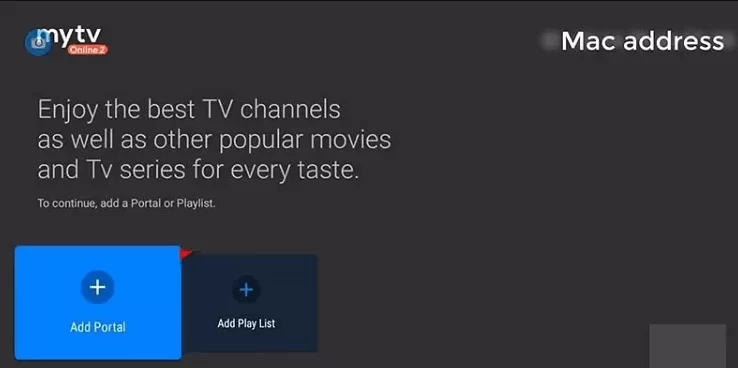
4. Type the Portal Name and the M3U URL of EBUY IPTV in the given fields.
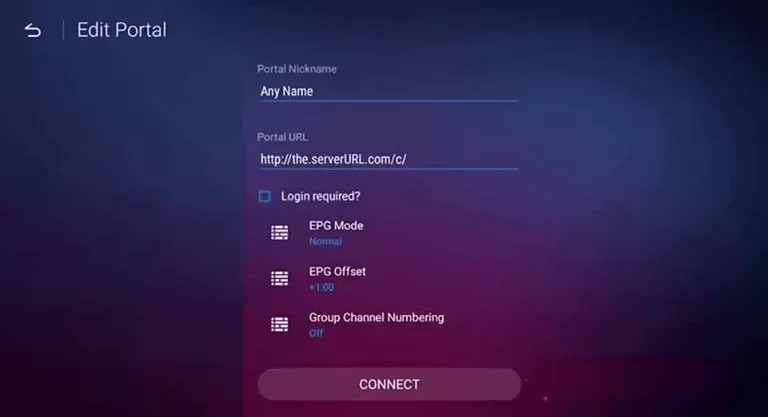
5. Check the details and hit the Connect button.
6. Look for the TV channels of this IPTV and stream them on your device.
Channel List
The EBUY IPTV offers thousands of live TV channels from all over the world. Here are some of the popular channels of this service provider.

Customer Support
The EBUY IPTV provides 24/7 customer support via live chat and WhatsApp. Users can also use the email address and contact us form on the official website to contact the support team of the IPTV service provider and post their queries. A representative will get back to you as soon as possible with an apt solution for the issue.
Our Review for EBUY IPTV
The EBUY IPTV provides massive collections of live TV channels compared to other IPTV service providers. It is the best option to watch IPTV content from your Smartphone to Smart TV. Also, it is easy to set up on any device. However, this IPTV doesn't offer a free trial for the users to test the service before subscribing.
Merits
- Comes with top-notch server uptime
- Flexible payment options
- Media library gets updated frequently
Needs Improvement
- Buffering issues while streaming 8K resolution
- Less-optimized EPG support
-
Content Collection7.5
-
Content Diversity & Streaming Quality7
-
Feature Offerings8
-
Functionality & Device Compatibility8.6
-
Customer Support6.4
-
Cost6.5