Bobres IPTV is a budget-friendly IPTV service provider with a massive collection of 1,21,000+ live TV channels and VOD content. This IPTV offers unlimited entertainment with channels in different categories, including Sports, News, Cartoons, and more. It also lets sports enthusiasts can catch up on their favorite sports. With this IPTV, you won’t miss new episodes of any trending TV series. Further, it is compatible with all devices and provides a M3U file with the subscription. So, you can use external players to access this IPTV on various streaming devices.
Key Features of Bobres IPTV
| Offers 4K & FHD channels | Support Anti-Freeze technology |
| Provides PPV events | Server with 99.9% uptime |
| Gives 24/7 technical support | Instant account activation |
Why Choose Bobres IPTV?
Bobres IPTV offers the latest movies, TV shows, and TV series in high quality. It also offers better pricing plans for users to choose from. This is a VPN-friendly service, so you can access it anywhere and at any time with a stable internet connection.
How Safe is Bobres IPTV?
We couldn’t conclude that Bobres TV is entirely safe to use as many unofficial IPTV services are available. There are chances for these providers to hold some content without an appropriate license which will cause legal issues. Relying on a VPN will help you resolve these issues by masking your IP address. Therefore, we suggest ExpressVPN and NordVPN to ensure your online safety while streaming IPTV.
Pricing of Bobres IPTV
Bobres TV offers four different subscription plans for users. They are:
| Plans | Pricing |
|---|---|
| 1 Month | €28 |
| 3 Months | €49.98 |
| 6 Months | €59.99 |
| 12 Months | €79.99 |
Suscription Process of Bobres IPTV
1. Open a web browser and visit the official website of Bobres TV.
2. Scroll down and go through subscription plans.

3. Select the plan and tap the Purchase Now button.
4. Provide your email address and hit the PayPal or Debit or Credit Card button.
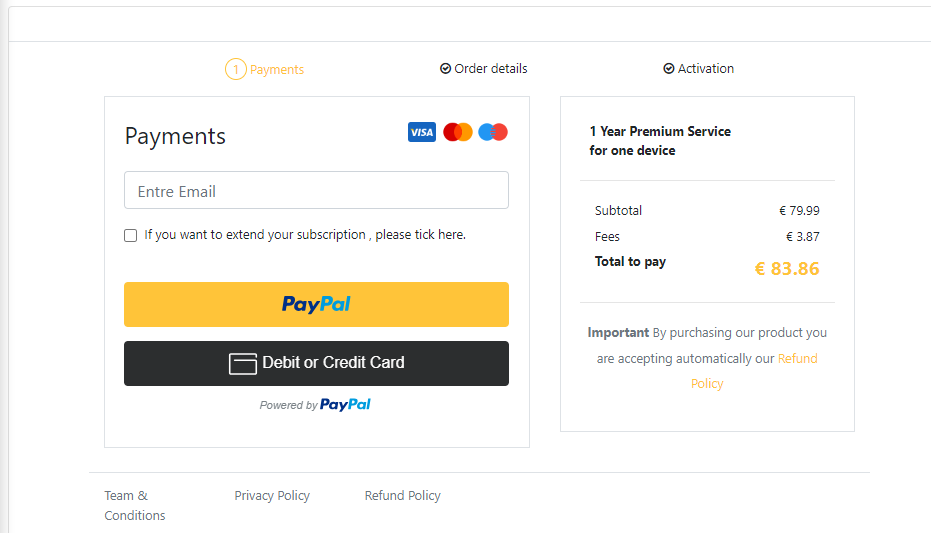
5. In the upcoming pages, follow the on-screen instructions to finish the payment process.
6. If the payment is successful, the IPTV login details will be sent to the registered email address.
Supported Devices of Bobres IPTV
You can access this IPTV on its supported devices mentioned here.

How to Stream Bobres IPTV on Android Smartphones & Smart TV
You can use the UHD IPTV Player to access Bobres TV on your Android devices like Smartphones and Smart TVs.
1. Open the Play Store on your Android Smartphone or Smart TV.
2. Search for the UHD IPTV Player.
3. Select the app and hit the Install button on Play Store.

4. After installation, click on Open to launch the app.
5. Integrate the playlist of your service provider by following the on-screen prompts to access your desired shows on your Android Smartphone.
How to Watch Bobres IPTV on iPhone
To access Bobres IPTV on your iPhone, you can use the GSE Smart IPTV app.
1. Unlock your iPhone and open the App Store.
2. Search for the GSE Smart IPTV app.
3. Tap the Get button on App Store to install the app.
4. Click on Open to launch the app on your device.
5. Next, click the + icon.

6. Provide the playlist name and the playlist link in the given fields.

7. Hit the Add button to integrate the playlist.
8. Select your favorite shows and stream them on your iPhone.
How to Stream Bobres IPTV on Apple TV
You can use the Smarters Player Lite app to access Bobres IPTV on your Apple TV.
1. Turn on your Apple TV and open the App Store.

2. Click the Search icon and type Smarters Player Lite.
3. Select the app and hit the Get button to install the app.
4. After installation, tap Open to launch the app.
5. Tap the Add your Playlist (via XC API) option.
6. Enter the Username, Password, and URL in the given fields.
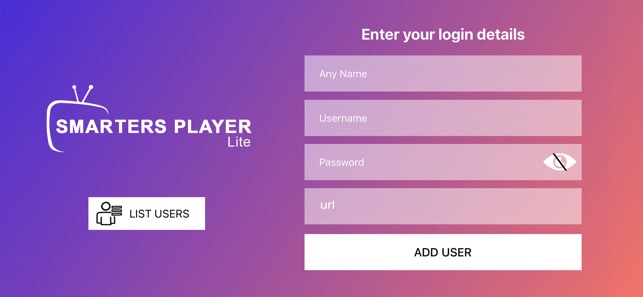
7. Click the Add User button and access the IPTV content on your Apple TV.
How to Access Bobres IPTV on Firestick
Firestick users can use the Lazy IPTV app to stream Bobres IPTV on their devices. Since this app doesn’t have native support for Firestick, you have to sideload it using the Downloader app.
1. Locate the Firestick home screen and click the Search icon.

2. Enter Downloader in the Search bar.
3. Select the app and click on the Download button after locating it.

4. Get back to the Firestick home screen and click Settings.
5. Next, tap the My Fire TV tile and tap Developer Options.

6. Click Install unknown apps and turn on Downloader.

7. Open the Downloader app and click the Home tab.
8. Enter the Lazy IPTV APK URL in the given field.
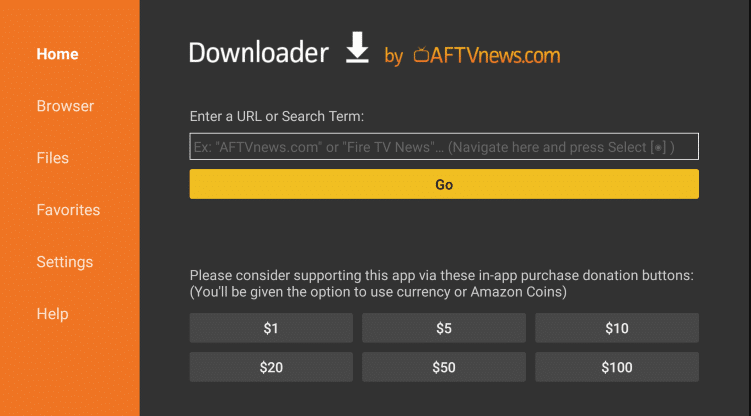
9. Hit Go to download the APK file.
10. Open the APK file and tap the Install button.
11. Once the app is installed, click Open to launch the app.
12. Integrate the playlist can watch the content of your wish on your Firestick device.
How to Get Bobres IPTV on Windows & Mac PC
You can use the VLC media player to watch Bobres TV on your Windows and Mac PC.
1. Launch the VLC Media Player on your Windows and Mac PC. If you don’t have it inbuilt, download it from VLC’s official website.
2. Next, tap the Media tab.
3. From the menu, select the Open Network Stream from the menu.
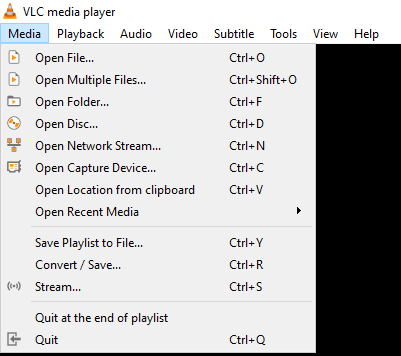
4. Click on Network and provide the M3U URL of Bobres IPTV.

5. Next, click the Play button to add the playlist.
6. Look for your favorite titles and access them on your PC.
How to Watch Bobres IPTV on LG & Samsung Smart TVs
For LG & Samsung Smart TVs, you can use the OttPlayer to watch Bobres IPTV.
1. Power on your Smart TV and connect it to a stable internet connection.
2. Open the LG Content Store or Smart Hub on your respective Smart TV.
3. Click the Search bar and type OttPlayer.
4. Search and select the app. Then, tap the Install button.
5. Once the app is installed, click Open to launch the app.
6. Sign in with your player account details and add the IPTV playlist to the player.
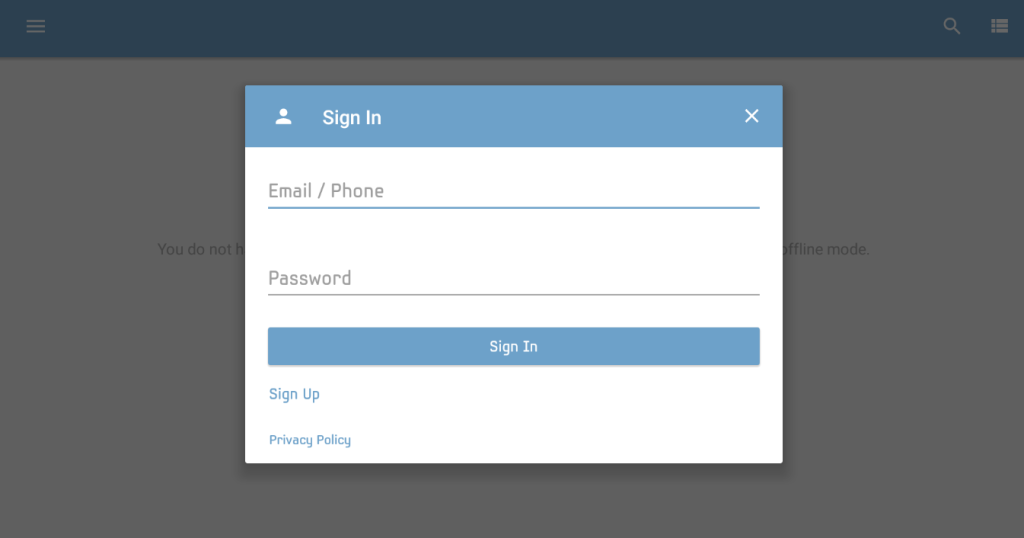
7. That’s it. Start streaming your favorite shows on your LG & Samsung Smart TV.
How to Stream Bobres IPTV on MAG
You can follow the steps here to access Bobres IPTV on your MAG device. Here’s how to do it.
1. Go to Settings on your MAG device and click System settings.

2. Next, tap the Servers option and click Portals.

3. Provide the Portal name and the Portal URL in the given fields.

4. Hit the Save button to integrate the playlist.
5. Restart your device and watch your desired shows on your MAG device.
How to Access Bobres IPTV on Enigma 2
PuTTY Software can be used to access Bobres IPTV on Enigma 2.
1. Head to Settings on your Enigma 2 device.
2. Select Setup → System Network Device → Setup Adapter → Settings.
3. Note the IP address that you can see on the Settings screen.
4. Download and install the Putty software from its official website on your PC.
5. Launch the software and provide the IP address.

6. Choose Telnet as the connection type.
7. Next, tap the Open button.
8. Enter Root in the login details and click the Enter key.
9. Provide the M3U URL and hit the Reboot button.
10. Restart the Enigma 2 device and watch your IPTV content.
Channels List
Bobres IPTV offers live TV channels of different categories. Here are some of the popular channels of this service provider.
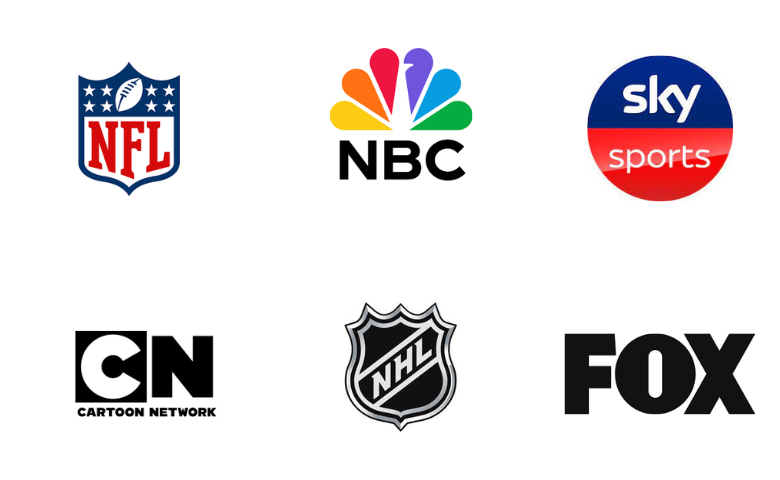
Customer Assistance
Bobres IPTV provides 24/7 technical support for users through WhatsApp chat. You can also use the email address and contact us form on the official website to clear your queries. You will be responded to the registered email address as soon as possible.
Our Opinion
Bobres IPTV is an amazing option to access unlimited entertainment content at an affordable price. Its stable servers with always uptime helps users to stream their favorites seamlessly. But this IPTV doesn’t provide any free trial for the users to test the service. Also, there is no native application for this IPTV. So, if you’d like to look for other options, then try Honey Bee IPTV, One IPTV, and Bird IPTV.