If you want a diversified channel library & a bulk collection of a VOD at a rock-bottom price, then Apex IPTV is the better option. Apex IPTV carries over 35,000+ TV channels from 15 countries and a VOD library having 24895+ movies & TV shows. All of its holdings are in FHD/HD/SD quality, and you can have a bufferless streaming experience. With this IPTV, you can stream IPTV without buffering issues as it features an Anti Buffer technology.
Key Features of Apex IPTV
| The VOD library is updated every day | Economical and cheap |
| 99.9% uptime server | No server downtime |
| Provides reseller plans | Offers setup guide |
Why Opt for Apex IPTV?
You should choose Apex IPTV for its marvelous collection of live TV channels and Video On Demand content. Another major reason is it available at a very lower price than any other IPTV service. Also, you can access it on a variety of devices, such as smartphones, computers, TV, etc.
How Safe is Apex IPTV?
Apex IPTV can’t be stamped totally safe because the content it offers may hold copyrights. It will bring you risks like government actions and ISP throttling. Also, some of its content may not be available in your region. Due to its access to using the internet, there are chances of tracking your data and hacking your device. To stay away from all these issues, just set up a strong VPN like ExpressVPN and NordVPN before accessing the IPTV.
Apex IPTV – Pricing
The IPTV offers plans with a single connection for different duration, and its price varies likewise. They are:
| Plan | Cost |
| 1 month | €8 |
| 3 months | €20 |
| 6 months | €32 |
| 12 months | €50 |
Apex IPTV – Subscription Process
The below steps will help you subscribe to Apex IPTV in no time.
[1] Visit Apex IPTV’s official website.
[2] Scroll down on its Home page and choose any plans from the Our IPTV Plans & Price section.
[3] Click the Order Now button below the chosen plan and proceed to the next page.
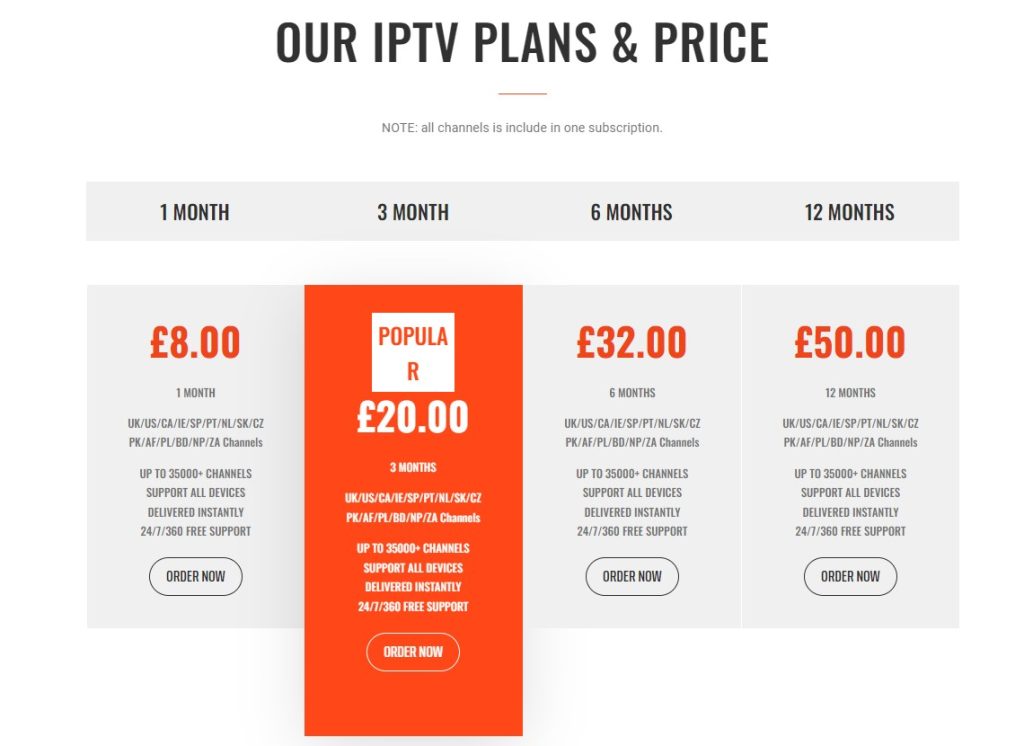
[4] Then follow the upcoming on-screen instructions to enter your personal details and complete the payment process.
[5] When the payment for the selected plan is successful, you can get IPTV login credentials and the M3U Playlist URL instantly through e-mail.
Apex IPTV – Compatible Devices
The following are the devices on which you can install and use Apex IPTV.
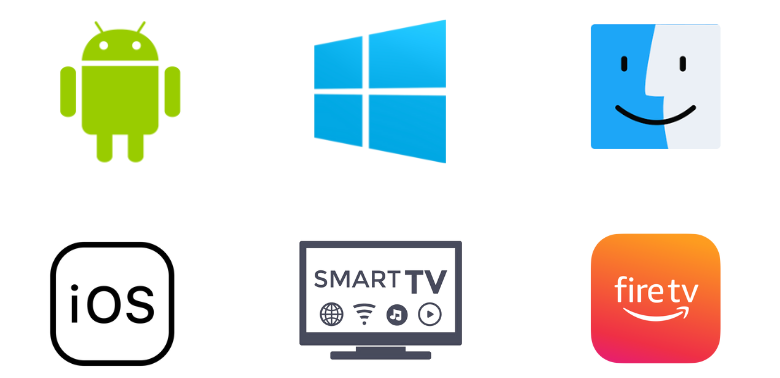
How to Access Apex IPTV on Android Smartphones & TV
Install an IPTV player that works on Android smartphones and Smart TVs to access Apex IPTV using the below steps.
[1] Turn on your Android TV or unlock your mobile with an internet connection.
[2] Launch the Google Play Store application and search for the Rayo IPTV app or click here.
[3] Once located, click Install and download the app.
[4] Then open the Rayo IPTV player and select the Use your Playlist URL option.
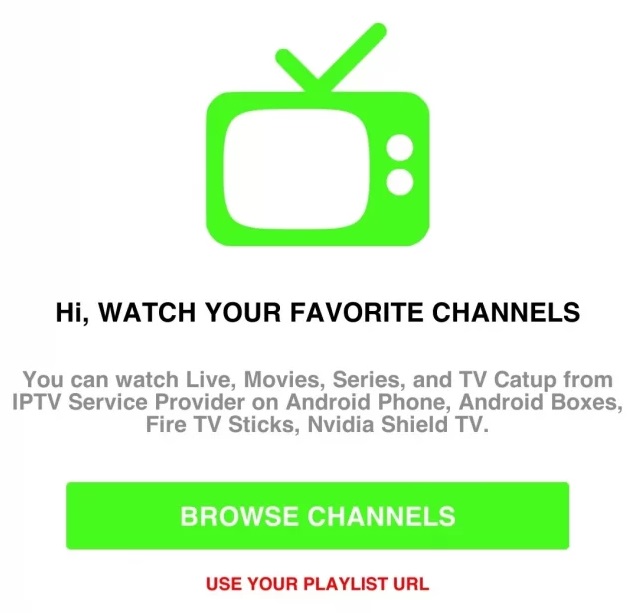
[5] Then enter the M3U URL of Apex TV in the Your URL box and hit the Add Playlist button below.
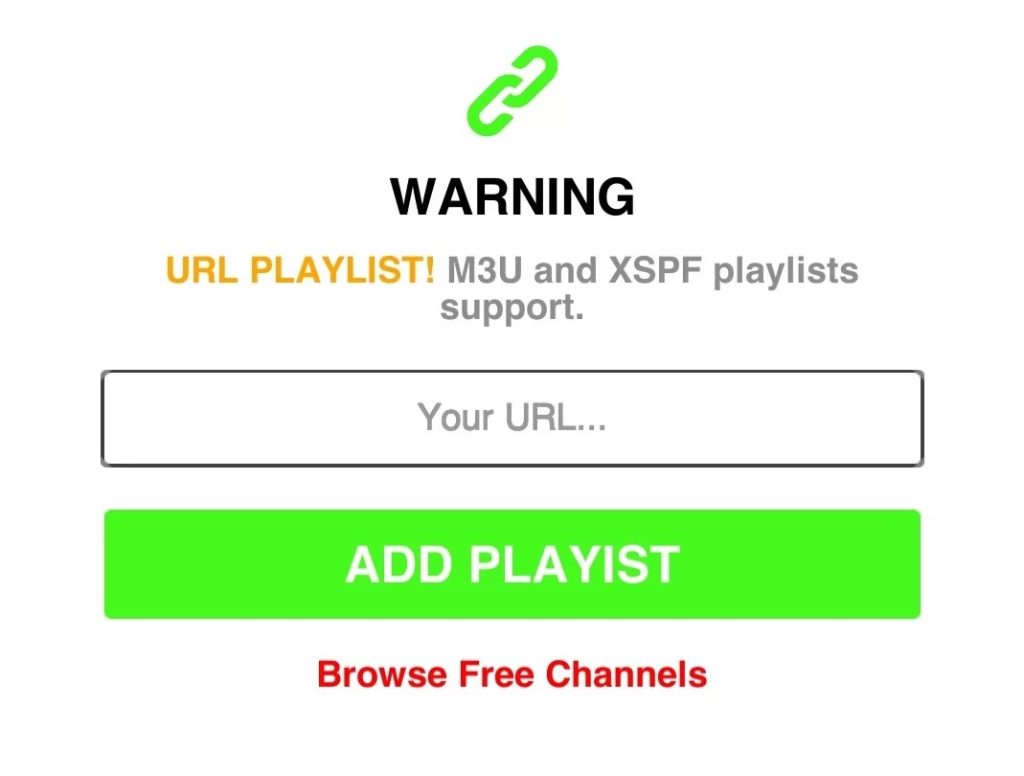
[6] Now IPTV’s playlist will load. You can select any channel of your choice and start streaming it.
How to Watch Apex IPTV on Apple Devices
Like Android devices, you should install an IPTV player compatible with all Apple devices like iPhone/iPad and Apple TV and watch Apex IPTV by using the below methodology.
[1] Open the App Store app on your iOS/Apple TV device.
[2] Select the Search bar and search for the XCIPTV app or click here.
[3] Install the app by selecting the Get button.
[4] Open the XCIPTV Player app and select the M3U URL option.
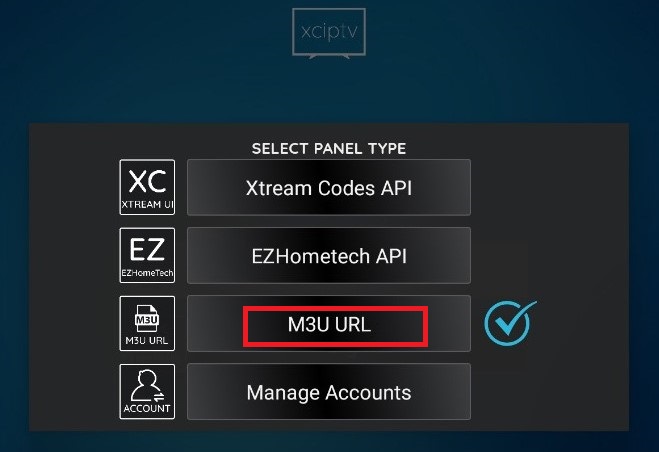
[5] Enter Apex IPTV’s M3U URL in the Enter M3U URL box.

[6] By clicking Sign in, you can now have access to the IPTV’s channels.
How to Stream Apex IPTV on Windows/Mac PC
To stream this IPTV on a PC, we need the VLC media player, which works on Windows as well as Mac PC. So download the player from its website and install it. Then,
[1] Get into the VLC media player app.
[2] Select the Media tab and choose the Open Network Stream option.
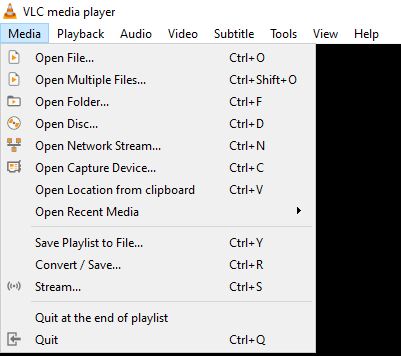
[3] Now you’ll reach the Network URL field.

[4] Type Apex IPTV’s M3U URL in the respective box and hit the Play button to avail of the IPTV playlist with thousands of channels.
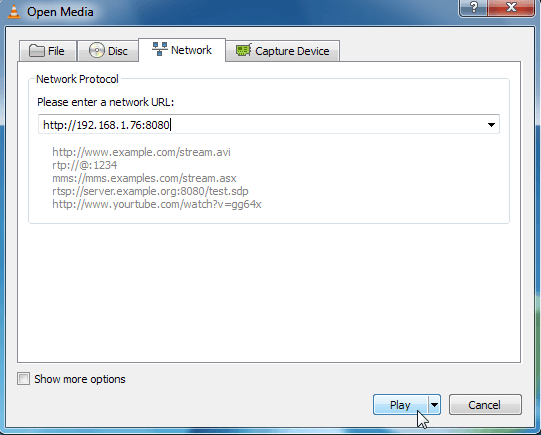
How to Access Apex IPTV on Firestick
To access Apex TV on your Firestick, you need to install an IPTV player from Amazon App Store using the steps below.
[1] Turn on your Firestick device. Connect it to a stable internet connection.
[2] Press the Home button on the remote to open its Home page.
[3] Then select the Search icon and search for All IPTV Player app.
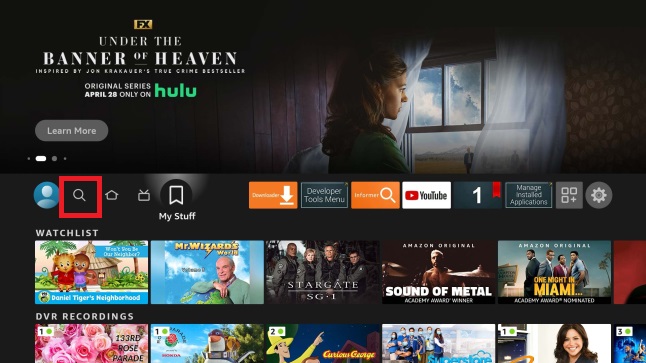
[4] From the search results, locate it and click the Download button to install the IPTV player.
[5] Open the app after the installation and enter your Username and Password associated with Apex IPTV in the required boxes.
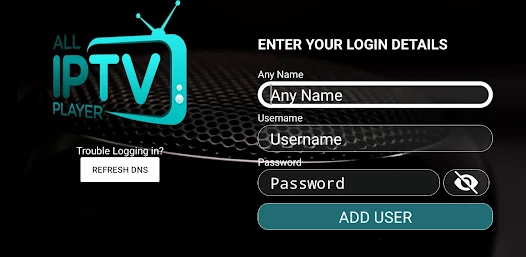
[6] Finally, click Add User button to get the IPTV playlist and stream its channels.
Channel List
As already mentioned, the IPTV carries channels from 15 countries and counts 35,000+ titles in total. Its channels are available in different genres such as documentaries, entertainment, kids, movies, music, news, and sports in SD/HD/FHD quality. It is for sure that you won’t miss coverage of any famous worldwide channel or event.
Customer Support
You can get in touch with the customer support team in times of difficulties and uncertainty through the online contact form. The form is available on their website under the Contact section. After writing to them, you’ll get a response within two business days.
Our Verdict
Considering every aspect of Apex TV, we conclude that it is a solid choice and undoubtedly the best gamble for its price. Everything about the IPTV is top-class, and you’ll enjoy every expected feature at an unbelievable price. So you can go for this IPTV without any hesitation. Some similar other best choices are Lex IPTV, Crystal IPTV, and IPTV Palace.