Aboxa IPTV is a fascinating IPTV player that allows you to access live TV and video on demand from different IPTV service providers. This IPTV player supports playlists in the M3U and M3U8 formats. It lets you integrate external media players such as MX Player and VLC Media Player to provide an excellent viewing experience. To install this player on Android-based devices, you need to sideload its APK file.
Key Features of Aboxa IPTV
| Has built-in EPG | Supports streaming in HD quality |
| Provides parental controls | Has smart channel-changing controls |
| Allows adding favorite channels in a group | Subtitles support |
Why Choose Aboxa IPTV?
Aboxa IPTV is a user-friendly app, so anybody can use this application to stream IPTV. Unlike most IPTV players, it works with all screen resolutions. In addition, it allows users to lock & hide channels. Moreover, it is compatible with all majorly used streaming devices.
How Safe is Aboxa IPTV?
Aboxa IPTV is completely safe to use as it works as a medium to access IPTV consent. Also, it doesn’t provide any content on its own. But there are chances for the IPTV services you stream through this player to hold some copyrighted content that can cause legal issues. So, it is advised to use the best-performing VPNs like ExpressVPN and NordVPN to mask your IP address and prevent third parties from tracking your online activity.
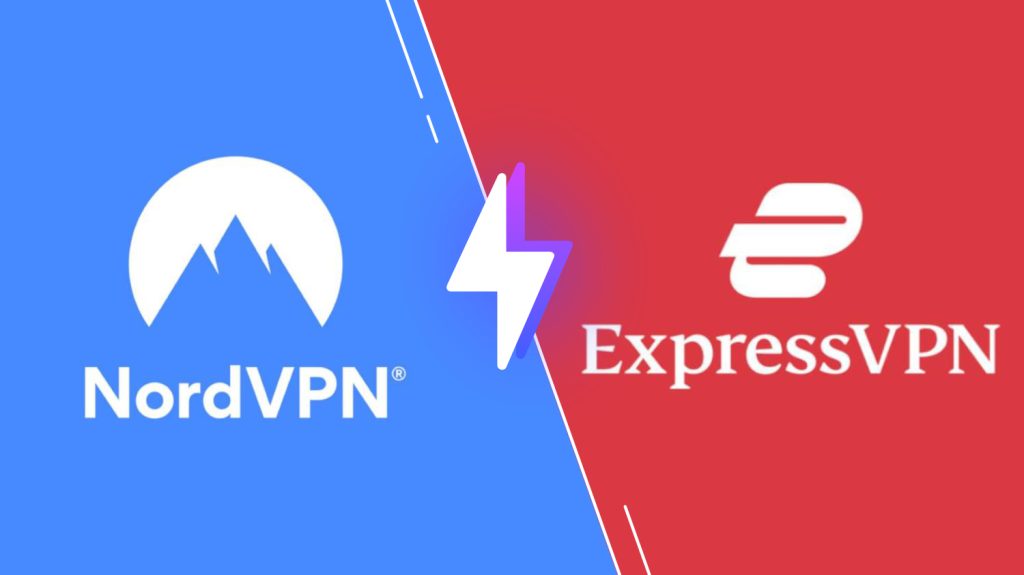
Cost of Aboxa IPTV
Aboxa IPTV is a premium IPTV player. You need to make a one-time payment of $6.99 to activate this IPTV player. Once activated, you can stream different IPTV services on any of its supported devices.
Subscription Process of Aboxa IPTV
1. Visit the official website of Aboxa IPTV.
2. Select the available activation plan and proceed to pay for it.
3. Follow the provided on-screen instructions and complete the payment process of the activation plan.
4. If the payment is successful, the Aboxa IPTV app will be activated, and you’ll receive its credentials through email.
Supported Devices of Aboxa IPTV
The Aboxa IPTV app can be installed on the streaming devices mentioned here.
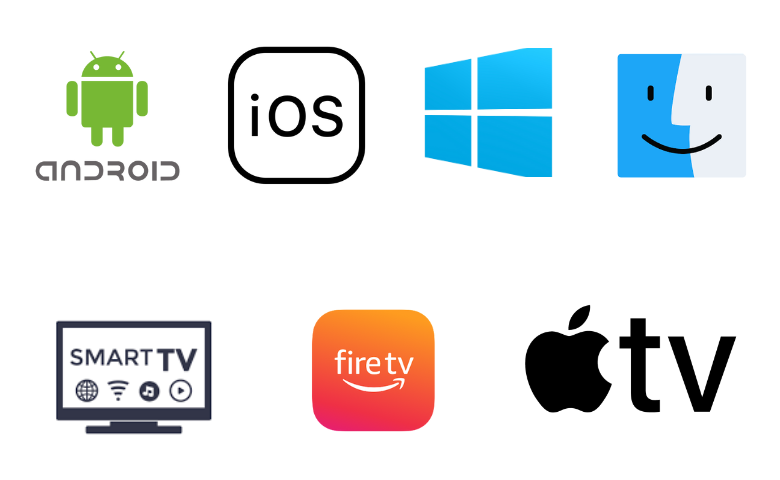
How to Install Aboxa IPTV on Android Devices
Since the app is not available on the Play Store, you need to use the APK file to get the app on your device.
1. Open the Apps section on your Android Smartphone.
2. Locate Google Chrome and long-press it.
3. Select Chrome Settings → Install unknown apps → Enable Allow from this source.
4. Search for the Aboxa IPTV Player APK and download it from an official website.
5. Select the downloaded APK and tap Install to get the application.
6. Once the application is installed, hit Open to launch the app.
7. Add the M3U playlist URL that you received from your service provider and access the provider’s content on your device.
How to Download Aboxa IPTV on Firestick
The Aboxa TV app doesn’t have native support for Firestick, so you need to sideload it using the Downloader app on Firestick. To do that, you can follow the steps here.
1. Locate the Firestick home screen by pressing the Home button on your remote control.
2. Select the Find icon and tap the Search bar.
3. Enter Downloader in the search bar and pick the app from the search results.
4. Hit the Download button to get the app on your device.
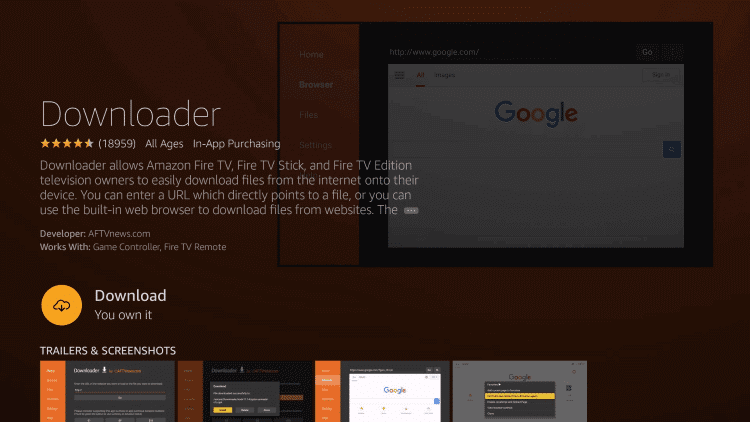
5. Get back to the Firestick home screen and tap the Settings icon.
6. Select the My Fire TV tile and hit Developer Options.
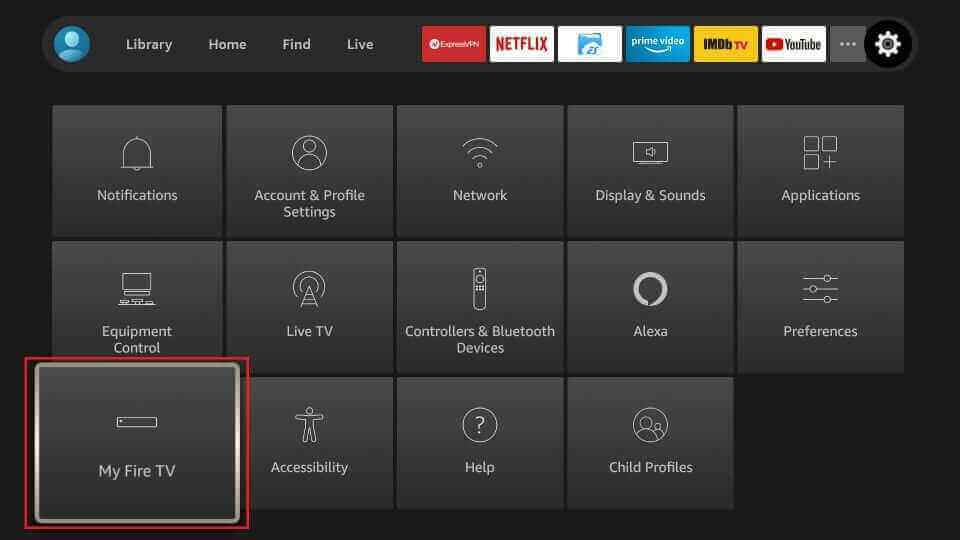
7. Click Install Unknown Apps and enable Downloader to install third-party apps on your Firestick.
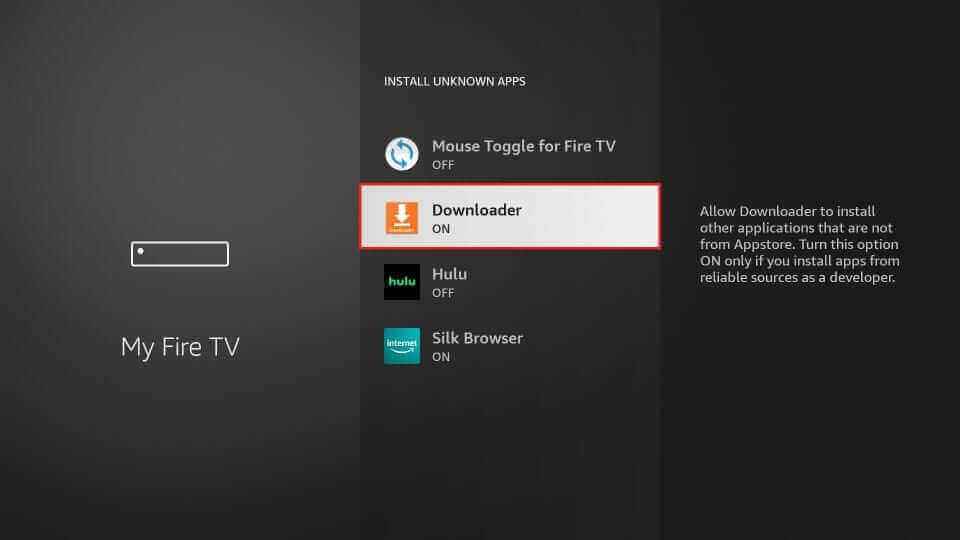
8. Now, open Downloader and tap the Home tab.
9. Provide the Aboxa IPTV APK link in the URL box.
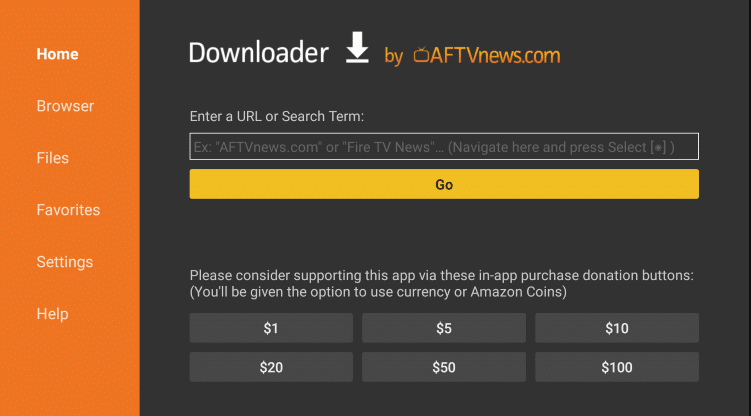
10. Tap the Go button to download the APK file.
11. Open the downloaded APK file and hit the Install button.
12. Tap Open to launch the app on your Firestick or Fire TV.
13. Enter the M3U link to add the IPTV playlist to the Aboxa media player.
14. Once done, enjoy streaming TV channels on your Firestick.
How to Get Aboxa IPTV on Windows PC & Mac
You can download the BlueStacks emulator from its official website on your Windows and Mac PC to install APK files. After installing it, follow the below steps.
1. Turn on your PC and ensure it is connected to a stable internet connection.
2. Open a web browser and download the Aboxa APK from a reliable website.
3. Launch BlueStacks and sign in using your Google Account.

4. On the right pane, tap the Install apk icon.
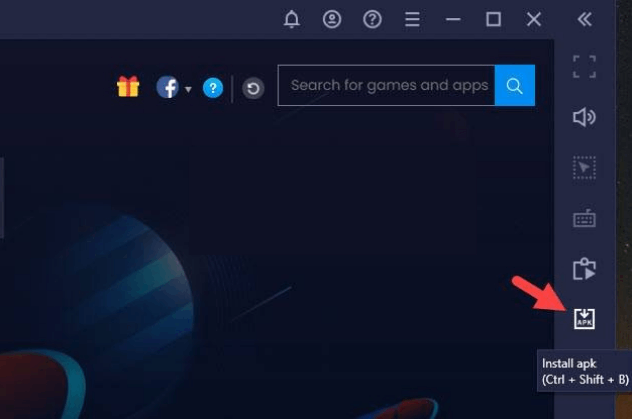
5. Browse and locate the APK file and tap the Open button to start the installation.
6. After installation, launch the app and integrate the M3U playlist.
7. Look for VOD titles and stream them on your PC.
How to Install Aboxa IPTV Player on Smart TV
1. Launch a web browser on your PC and download the Aboxa IPTV APK from a trustworthy website.
2. Copy the APK file to a USB drive.
3. Now, insert the USB drive into the USB port of your Smart TV.
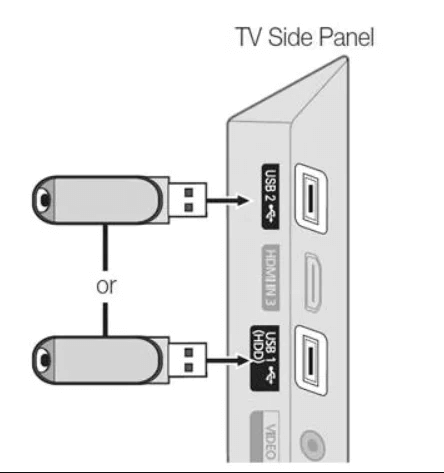
4. Navigate to the Settings option and click the Security & restrictions option.
5. Enable the Unknown sources option.

6. Hover over to File Manager and tap the APK file.
7. Hit the Install button to get the app on your device.
8. After installation, launch the app and add the M3U file to stream content on your Smart TV.
Customer Support
To clear your queries, you can contact the support team using the Contact Us form on the official website. Make sure to use the email address that is associated with your account so that their representative can get back to you with the solution for queries. It may take up to 2-3 business days for the team to respond to your email.
Alternatives for Aboxa IPTV
You can use the IPTV players listed below as alternatives to the Aboxa TV player.
GoTV IPTV

GoTV IPTV is a free IPTV player that supports M3U format links. It has an impressive and handy interface. It also extends its support to external players to provide the best streaming experience for the users. In addition, GoTV IPTV has some special features like dynamic language switching and parental control. This media player is specially made for the Android device, but it is not available on the Google Play Store. So you can use its APK file to install the app on your device.
IPTV Rayo

IPTV Rayo is another best alternative to Aboxa IPTV, which is compatible with multiple playlists, including M3U, M3U8, and XSPF. Its simple interface lets the users navigate the app easily and provides 4K and HD streaming support for users. Further, it allows users to record their favorite shows and watch them later. This IPTV player app can be installed on both Android and iOS devices easily.
OttPlayer

OttPlayer is a simple media player that lets you stream content from different IPTV services using the M3U links. With these IPTV players, users can access content in HD and 4K quality. Since it is completely free to use, you don’t need to get a subscription to use this app. Unlike other free media players, it offers an ad-free streaming experience for the users. Users can install this app on their devices from the reputed app stores.
FAQ
No, This IPTV player doesn’t have Chromecast support.
You need to check the internet connection & IPTV subscription expiration. If the subscription is expired, renew it. Then, update the app to fix the issue.
Our Review for Aboxa IPTV
Aboxa IPTV is one of the ultra-stable IPTV players to stream your IPTV playlists efficiently. It can handle multiple playlist files and stream live events without ad interruption. Also, this player comes with an intuitive, fast, and customizable interface that can give a trouble-free streaming experience.
Merits
- Lets you manager favourites list
- Built-in parental control
- Ability to change channels with smart navigations
Needs Improvement
- Unavailability on official app stores
- Doesn't handle Xtream Codes API and XSPF playlist files
-
Accessibility8
-
Feature Offerings7.5
-
Device Compatibility7
-
Interface Quality8.3
-
Support Service3
-
Cost5