MXL IPTV is a well-organized IPTV player that supports playlists in the M3U format. With this player, you can access live TV channels and videos on demand from different IPTV providers. It has a powerful built-in player and has a user-friendly interface. You can install this app on your Android devices using its stand-alone APK file as it is not available on the Google Play Store. But, the MXL TV app can be installed on iOS devices directly from the App Store.
Key Features of MXL IPTV
| Can add channels to favorites | Supports multiple playlists |
| Supports SD and HD quality | It has a search feature |
| Has a simple and Convenient Interface | Provides buffer-free streaming |
Why Choose the MXL IPTV player?
MXL IPTV is the medium to stream IPTV service and does not have any content or channels on its own. This player is used to manage playlists of different IPTV services in a single device. Moreover, it uses advanced features to provide an excellent viewing experience.
How Safe is MXL IPTV?
Most IPTV players including MXL TV are available in the default app stores of the devices. Hence, IPTV players are safer to use and do not have any legal issues. They do not have any channels on their own for streaming. However, the IPTV services you use with this player may hold some content without any appropriate license that will create legal troubles. So, we suggest you use the ExpressVPN or NordVPN service for online security and device protection.
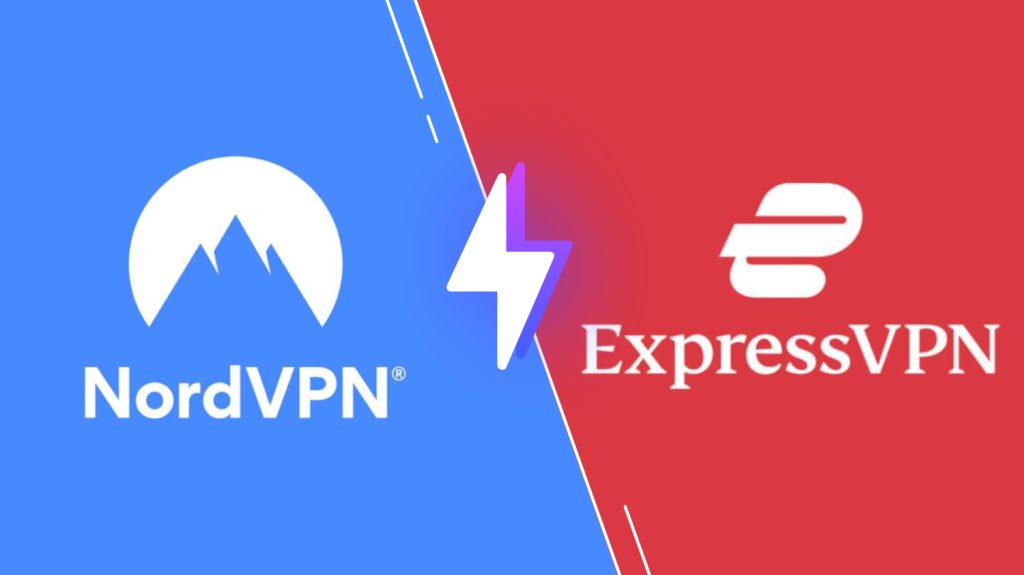
Pricing of MXL IPTV
This media player is free to use and does not have any activation plans in it. You can get the player for free on your devices and stream the content from the IPTV services. Moreover, it does not need any registration or activation process for streaming.
Compatible Devices of MXL IPTV
This IPTV player is compatible with the streaming devices mentioned here.
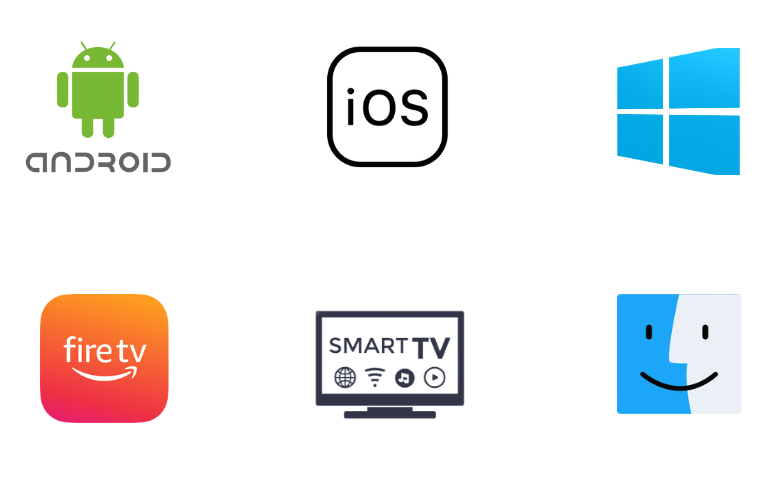
How to Install MXL IPTV on Android
Since the MXL TV is not available on the Play Store, you need to use its APK file to get the app on your Android devices.
1. Go to the Apps section on your Android Smartphone and locate the Google Chrome app.
2. Long press the app and click Info to select the Install Unknown Apps option.
3. Then, enable the Allow from this source option.
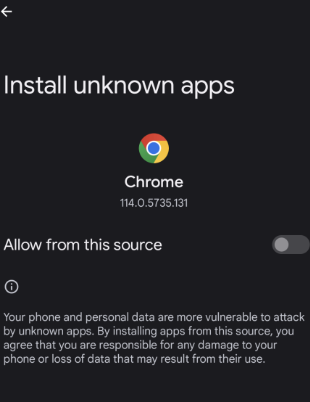
4. Search for the MXL IPTV APK and download it from a reliable website.
5. Install the APK file and launch the MXL IPTV APK.
6. Finally, add the playlist and start streaming the content.
How to Download MXL IPTV on Windows PC & Mac
For Windows PC and Mac, you can use the BlueStacks emulator to install this app.
1. Open a web browser and install the MXL IPTV APK from a trusted website.
2. Next, install the BlueStacks from its official website.
3. Open the BlueStacks emulator and follow the on-screen prompts to install it on your PC.
4. Log into the BlueStacks, using the Google Account credentials.
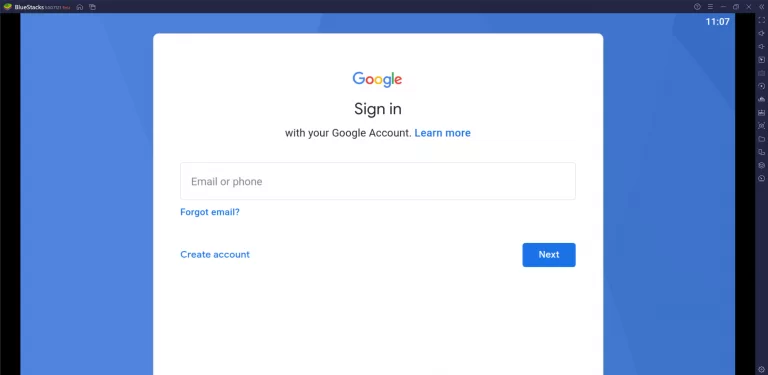
5. Select the Install APK icon from the toolbar in the rightmost corner.
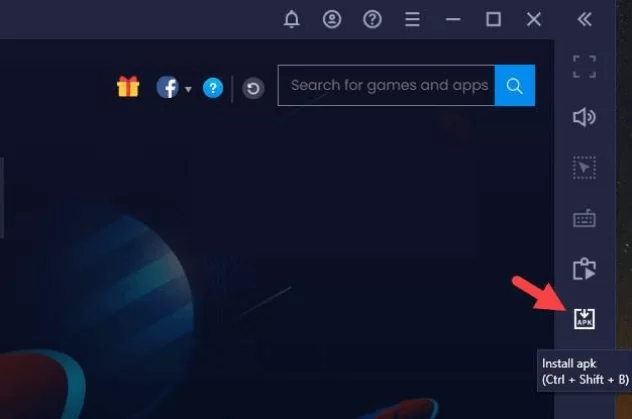
6. Select the MXL IPTV APK file to open and tap Install to get the app.
7. Now, wait for the IPTV app to get installed.
8. Select Open to launch the app.
9. Integrate the playlist of your IPTV service provider and start watching on your PC.
How to Install MXL IPTV on Smart TV
To get the player on your Smart TV, go through the following steps.
1. On your PC, search for the MXL IPTV APK file and download it.
2. Connect the USB drive to your PC and move the APK file to it.
3. Unplug the USB drive from the PC and connect it to the Smart TV’s USB port.
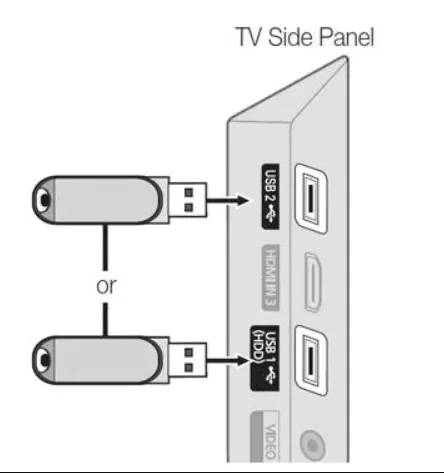
4. Now, move to the Settings tab on your Smart TV.
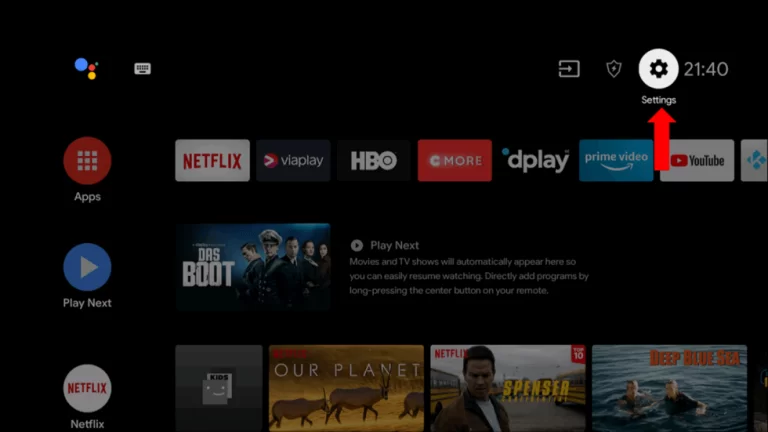
5. Click the Device preferences and choose Security & restrictions.
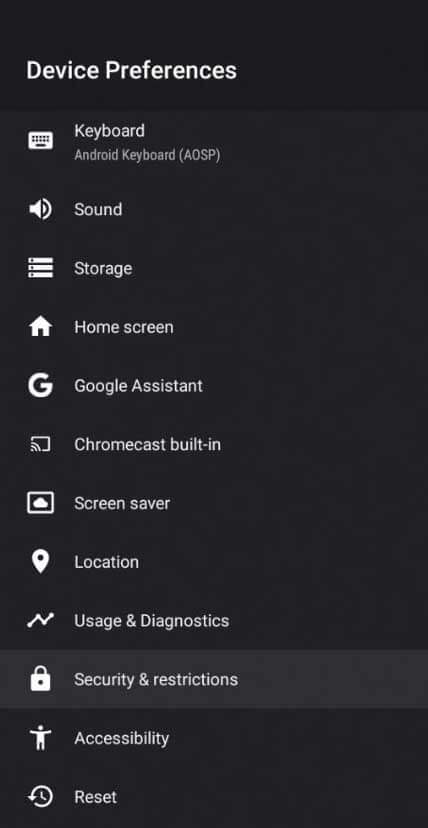
6. Select the Unknown sources option and enable it.
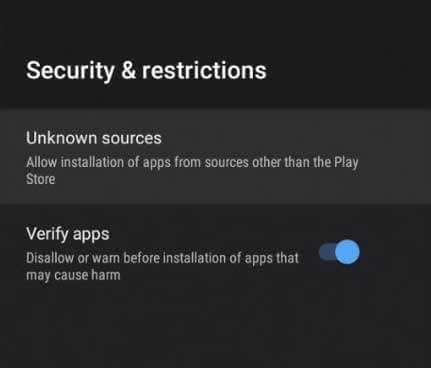
7. Move the downloaded APK file from the USB drive to your Smart TV and install it.
8. Launch the MXL IPTV on your Smart TV and start streaming your IPTV service content.
How to Get MXL IPTV on Firestick
Since the MXL TV app doesn’t have native support for Firestick, you have to use the Downloader app to sideload it.
1. Power on your Firestick device and navigate to the Home screen.
2. Choose the Search icon.
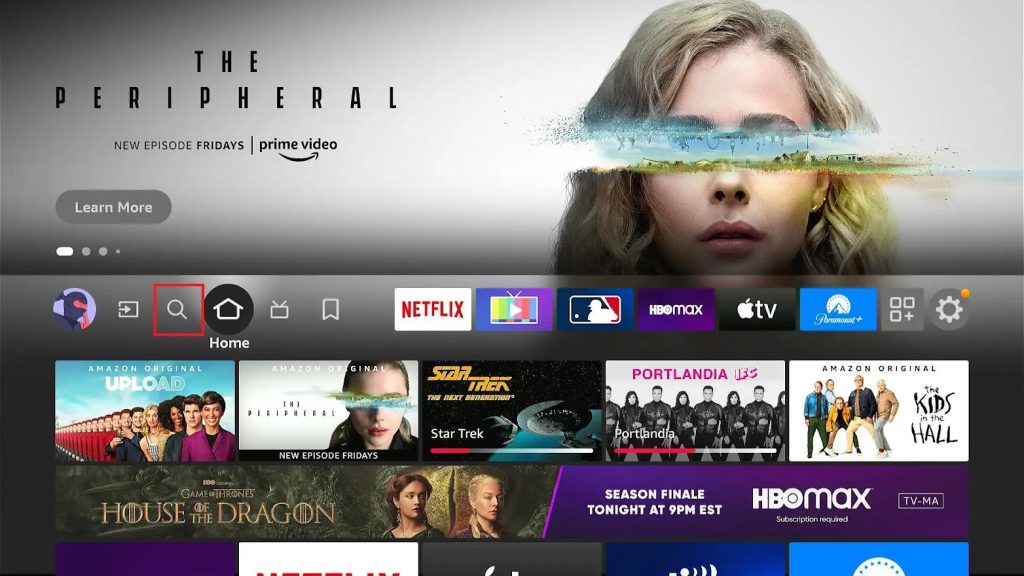
3. Type Downloader and select the Downloader app from the search result.
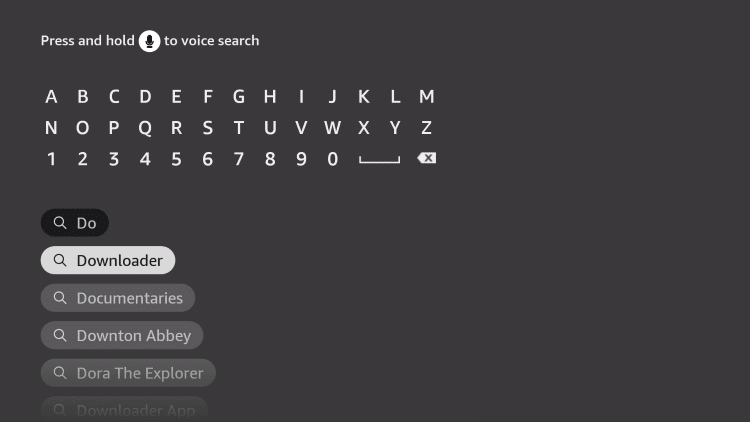
4. Click the Get or Download button to install the Downloader app.
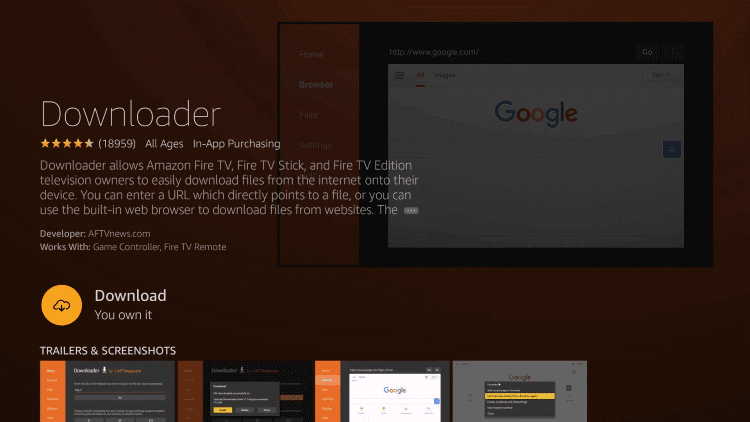
5. Go back to the home screen and select the Settings icon.
6. Scroll down and click the My Fire TV option.
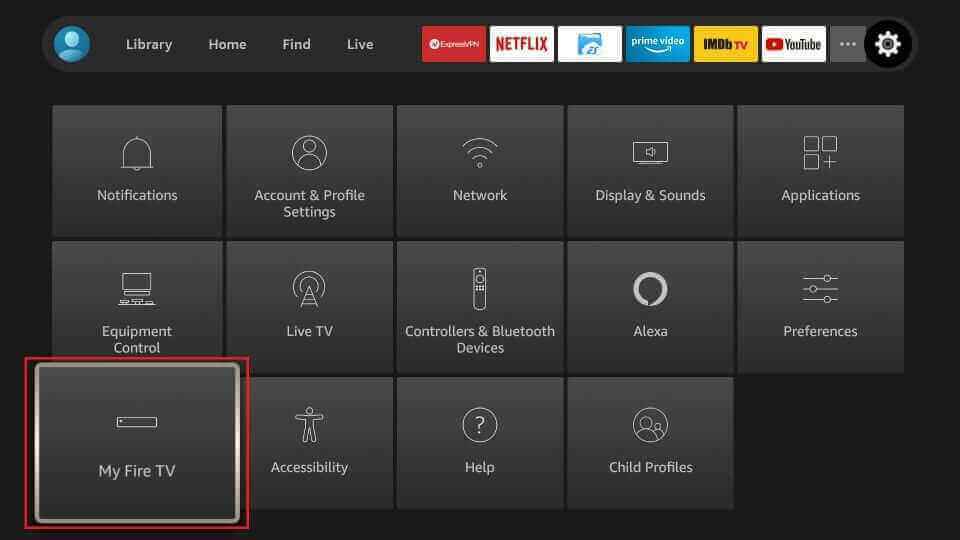
7. Click the Developer Options and select Install Unknown Apps.
8. From the below list, enable the Downloader app.
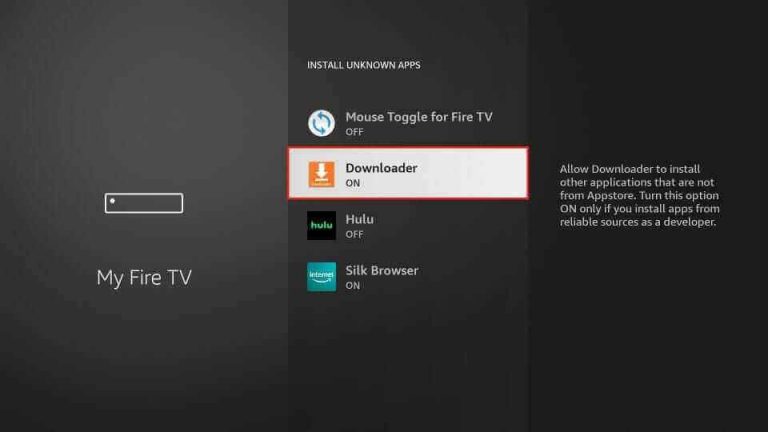
9. Open the Downloader app on your Firestick.
10. Enter the MXL IPTV APK link in the URL field and click the Go option.
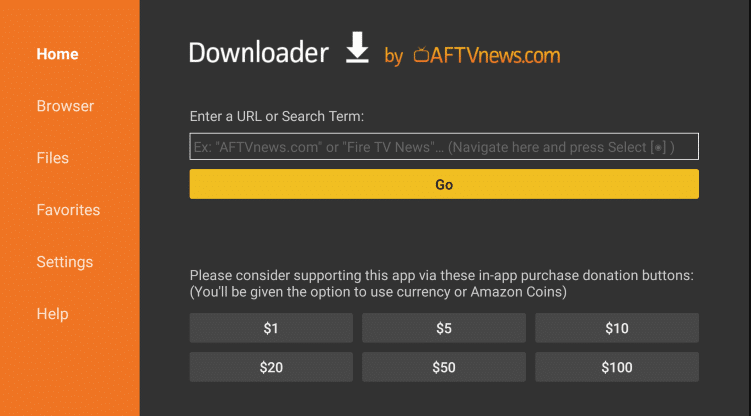
11. Now, wait till the app gets downloaded and select the Install button.
12. Once the IPTV app is installed, click Open.
13. In the M3U field, enter the M3U URL from the IPTV provider.
14. Finally, you can access all your favorite channels on your Firestick.
How to Install MXL IPTV on iPhone
As the MXL IPTV app is available on the App Store, you can directly install this app on your iPhone and iPad.
1. Open the App Store on your iPhone/iPad.
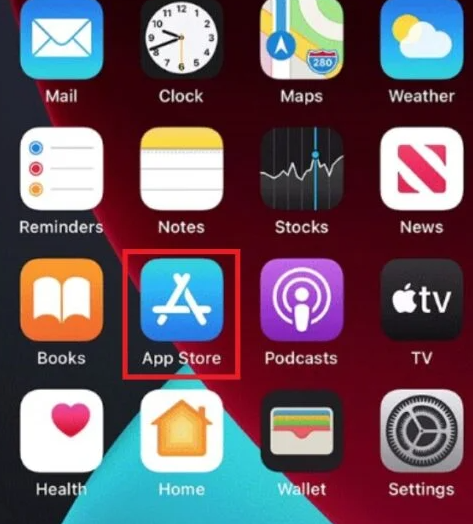
2. Then, search for the MXL IPTV app.
3. Click the Get button to install the app from the App Store.
4. Wait till the app gets installed, and launch the app on your device.
5. Open the downloaded app and enter the M3U URL of the IPTV provider in the given field.
6. Finally, you can start streaming the content needed.
Customer Support
This service does not have any customer support for the users because of the free usage of the player. If you face any issues related to the service, you can go through some basic troubleshooting methods and fix the issues while using this player.
Alternatives to MXL IPTV
Here are some alternative IPTV players for MXL IPTV, if you feel that the service is not up to your expectations, you can use the following IPTV players.
IPTV Rayo

IPTV Rayo is an IPTV player that allows you to integrate third-party IPTV services with M3U links. It has an easy-to-use interface and one of the most reliable IPTV players. It supports 4K and HD streaming. With this player, you can also record live TV shows and access them later. Moreover, it supports EPG with XMLTV & JTV formats.
Smart IPTV Player

Smart IPTV is a popular player that does not offer any channels or playlists of its own, It lets you stream channels that you can access from other IPTV subscriptions. It supports playlists with the M3U and M3U8 formats. Further, you can access channels from multiple IPTV subscriptions in one place using this player.
Mega IPTV Player

This Mega IPTV is a premium IPTV player that allows you to play content on different devices. It is one of the reliable players that support the M3U file format. This player does not contain any ads while streaming. But, it offers a buffer-free streaming experience for the users.
Our Review for MXL IPTV
MXL IPTV is an excellent option for those who are looking for free IPTV players. It has premium features and is user-friendly. Get the player on your device make use of the features and stream all the IPTV content through it. As it doesn't offer any content or playlist, ensure you have a playlist before installing the app on your device.
Merits
- Includes Master Search feature
- Handles multiple playlists
- Supports HD streaming smoothly
Needs Improvement
- Doesn't provide customer support
- No support for Xtream Codes API
-
Accessibility6.8
-
Feature Offerings7.6
-
Device Compatibility8.1
-
Interface Quality8
-
Support Service2.5
-
Cost9