Next Level IPTV is a simple and attractive IPTV player for Android devices. It is compatible with the multiple playlist format and lets you stream IPTV content in high quality. Anybody can navigate this app easily as it comes with an intuitive user interface. Unfortunately, Next Level IPTV is unavailable on the Google Play Store; hence, you need to use its stand-alone APK file to install the application on your Android-powered devices.
Key Features of Next Level IPTV
| Completely free to use | User-friendly interface |
| Supports HD streaming | Multi-screen support |
| Has Search function | Ability to categorize the playlist |
Why Opt for Next Level IPTV?
Next Level IPTV lets you catch up on your favorite shows anytime with a stable internet connection on your streaming device. It provides a smooth streaming experience using its efficient features. Moreover, it is easy to install and use on your Android devices.
Is Next Level IPTV Legal?
Yes. Next Level IPTV is legal and safe to use as it works as a medium to stream IPTV content and doesn’t provide a playlist. But, you need to consider the IPTV service you use, as it may deliver some copy-righted content that will cause legal issues. To avoid it, you need to use a VPN on your device and hide your online activities from third parties. Therefore, we suggest you use ExpressVPN or NordVPN on your device.
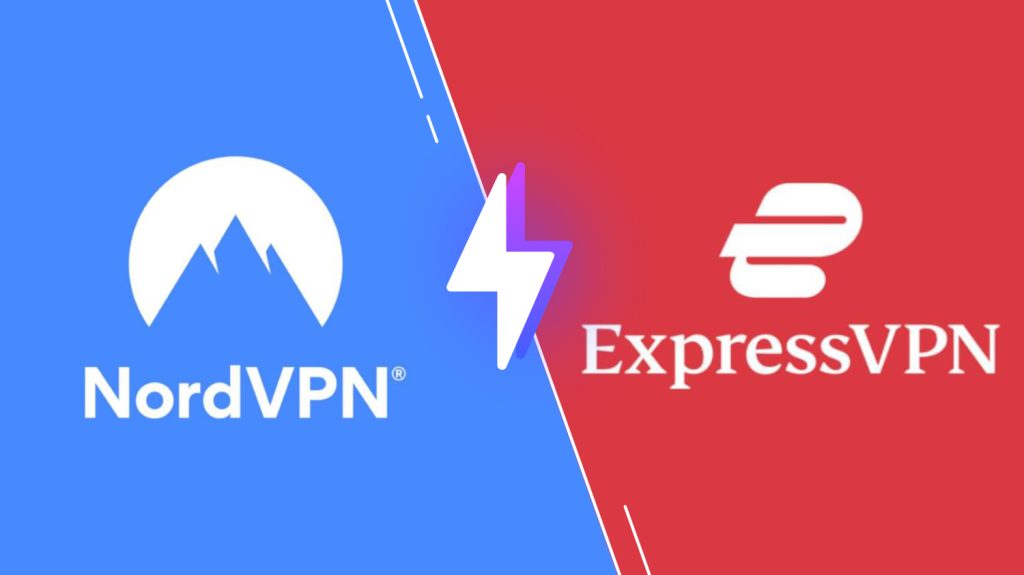
Pricing of Next Level IPTV
Next Level IPTV is a free IPTV player, so you don’t need a subscription to install and access this player on your devices. But you need an IPTV subscription to stream TV channels and videos on demand content on this player.
Compatible Devices of Next Level IPTV
Below are the compatible devices of this media player.
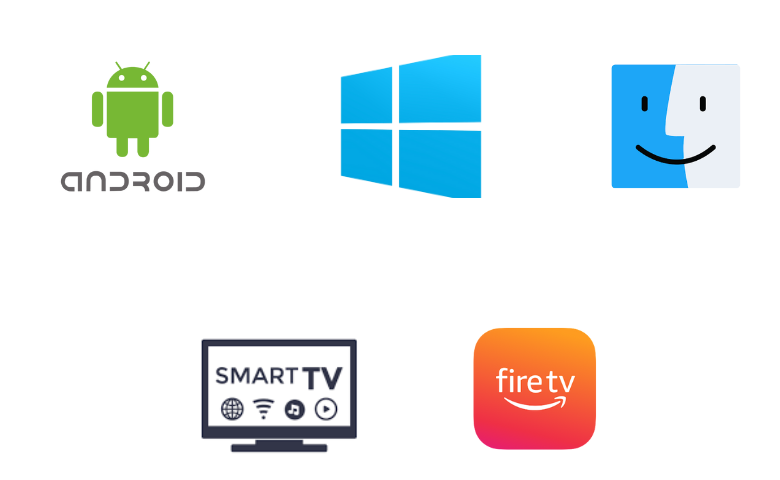
How to Install Next Level IPTV on Android Phone
Since this IPTV player is unavailable on the Play Store, you need to use its APK file to install the application on your Android Smartphone.
1. Go to the Apps section on your Android Smartphone.
2. Long press Google Chrome and select the Info option.
3. Click Chrome Settings followed by Install unknown apps and enable the Allow from this source option.
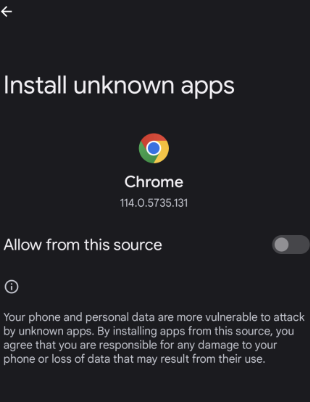
4. Next, open the browser and download the Next Level IPTV APK from a reliable website.
5. Tap the APK file and hit the Install button to get the app.
6. After installation, launch the application on your device.
7. Type the Username and Password of your IPTV service.
8. Hit the Sign In button and stream IPTV content on your Android Smartphone.
How to Get Next Level IPTV on Windows PC and Mac
You need to use the BlueStacks to install this player on your Windows PC and Mac.
1. Open a browser and install the BlueStacks app on your PC from its website.
2. Next, download the Next Level IPTV APK from a reliable website.
3. Open the emulator and sign in using your Google account.
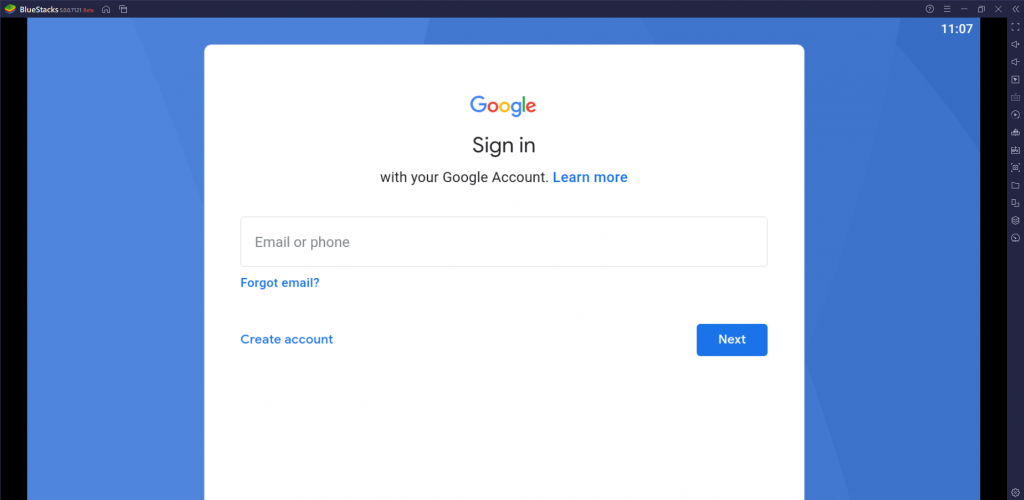
4. Click the Install apk icon and select the APK file. Then, hit Open to start the installation.
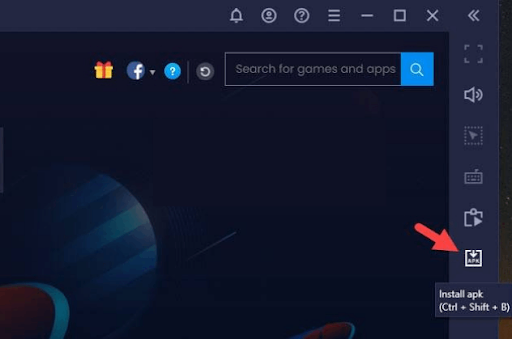
5. Tap Install to get the app.
6. Finally, launch the application and sign in to access TV channels on your PC.
How to Download Next Level IPTV on Firestick
To sideload the Next Level IPTV app on Firestick, you need to use the Downloader app.
1. Launch the Fire TV Stick home screen and click the Find icon.
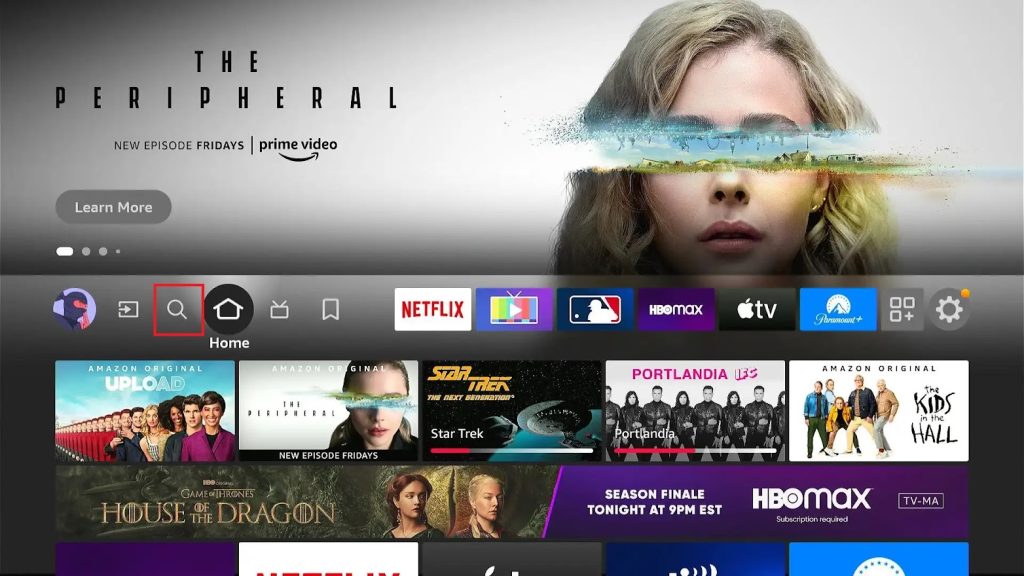
2. Select Search and enter Downloader using the on-screen keyboard.
3. Click Download to install the app.
4. Now, go to Firestick Settings and tap My Fire TV.
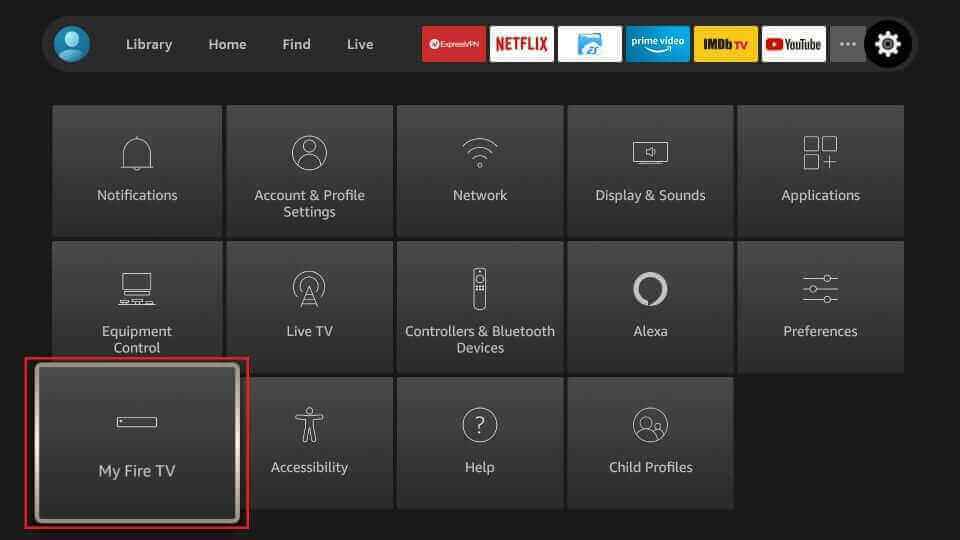
5. Select Developer Options and select the Install Unknown Apps.
6. Enable Downloader to access third-party apps on Firestick.
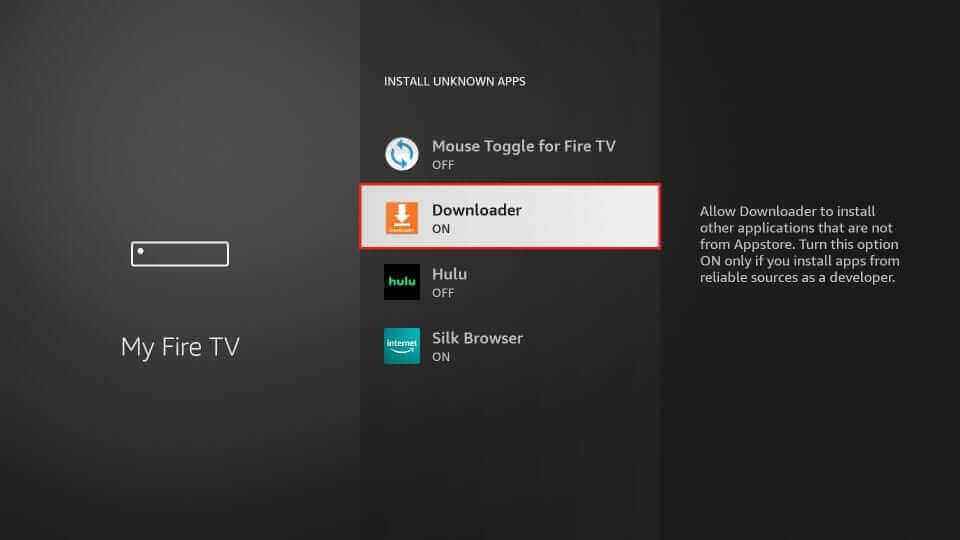
7. Open the Downloader app and tap the Home tab.
8. Enter the Next Level IPTV APK link in the URL field and tap Go.

9. Hit the APK file and install the app.
10. Launch the app and sign in using your IPTV account details to access the content on Firestick.
How to Install Next Level IPTV on Smart TV
To install the Next Level IPTV app on your Smart TV, you need a USB drive and a PC.
1. Power on the TV and go to Settings.
2. Select Device Preferences and tap Security & restrictions.
3. Enable the Unknown sources option.
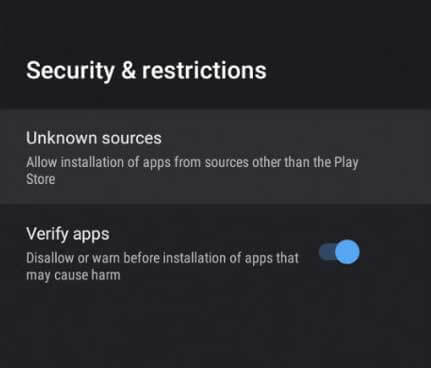
4. Now, Now, open a browser on the PC, download the Next Level IPTV APK, and copy it to a USB drive.
5. Connect the drive to the USB port on your TV.
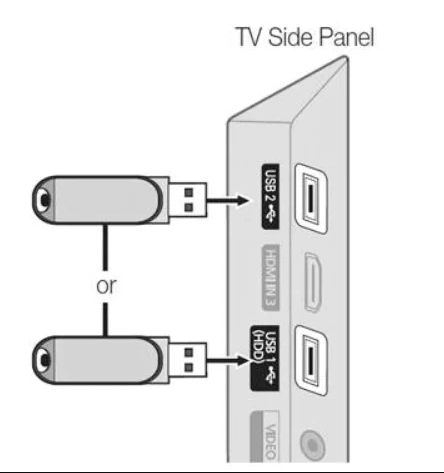
6. Tap the APK file and install the app.
7. After installation, launch the app and sign in to your IPTV account.
8. Finally, select and stream your desired shows on your Smart TV.
Customer Support
Since Next Level IPTV is a free IPTV player, it doesn’t provide any customer support for its users. Hence, you need to try the common troubleshooting methods like restarting or updating when this IPTV player is not working on your device.
Alternatives to Next Level IPTV
If you are looking for alternative IPTV players with efficient features, you can try the players mentioned below.
Perfect Player
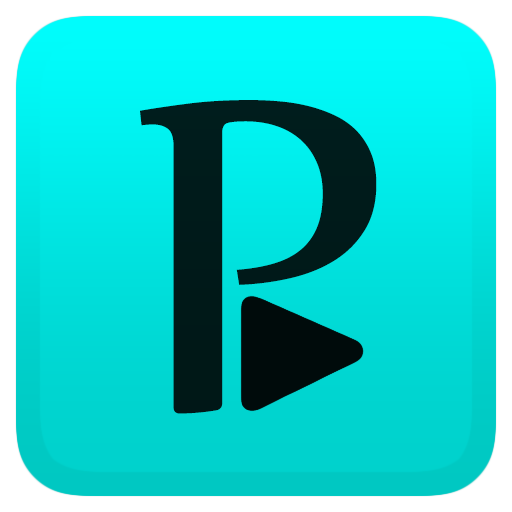
Perfect Player is the best IPTV player for Android, with M3U and XSPF playlist support. It lets you stream live TV channels and on-demand content of IPTV services in high quality. Since this application comes with a user-friendly interface, anybody can access the app easily. Further, it can be installed on Android-powered devices using its stand-alone APK file.
Lazy IPTV

Lazy IPTV is another best alternative to the Next Level Player. It is compatible with IPTV playlists in the M3U format. Also, it lets users integrate the Electronic Program Guides in the XMLTV and JTV format. You can easily switch between playlists to access your desired content with this player. You need to use the Lazy IPTV APK file to download this application on your Android devices.
IPTV Smarters Lite

IPTV Smarters Lite is the best media player for both Android and iOS devices. This player supports both M3U URLs and Xtream Codes API. It comes with a user-friendly interface. It uses efficient features to provide you with an amazing streaming experience. This application is available on the App Store for direct installation on iOS devices.
Our Verdict
This IPTV is an excellent platform for those looking for a free IPTV player for Android devices. It is easy to use as it comes with a user-friendly interface. Further, it helps you to watch your favorite shows in high quality. Since this player doesn’t provide any playlist, you need to make sure you have an IPTV playlist before installing this application on your device.
FAQ
No, you cannot install this player on your iPhone as it is unavailable in the App Store.
No, It doesn’t have built-in Chromecast support.
No. This IPTV is active and working well.