Empire IPTV is a well-organized IPTV player that is used to access different IPTV services available in the market. It supports playlist formats like M3U URL and Xtream Codes API. It works as a medium to stream IPTV content and doesn’t host any content on its own. This feature-filled IPTV player is not available on the reputed app stores including Play Store. Hence, you need to use its stand-alone APK file to install this app on Android-powered streaming devices.
Key Features of Empire IPTV
| Supports EPG | Has a user-friendly interface |
| Provides HD streaming | Completely free to use |
| Ensures buffer-free streaming | Has Favorites manager |
Why Opt for Empire IPTV?
This IPTV Player app has dedicated sections for Live TV, Video-on-demand content, and TV Series of various IPTV services. Its TV catch-up feature lets users stream their desired shows that they missed to live stream. Further, users can set a program reminder and schedule live TV recordings with this player.
Is Empire IPTV Legal?
Since Empire IPTV is just a player, it is completely safe to use. But some of the IPTV services you access with this player might not have the necessary copyrights and might be streaming the content on it illegally. For the same reason, they are frequently taken down. So, you need to ensure that your streaming is secured by a VPN as it hides your IP address and never allows third parties to track your online activity. Therefore, we recommend you use the VPNs like ExpressVPN and NordVPN on your streaming device.
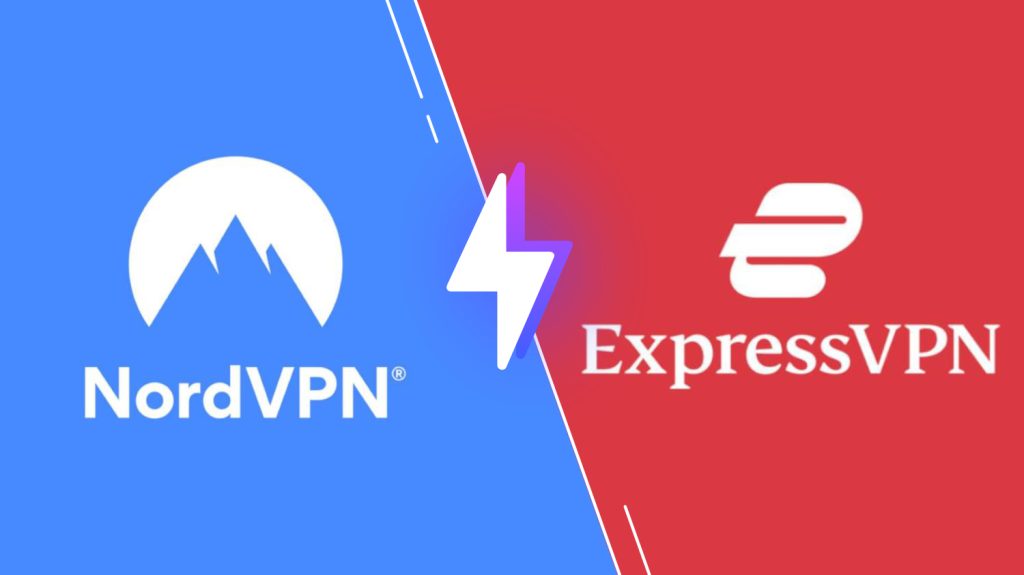
Pricing of Empire IPTV
Empire IPTV is a free media player. So, users don’t need to get a subscription to access this player on their streaming devices.
Compatible Devices of Empire IPTV
This IPTV is compatible with the streaming devices mentioned below.
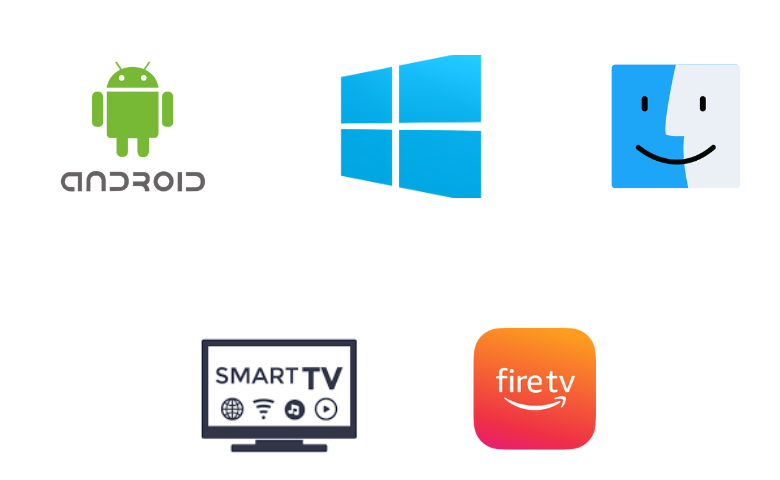
How to Install Empire IPTV on Android
Since the Empire IPTV app is unavailable on the Google Play Store, you need to use its APK file to get the app.
1. Go to the Apps section and locate the Google Chrome app on your Android Smartphone.
2. Long press the app and click the Info icon.
3. Select the Install Unknown Apps option in the Chrome Settings screen.
4. Further, swipe the toggle followed by Allow from this source to enable it.
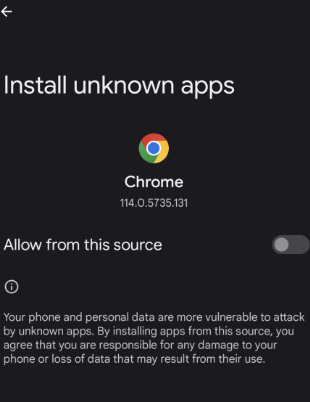
5. Search for the Empire IPTV APK file and download the APK file.
6. Install the app APK file on your Android device.
7. Next, open the IPTV app and sign in to the app.
8. Finally, stream the TV channels from your IPTV Provider on this app.
How to Download Empire IPTV on a PC
Windows PC and Mac users can use the Android emulator BlueStacks to install this app on their devices.
1. Open any web browser on your computer.
2. Search for the Empire IPTV APK file on the browser.
3. Go to any trusted source and download the APK file on your device.
4. Visit the BlueStacks website using the same browser.
5. Download BlueStacks on your computer and install it on your device.
6. Open the IPTV Player app and sign in to your Google Account by providing your email address and password.

7. Click on the Install APK button and install the APK file on your computer.
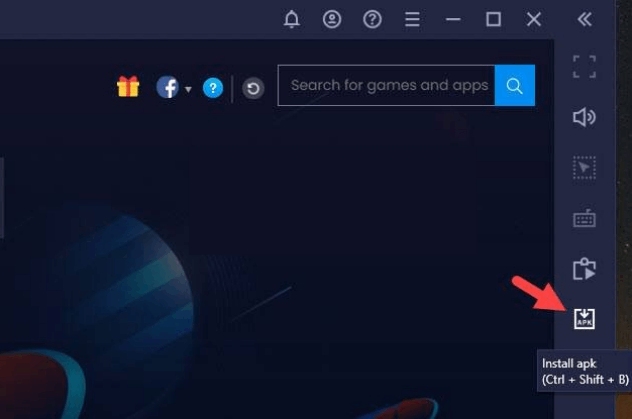
8. Next, open the app on your computer.
9. Also, sign in to the app following the instructions on your screen.
10. Finally, play the TV channels from the provider on your computer.
How to Install Empire TV on Firestick
Since the Empire IPTV app doesn’t have native support for Firestick, you need to sideload it using the Downloader app.
1. In the Firestick home screen, choose the Search option.
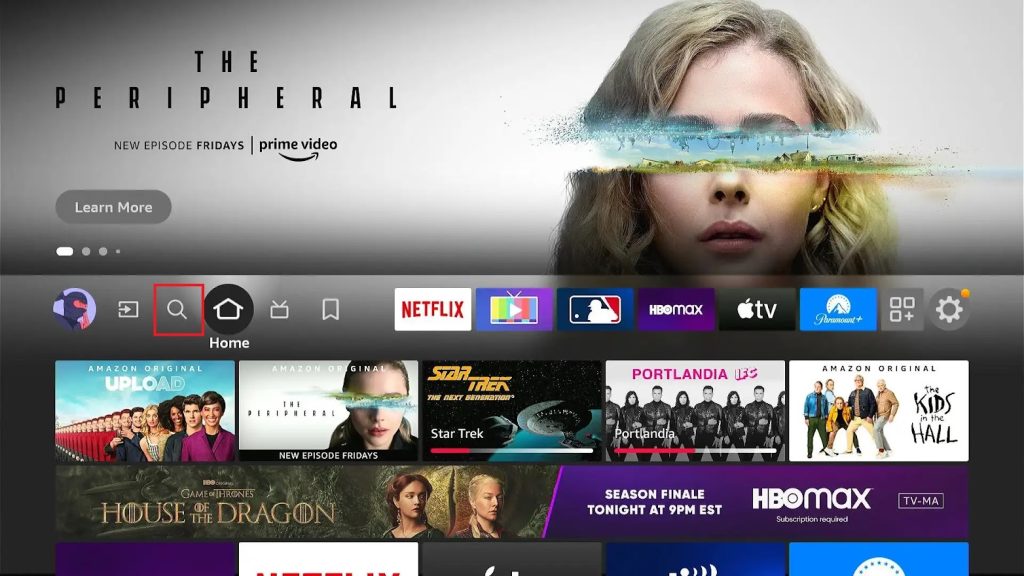
2. Search for the Downloader app using the virtual on-screen keyboard.
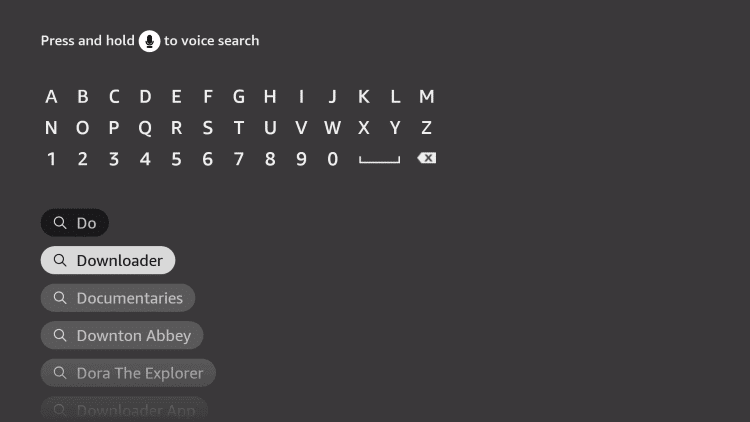
3. Pick up the app icon from the search suggestions on your screen.
4. Next, click on the Download button and wait for the download to complete.
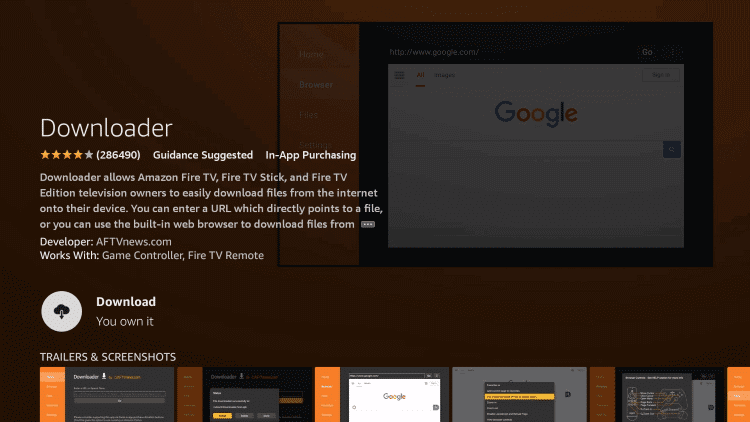
5. Go back to the Firestick home screen and launch the Settings menu.
6. Select the My Fire TV tile and click on Developer Options.
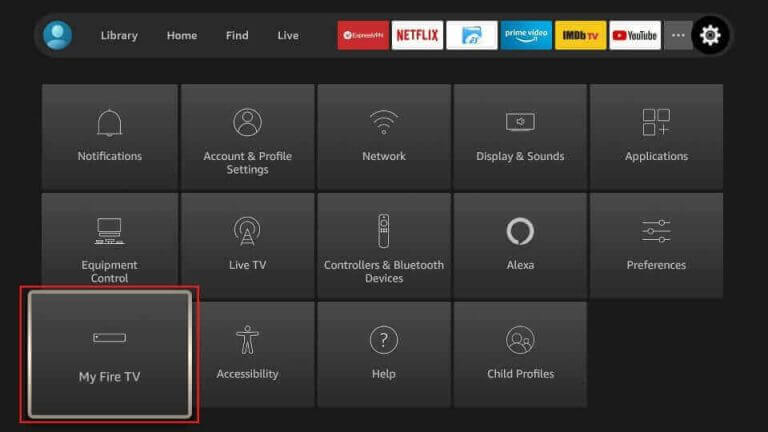
7. Next, click on Install Unknown Apps and then enable the Downloader app on the menu.
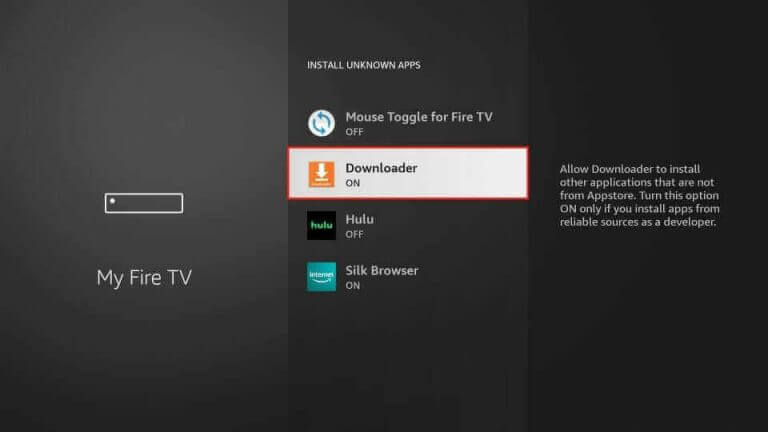
8. Launch the Downloader app on Firestick and select the Allow button.
9. Also, provide the Empire IPTV APK URL file in the respective field.
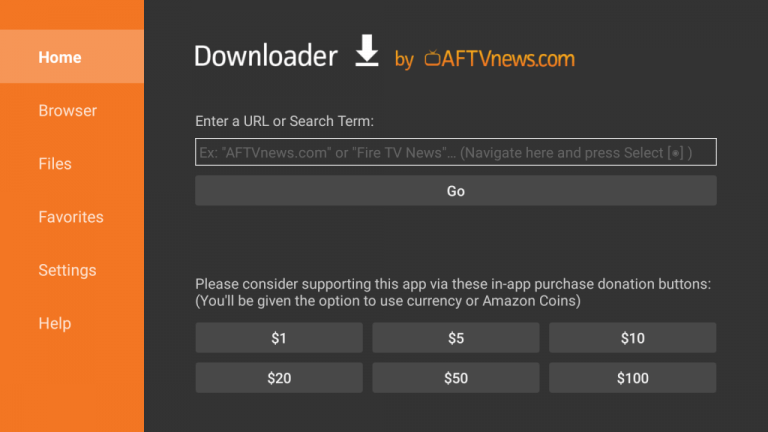
10. Next, click on the Go button to download the app APK file.
11. Further, install the APK file and open the IPTV Player app.
12. Also, sign in to the app with the necessary details of your IPTV provider account.
13. Finally, you can play TV channels from your IPTV provider on your Firestick.
How to Install Empire IPTV on Smart TV
You can follow the steps here to install the Empire IPTV on your Smart TV.
1. Launch the Settings menu of your Smart TV and click on the Device Preferences option.
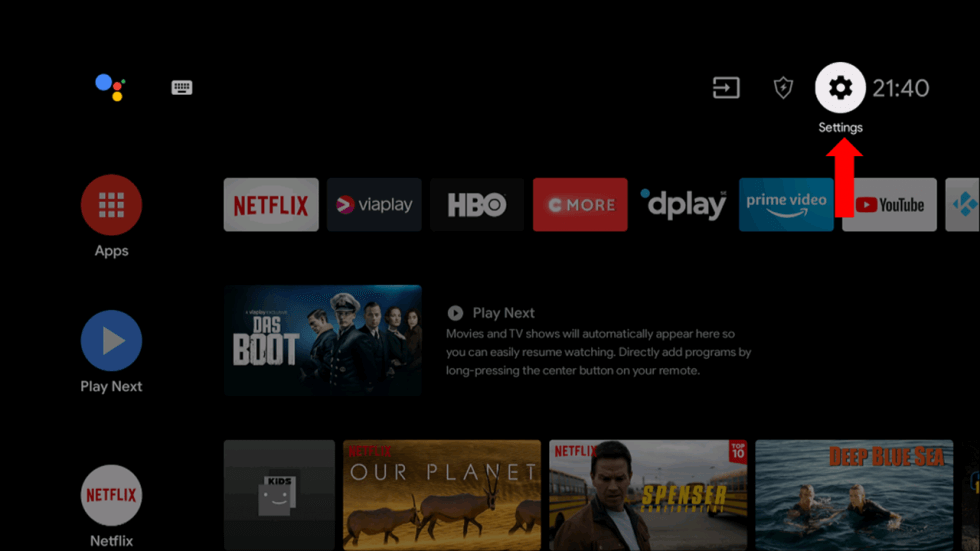
2. Navigate to and click on the Security & restrictions option.
3. Choose Unknown Sources on the menu.
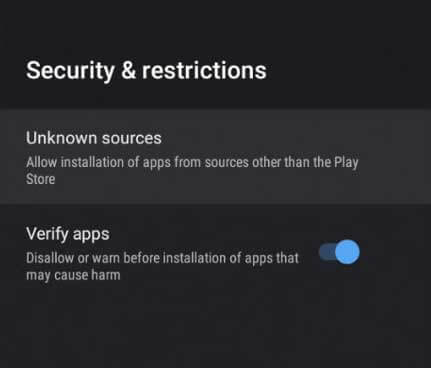
4. Search for the Empire IPTV APK file and download the file from a trusted source on your PC.
5. Copy the APK file to any USB drive connected to your computer.
6. After removing the USB drive from the computer and connect it to the Smart TV.
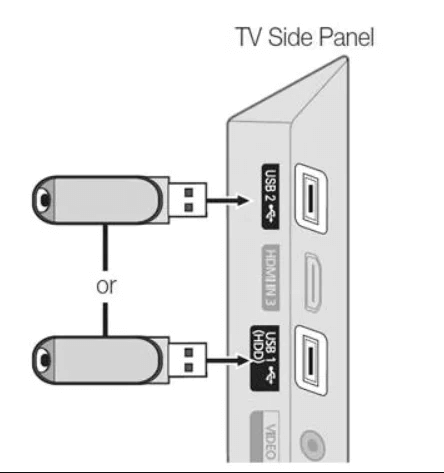
7. Launch the File Manager and locate the APK file in the USB drive.
8. Install the APK file on your Smart TV and open the IPTV app on your device.
9. Next, sign in to the app with the necessary details and play the TV channels from your provider.
Customer Support
The official Empire IPTV website has a dedicated section for customer support called contact us. On the section of the website, you can find a form that you need to fill out with the necessary details. After submitting the contact us form, you will receive a reply from the service through an email and registered email address.
Alternatives to Empire IPTV
Here are the alternative IPTV players for the Empire IPTV.
IPTV Core
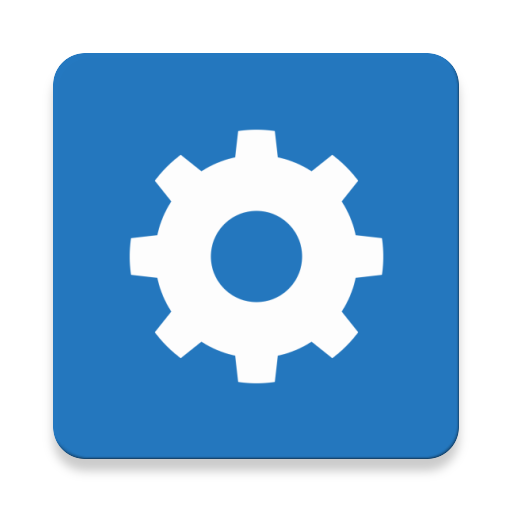
IPTV Core is an M3U-based IPTV player that is used to access live TV channels and VOD on different IPTV services. It has a user-friendly interface and supports EPG in JTV and XMLTV format. This IPTV player also has a favorites manager to add your desired content in a group for easy access. Further, IPTV Core is available on the Google Play Store for direct installation.
IPTV Pro

IPTV Pro is another best alternative to Empire IPTV with the support for M3U playlists. With this player, users can also access playlists in XSPF format. It provides an ad-free streaming experience for the users. It also has Chromecast support to allow users to stream content on the big screen with ease. Further, its subscription costs about $2.99.
Televizo IPTV Player

Televizo IPTV Player is used to access playlists with M3U file format and is also compatible with Xtream Codes API. This IPTV player also supports different audio tracks and subtitles features. In addition, Televizo IPTV Player is completely free to use and available in the Google Play Store for direct installation on Android devices. It allows users to lock unwanted categories using parental controls.
Our Review
Empire IPTV is one of the most desirable IPTV player apps to get as it has a simple user interface. It lets you stream TV channels from different IPTV providers if you have a subscription with them. One of the most attractive features of the services is that you can set up a reminder and schedule recordings on different channels. When you access the on-demand titles, it shows you the IMDB rating for the titles. So, it is an excellent option for those who are looking for a free IPTV player.