Teste IPTV is one of the best IPTV services in Portugal, with more than 30,000 pieces of entertainment content. It offers live TV channels from different countries like USA, Brazil, Germany, Portugal, Spain, Italy, and Latino. This IPTV lets users access their favorite content from anywhere without geo-restrictions. It also offers a 3-hour free trial to test the service before subscription. Moreover, Teste IPTV is compatible with any IPTV players that support the M3U format.
Key Features of Teste IPTV
| Offers content in 4K quality | Offers 3 hours test trial |
| Supports Chromecast | Offers 7-day money-back guarantee |
| Compatible with multiple streaming devices | Updates new content automatically on regular basis |
Why Choose Teste IPTV?
Teste IPTV is a cost-effective IPTV service provider with thousands of live TV channels from different countries. This IPTV also offers the latest movies, series, and novels in high quality. It lets users access new content regularly by updating the content automatically.
Is Teste IPTV Safe to Use?
It is hard to find the legality of a service provider, including Teste IPTV, as there are many unregistered IPTV services available in the market. These services may contain some content without an appropriate license that will create legal issues for the users. So, it is necessary to use a VPN with your device while streaming any IPTV on your device to ensure your safety. Therefore, we suggest you use the best VPNs in the market, like ExpressVPN and NordVPN.
Pricing of Teste IPTV
Teste IPTV offers four different subscription plans based on the duration. They are:
| Subscription Plan | Pricing |
|---|---|
| 1 Month | $30 |
| 3 Months | $80 |
| 6 Months | $135 |
| 12 Months | $240 |
Subscription Process of Teste IPTV
1. Visit the official website of Teste IPTV.
2. Scroll down and go through the available subscription plans.
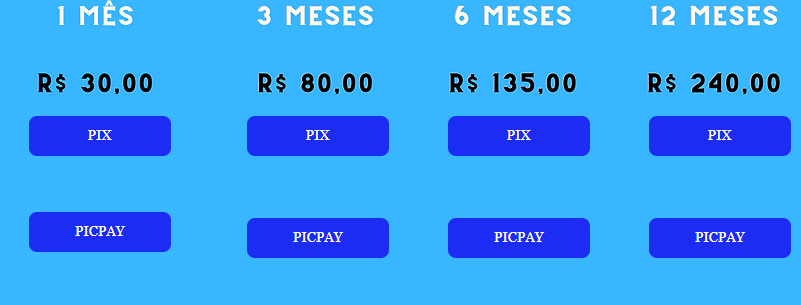
3. Select the plan of your wish and tap the PIX or PICPAY button.
4. On the next screen, follow the on-screen instructions to complete the payment process.
5. Your login details will be sent to the registered email address if the payment is successful.
Compatible Devices of Teste IPTV
This IPTV can be streamed on its compatible devices mentioned below.
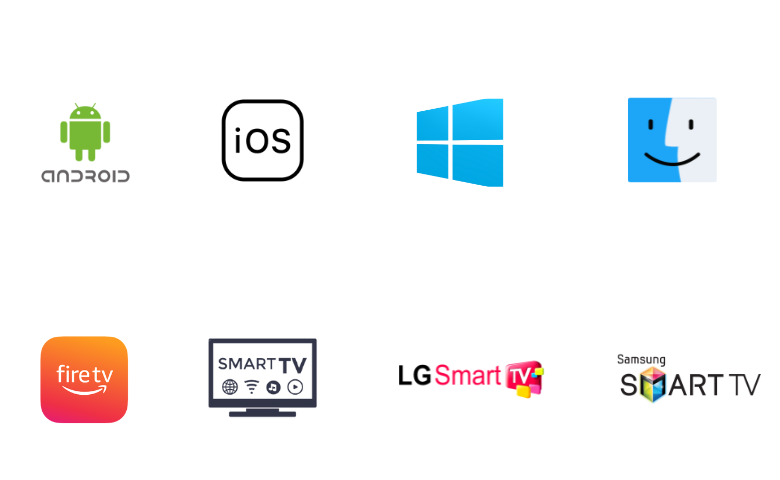
How to Stream Teste IPTV on Android Devices
You can use the XCIPTV Player to access Teste IPTV on your Android devices, such as Smartphones/tablets and Android-powered Smart TVs, using the following steps.
1. Launch the Google Play Store on your Android Smartphone.
2. Enter XCIPTV Player in the Search bar.
3. Select the app and select Install to get the app from Play Store.
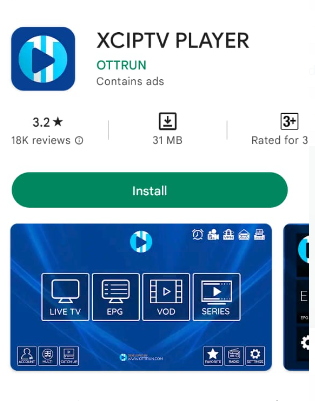
4. After installation, launch the IPTV player app on your Android device.
5. Enter the Teste IPTV account’s Username and Password in the given fields to sign in.
6. Now, you can watch any shows on the IPTV on your Android device.
How to Watch Teste IPTV on iOS Devices
To stream Teste IPTV on your iOS device, you can use the Smarters Player Lite app.
1. Open App Store on your iPhone/iPad.
2. Click the Search icon and enter Smarters Player Lite.
3. Choose the app and tap the Get button to install the app from the App Store.
4. Tap Open to launch the app on your device.
5. Select Add Your Playlist (via XC API) on the home screen.
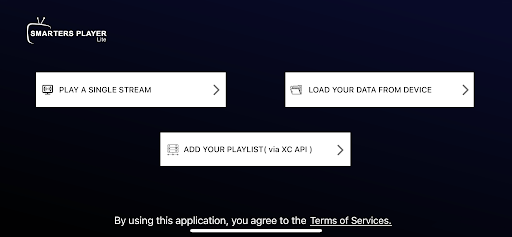
6. Provide the Username and Password in the given field.
7. Then, hit the Add User button to log in to your IPTV account and avail of the IPTV playlist.
8. Now, you are ready to access IPTV content on your iOS device.
How to Get Teste IPTV on Firestick
You can use the IPTV Stream Player to watch Teste TV on your Firestick. Since the app is not available on the Amazon App Store, you need to sideload it using the Downloader app.
1. Launch the Firestick home screen by pressing the Home button on your remote.
2. On the home screen, click the Search icon.
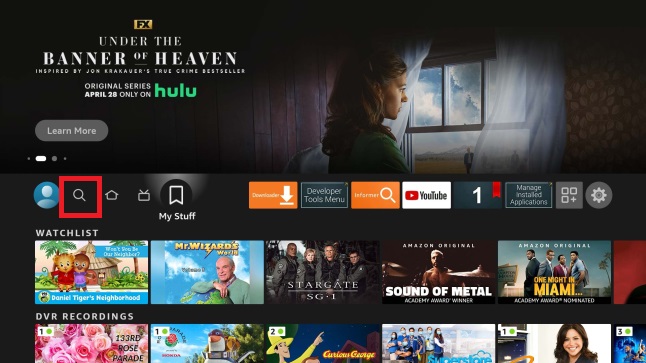
3. Type Downloader in the search bar using the on-screen keyboard.
4. Search for the app and tap the Download button to install it.
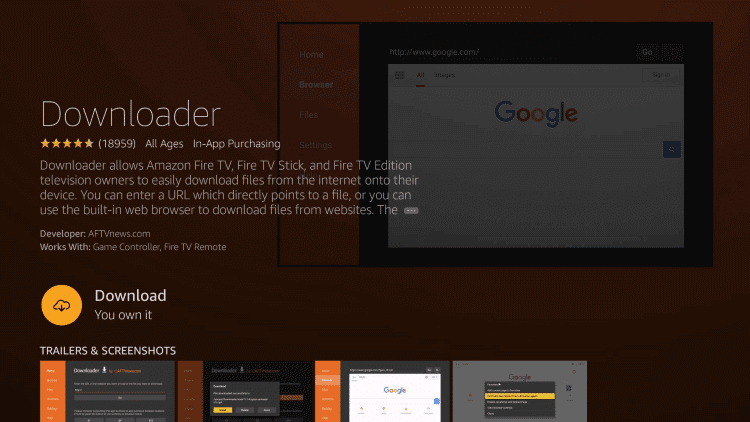
5. Head to the Firestick home screen and hit the My Fire TV tile.
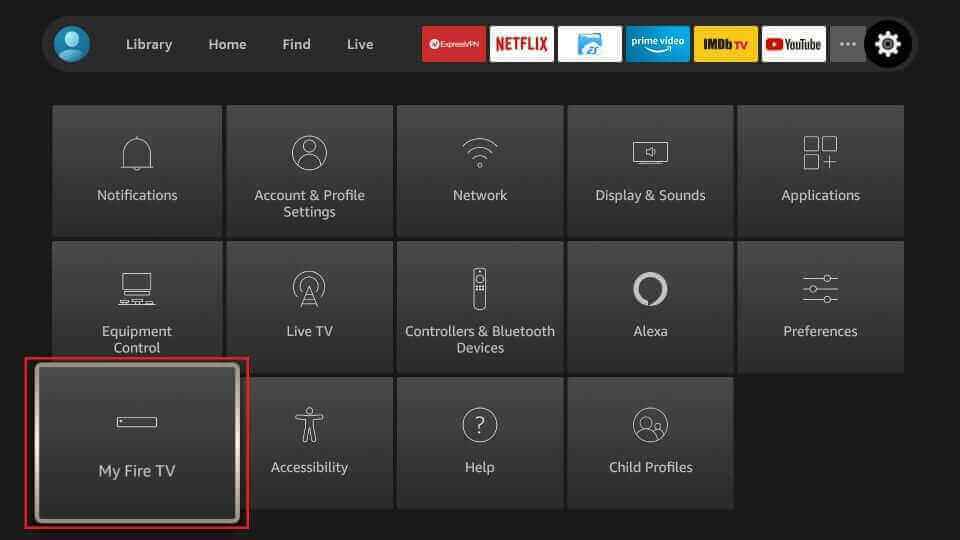
6. Tap Developer Options and click Install unknown apps.
7. Enable the Downloader app to access the third-party apps on Firestick.
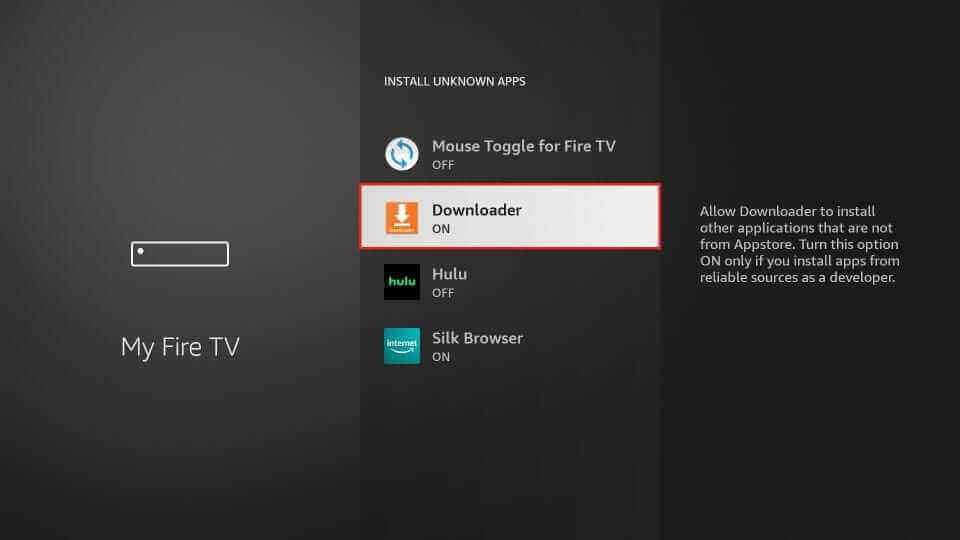
8. Open Downloader and enter the download link of the IPTV Stream Player APK in the URL box.
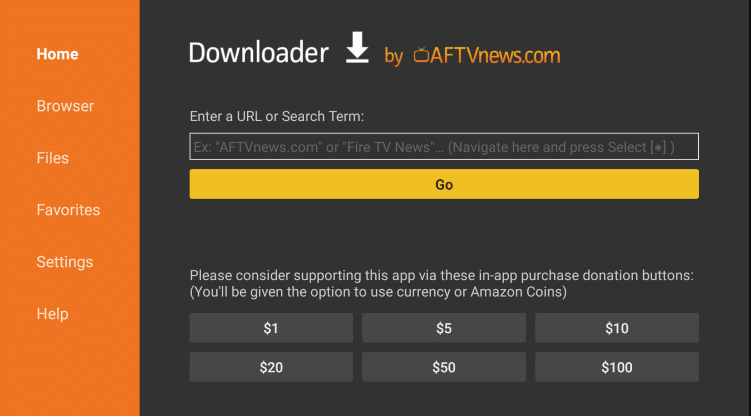
9. Tap Go to download the APK file.
10. Hit the Install button to get the app on your Firestick device.
11. Finally, Launch the IPTV Stream Player app and sign in with your IPTV account details to watch your desired TV shows on Firestick.
How to Access Teste IPTV on Windows & Mac PC
You can use the IPTV Blink Player to stream Teste IPTV on your Windows and Mac PC.
1. Turn on your PC and visit the official website of BlueStacks.
2. Download and install the BlueStacks emulator.
3. Launch BlueStacks and sign in to it using your Google account details.
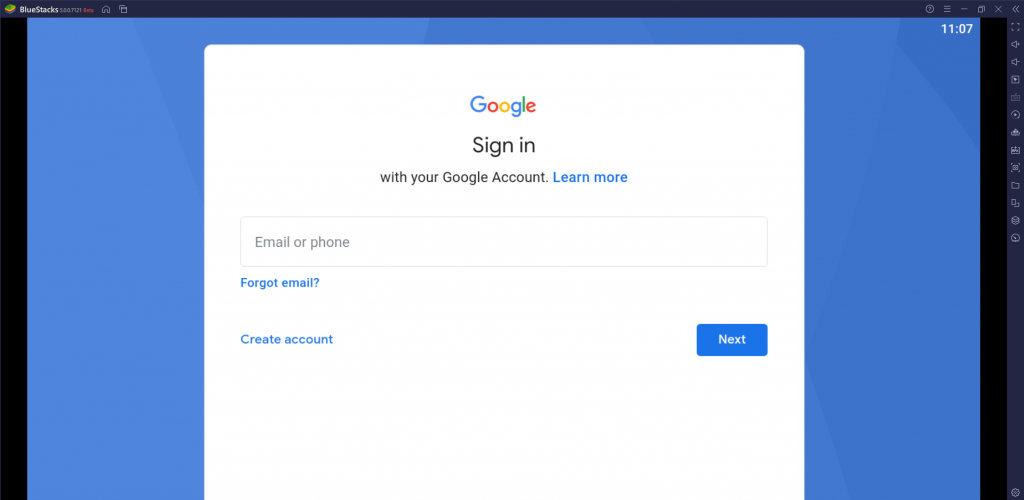
4. Then open the Google Play Store app on the Home page.
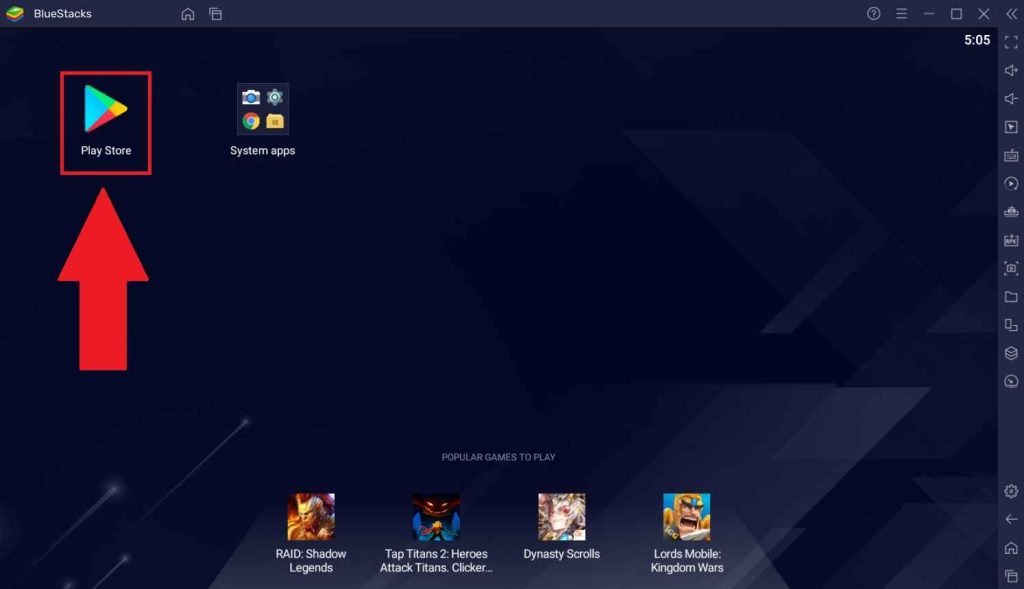
5. Search and install the IPTV Blink Player app.
6. After installation, launch the app and sign in to the Teste IPTV account using its credentials.
7. Now, select the content of your wish and watch it on your PC.
How to WatchTeste IPTV on LG & Samsung Smart TV
To watch Teste IPTV on LG and Samsung Smart TVs, you can use the IPTV Smarters Pro app.
1. Power on your LG or Samsung Smart TV and connected it to the internet.
2. Open the Smart Hub or LG Content Store app on your respective Smart TV.
3. Type IPTV Smarters Pro in the Search bar.
4. Select the app and tap the Install button to download it.
5. Then, launch the app on your Smart TV.
6. Select the Load Your Playlist or File/URL option on the home screen.
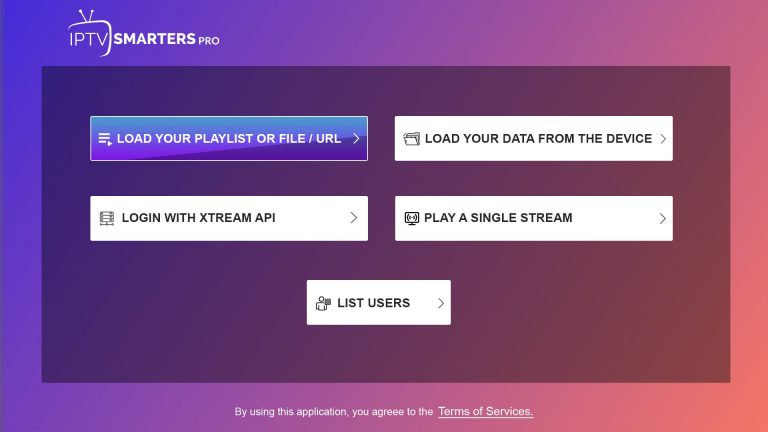
7. Then, provide the Username, Password, and M3U URL in the given fields.
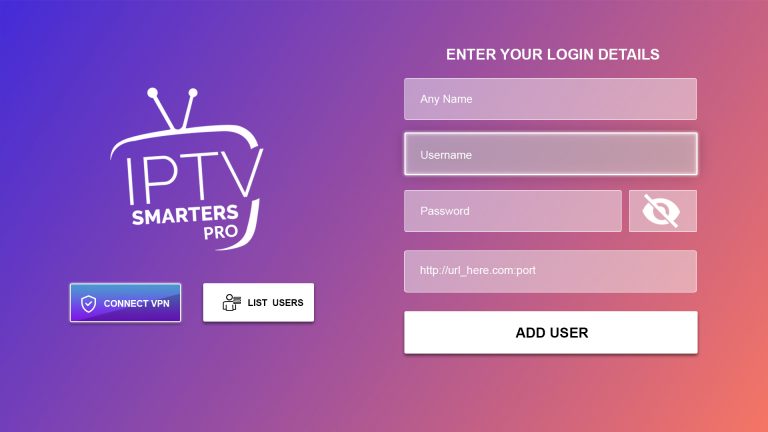
8. Check the details and click the Add User button to get the IPTV playlist on your LG or Samsung Smart TV.
Channel List
Teste IPTV offers thousands of live TV channels in different categories. Here are some of the popular channels of this IPTV provider.
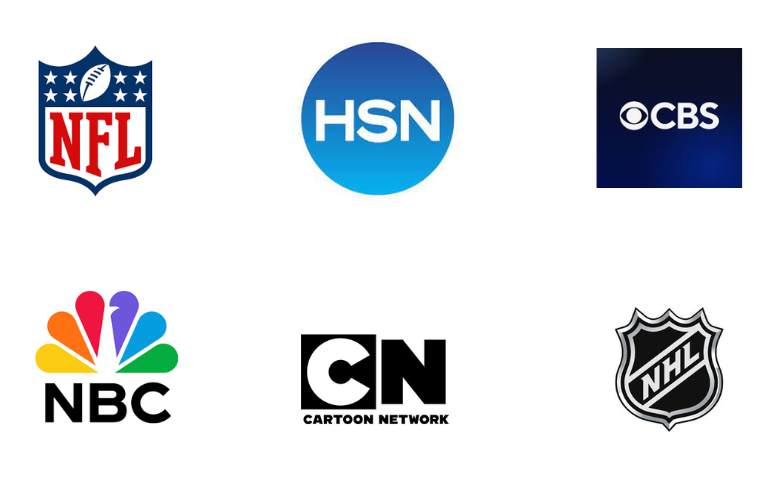
Customer Support
This IPTV offers 24/7 effective customer support for the users through WhatsApp Chat, Email, and Online Contact form on the official website. To get an immediate response from the support team, you can prefer the WhatsApp chat or post your queries using the contact form. You will be responded to by the support team within 2-3 business days.
Our Review
Teste IPTV provides an excellent streaming experience for users at a reasonable price. It is the best option to have the live TV channels of various countries at one stop. But this IPTV can be streamed on only one device at a time. Also, there is no stand-alone application available for it. If you are unimpressed and looking for alternatives, then you can try EBUY IPTV, IPTVKind, and IPTV Right.