Emby IPTV is a media player that is specially designed to stream online content from various platforms and servers. The player supports DVR support to record any media content in its cloud space. With the data server of the app, you can access any IPTV server around the world. Installing the inbuilt plugins of the app lets you access Podcasts and Music. The screen resolutions adapt to the device to enhance your streaming.
Key Features of Emby IPTV
| Streams Offline Media files | Easy Sync between devices |
| Supports Live TV content | Parental Control |
| Easy DLNA support | Comes with Chromecast support |
Why Choose Emby IPTV?
Using the Emby IPTV, you can easily set up and install media servers and stream video content using M3U file in no time. High-resolution streaming, easy accessibility, Cloud Sync, and watching VOD on Emby IPTV are way easier than other media players. You can also install the add-ons that are available on the Emby server to access various genres of content.
Is Emby IPTV Legal?
The platform is reliable and easy to use on its compatible devices, But the IPTV plugin you’re installing on the app might be risky because of the legal and illegal aspects. With this the case, you need to protect yourself from the legal issue with a VPN network. We recommend our users with NordVPN and ExpressVPN for better data encryption and split tunneling for quicker data transfer from servers.
Emby IPTV Pricing
The Emby IPTV offers three premium plans for multiple connections and access to the premium features of Plugins.
| Subscription Plan | Pricing |
|---|---|
| Monthly | $4.99 |
| 1 Year | $54 |
| Lifetime | $119 |
How to Sign up for Emby IPTV
#1. Open a web browser and visit the official website of Emby IPTV.
#2. Click on the Sign-in option on the top and select the Next button.
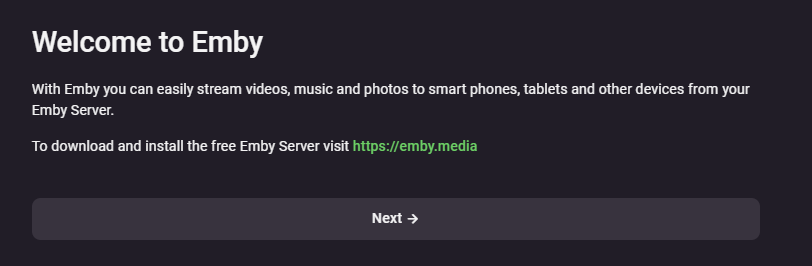
#3. From the bottom, click on the Sign-up option.
#4. Now enter the required details and click on the Create Account button.

#5. Next, you will receive an email to validate your registered email address.
#6. After validating, you will be redirected to the forum page. In there, click on the Emby Premiere option.
#7. Now choose any subscription and enter the payment method on the website.
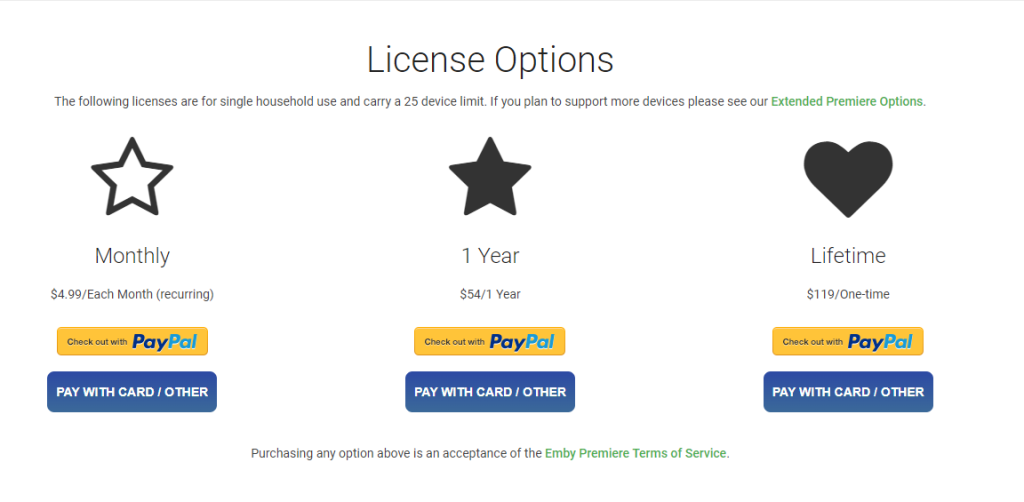
#8. Now you have officially subscribed to the Emby IPTV premium.
Compatible Devices of Emby IPTV
The Emby IPTV is compatible with various smart devices and streaming devices.
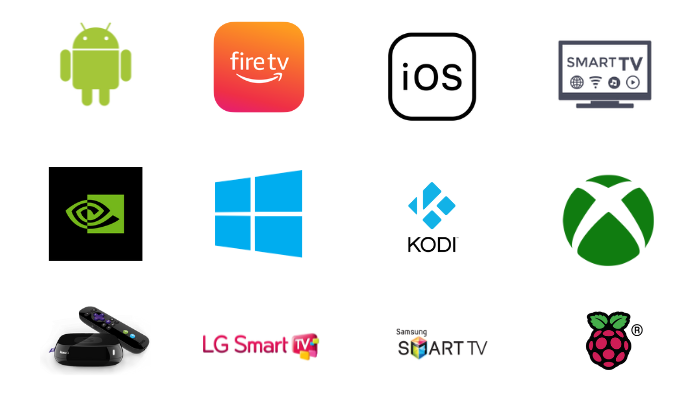
How to Install Emby IPTV on Android Devices
The IPTV player can be installed on your Android device using the Play Store.
#1. Open the Play Store on your Android and search for Emby IPTV.
#2. Select the app and click on the Install button.
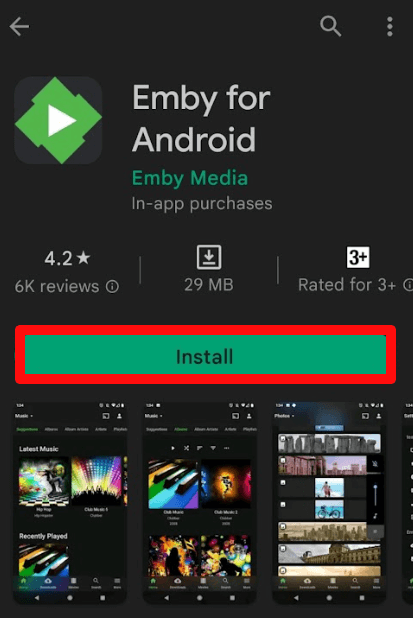
#3. After installing, open the app and sign in with your premium account.
#4. Click on Settings, and select the Live TV option.
#5. Now, select M3U Playlist and enter the playlist URL of your IPTV service and click on the Save button.
#6. After saving, go to the home screen and check out the IPTV content on the Emby IPTV.
How to Install Emby IPTV on iPhone
#1. Open the App Store on your iPhone or iPad and search for Emby.
#2. Select the app and click on the Get button.
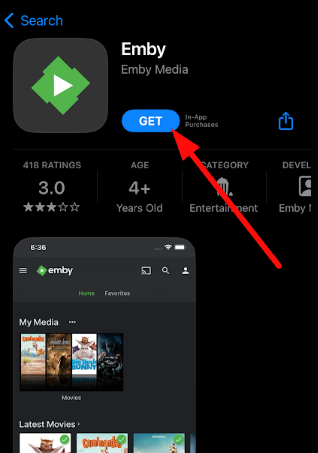
#3. Now open the app and go to the Settings option.
#4. Under settings, click on the Live TV option and enter the playlist URL of your IPTV provider.
#5. Then, tap on the Save button.
#6. Now, restart the app and choose the IPTV content from the home screen and start streaming IPTV on your iPhone or iPad.
How to Install Emby IPTV on Firestick
#1. Open the Firestick home screen and click on the Search icon.
#2. Type Emby IPTV and search for the app.
#3. Select the app from the suggestions and click on Get or Download to install the app.
#4. Now open the app and sign in with your premium account.
#5. Tap on Settings and click on the Live TV option.
#6. Now, select the + Add button and choose M3U Playlist.
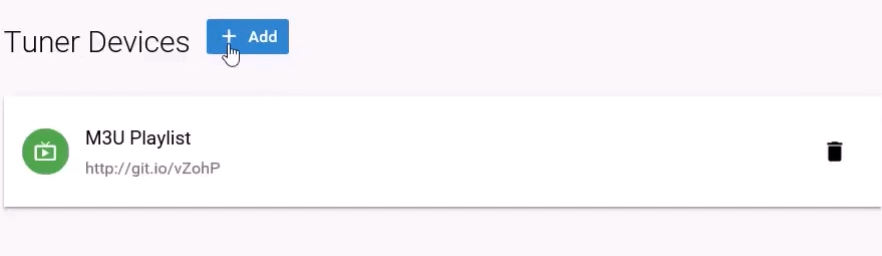
#7. Enter the playlist URL of your IPTV and tap the Save button.
#8. After signing in, open the home screen to access your IPTV content on your Firestick.
#9. You can also install the IPTV plugin on the Emby app to access free and premium content quickly.
How to Install Emby IPTV on PCs
You can install the Emby IPTV app on your Windows and Mac devices by using its official website.
#1. Open a web browser and go to the official website of the IPTV player.
#2. Now, click on the Download button on the top and choose Windows or Mac from the list.
#3. Next, select your system architecture on the website (64 or 84-bit).

#4. After installing, open the Zip file and extract the required file to finish the installation process.
#5. Now, open the app and follow the above sign-in steps and start streaming.
How to Install Emby IPTV on Android Smart TV
For your Smart TV devices, you can install the IPTV player using the Google Play Store.
#1. Turn on your Smart TV and go to Google Play Store app.
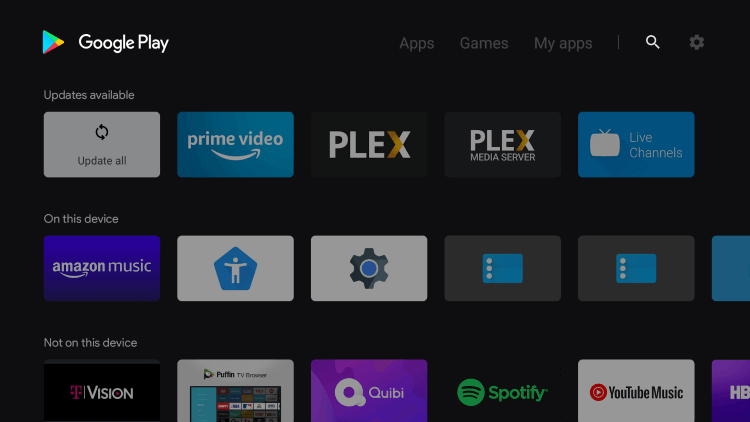
#2. In the search field, enter the keyword Emby for Android TV and search for the app.
#3. Select the app from the results and click on the Install button.
#4. Now, open the app and sign in with your premium account.
#5. Then follow the playlist URL steps from above and start streaming.
If your play store doesn’t have the app, then use this Emby IPTV APK link and sideload it on your TV. (bit.ly/410uANr)
Customer Support
To clarify your queries about the app, you can reach out to the knowledge base section of the Emby official website. Apart from that, you can go to the forum site of Emby to get your questions answered.
Alternatives for Emby IPTV
Apart from this IPTV player, you can stream and install multiple plugins and stream IPTV playlist URLs using other apps.
Plex

Plex is a media streaming service in which you can watch TV channels, movies, TV shows, offline files, etc. Using the client-server of the app; you can easily watch your IPTV playlist content online. By syncing the account with the mobile, you can watch your digital content offline. Apart from this, the player supports Picture in Picture mode, Chromecast support, etc.
Kodi
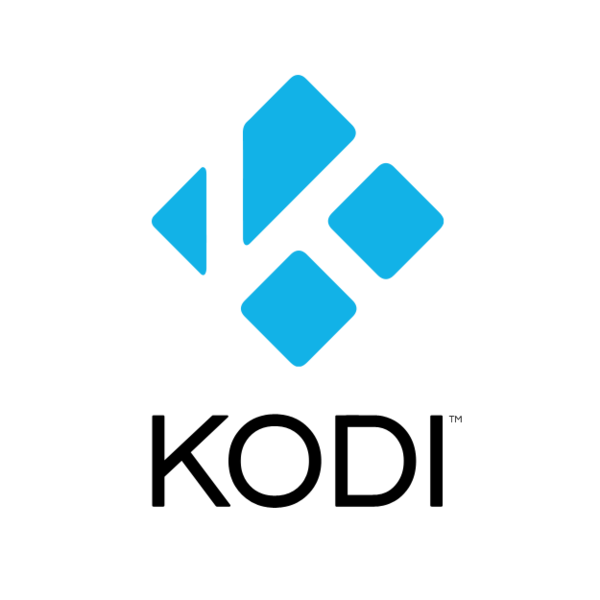
Kodi is one of the popular open-source media players that comes with lots of inbuilt add-ons for streaming. The app has its own Repository to install add-ons for streaming various content. There are a lot of IPTV add-ons available on Kodi to stream video content. You can install the PVR IPTV Simple Client, a popular Kodi addon, to stream IPTV M3U playlist URLs instantly.
Our Review
Emyb IPTV is the best IPTV media player for streaming Blu-ray and HD channels on any IPTV content on your device. The IPTV player is flexible to stream video content on cross platforms using the Cloud sync feature. With more than 25 device connections with the cheaper premium, it is a big boost for your entertainment sessions.