IPTV Plus is an affordable IPTV service provider with over 10,000 live TV channels worldwide, including Arabic, Asia, Africa, and Europe. This IPTV has a massive video-on-demand library with 30,000 latest movies and TV series. There is no need for the satellite dish to stream this IPTV content on your supported device. Subscribers of this IPTV will receive an M3U file instantly after payment. Hence, you can use the best IPTV M3U players to access this IPTV on your streaming devices.
Key Features of IPTV Plus
| Supports SD, HD, FHD, and 4K streaming | Offers 10 days trial for €7.99 |
| VPN-friendly service | Ensures 100% Satisfaction |
| 99.9% uptime | Gives customer support |
Why Choose IPTV Plus?
On choosing this IPTV, the on-demand content, including movies, series, documentaries, entertainment news, and many more, will be updated weekly. You can access the IPTV channels from anywhere and anytime with a required internet connection on your streaming device. Moreover, you can cancel the subscription plan anytime if you don’t want to access it anymore.
How Safe is IPTV Plus?
Not every IPTV is legal and lawful. Some IPTV services like IPTV Plus are illegal because they copy pirated content that does not carry the license to publish online. So, accessing content from such IPTV services will create legal troubles for the users. To resolve this issue, you may use the best VPN with IPTV, and we advise using ExpressVPN or NordVPN. It also solves geo-restriction issues.
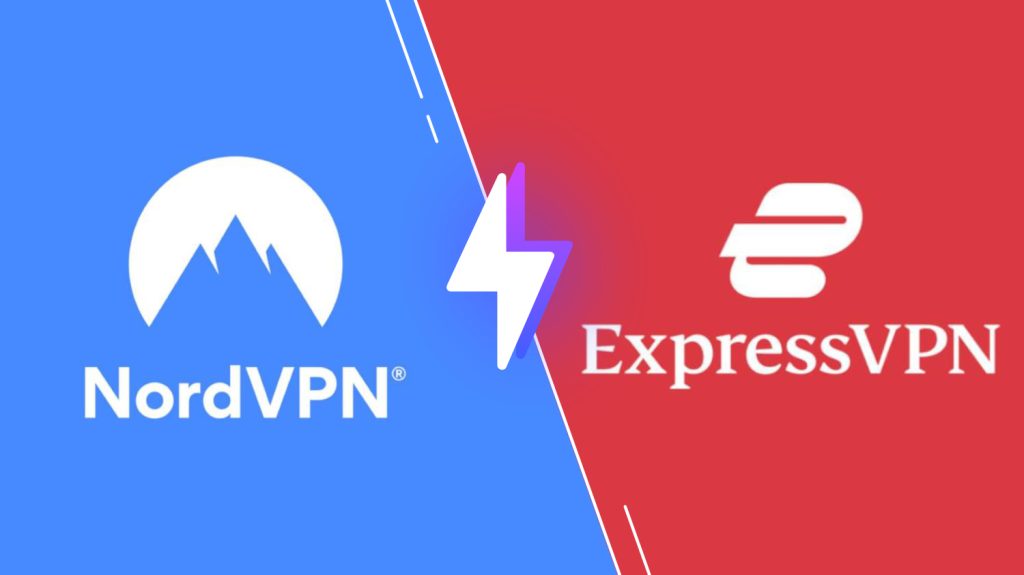
Pricing of IPTV Plus
IPTV Plus offers a 10-day test trial to access its features and service. Once the trial ends, you need to get any of the subscription plans mentioned in the table below.
| Subscription Plan | Price |
|---|---|
| 1 Month | €18.99 |
| 3 Months | €34.99 |
| 6 Months | €59.99 |
| 1 Year | €79.99 |
Subscription Process of IPTV Plus
Follow the steps below to subscribe to IPTV Plus:
[1] On any browser, head to the official website of IPTV Plus.
[2] Navigate to review the subscription plans.
[3] Choose a subscription plan and click the Order Now button at the bottom.
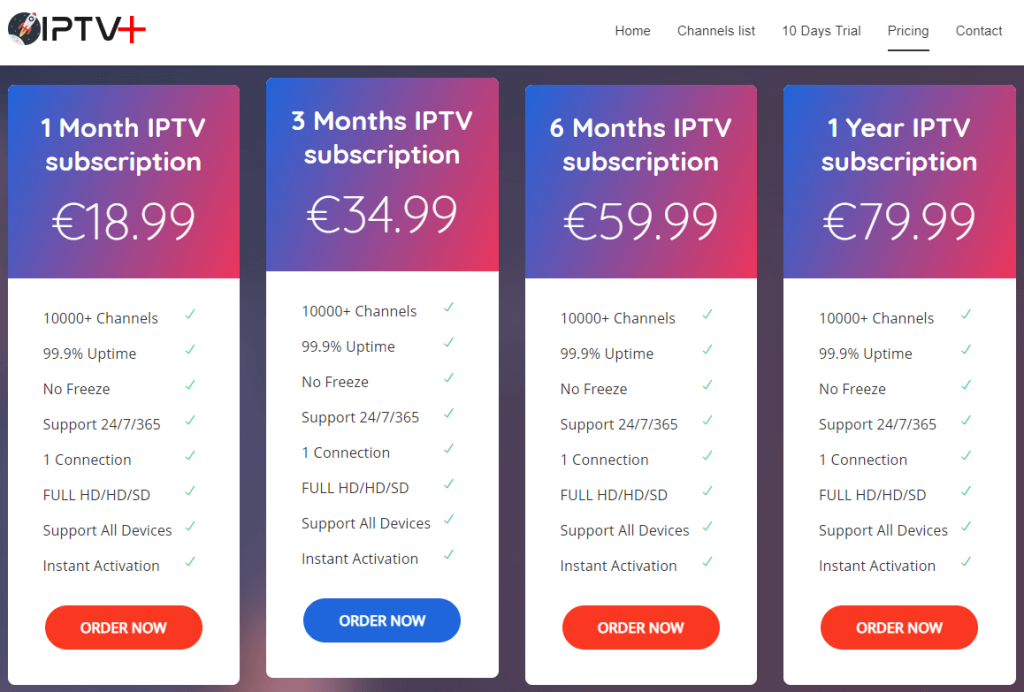
[4] Choose the payment method and hit the Purchase button.
[5] Enter the billing information, such as name, email, and card details.
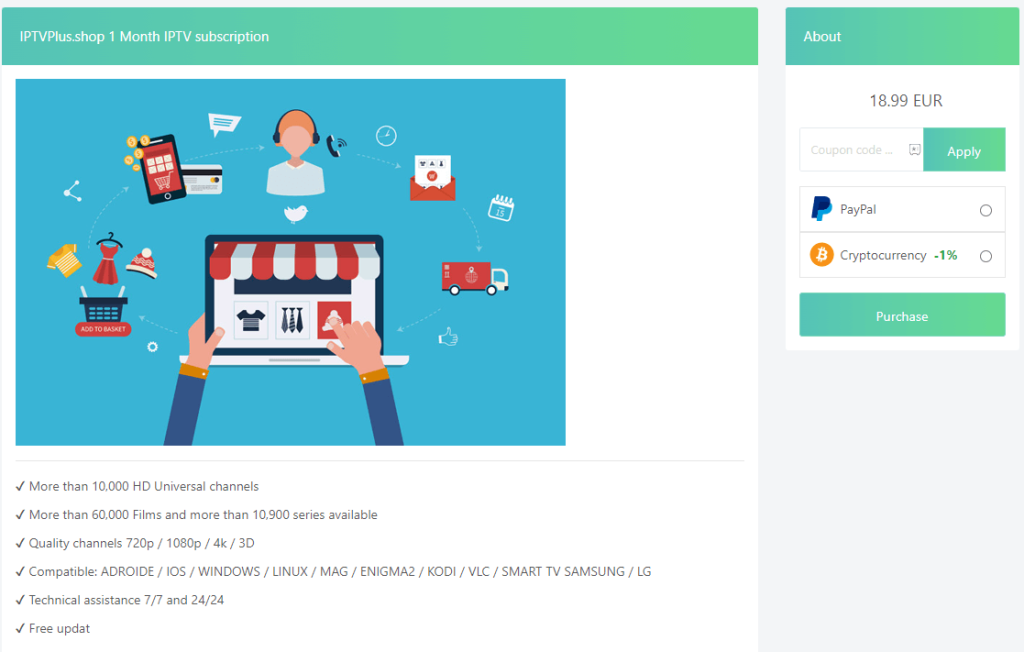
[6] Tap the Continue to checkout button and complete the payment process.
[7] You will receive the login details to the registered email address.
Compatible Devices of IPTV Plus
This IPTV service provider is compatible with many devices, and they are listed below.
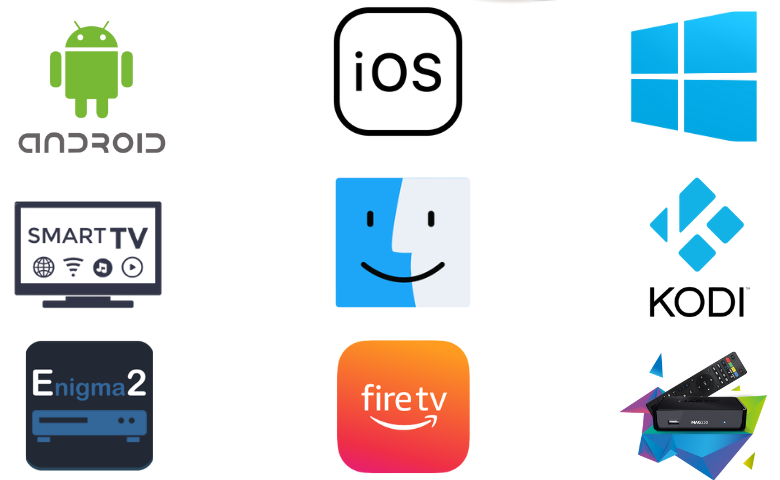
How to Stream IPTV Plus on Android
You can use the IPTV Rayo app to watch this IPTV on your Android Smartphone.
[1] Open the Apps section on your Android Smartphone.
[2] Press and hold Google Chrome and click the Info option.
[3] Select Chrome Settings → Install unknown apps → Enable Allow from this source.

[4] Download the IPTV Rayo APK file from the authorized website.
[5] Open the APK file and hit the Install button to download the app on your Android smartphone.
[6] Launch the app and add the playlist after installation.
[7] Select the content from your desired channel and stream it on your device.
How to Get IPTV Plus on iPhone
iPhone users can use the Smarters Player Lite app to watch this IPTV service.
[1] Launch the App Store on your iPhone.
[2] Search for the Smarters Player Lite app using the virtual keyboard.
[3] Select the app and tap the Get button to download it from the App Store.

[4] Open the IPTV Smarters app on your iPhone after installation.
[5] Tap Add Your Playlist (via XC API) and provide the playlist details.
[6] Hit the Add User button.
[7] Choose your favorite content and stream it on your iOS device.
How to Install IPTV Plus on Smart TV
To access this IPTV on your Smart TV, you can use the Perfect Player app.
[1] Open your preferred web browser on your PC and download the Perfect Player APK from the recognized website.
[2] Copy and paste the downloaded APK to an external USB drive.
[3] Turn on your Smart TV and click on the Settings icon from the home screen.
[4] From the menu, select the Device Preferences option and then click on the Security & restrictions option.

[5] Toggle the switch next to the Unknown Sources option.

[6] Plug the USB device into your TV’s USB port.
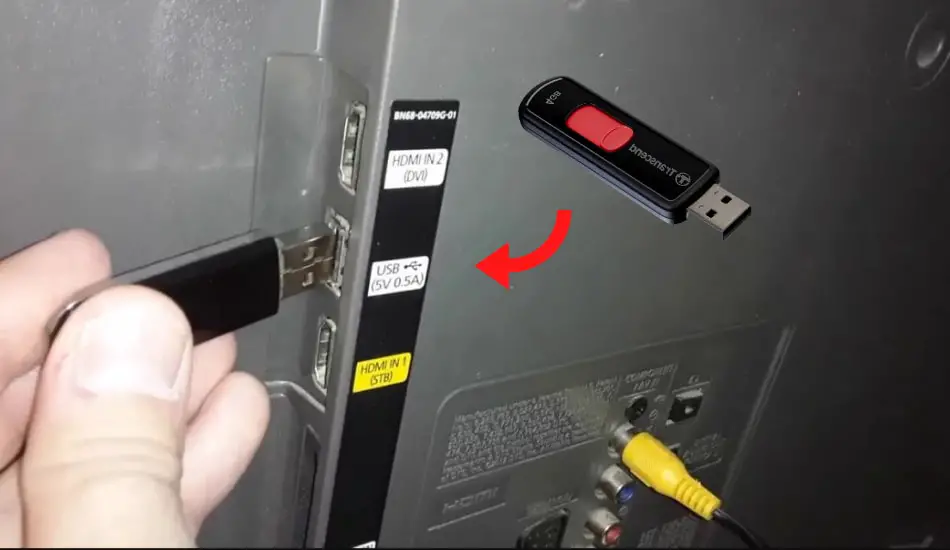
[7] Navigate to the File Manager and select the APK file.
[8] Select the Install button to get the app.
[9] After the installation, tap Open to launch the app on your Smart TV.
[10] Add this IPTV playlist and stream your desired content.
How to Watch IPTV Plus on Amazon Firestick
Firestick users can prefer the Casper TV IPTV app to access this IPTV.
[1] On your Firestick remote, press the Home button to bring up the home screen.
[2] Click on the Search icon.
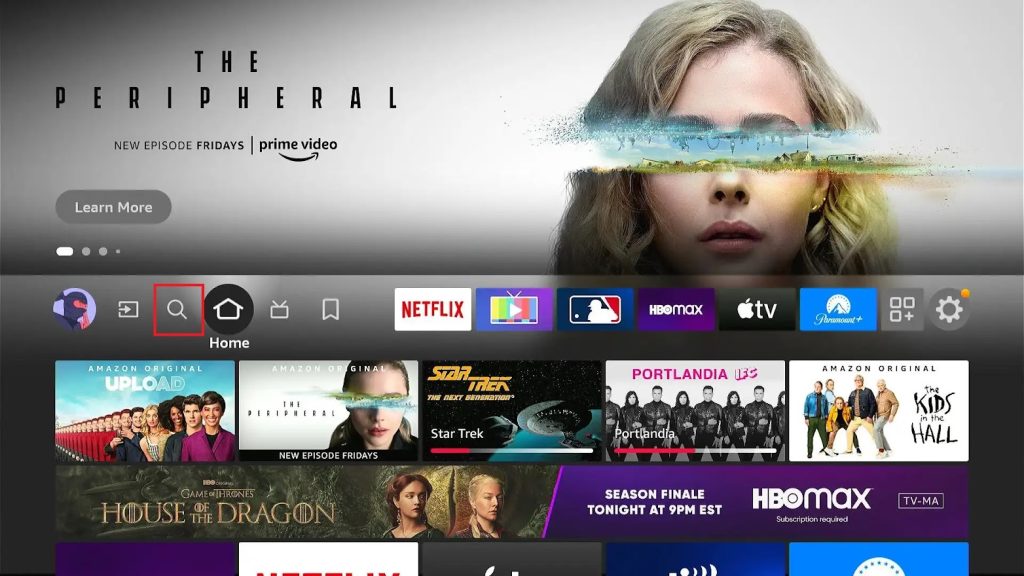
[3] Type Downloader in the search bar using the virtual keyboard.
[4] Select the app from the suggestions and click the Download button to install the app on your device.
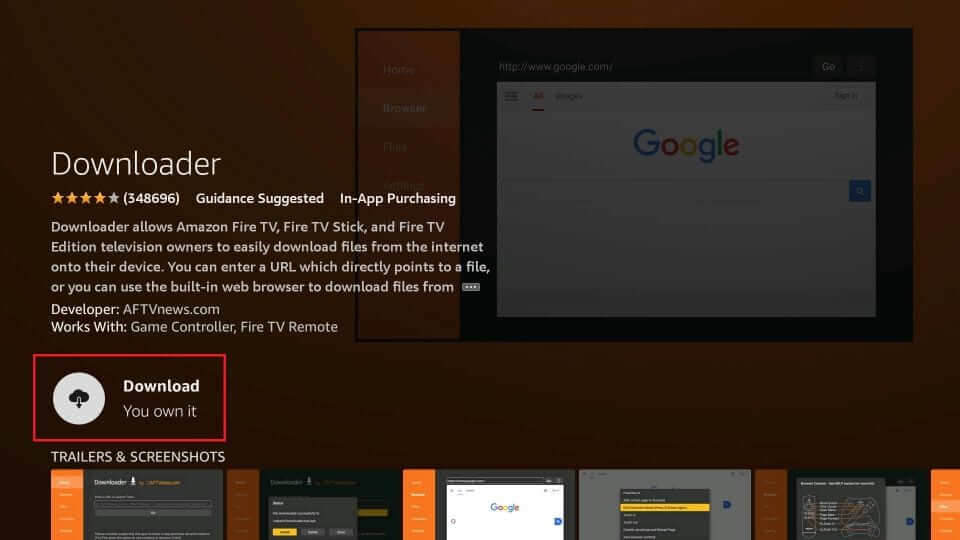
[5] Launch the app on your Fire TV Stick and navigate to Settings from the home screen.
[6] Select the My Fire TV tile and click on the Developer Options.
[7] Select Install Unknown Apps and enable the Downloader app on your device.
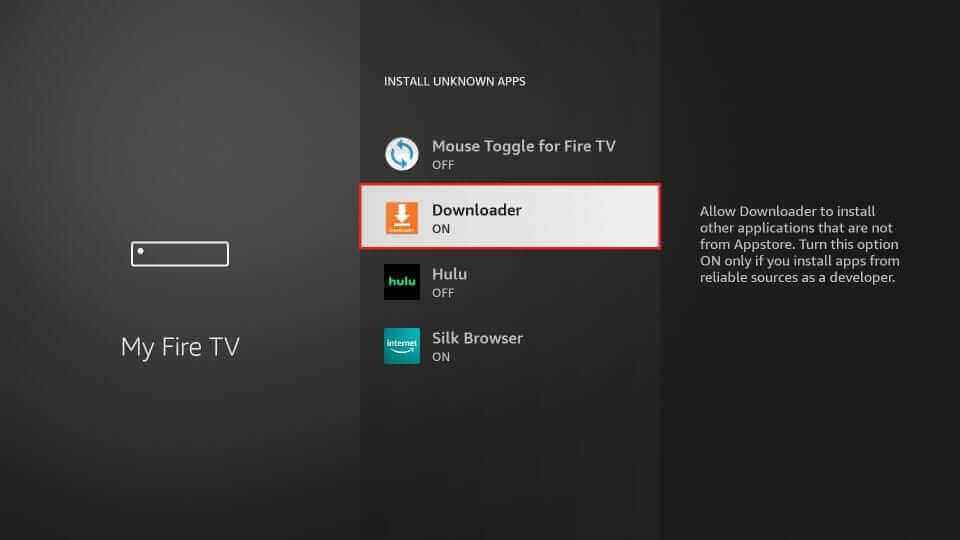
[8] Open the Downloader app and input the URL for Casper TV IPTV APK.
[9] Hit the Go button to download the APK file.
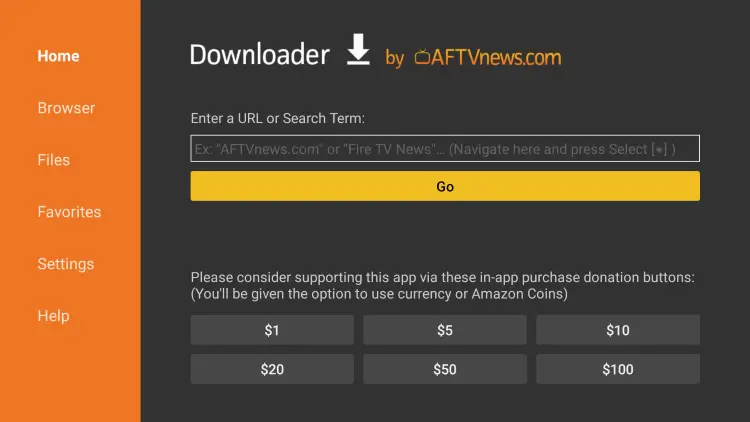
[10] Open the APK file and click the Install button to get the app.
[11] After installation, launch the app and add the playlist to start streaming.
How to Access IPTV Plus on a Windows PC and Mac
You can use the VLC Media Player to watch this IPTV on your Windows PC and Mac.
[1] Launch the VLC Media Player application after turning on your PC.
[2] On the upper right corner of the window, click on the Media tab and select the Open Network Stream option.
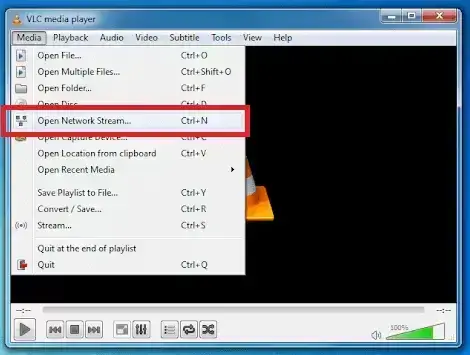
[3] On the next window, select the Network tab and enter the M3U URL.

[4] Hit the Play button to stream the videos from the IPTV Plus on your Windows PC and Mac.
How to Install IPTV Plus on MAG
Here is the procedure to stream IPTV Plus on your MAG device.
[1] Initially, connect your MAG device to your streaming device’s TV screen and ensure the devices have a stable internet connection.
[2] Select the Settings menu.
[3] Under the Settings page, select the System Settings option.

[4] Choose the Servers option and select Portals under the Servers page.

[5] Enter IPTV Plus in the Portal 1 name box and IPTV Plus’s M3U URL in the Portal 1 URL box.
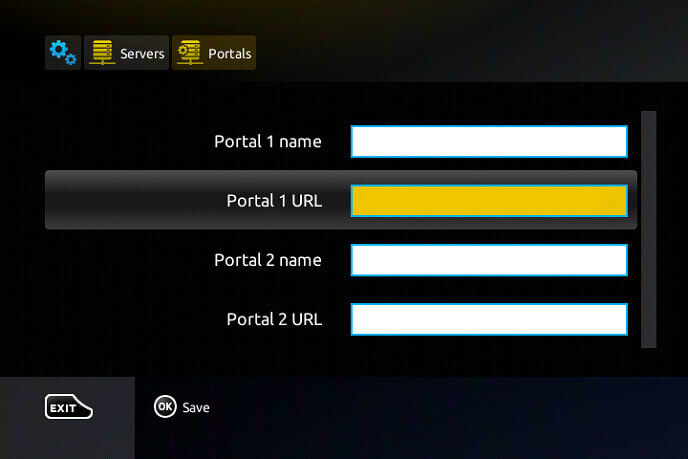
[6] Then, select the Save button available at the bottom of the screen.
[7] After saving the process, the MAG device will restart and watch the IPTV Plus on-demand titles.
How to Get IPTV Plus on Enigma2
PuTTY Software can be used to access this IPTV on your Enigma2 device.
[1] Go to Settings on your Enigma2 device.
[2] Click the Setup → System Network Devices → Setup Adapter → Settings option.
[3] Note down your IP Address that will display on the screen.
[4] Head to Putty’s official website and download the Putty software.
[5] Once the software gets installed, launch it on your Enigma2 device and type the IP address you have noted.

[6] Select the Telnet option under the Connection section and tap the Open button.
[7] In the login area, type root and then press the Enter key.
[8] Input the URL of IPTV Plus and choose the Reboot → Enter option.
[9] Once the process is completed, the Enigma2 device will restart automatically.
[10] That’s it. You can watch the on-demand details on your Enigma2 device.
How to Watch IPTV Plus on Kodi
You can use the PVR IPTV Simple Client addon to add and access this IPTV on Kodi.
[1] On your streaming device, install the Kodi app.
[2] Select the TV option from the left side menu and click the Enter add-on browser button on the right side.

[3] Select the PVR IPTV Simple Client option from the list.

[4] Click on the Configure option and choose the General option.
[5] Select the Location drop-down under the General section and enter the Remote Path (Internet address) in the required field.
[6] After that, hit the OK button.
[7] Click on the M3U Play List URL option and type the M3U URL of IPTV Plus.

[8] After entering the URL, click the OK button and select Enable Option.
[9] Under the Categories section, select the Channels to load the channels and stream the content.
Channel List
Of the several thousands of channel support, we found some popular TV channels on IPTV+.
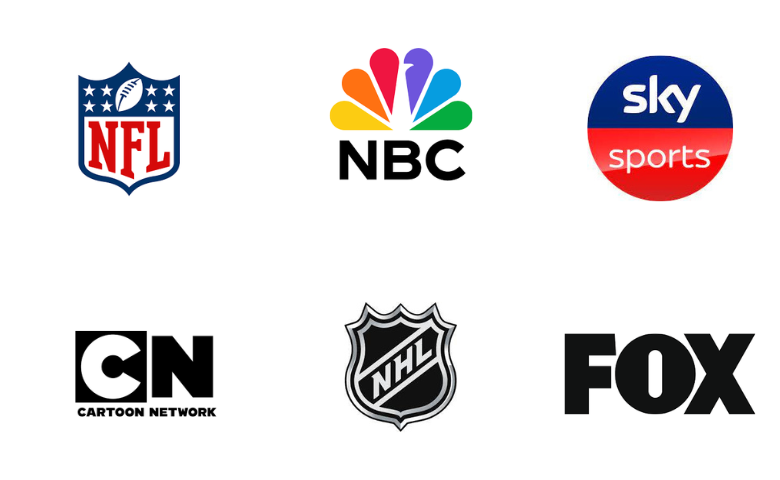
Customer Support
IPTV Plus’s customer service team can be reached through Email. Under the contact section, you can find the email address on their official website. Send the email, including the account details, subscription plan, and your query, to the service team. Within two working days, they will reply to you with the solution.
Our Verdict
IPTV Plus is the best and most affordable service provider. It has 99.9% uptime and 8.47 hours of downtime per year. You can instantly activate the subscription plan and stream it on your supported devices. The only drawback of this service is that it doesn’t have a native application. You shall also try out Necro IPTV, IPTV XYZ, and Iconic Streams IPTV to access other similar channels.
FAQ
No, It offers only one connection with a subscription.
Check the internet connection & subscription, restart & update the IPTV app and the streaming device to fix this IPTV not working problem.