IPTV providers have been making the TV streaming experience way more enjoyable and affordable. You might need the help of an IPTV player to access the playlist from these providers. One of the most popular IPTV players that can you access the collection of TV channels is IPTV Core. It is one of the best M3U-based IPTV players that you can access on your device. You can find the official application on Android-based streaming devices from the Google Play Store.
Key Features of IPTV Core
| Has a user-friendly interface | Supports EPG in JTV & XMLTV format |
| Supports multiple playlists | Completely free to use |
| Categorized playlist | Have a favorite manager |
Why Opt for IPTV Core?
This IPTV application has one of the simplest and most easy-to-use interfaces. It also supports playlists with XSPF format. In addition, you can customize the view of the application by choosing a list, grid, or tile view for showing the channels.
Is IPTV Core Legal?
Regarding the legal side of IPTV providers, it is hard to know about the copyright details. However, when it comes to an IPTV player like IPTV Core that is officially available in the Google Play Store, you can be sure about it being genuine. Even though you can use a VPN while playing TV channels from an IPTV service, it increases your security online. Therefore, we suggest you use ExpressVPN and NordVPN with your streaming device.
Pricing of IPTV Core
IPTV Core is a free IPTV player that can be installed on Android devices. So, no subscription is required to access this IPTV player on your device.
Supported Devices of IPTV Core
Users can install this IPTV Core app on their supported devices mentioned here.
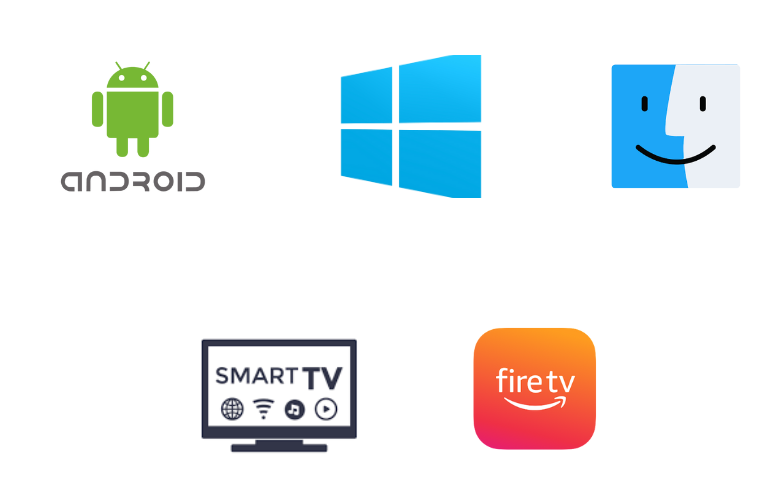
How to Install IPTV Core on Android Devices
Since this app doesn’t have native support for Firestick, you can install this app directly on your Android Smartphone.
1. Connect your Android Smartphone to the internet and then open the Google Play Store.
2. Make use of the Search bar to look for the IPTV Core app.
3. Select the app icon and then the Install button on Play Store.
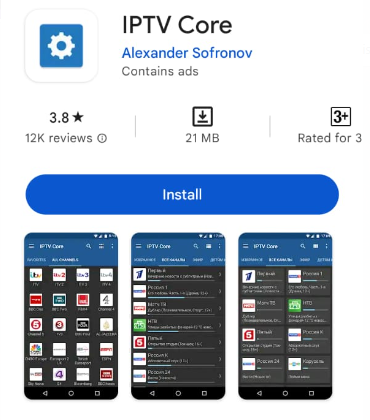
4. The app installation completes within a few minutes. Then, you can open the app by selecting the Open button.
5. Simply paste the M3U URL from your IPTV provider in the given field.
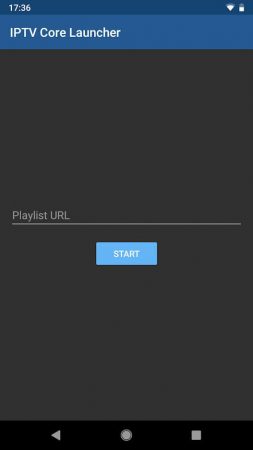
6. Start loading the playlist by selecting the Start button.
7. When you get the TV channels on your screen, play anything and enjoy watching the selected content.
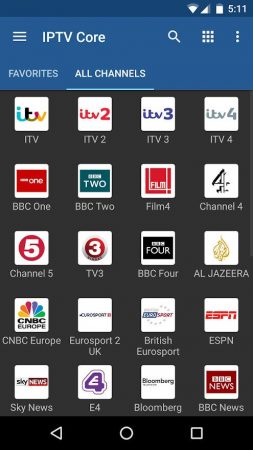
How to Download IPTV Core on Windows & Mac PC
You can use the BlueStacks emulator to install this app on your Windows and Mac PC.
1. Turn on your Windows and Mac PC and connect it to a stable internet connection.
2. Launch a web browser you have on a computer like Google Chrome.
3. Search for BlueStacks and visit the official website.
4. Download and install the BlueStacks Android emulator on your computer.
5. Further, open BlueStacks and then sign in to your Google account by following the instructions that you can see on your screen.
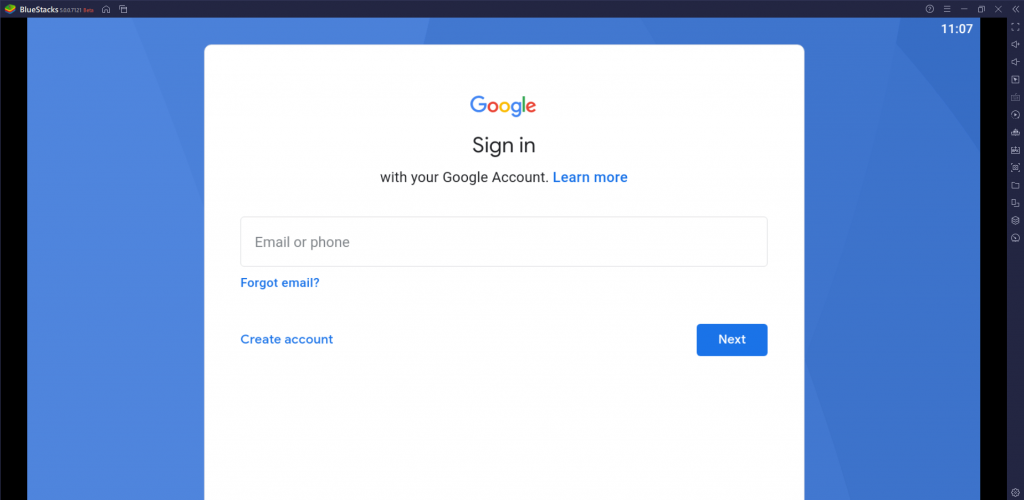
6. After successfully signing in, open the Google Play Store.
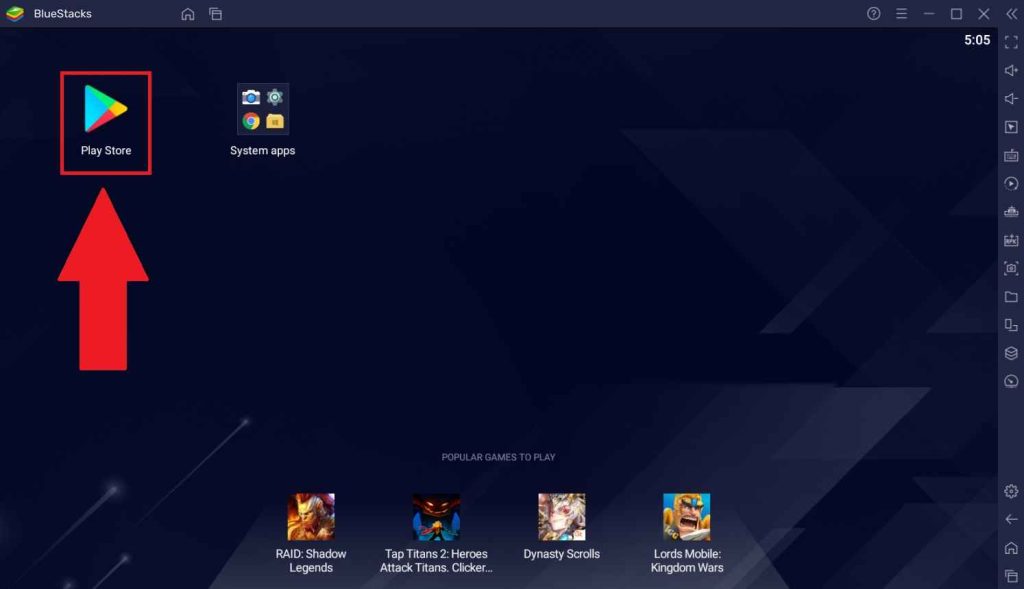
7. Search for IPTV Core and select the Install button to download the app on BlueStacks.
8. When you complete installing the app, open it on your device.
9. Then, paste the M3U URL in the respective field and click on the Start button.
10. When the playlist loads in the IPTV app, start playing them on your PC.
How to Get IPTV Core on Firestick
Since the IPTV Core app doesn’t have native support for Firestick, you need to sideload it using Downloader.
1. Press the Home button of the Firestick remote to go to the Firestick home screen.
2. Click the Search icon on the home screen.
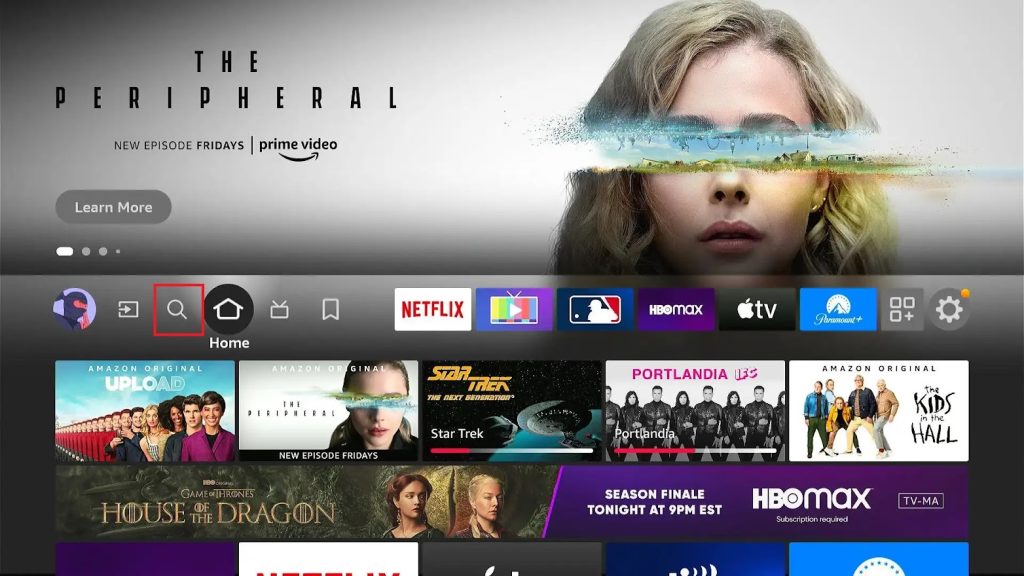
3. With the help of the onscreen keyboard, search for the Downloader app and select its app icon.
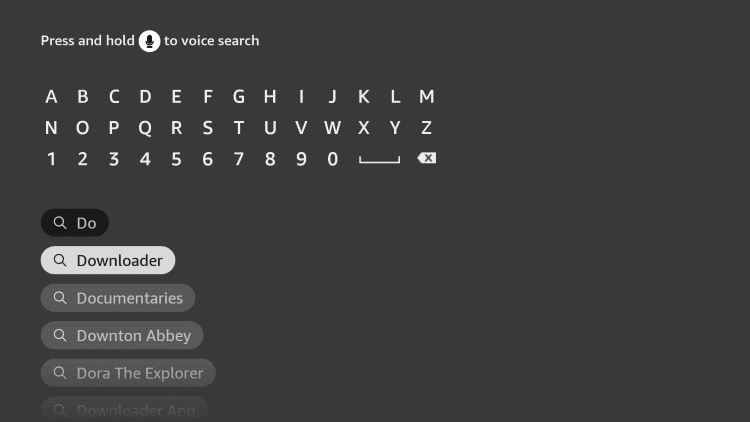
4. This will take you to the app overview page, where you need to select the Download button.
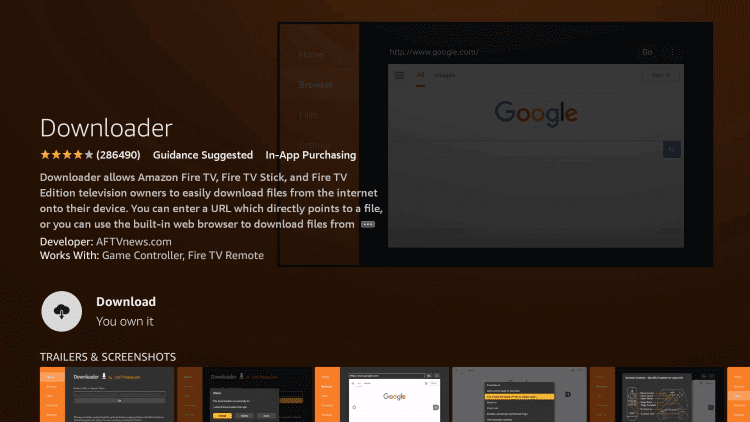
5. Within a couple of minutes, the app download completes, and you need to press the Home button to go back to the home screen.
6. Open Firestick Settings and select My Fire TV.
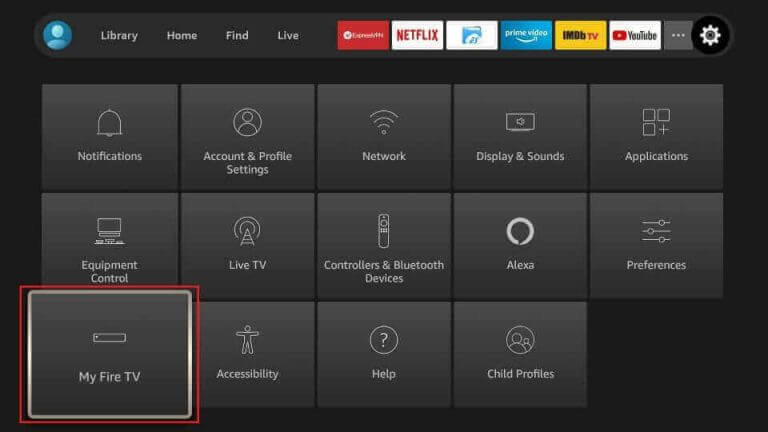
7. Further, select Developer Options and then the Install unknown apps option.
8. On the list that appears on your screen, select the Downloader app and turn it on.
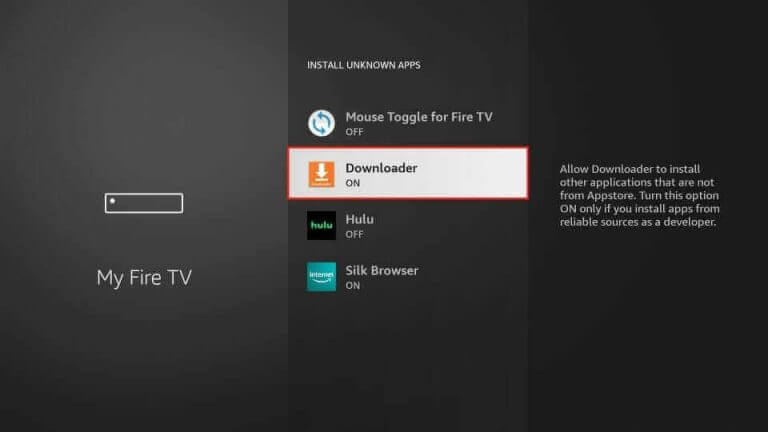
9. Return to the Firestick home screen and launch the Downloader app on your device.
10. In the URL field, paste the URL for the IPTV Core APK file.
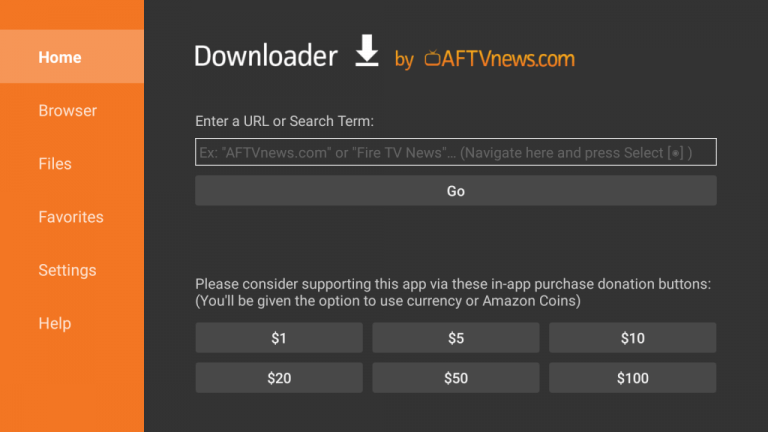
11. By simply clicking on the Go button next to the URL field, start downloading the APK file to your device.
12. Also, install the APK file on your device and open it.
13. Paste the M3U URL from your IPTV provider and then select the Start button.
14. Finally, play any of your favorite TV channels to watch them on your Firestick.
How to Install IPTV Core on Smart TV
Android Smart TV users can install this app directly on their TV from the Google Play Store.
1. Power on your Smart TV and connect it to the Wi-Fi network.
2. Next, launch the Play Store on your TV.
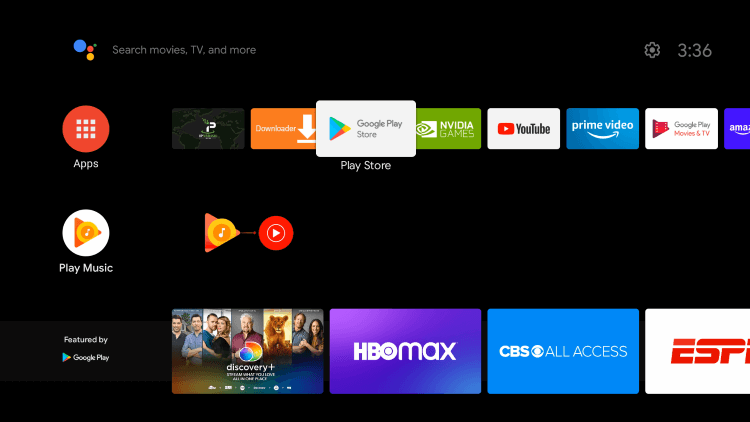
3. Type IPTV Core in the Search bar.
4. Select the app and tap the Install button to get the app.
5. Launch the app on your Smart TV once the installation is over.
6. After adding the playlist, select and stream IPTV content on your Smart TV.
Customer Support
IPTV Core doesn’t have a lot of customer support options made available. The only way to reach the service is by sending them an email. Also, a reply from the service can be expected within two or three days. In addition, you can leave a review in the Google Play Store so that the developers can get to know your experience with the service.
Alternatives to IPTV Core
You can try the IPTV players mentioned here as alternatives to this IPTV player.
GSE Smart IPTV

GSE Smart IPTV is a popular and simple IPTV player that supports M3U and Xtream Codes API format. It has a user-friendly interface for easy access. It lets users add a TV guide to track the upcoming shows on their favorite channels. iOS users can install this app on their devices directly from the App Store. Android users need to sideload the app using its stand-alone APK file.
IPTV Rayo

IPTV Rayo is one of the best alternatives to IPTV Core that is compatible with M3U playlists. This IPTV player has an attractive and straightforward interface. Also, it lets users record live TV shows and stream them later. IPTV Rayo is completely free to install and use on Android devices, but this app is not officially available on the Play Store.
VU IPTV

VU IPTV is a prominent IPTV player that is used to access different IPTV service providers. It is compatible with both M3U files and Xtream Codes API. The global search feature is used to look for your favorite shows easily. Further, it allows users to block some unwanted categories using its parental controls. You can install this app directly on your Android device directly from the Play Store.
Our Review for IPTV Core
If you are looking for a simple and user-friendly IPTV player application, then you can definitely go for IPTV Core. You can access all your playlist of TV channels and stream them without interruptions. Remember, this IPTV player doesn't host any content on its own. It includes attractive features making your streaming experience better.
Merits
- Featuring separate category for each playlist
- Ability to stream local media files
- Handle XSPF files smoothly
Needs Improvement
- No built-in support for VPN connection
- Chances to face buffering issues at times
-
Accessibility8
-
Feature Offerings8
-
Device Compatibility7
-
Interface Quality7.7
-
Support Service2
-
Cost9