Comstar IPTV is a cost-effective IPTV service provider with over 10,000 worldwide channels. This IPTV also covers 9,000 movies and TV shows. Sports enthusiasts can catch up on their live and PPV events with this provider. It has stable servers; you don’t need to worry about freezing or lagging issues when streaming content. Fortunately, it offers a native player for Android devices that can be installed using the Comstar IPTV APK file. This IPTV is also compatible with external players. Hence, you can use the best M3U players to watch this IPTV on other compatible devices.
Key Features of Comstar IPTV
| Provides TV Guide (EPG) | Supports SD, HD, and FHD streaming |
| Offers a 24-hour free trial | It has 99.9% uptime |
| Gives a 31-day money-back guarantee | Gives customer support |
Why Opt for Comstar IPTV?
Comstar IPTV is the best alternative to the costly cable TV providers. The channels offered by this provider are available in different categories like sports, entertainment, music, movies, religion, and more. You only need a stable internet connection to access this IPTV on your device.
Is Comstar IPTV Legal?
To know whether IPTV is legal or not is quite an impossible task, but in most countries, IPTVs are considered to be illegal. So, when streaming content using IPTV, use a VPN. It helps you protect your data and privacy by creating a private network where all the incoming and outgoing data are encrypted. It also helps you remain anonymous when streaming the IPTV by hiding your IP address and location from others. Therefore, we recommend you use ExpressVPN or NordVPN on your streaming device.
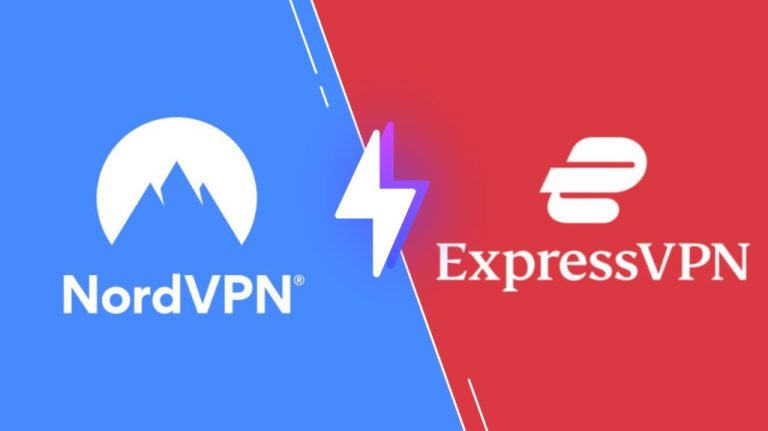
Pricing of Comstar IPTV
Comstar IPTV offers four subscription plans, as mentioned in the table below.
| Plans | Price |
|---|---|
| 7 Days | $7.99 |
| 1 Month | $14.99 |
| 3 Months | $29.99 |
| 6 Months | $49.99 |
| 1 Year | $79.99 |
Subscription Process of Comstar IPTV
1. Go to the browser on any device and search for Comstar IPTV.
2. Select the official website from the results and scroll to the Subscription section.
3. Select the plan you want and hit on Subscribe Now.
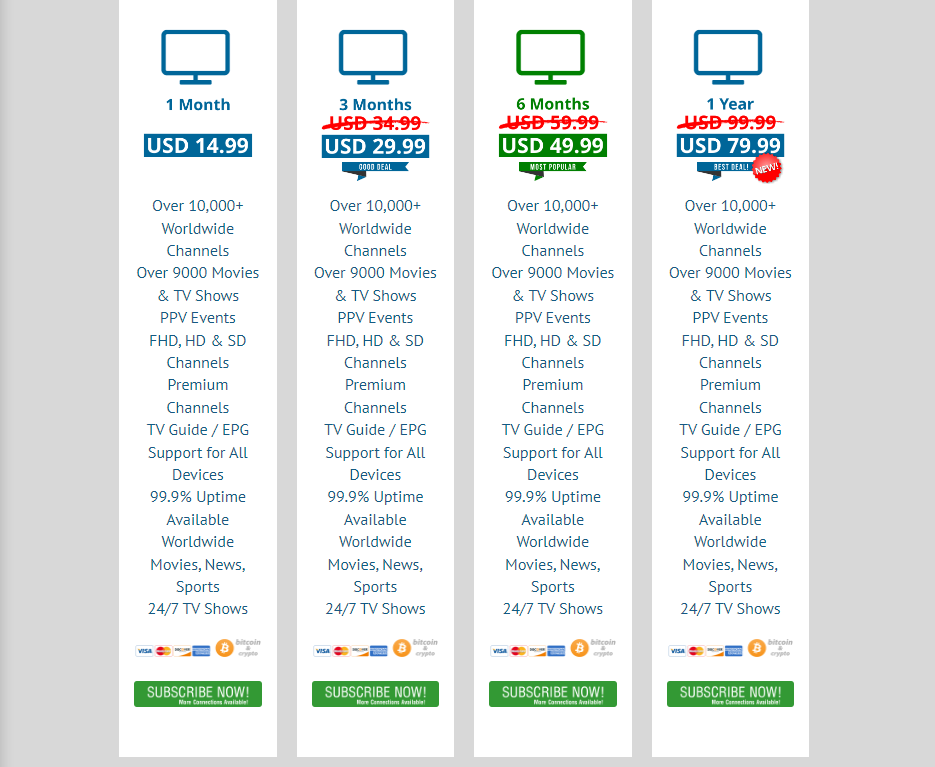
4. Choose your Free Trial and select Order Now.
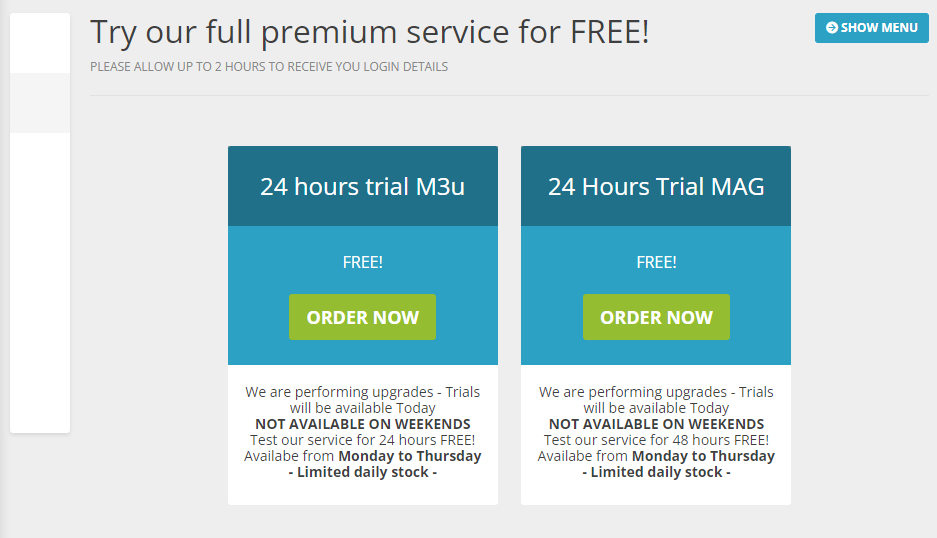
5. You will land on the terms and conditions page of the IPTV. Click on the checkbox and choose Continue Order.
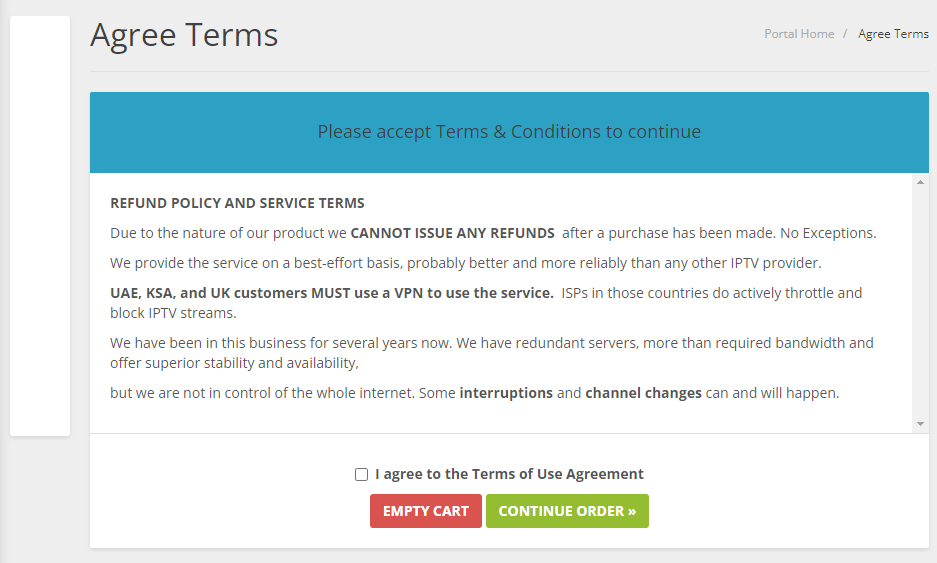
6. On the Review & Checkout page, hit on Checkout.
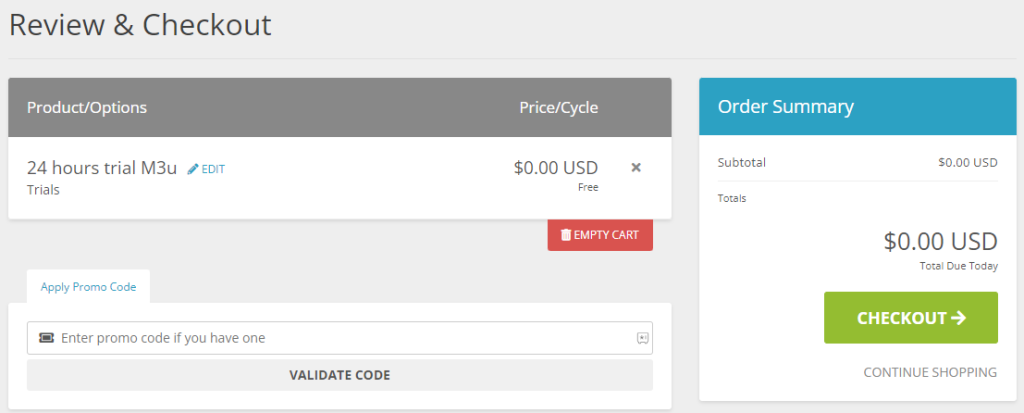
7. Enter your email address on the Email Verification page and select Send Verification Code.
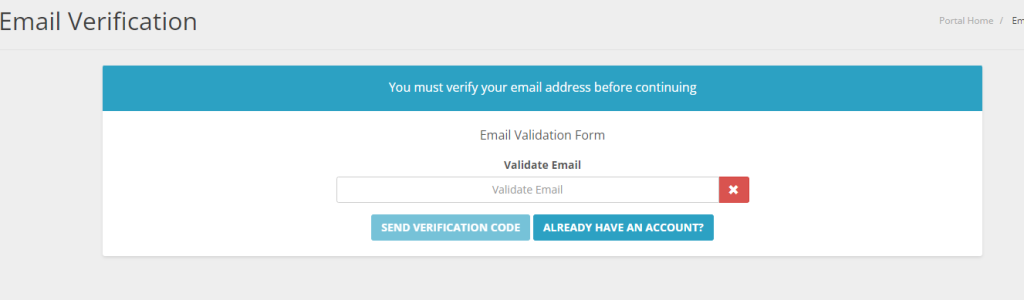
8. Go to your Gmail account and open the mail from Comstar IPTV. Note the code.
9. On the Security Code window, type the code in the given section and click the Verification Now button.
10. You will be taken to the Checkout page once the verification ends.
11. Enter all the required details and select Complete Order to subscribe to the IPTV.
12. After completing the subscription, you will receive your account details via email.
Compatible Devices of Comstar IPTV
This IPTV is compatible with the streaming devices mentioned below.
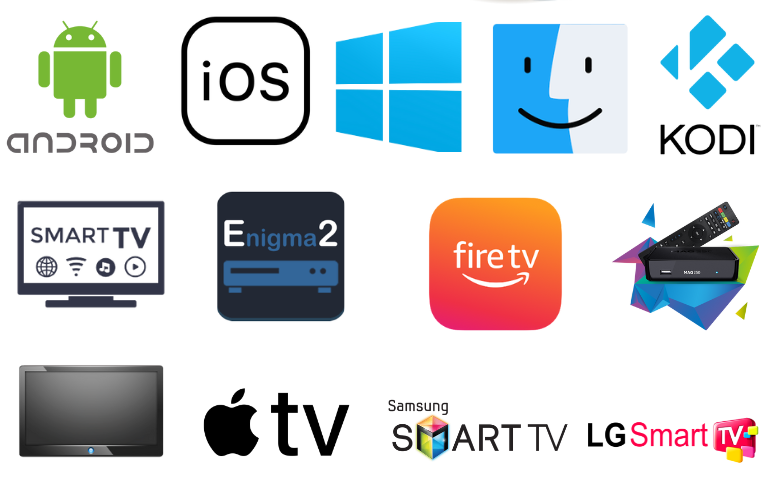
How to Install Comstar IPTV on Android Devices
You must use the Comstar IPTV APK to install the app on your Android Smartphone.
1. Turn on your Android Smartphone and head to the Apps section.
2. Long press Google Chrome and choose the Info option.
3. Tap Chrome Settings → Install unknown apps → Swipe the toggle followed by Allow from this source to enable it.
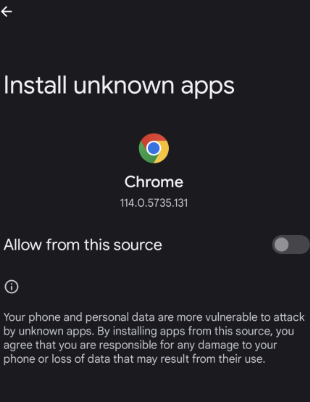
4. Visit the Comstar IPTV official website and click on Downloads on the menu bar.
5. Select the ComstarTV App, which will be downloaded on your Android device.
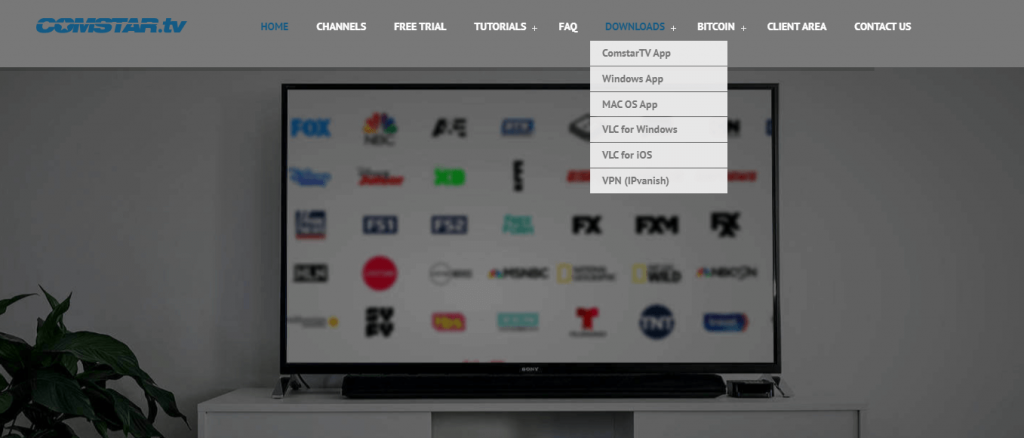
6. Open the IPTV apk file and choose Install to install the Comstar IPTV app.
7. Launch the IPTV app once the installation is over.
8. Login using your account details and start streaming the IPTV content on your device.
How to Get Comstar IPTV on Firestick
You can use the Downloader app to sideload the Comstar IPTV app on your Firestick device.
1. Turn on your Firestick device and go to the home screen.
2. Go to the Search option and enter Downloader on the search.
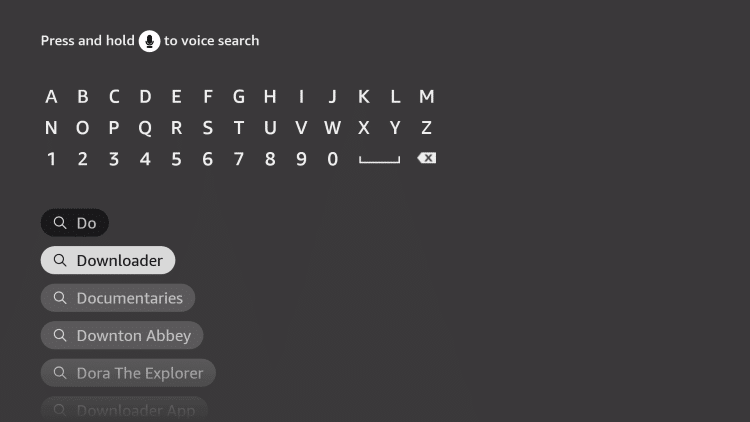
3. Select the app from the results and choose Download.
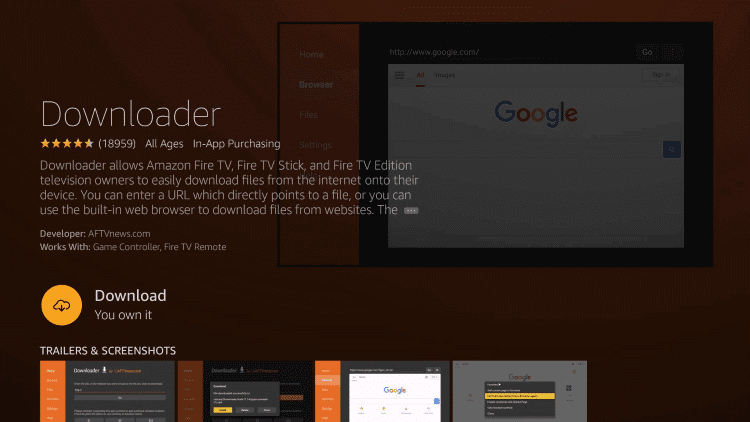
4. The app will install on your device. Go to the home screen.
5. Select Settings and choose the My Fire TV option.
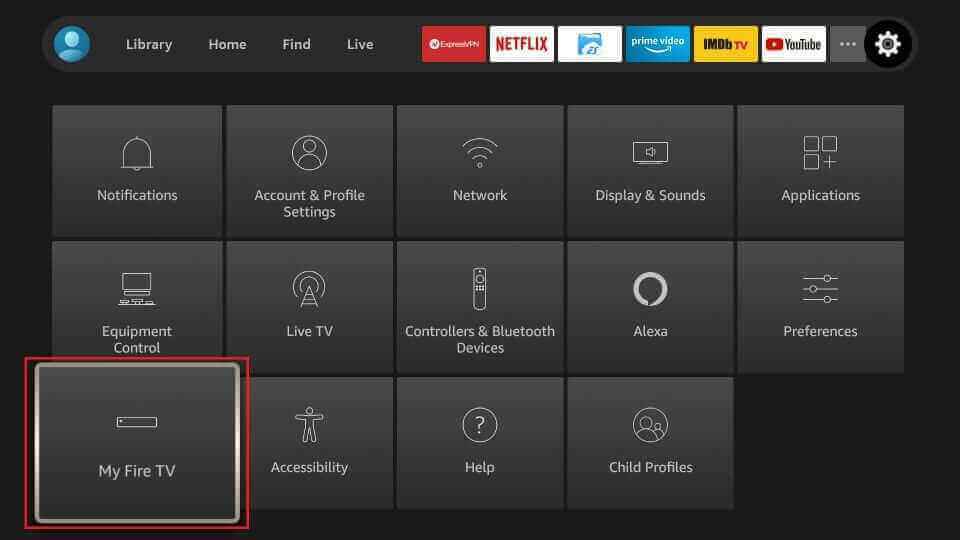
6. Select the Developer Options and choose Install Unknown Apps.
7. Select the Downloader app and enable it to add apps from Unknown sources.
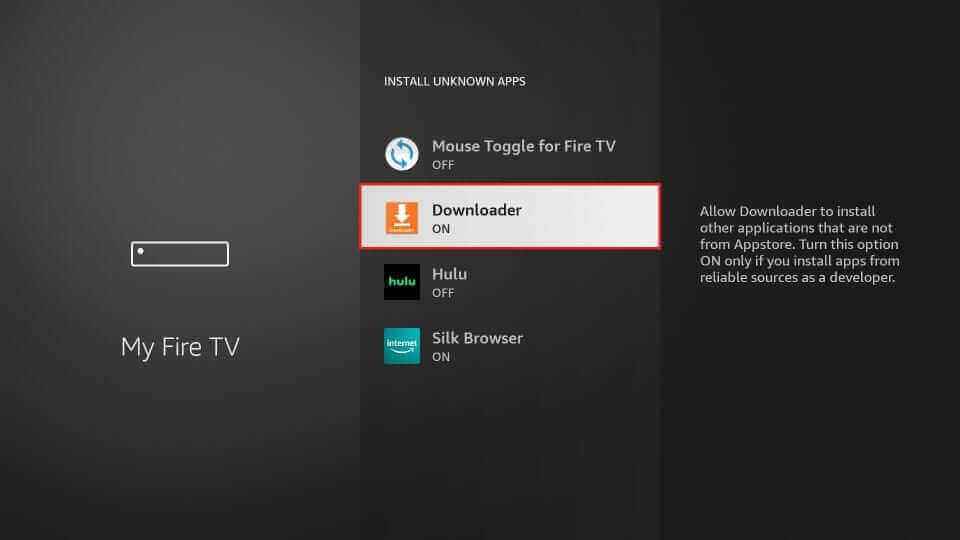
8. Launch the Downloader app and enter the URL of Comstar IPTV APK in the URL field.
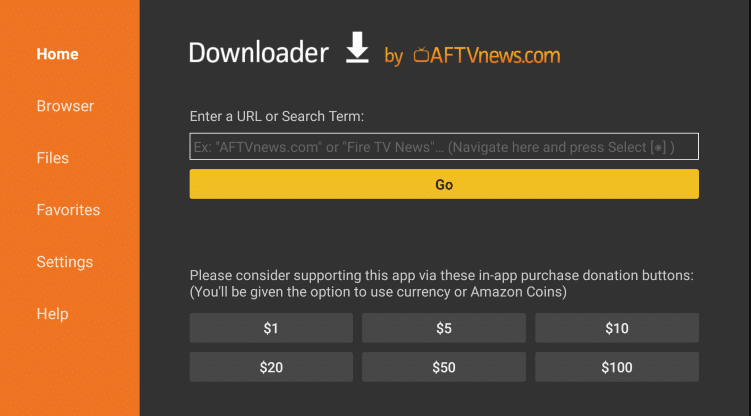
9. Click Go to download the app on Fire TV Stick and select Install.
10. Open the IPTV app after installation.
11. Enter the Username and Password of the IPTV and start streaming live TV channels on your device.
How to Get Comstar IPTV on iPhone & Apple TV
The LillyPlayer IPTV app can be used to watch this IPTV on your iPhone and Apple TV.
1. Launch the App Store on your iPhone and Apple TV.
2. Search LillyPlayer IPTV and choose the app from the results.
3. Select Get to install the app from the App Store.
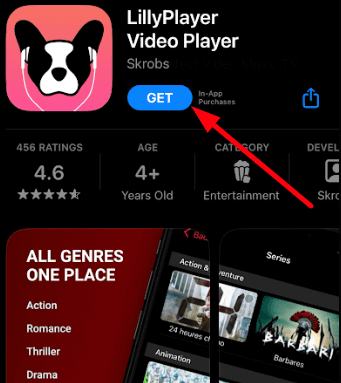
4. Open the IPTV app and add the playlist of Comstar IPTV.
5. Enjoy watching live TV channels on your iPhone.
How to Download Comstar IPTV on Windows PC and Mac
To install the Comstar IPTV app on your Windows PC and Mac, you need to use the BlueStacks emulator.
1. Turn on your PC and open the browser.
2. Search for Comstar IPTV’s official website and select the website from the results.
3. Select Downloads on the menu and choose ComstarTVApp. The IPTV app will be downloaded on your PC.
4. Click on the search bar and type BlueStacks. Select the official website from the search results.
5. Click the Download button to download the BlueStacks on your PC.
6. Open the BlueStacks file and Install. Launch the BlueStacks app once the installation is over.
7. Login using your Google account and choose the Install apk icon on the right side of the home screen.
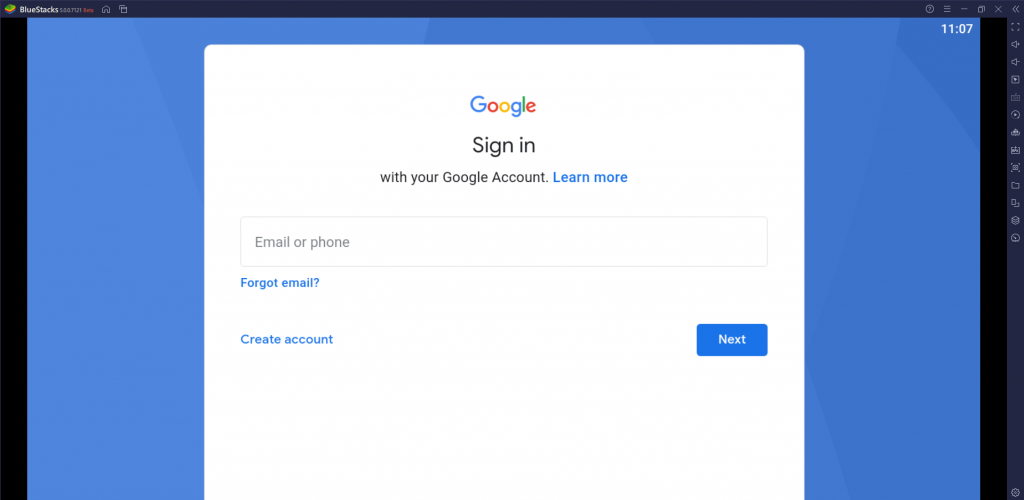
8. Select your IPTV APK file and click Open. The IPTV app will be installed on your BlueStacks.
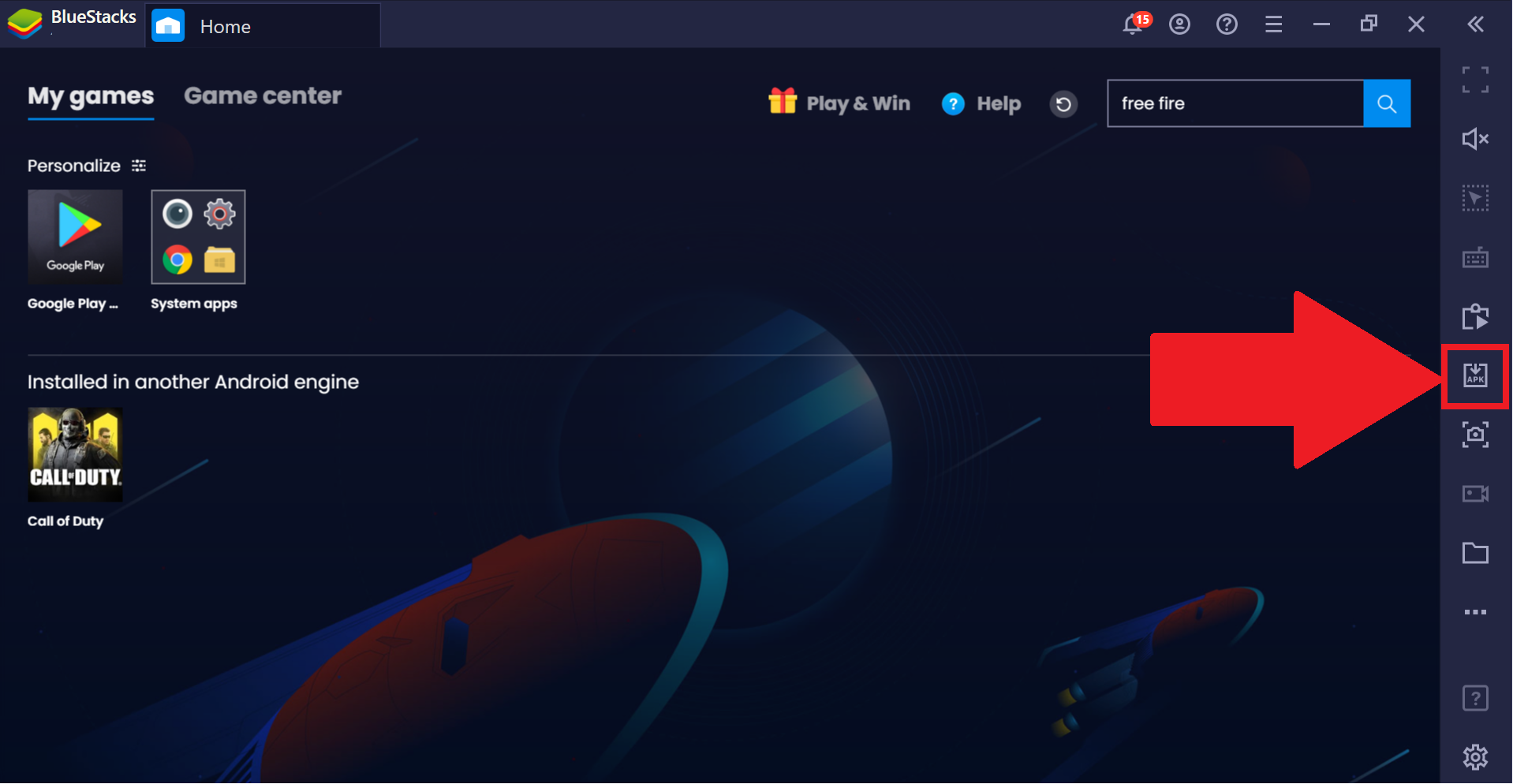
9. Open the IPTV app and log in using your Username and Password.
10. Once you sign in, watch your favorite live TV channels on your PC.
How to Watch Comstar IPTV on LG and Samsung Smart TV
For LG and Samsung Smart TVs, you can use the IPTV Smarters Pro app to watch this IPTV service.
1. Launch the Content Store and Smart Hub on your LG and Samsung Smart TV.
2. Look for IPTV Smarters and choose the app from the results.
3. Select Install, and the app will be installed on your Smart TV.
4. Launch the IPTV Smarters app and enter the Username, Password, and M3U URL of Comstar IPTV.
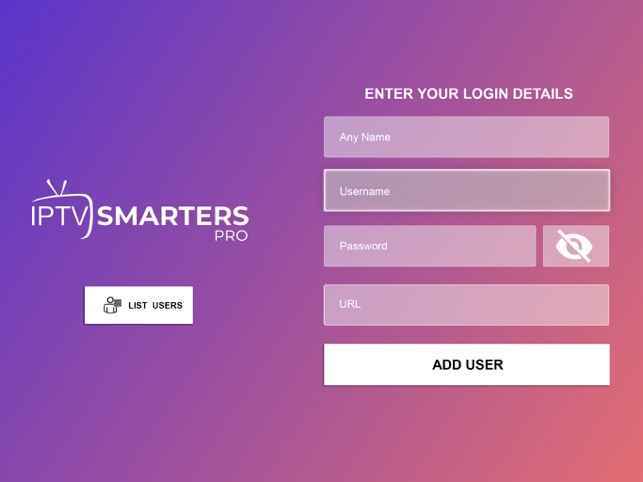
5. Click Add User and start streaming movies and TV series on Smart TV.
How to Get Comstar IPTV on STB Emulator
You can follow the steps to stream this IPTV service on the STB emulator.
1. Turn on your device and install STB Emulator from your Play Store.
2. Open the STB Emulator app and note the IP address on the screen.
3. Select Settings and choose Profiles.
4. Choose Add Profile and click on STB Configuration.
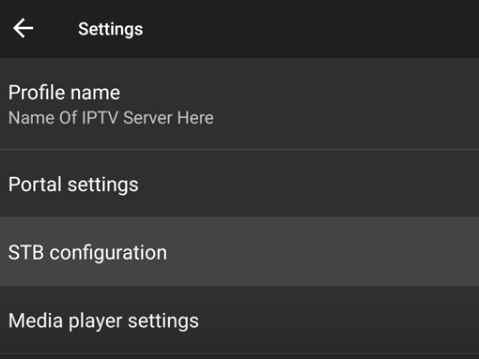
5. Click STB Model and select the MAG box you want.
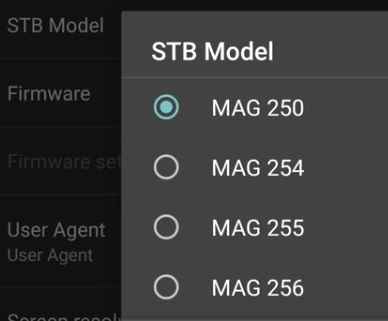
6. Select the Portal Settings option and click on the Portal URL.
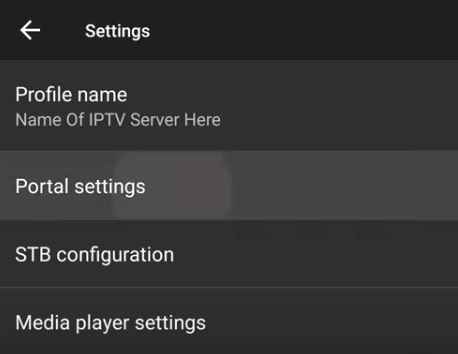
7. Type the M3U URL of Comstar IPTV and select OK.
8. Click on the Screen resolution option and select the resolution you want to stream the content.
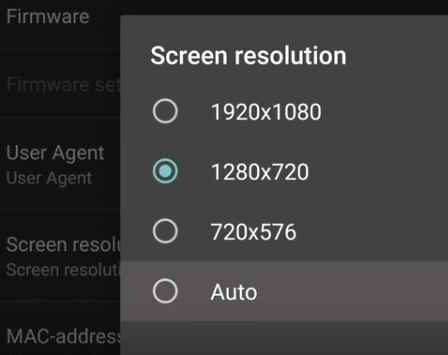
9. Select the MAC address and type the Mac address you noted.
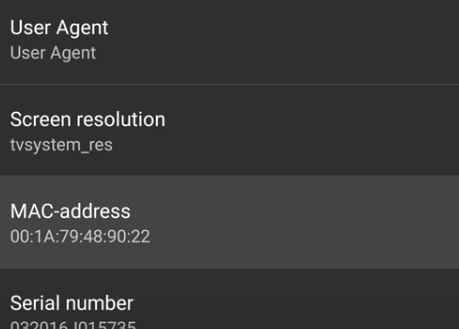
10. Your device will restart and stream your favorite content.
How to Stream Comstar IPTV on Kodi
You can use the PVR IPTV Simple Client addon to add the M3U URL of Comstar IPTV on Kodi.
1. Launch the Kodi app on your device.
2. Choose TV on the home screen and select Enter add-on browser.
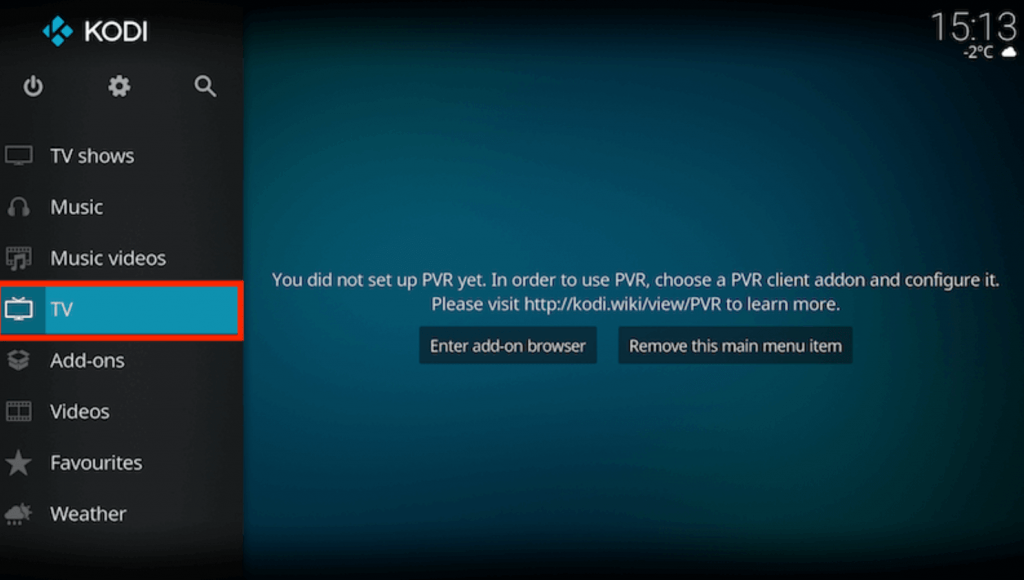
3. Click on the PVR IPTV Simple Client option from the list of add-ons and choose Configure.
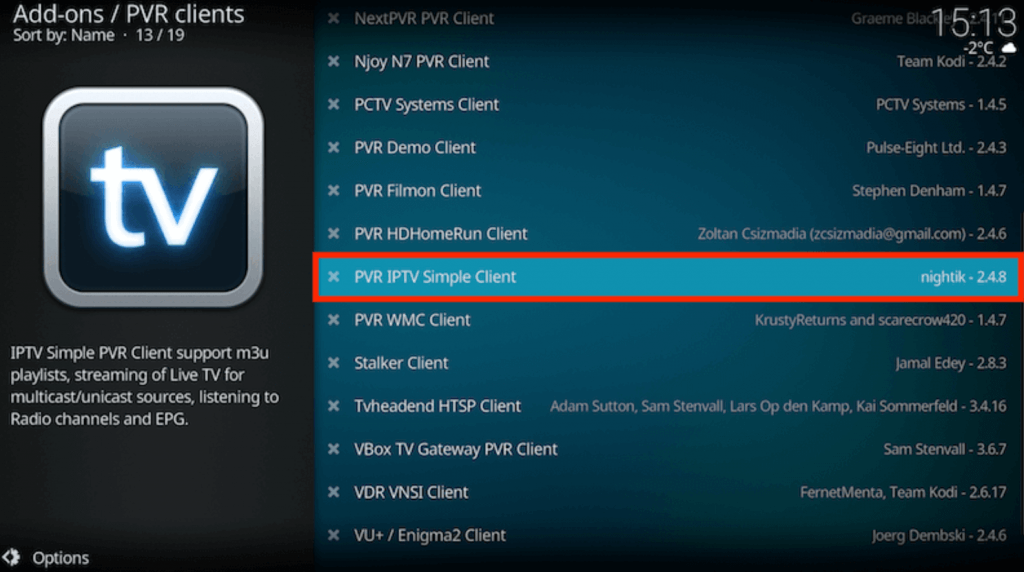
4. Select General and click on the Location. Choose Remote Path (Internet address) from the drop-down menu and click the OK button.
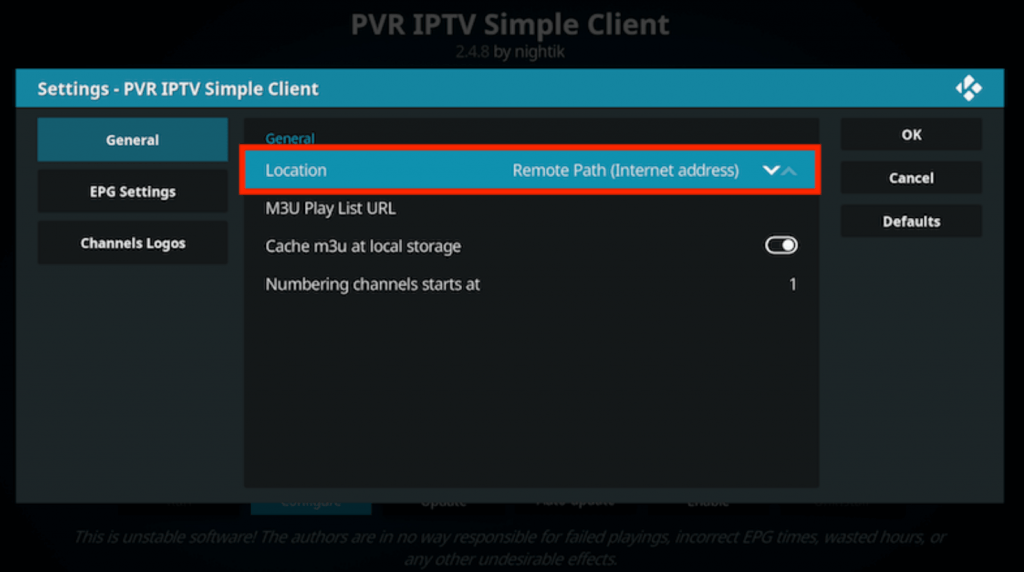
5. Select the M3U Play List URL and enter the M3U URL of Comstar IPTV.
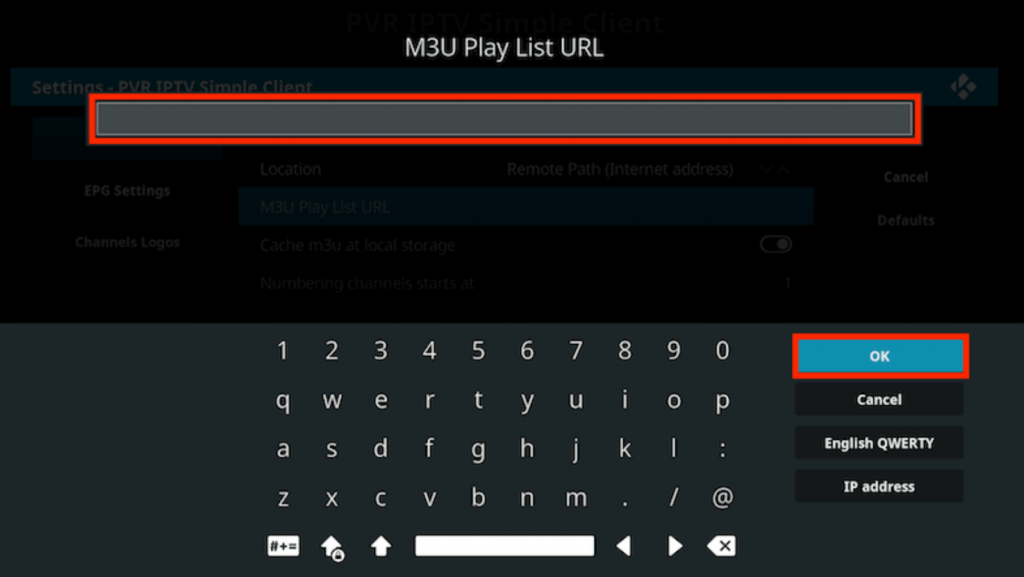
6. Choose OK and select Enable. Select Channels and start watching Comstar IPTV on Kodi.
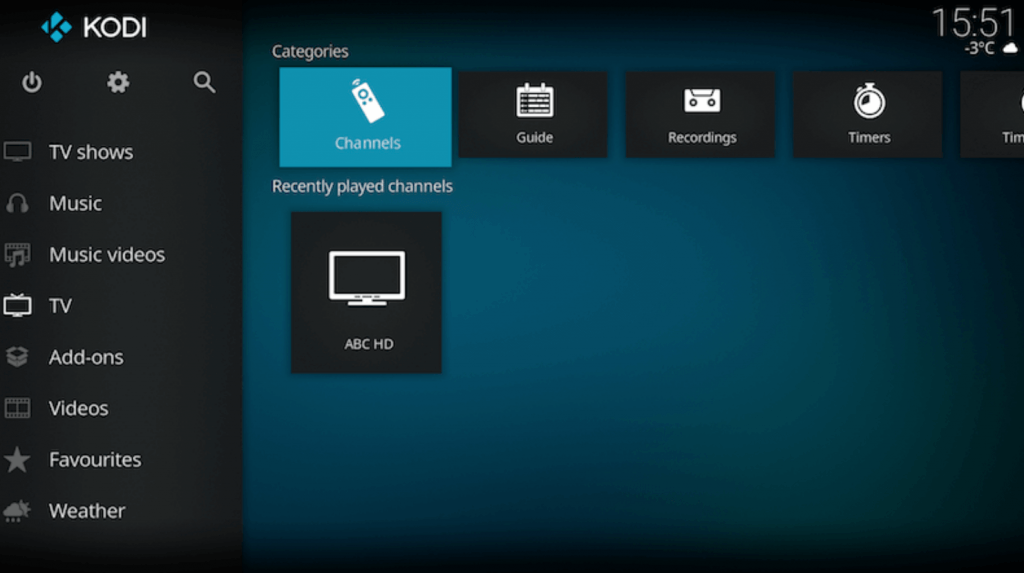
How to Watch Comstar IPTV on Enigma2
Using the Putty software, you must follow the steps here to stream Comstar IPTV on your Enigma2 device.
1. Go to Settings on your Enigma 2.
2. Go to Setup → System Network Device → Setup Adapter → Settings.
3. Note the IP address that appears on the screen.
4. Open the browser on your PC and download and install the Putty software from its official website.
5. Launch the Putty app and type the IP address in the required section.
6. Select Telenet and click the Open button.
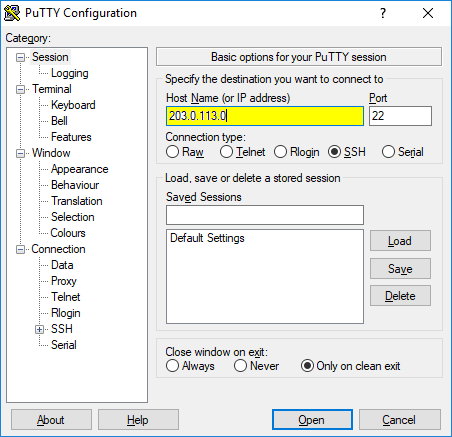
7. Set the default login as root and enter the M3U file of the Comstar IPTV.
8. Choose Reboot and select Enter. The Enigma 2 device will restart, and the IPTV contents will load on your device.
How to Get Comstar IPTV on MAG Devices
Here is the procedure to watch Comstar TV on your MAG device.
1. Open your MAG device and click on Settings.
2. Go to System settings → Servers → Portals.
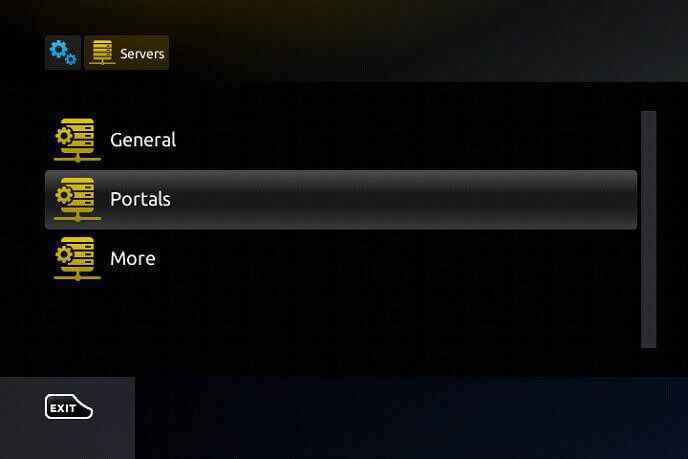
3. Type the Comstar IPTV and M3U URL of the IPTV in the respective section and click Save.
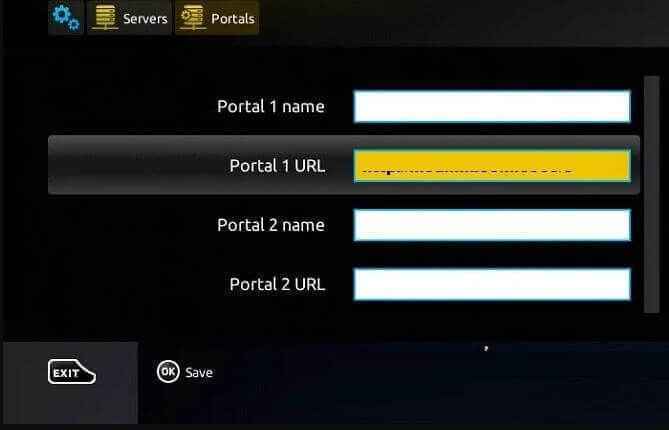
4. Your device will restart. Choose the IPTV content and start streaming it on your MAG device.
How to Stream Comstar IPTV on Smart TV
Android TV users can install the Comstar TV app with the help of a USB drive and a PC.
1. Turn on your TV and go to Settings.
2. Go to Device Preferences → Security & restrictions → Enable Unknown sources.
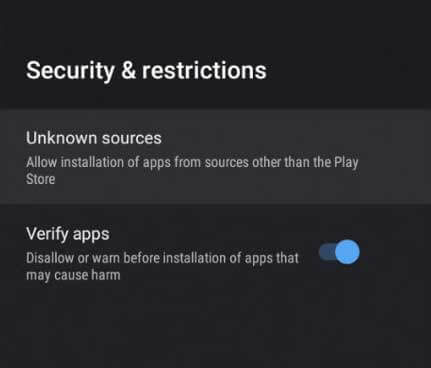
3. Launch a web browser and download the Comstar IPTV APK from its official website.
4. Copy the APK to a USB drive and connect it to the USB port on your TV.
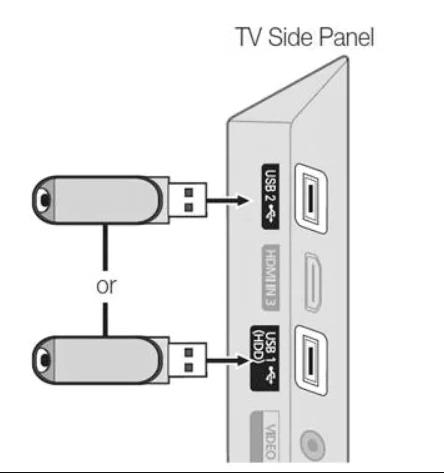
5. Navigate to the File Manager and open the APK file.
6. Tap Install to get the app.
7. Launch the app on your device once the installation is over.
8. Log in and stream the content of your wish on your Smart TV.
Channel List
This IPTV offers live TV channels in different categories. Here are some of the familiar channels offered by this provider.
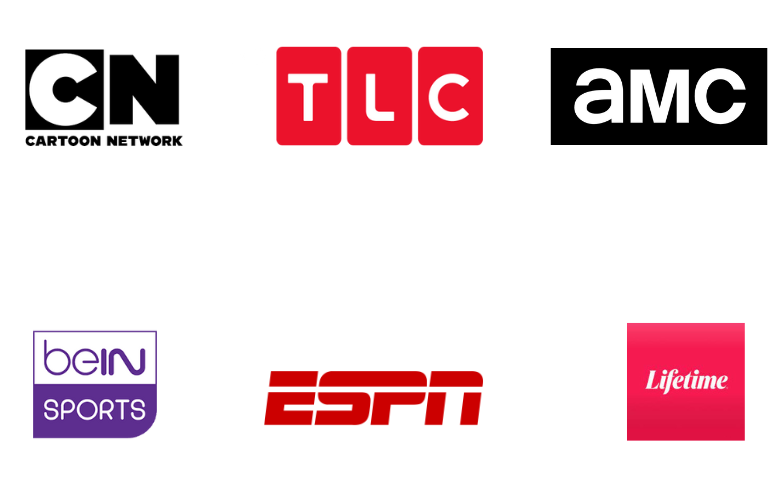
Customer Support
Comstar IPTV offers you 24/7 customer service support. You can contact them by going to the Contact Us section on its official website. Enter all the details in the Open Ticker form and click Submit. Once you submit the form, you can expect a reply from customer service within 2-3 business days.
Our Review
Comstar IPTV is a popular provider offering live TV channels, movies, TV shows, PPV, and more. You can stream all the content available on the IPTV in good quality. It has more than 115+ load balancing servers, so you need not worry about your streaming experience getting interrupted in the middle, and you can stream the IPTV anywhere and anytime. If you want an alternative, try Skipdeer IPTV, Mom IPTV, and Moon IPTV.
FAQ
Yes, there are promo codes available for this IPTV. You can use these promo codes and get a discount when subscribing to the IPTV.
No, This IPTV is working currently.