| Website | https://theiptvguru.com/recommends/fame-iptv/ |
| No. of Channels | 18,000 |
| On-demand collection | Yes (40,000) |
| Streaming Quality | 4K and Ultra HD |
| No. of Connections | 5 |
| Customer Support | Live chat and Contact Us form |
| Base Price | $9 |
| Formats Offered | M3U |
| Status | Working |
Fame IPTV is a money-worthy IPTV service provider that includes 18,000 TV channels along with 40,000+ exciting on-demand content. The IPTV service gives you unlimited entertainment in different categories including sports, news, lifestyle, music, and more. It offers a stand-alone APK file to install the app on Android-powered devices like Firestick. Additionally, you can use its M3U file to access it on other devices. Moreover, you can choose the number of devices in which you want to access the provider.
Key Features
| Offers live sports and PPV events | Allows 5 simultaneous streams |
| Supports 4K streaming quality | Daily updates on channels & VOD |
| 24/7 customer assistance | Instant login credentials delivery |
Why Choose Fame IPTV?
All the IPTV channels offered by Fame IPTV are in 4K and UHD quality. This service has a surprisingly good server uptime that ensures you uninterrupted streaming of TV channels and on-demand titles. Also, it has 52 servers around the world. Moreover. you can watch sports events including NFL, NBA, NHL, UFC, and NCAA, using this IPTV service.
Is Fame IPTV Safe to Use?
IPTV providers are always prone to legality issues since they are known for streaming copyrighted content without the proper license. In most countries, streaming copyrighted content is against the law, and you may end up facing legal issues while watching that content. So, it is advisable to use a VPN service on your device to safeguard your privacy.
VPN also helps you access providers that are geo-restricted in your country. Since the internet is flooded with many VPNs, we recommend using NordVPN while streaming IPTV content via a media player. Currently, NordVPN offers a 67% discount + 3 months free for all subscribers.

Pricing
Fame IPTV offers multiple subscription plans based on the package duration and number of connections. They are:
| Subscritpion Plan | Duration | 1 Connection | 2 Connections | 3 Connections | 4 Connections | 5 Connections |
|---|---|---|---|---|---|---|
| Gold | 1 Month | $12/month | $16/month | $20/month | $24/month | $28/month |
| 3 Months | $11/month | $15/month | $19/month | $23/month | $27/month | |
| 6 Months | $10/month | $14/month | $18/month | $22/month | $26/month | |
| 12 Months | $9/month | $13/month | $17/month | $21/month | $25/month | |
| Silver | 1 Month | $9/month | $10/month | $12/month | $14/month | – |
| 3 Months | $8/month | $10/month | $12/month | $14/month | – | |
| 6 Months | $8/month | $10/month | $12/month | $14/month | – | |
| 12 Months | $8/month | $10/month | $12/month | $14/month | – |
Subscription Process
1. Open the web browser on your computer or Smartphone.
2. Visit the official website of Fame IPTV using the browser.
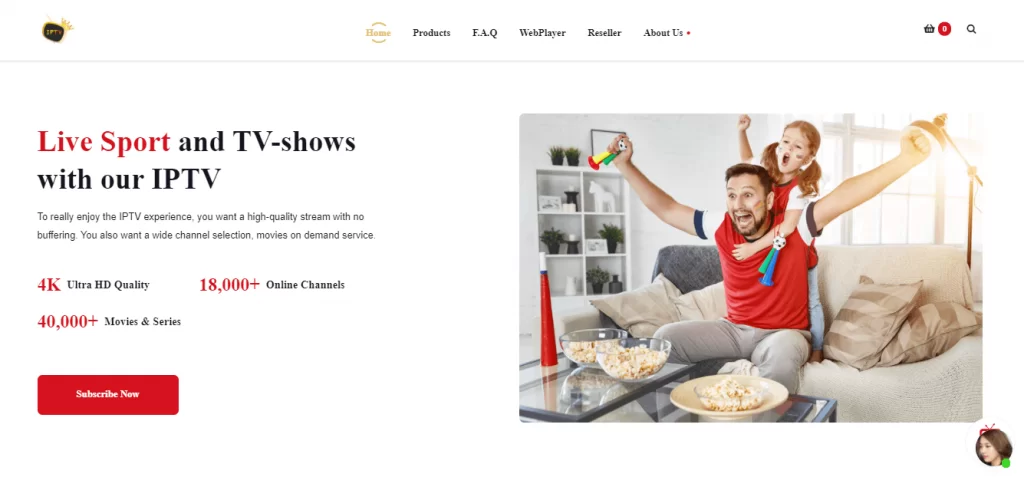
3. Scroll down and go through the subscription plans.
4. Choose the plan of your wish and hit the Get started button.
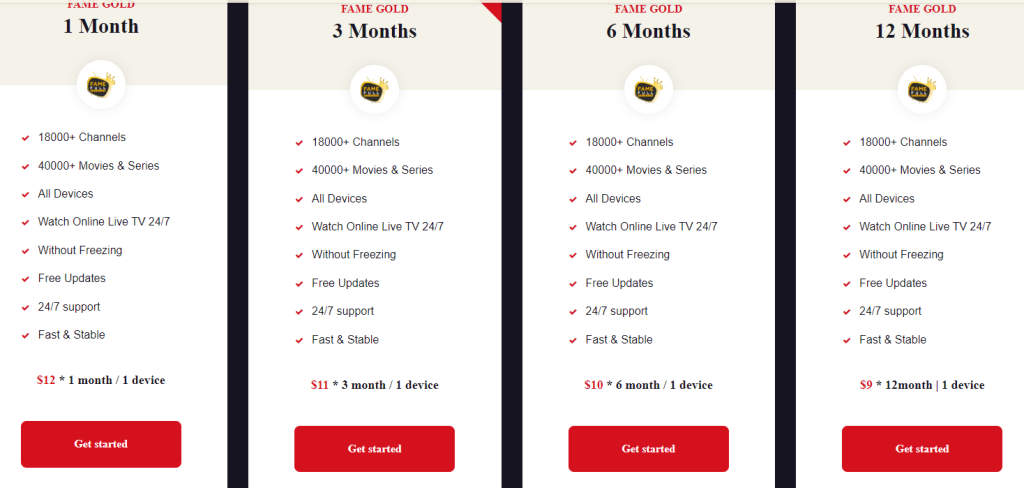
5. Click the Add To Cart option on the next screen.
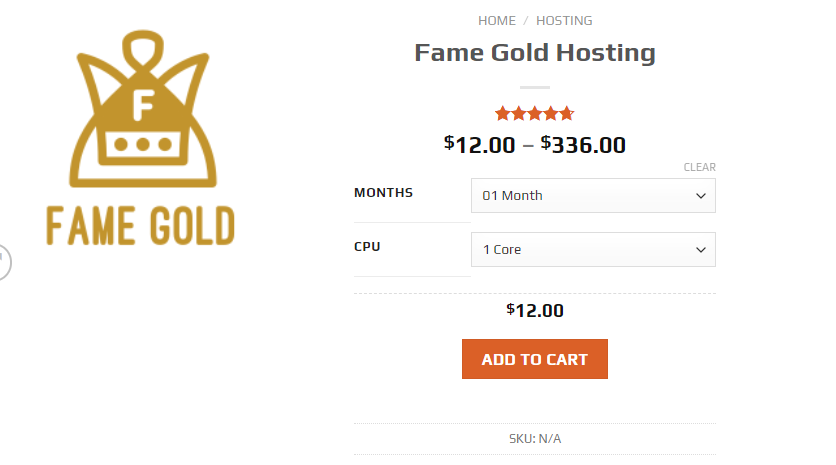
6. Go to the Cart section and click the Checkout button.
7. Tap Proceed to Checkout on the next screen.
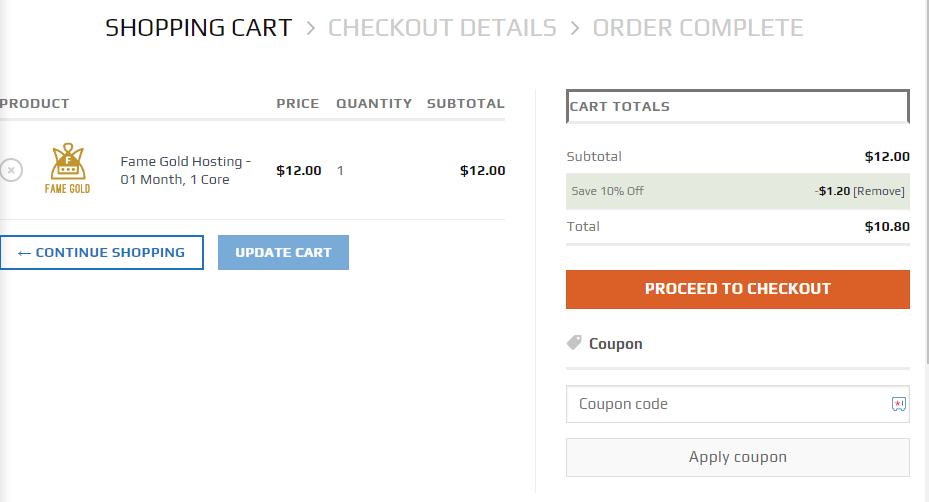
8. Make sure that you fill in the Billing Details and then select the Place Order button.
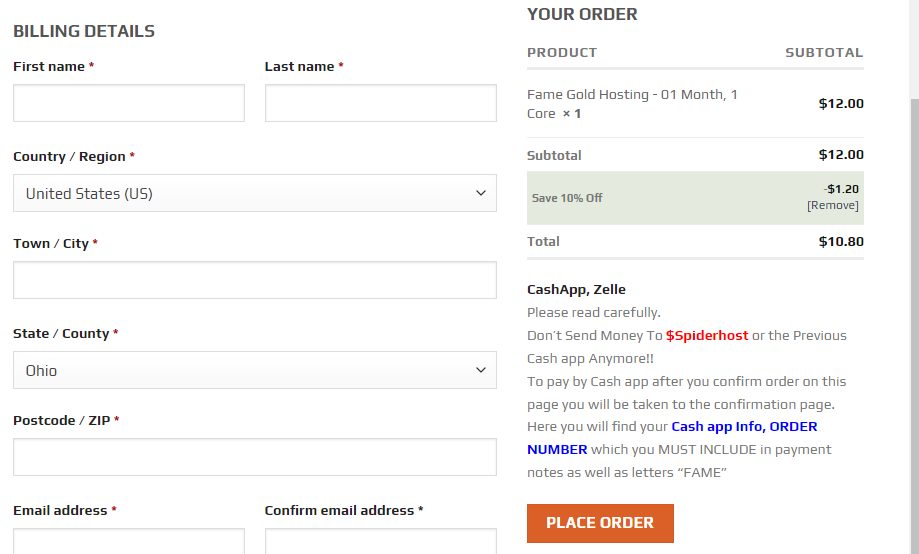
9. As soon as the sign-up process is successful, you will get an email with your subscription details and login credentials for the IPTV.
Compatible Devices of Fame IPTV
You can access Fame IPTV on its supported devices mentioned here.
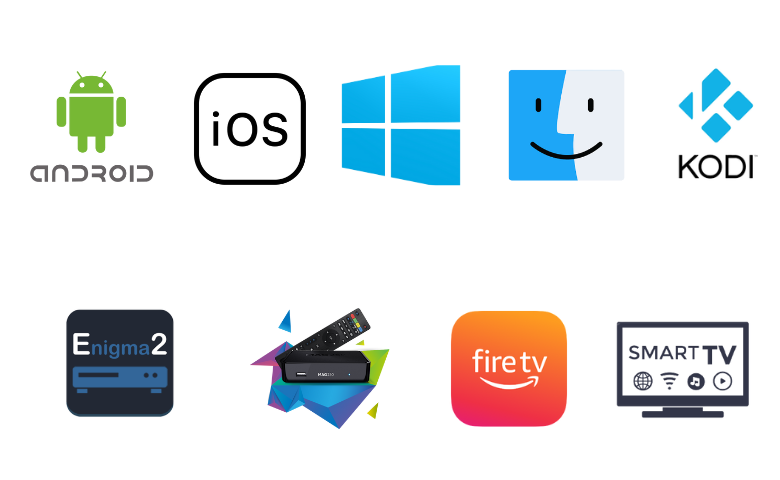
How to Get Fame IPTV on iOS Devices
You can use the GSE Smart IPTV app to stream Fame IPTV on your iOS devices.
1. Launch the App Store on your iOS devices.
2. Using the search bar, look for the GSE Smart IPTV app.
3. Install the GSE Smart IPTV and launch the IPTV player app on the device.
4. From the app screen, tap the Menu icon followed by the Remote Playlists option.
5. Also, click the + icon on the app screen.
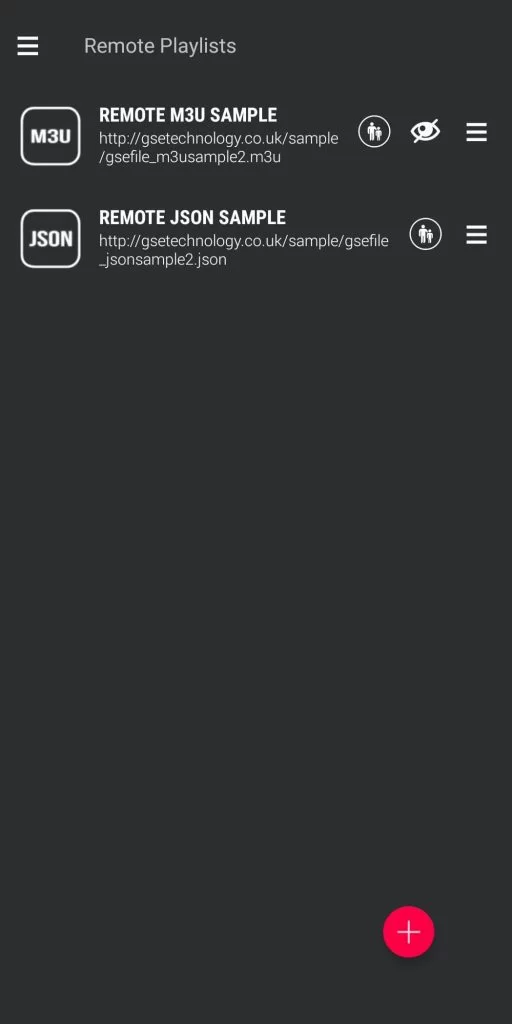
6. Next, select the Add M3U URL option and enter the playlist name in the given field.
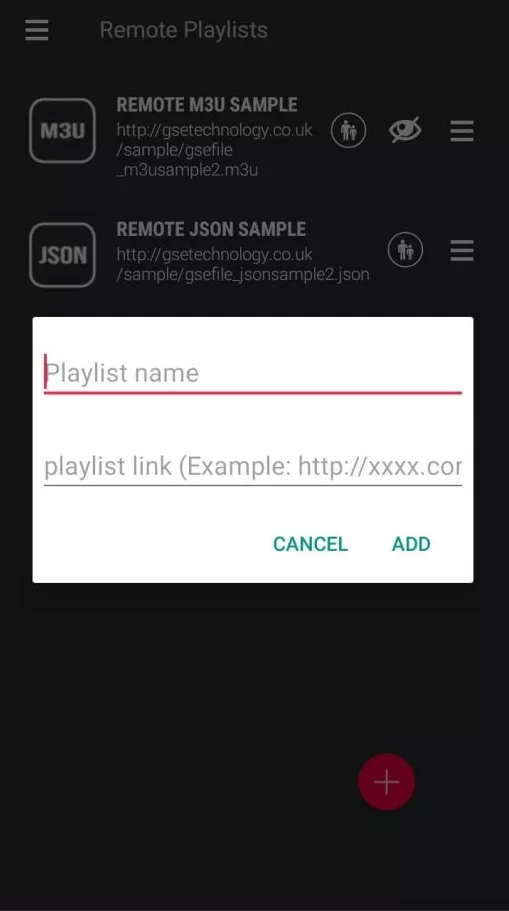
7. Next, paste the M3U URL of Fame IPTV in the playlist link field.
8. Tap the Add option and then select the OK button.
9. Next, play the live TV channels provided by the service on your device. Click the link here to get the GSE Smart IPTV app on your device from the App Store.
How to Stream Fame IPTV on Windows or Mac PC
Fame IPTV has a web player using which PC users can access it.
1. Open a web browser and visit the official website of Fame IPTV.
2. Tap the WebPlayer tab at the top of the web page.
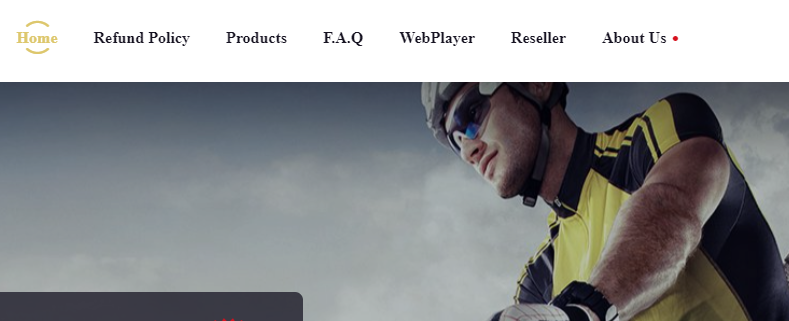
3. Click the Select Portal drop-down menu and choose the subscription plan.
4. Next, enter the Username and Password in the given fields.
5. Check the details and tap the Login button.
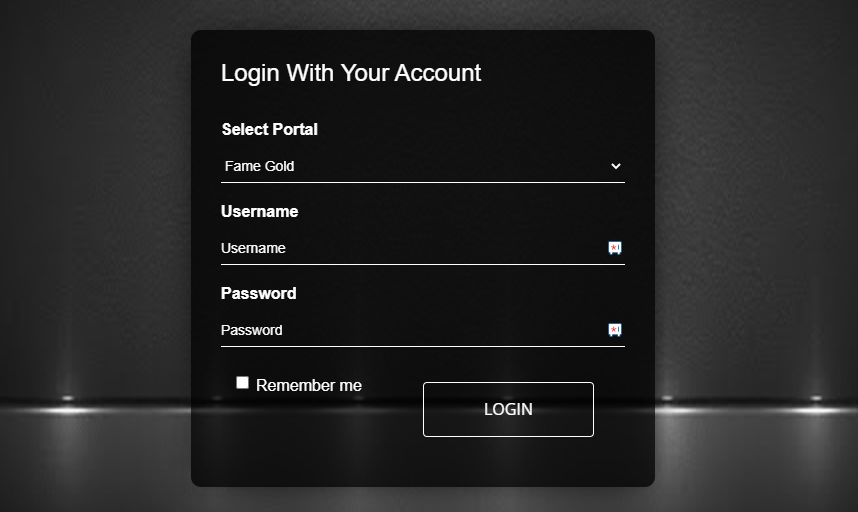
6. Now, look for your favorite titles of Fame IPTV on your PC.
How to Access Fame IPTV on Firestick
You can use the Perfect Player app to access Fame IPTV on a Firestick device. But, it doesn’t have native support for Firestick, so you need to sideload it using the Downloader app on Firestick.
1. Launch the Firestick and press the Home button to get the home screen.
2. Click the Search icon.
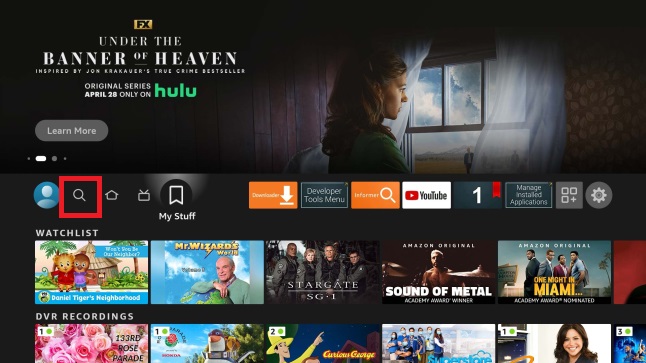
3. Search for the Downloader app using the on-screen keyboard.
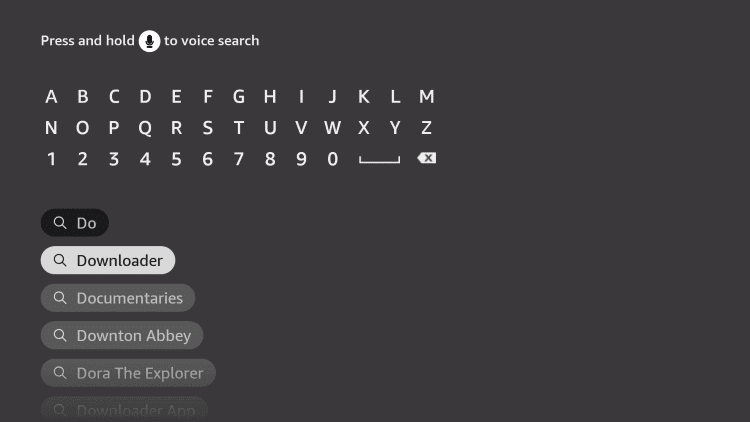
4. Select the Download option and wait for the app download to complete.

5. Now, return to the Firestick home screen.
6. Open the Settings menu and click the My Fire TV tile.

7. Select Developer Options from the menu and then the Install Unknown Apps option.
8. Locate the Downloader app in the list and turn it on to access the unknown sources on Firestick.
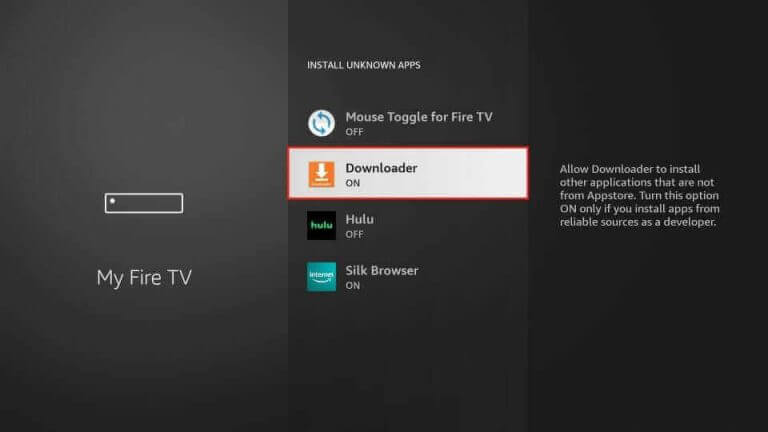
9. After enabling the Downloader app, go to the home screen and launch the Downloader app.
10. Type the URL of the Perfect Player APK file in the URL box.
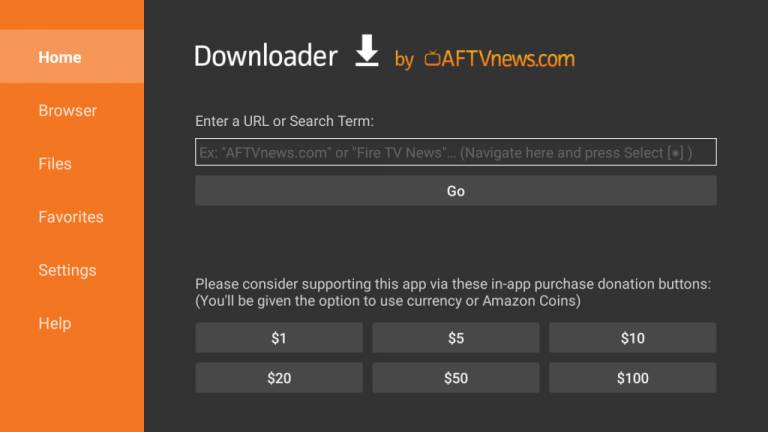
11. Once done, select the Go option to download the APK file.
12. After downloading the APK, click Install to get the app.
13. Launch the app by selecting the Open option.
14. Provide your playlist URL and integrate it with your IPTV player.
15. Then, select the Next option and watch TV channels on your Firestick.
How to Watch Fame IPTV on Android Devices
To stream Fame IPTV on your Android Smartphone or Smart TV, you can use the TiviMate IPTV Player app.
1. Launch the Play Store of your Android Smartphone or Smart TV.

2. Search for the TiviMate IPTV Player app.
3. Next, select the Install option to install the app on your device.
4. Open the IPTV player after the download is over.
5. Click the Add Playlist button in the middle of the screen.
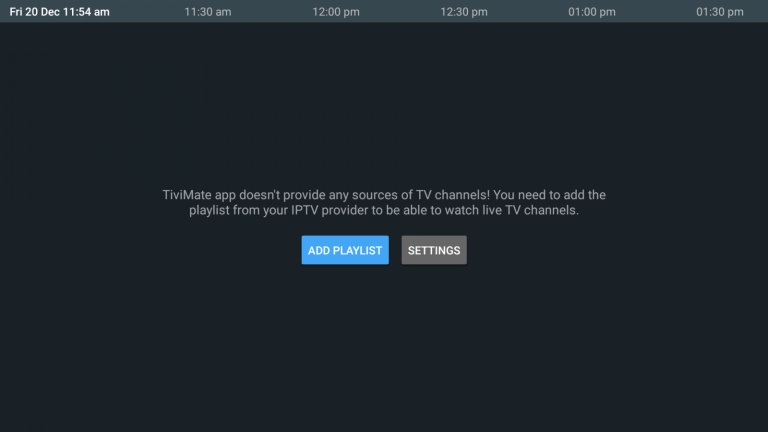
6. Provide the M3U URL and follow the on-screen instructions to add the playlist.
7. With that, you can stream TV channels from your subscription on your TV. Click here to install the TiviMate app on your device.
How to Get Fame IPTV on Kodi
You can follow the steps here to watch Fame IPTV on Kodi.
1. Launch the Kodi app on your streaming device.
2. On the left pane, tap the TV option.

3. Next, click the Enter add-on browser button.
4. Choose the PVR IPTV Simple Client option.
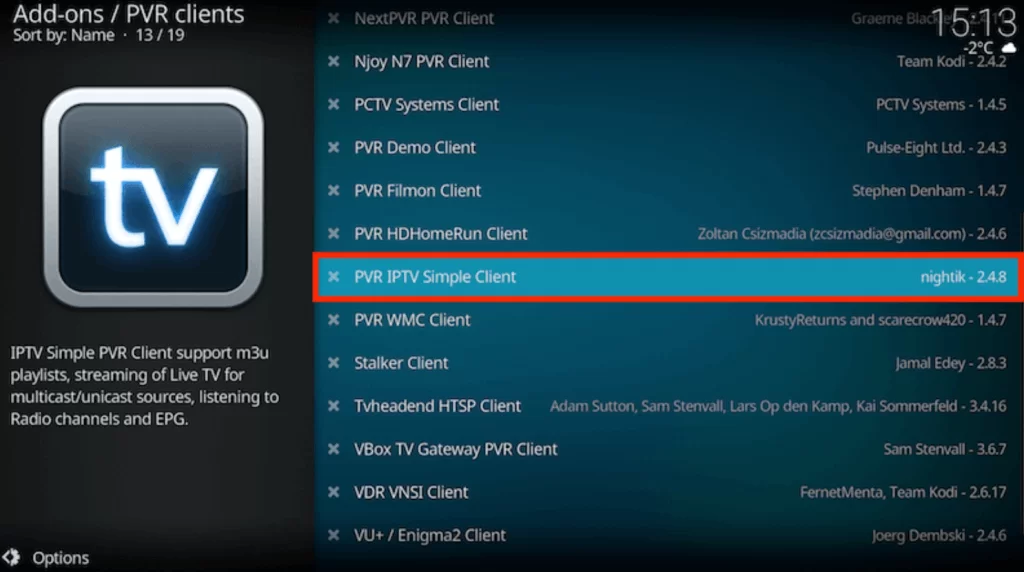
5. Select Configure and pick Remote Path (Internet address) from the Location drop-down menu.
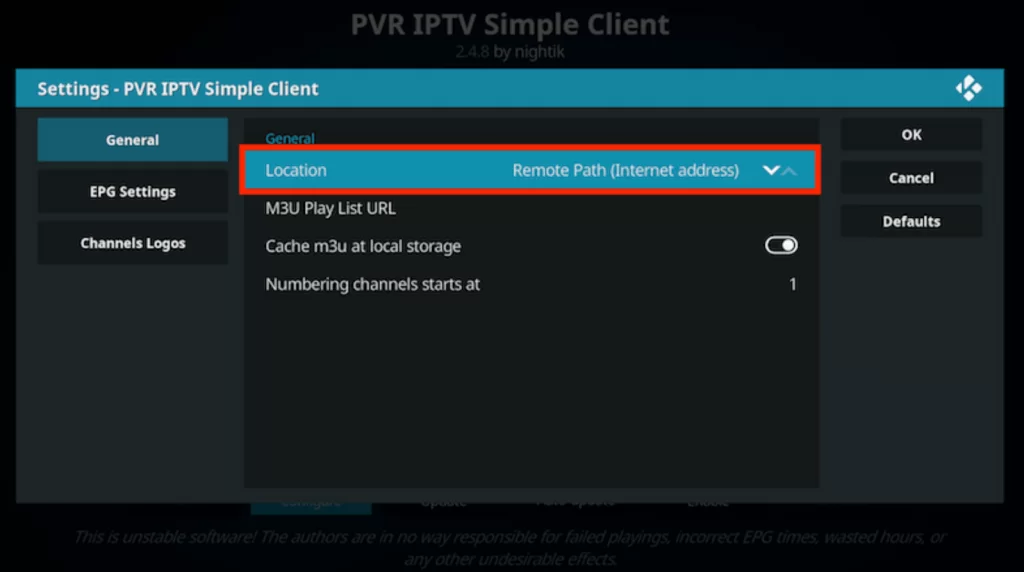
6. Provide the M3U URL of Fame IPTV in the given field and click OK.
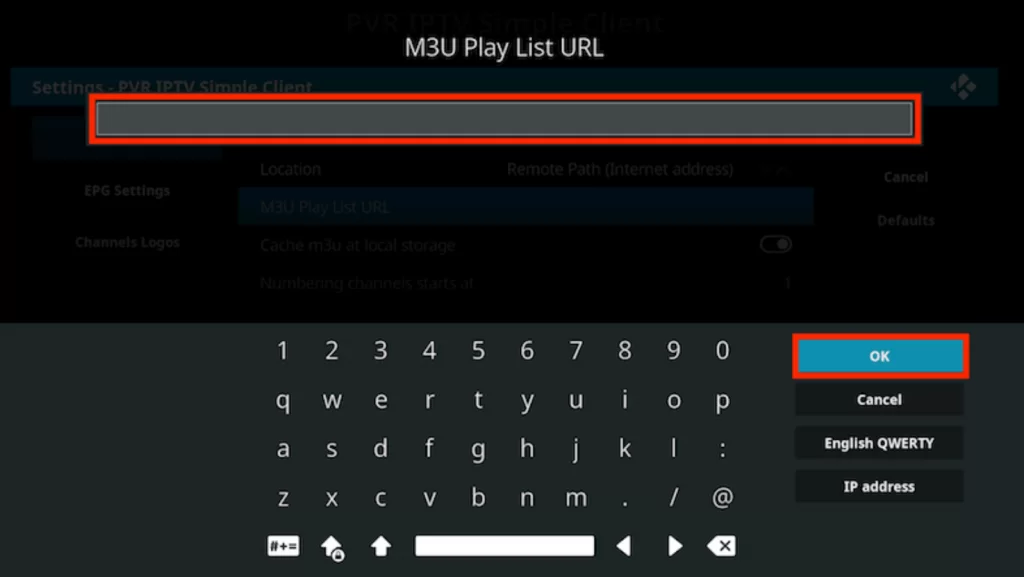
7. Navigate to the Channels section and start accessing the IPTV content on Kodi.
How to Get Fame IPTV on MAG
MAG users can add the M3U URL of Fame IPTV using its Settings option.
1. Initially, connect the MAG device to a TV and launch Settings.

2. After opening Settings, select System settings.
3. Next, select the Servers option.
4. Also, choose the Portals option and type in the Portal Name.
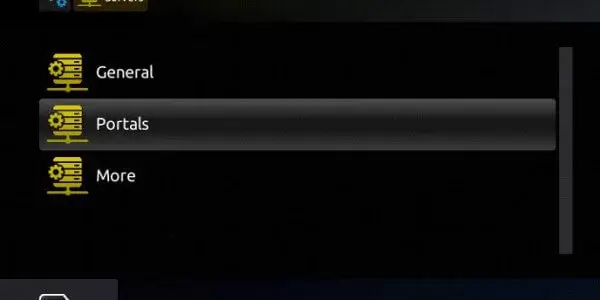
5. Paste the Fame IPTV M3U URL in the respective field.
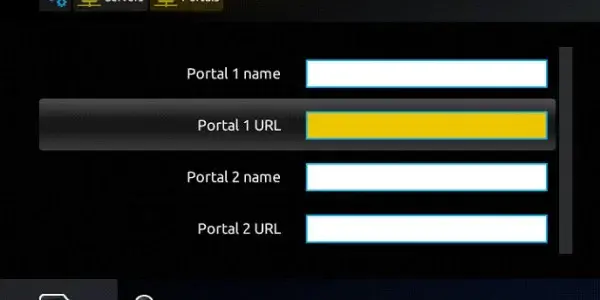
6. After selecting the Save option, restart the MAG device.
7. Finally, stream the TV channels of the IPTV service.
How to Access Fame IPTV on Enigma2
Engima2 users can use the PuTTY software to stream Fame IPTV on their devices.
1. Set up Enigma2 and go to the Settings section.
2. Choose Setup → System Network Device → Setup Adapter → Settings.
3. Note the IP address on the settings screen.
4. On your PC, install the PuTTY software from the official website.
5. Launch the software and provide the IP address in the given field.
6. Pick Telnet as the Connection type.
7. Now, tap Open at the bottom of the screen.
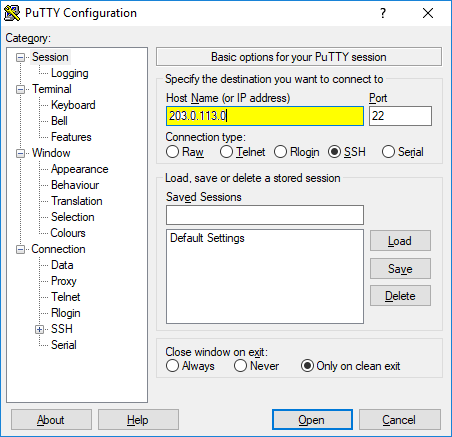
8. Enter Root in the login area of PuTTY’s black screen and hit the Enter button.
9. Next, provide the M3U URL link and tap the Reboot button.
10. Finally, restart your Enigma2 device and enjoy accessing Fame IPTV on your device.
Channels List
This IPTV service comes with more than 18,000 TV channels which include categories like entertainment, sports, news, kids, and more. The channel lineup differs for Gold and Silver subscription packages. Some of the popular channels of the service are given below.
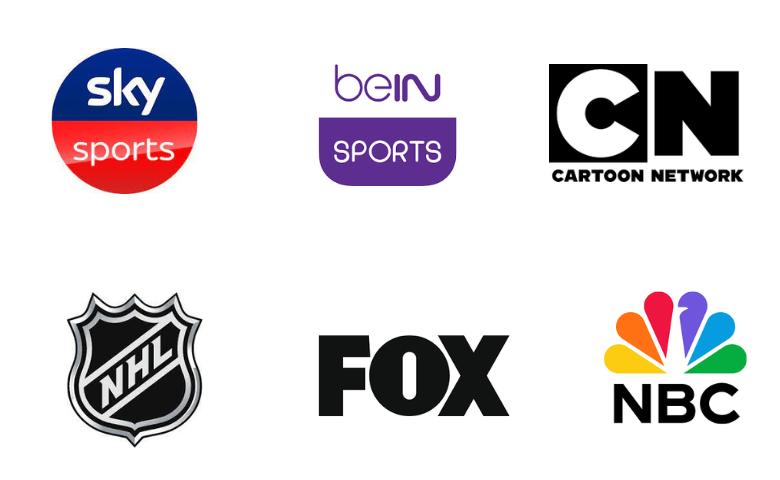
Customer Support
The IPTV service provider has dedicated customer support that works 24/7. The official website has a link for live chat support and Email that will help you with issues instantly. In addition, you can fill out a form in the Contact Us section of the website to get a reply from them on your email. If you have any common queries about the service, you can go to the FAQ section to find answers to them.
- Contact Us Form: https://fameiptv.com/contacts/
- FAQ Page: https://fameiptv.com/faq/
- Email: [email protected]
FAQ
If Fame IPTV is not working on your devices, it might be caused by a server outage or a weak internet connection. To resolve the issue, you can try restarting the Wi-Fi router and checking whether the login credentials of the IPTV are right. The other fixes are restarting the streaming device and updating the device to its latest firmware version. Uninstalling the IPTV player and reinstalling it also works.
The Fame IPTV does not support APK to install on the streaming device, but you can stream the IPTV using the IPTV player app.
King IPTV, Sky IPTV, and Galaxy IPTV are the best alternatives to this service.
Our Review for Fame IPTV
Fame IPTV service has the biggest collection of TV channels. This premium service provider offers plans at an affordable cost compared to other service providers. Since you get an M3U URL from the service, you can access it on any device with a suitable IPTV player. The special thing about this provider is its ability to stream concurrently on 5 devices.
Merits
- Wide range of content collection
- Fast and stable servers in many locations
- Streams popular sports worldwide
- Cross-platform support
- Free access for 24 hours
Needs Improvement
- Lacks native player
- Needs EPG for live TV channels
-
Content Collection9.8
-
Content Diversity & Streaming Quality8.8
-
Feature Offerings8.8
-
Functionality & Device Compatibility9.5
-
Customer Support8.5
-
Cost9.2