Gecko IPTV is an efficient and feature-filled IPTV player that supports M3U playlists of different IPTV services. It lets you access live TV channels and on-demand video in high quality. Anybody can access this IPTV app easily as it has a simple and user-friendly interface. Further, The Gecko IPTV app is officially available on the reputed app stores. So, you can easily install this IPTV app on your Android and iOS devices.
Key Features of Gecko IPTV Player
| Supports 4K streaming | Offers 5 different themes |
| Compatible with external players like VLC | Can add content to Favorites |
| Supports Multiple languages for subtitle & audio | Provides Customer Support |
Why Choose Gecko IPTV Player?
Gecko IPTV works as a medium to access IPTV content and provides a fast and buffer-free streaming experience using its stable server. It allows you to add and access multiple playlists in a single platform. Further, it provides information and poster support for movies and series in your playlist.
How Safe is Gecko IPTV Player?
The Gecko IPTV player is safe and the best IPTV player to use, as it doesn’t host any content on its own. However, we cannot be sure that the IPTV provider offers only copyrighted content to the users. They can also provide illegal content, which leads to copyright problems. On the other hand, tracking your activity using your IP address is possible, and government and ISP protocols may block your streaming content. In that case, you can use VPNs like ExpressVPN and NordVPN to tackle those problems.
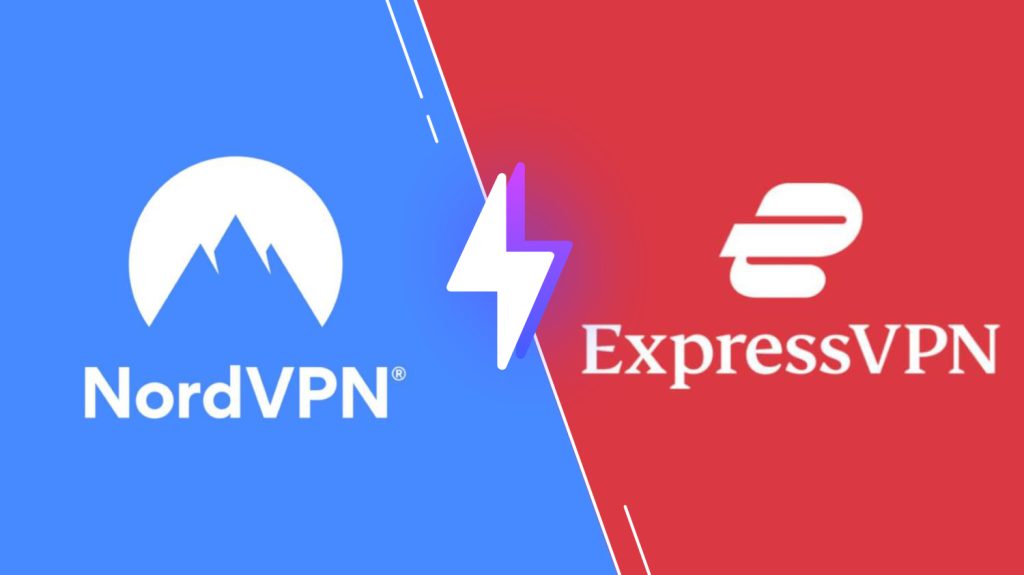
Pricing of Gecko IPTV Player
Gecko IPTV Player offers three different plans for users, and the plan is given below.
| Plans | Price |
|---|---|
| 6 Months | €4.99 |
| 12 Months | €6.99 |
| Lifetime | €8.99 |
Activation Process of Gecko IPTV Player
1. Open any browser, visit the Gecko Player’s official website, and click the Activation menu.
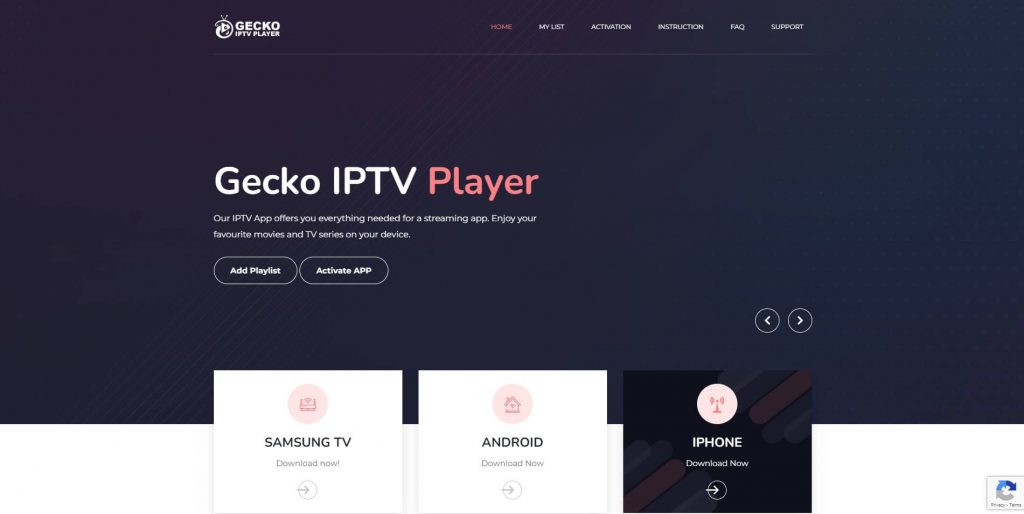
2. Under the Activation page, enter the MAC Address of the device you want to stream the content, then select the preferred package price.
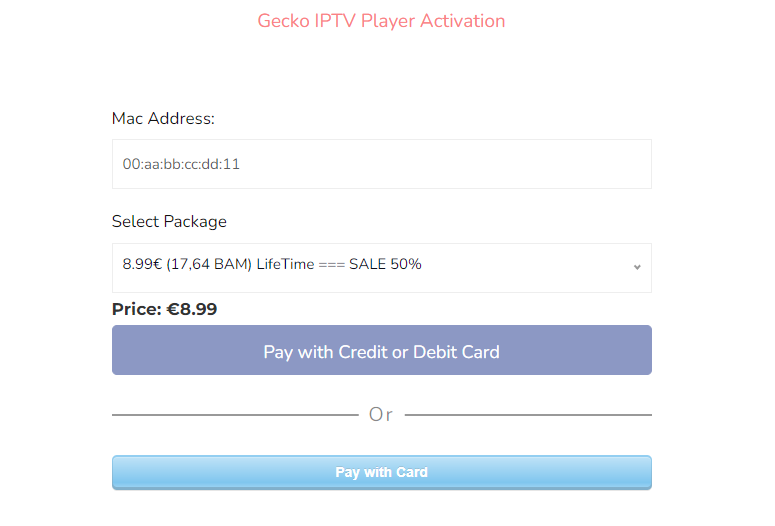
3. You can make the payment using a Credit or Debit card to finish the Gecko IPTV activation process.
4. Finally, you will get access to the app on the given MAC address device.
Compatible Devices of Gecko IPTV
Gecko TV Player has an official app in almost every official app store of popular devices. Below are the compatible devices of Gecko IPTV.
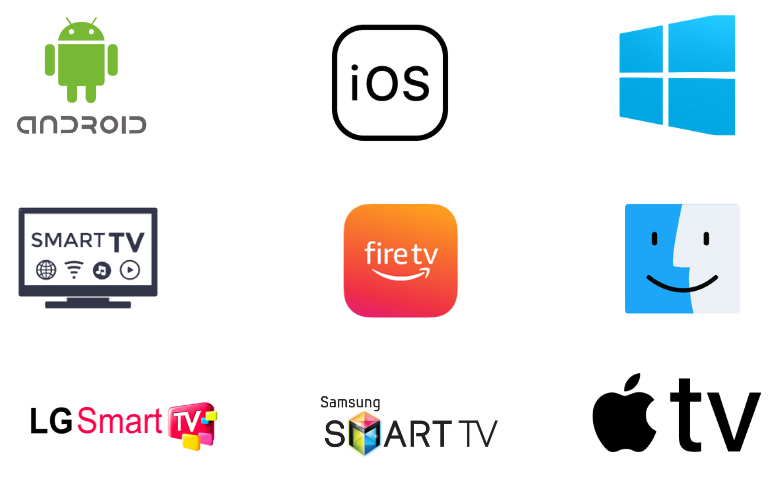
How to Install Gecko IPTV on Android
To install the Gecko TV player app from the Play Store on Android Smartphones, follow the steps given below.
1. On your Android Smartphone, open the Play Store.
2. Search for the IPTV Gecko Player app and select the official app from the shown list.
3. Click the Install button to get the app from the Play Store.
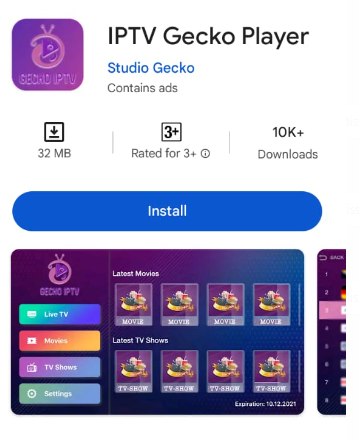
4. Tap Open to launch the app after installation.
How to Get Gecko IPTV Player on iPhone & Apple TV
The Gecko TV player has an official app on the App Store, so it is easy to install it directly on your iPhone and Apple TV.
1. Firstly, launch the App Store on your iPhone or Apple TV.
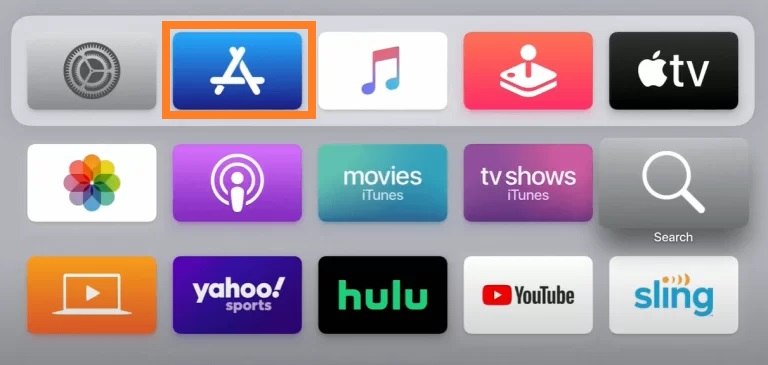
2. Search for the Gecko IPTV player app and select the official app.
3. Click the Get button to install the app from the App Store.
4. Open the Gecko TV app once the installation is over.
How to Download Gecko IPTV Player on Windows PC and Mac
You can use the BlueStacks Android emulator to install the Gecko IPTV Player app on your Windows PC and Mac.
1. Launch a trusted web browser on your Windows PC and Mac.
2. Next, search for the BlueStacks Android emulator‘s official website.
3. Click the Download button to download the BlueStacks app, or click here and install the app on your device.
4. Launch the BlueStacks app on your PC and Sign in with your Google Account.
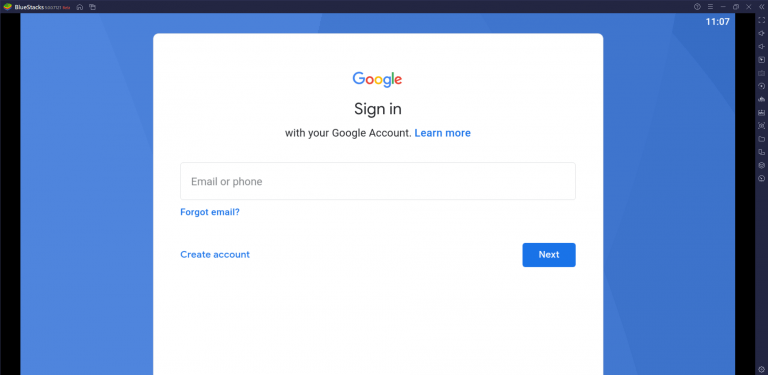
5. Open the Google Play Store.
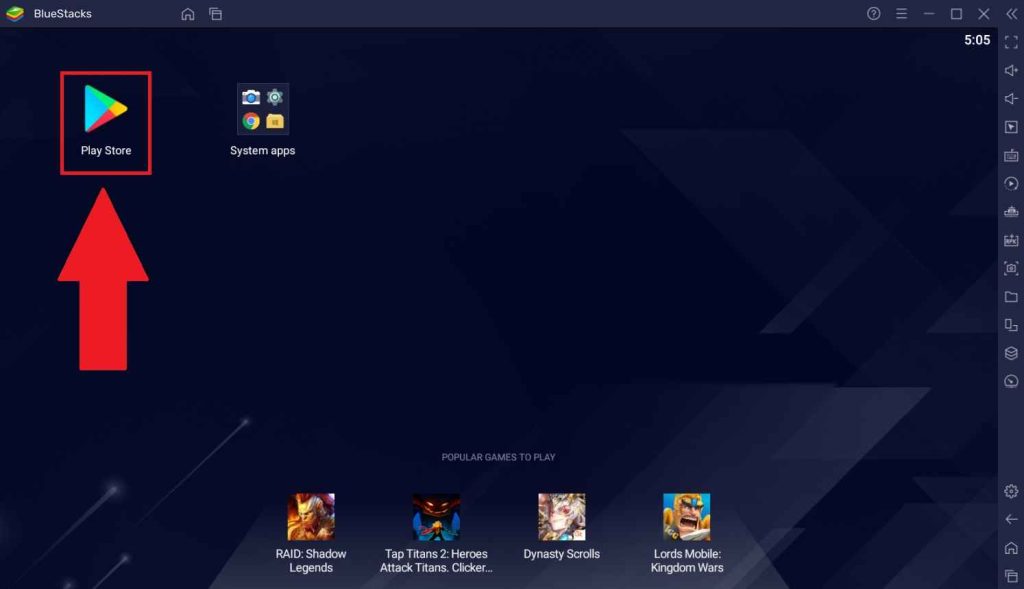
6. Search for the Gecko TV Player and install the app.
7. Once the installation is over, launch the app on your device.
How to Install Gecko IPTV Player on Smart TV
Here are the steps to install the Gecko TV app on your Android TV directly from the Play Store.
1. Turn on your Android TV and connect it to a stable internet connection.
2. Open the Play Store and search for the Gecko TV app.
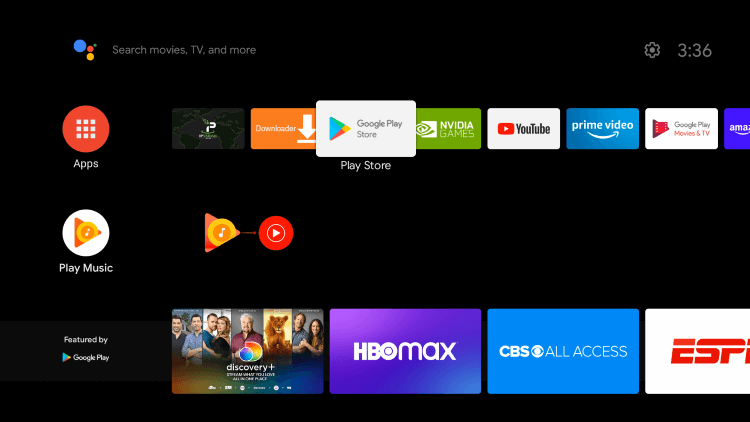
3. Select the app and hit Install.
4. After installation, launch the Gecko Internet Protocol TV app on your device.
How to Get Gecko IPTV Player on Firestick
Firestick is best known for its portable online streaming service and stable internet connection. Since the Gecko TV app doesn’t have native support for Firestick, you have to sideload it using the Downloader app.
1. Turn on your Firestick and click the Search icon on the home screen.
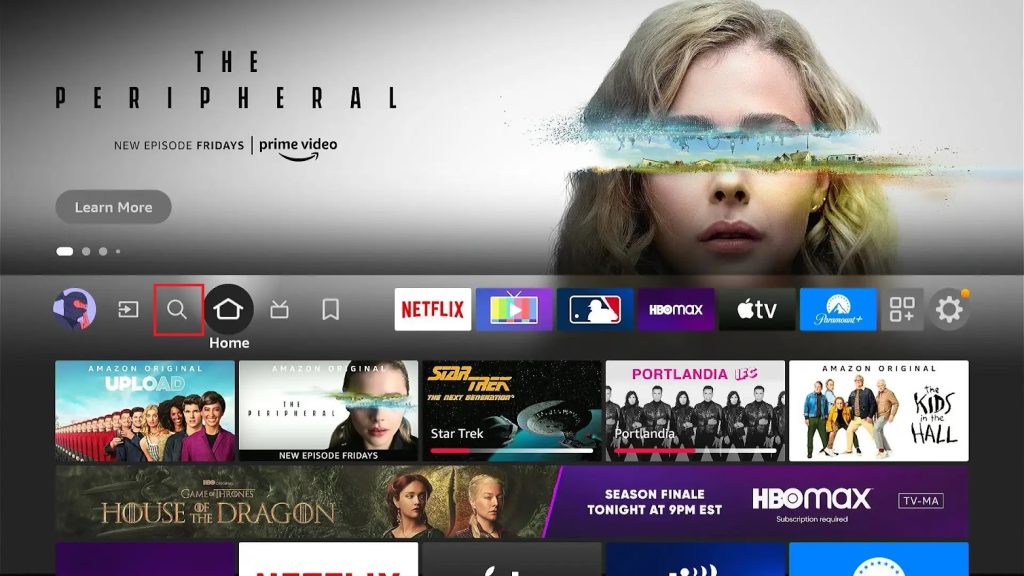
2. Search for the Downloader app and select the app from the suggested list.
3. Click the Download icon button to install the app on your Firestick.
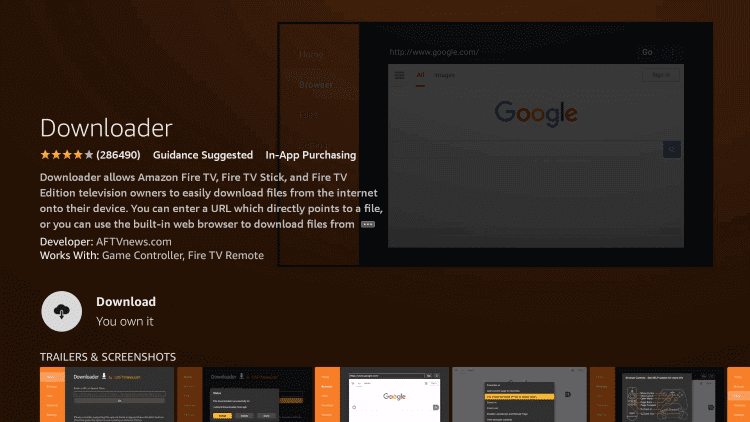
4. Select the Settings icon for the home page and click the My Fire TV tile.
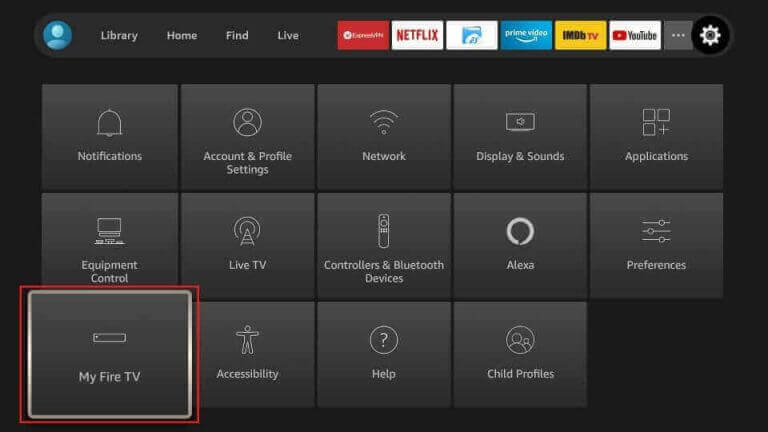
5. Select Developer Options → Install Unknown Apps → Turn on Downloader.
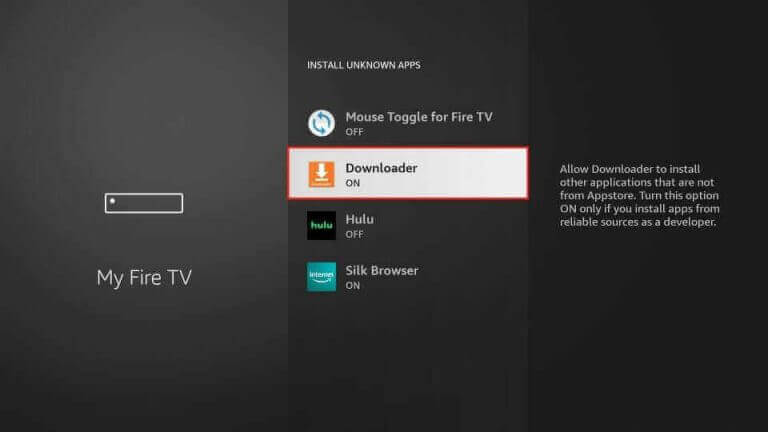
6. Open Downloader, enter the Gecko IPTV Player APK file, and click the Go button to download it.
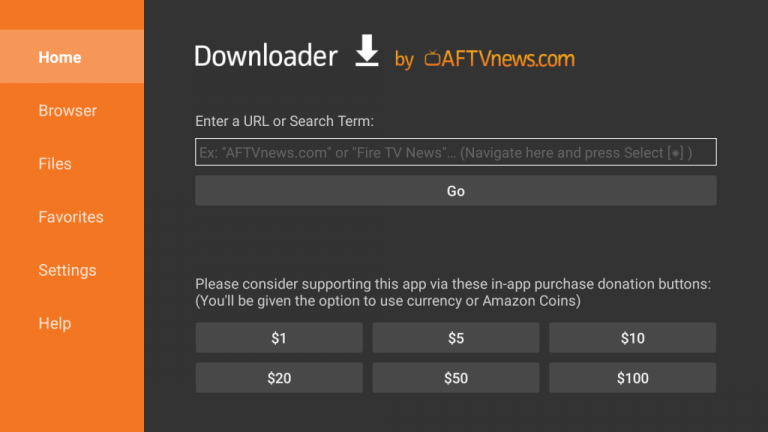
7. After downloading the APK file, open it and tap the Install button.
8. Launch the app on your device once the installation process is over.
How to Install Gecko IPTV on an LG TV & Samsung TV
You can install the Gecko TV app on your LG and Samsung TV from the LG Content Store and Smart Hub.
1. Turn on the LG Smart TV and Samsung TV and open the LG Content Store and Smart Hub.
2. Click the Search icon and type Gecko IPTV Player.
3. Hit the Install button to get the app on your device.
4. Select Open to launch the app on your device after installation.
How to Stream IPTV using Gecko IPTV
1. Open the Gecko app on your device and note the MAC address that you find on the screen.
2. Next, launch a web browser and visit the official website of Gecko TV.
3. Tap the My List tab.
4. Provide the MAC address in the given field and hit the Add List button.
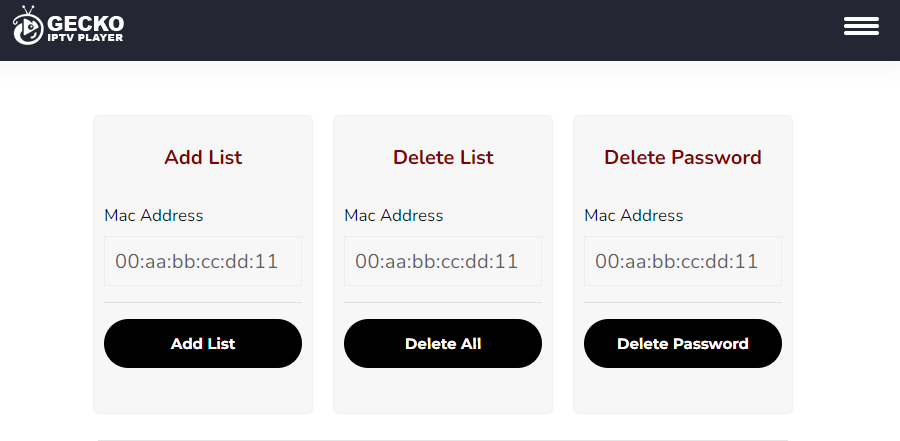
5. Follow the guidelines appearing on the screen to add the playlist.
6. Now, restart the app and access IPTV content on your streaming device.
Customer Support
Gecko TV player has excellent customer support, which can be done through the online contact form on the official website. You can also use your email address provided on the Google Play Store to post queries. In addition, you can go through the FAQ section on its website to get answers to the common questions.
Alternatives to Gecko IPTV Player
You can use the IPTV players mentioned here as alternatives to the Gecko player.
Sky Media Player

Sky Media Player is the best IPTV player with support for the M3U playlist and Xtream Codes API. It lets you access live TV channels and VOD content in HD resolution. In addition, channels can be sorted as you prefer, and multiple playlists of IPTVs will be supported. You can use the parental controls option to block the unnecessary categories in the playlist.
Room IPTV Player

With Room IPTV, you can access M3U playlists of different IPTV service providers. It has a feature that channels can be grouped under the title of the favorite. In addition, you can download and change the audio and subtitles of the streaming media. Also, you get the parental control feature. It can be installed on Android devices directly from the Play Store.
GT IPTV player

GT IPTV player is a lightweight application with a clean UI, and it can stream content up to UHD quality. This IPTV player is compatible with the M3U playlist format. No subscription is required to access this player, as it is completely free to use. Also, it has an excellent customer support team. You can use its stand-alone APK to install this app on Android devices.
FAQ
Yes. Gecko IPTV offers a 7-day free trial. Once the trial period is over, you need to activate it to access the player.
No, you can access this app only with a stable internet connection on your device.
Our Review for Gecko IPTV
Gecko player comes with several features like 4K streaming, simple UI, supports M3U & playlist URL, and language selection for both audio and subtitle. In addition, it provides an official app for different devices with easy activation. Also, the Gecko IPTV player offers the best customer support to help with your troubleshooting and inquiries.
Merits
- Delivers Multiple languages
- Different types of themes and neat UI
- Manage favorites folder
Needs Improvement
- Lack of decoding Xtream Codes API
- The app was removed from Apple App Store
-
Accessibility8.6
-
Feature Offerings8
-
Device Compatibility7.5
-
Interface Quality7.4
-
Support Service7
-
Cost4