Zeus IPTV is a reliable IPTV service provider that has a good collection of live TV channels from the USA, Canada, and other countries. Apart from its collection of TV channels, you can find a mind-blowing on-demand content library with movies and TV shows. In addition, this IPTV service uses advanced features that make your experience extraordinary. Moreover, you can access Zeus IPTV on Android-powered streaming devices using its native player with a user-friendly interface.
Key Features of Zeus IPTV
| Supports 4K streaming | It has a Favorites manager |
| VPN-friendly service | Offers a buffer-free streaming |
| It has stable servers | Gives customer support |
Why Opt for Zeus IPTV?
It offers you unlimited entertainment in the form of live TV, movies, TV series, and much more. Its service is made available all across the world, thereby giving you exciting content. Also, it is a fast and stable IPTV service that gives you an uninterrupted streaming experience. Moreover, it is an affordable IPTV service with flexible plans.
Is Zeus IPTV Legal?
You might have heard that certain IPTV services have been taken down occasionally. This is because the services do not have proper copyright for the content they provide you with. When considering this factor, knowing about the copyright owned by Zeus TV is quite complicated. For the same reason, the users are advised to use a VPN while accessing content from any IPTV service. Therefore, we recommend using ExpressVPN or NordVPN on your streaming device to ensure online security.
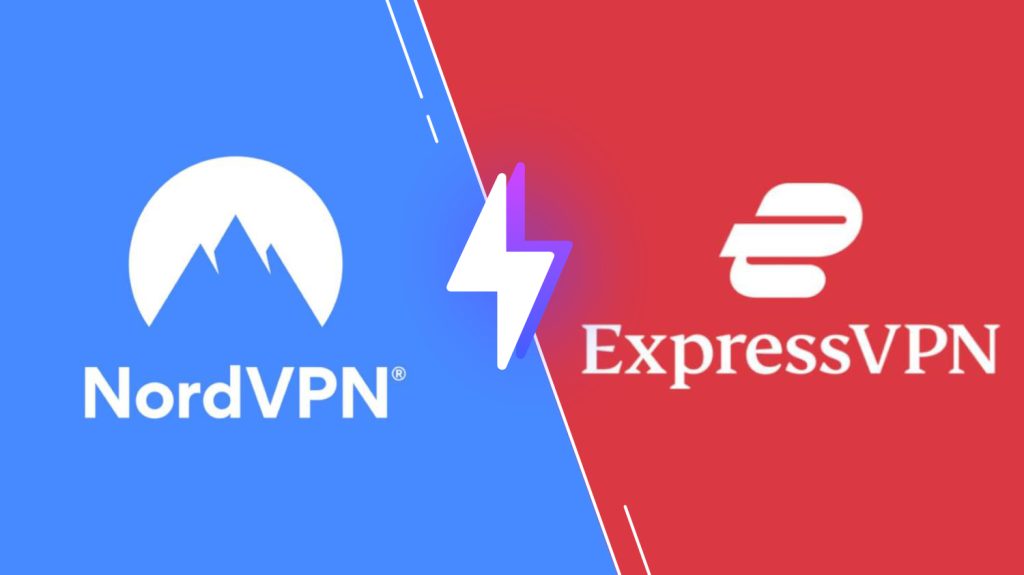
Pricing of Zeus IPTV
Zeus IPTV offers its service in the United States and Canada. The subscription plans for both regions are mentioned here.
| Subscription Plan | Pricing in Canada | Pricing in the US |
|---|---|---|
| 1 Month | 15 CAD | $12 |
| 3 Months | 42 CAD | $33 |
| 6 Months | 75 CAD | $58 |
| 12 Months | 135 CAD | $105 |
Sign Up Process of Zeus IPTV
1. Go to the official website of Zeus IPTV.
2. Navigate to the IPTV Providers section and choose the subscription plan.
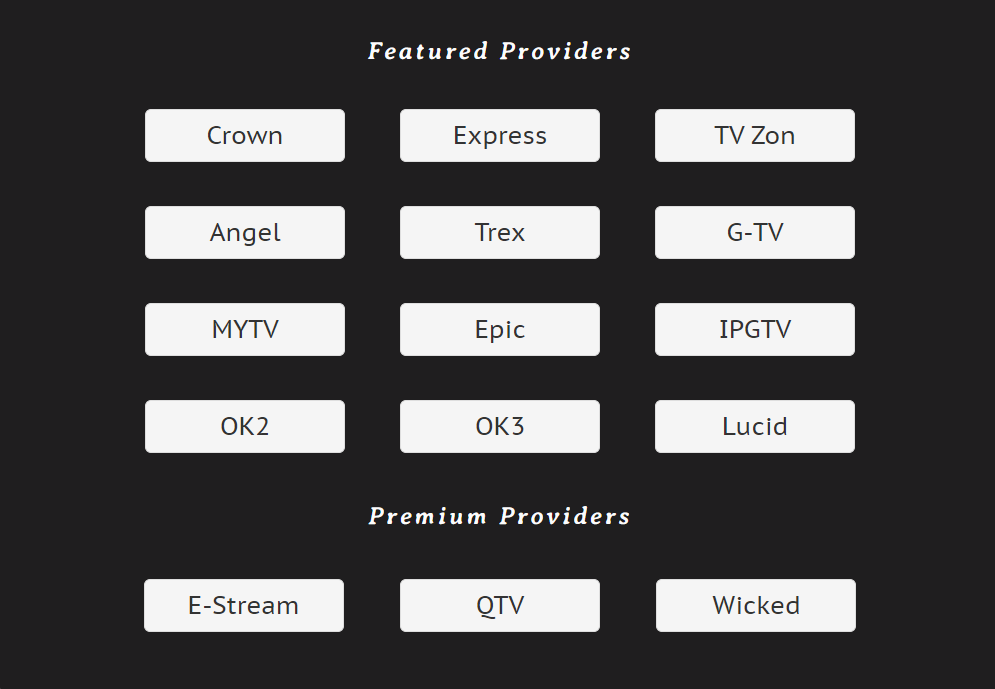
4. Click the Place Order button next to the plan you wish to order.
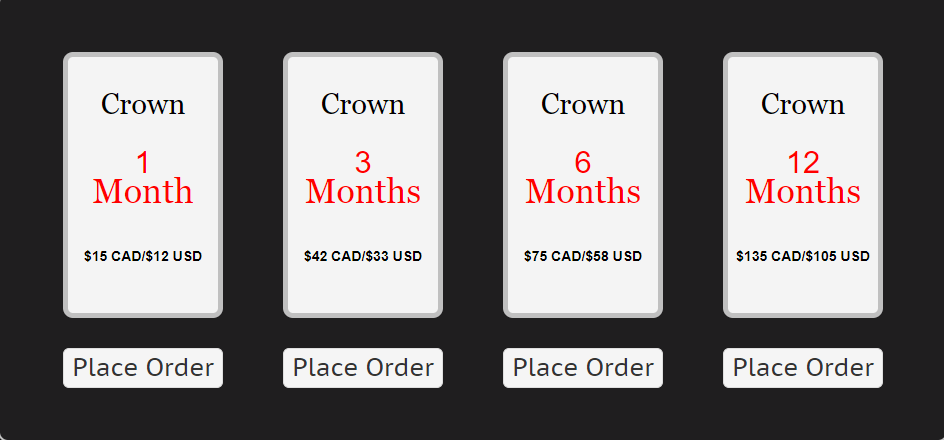
5. On the next screen, fill in the necessary fields and click the Submit Order button.
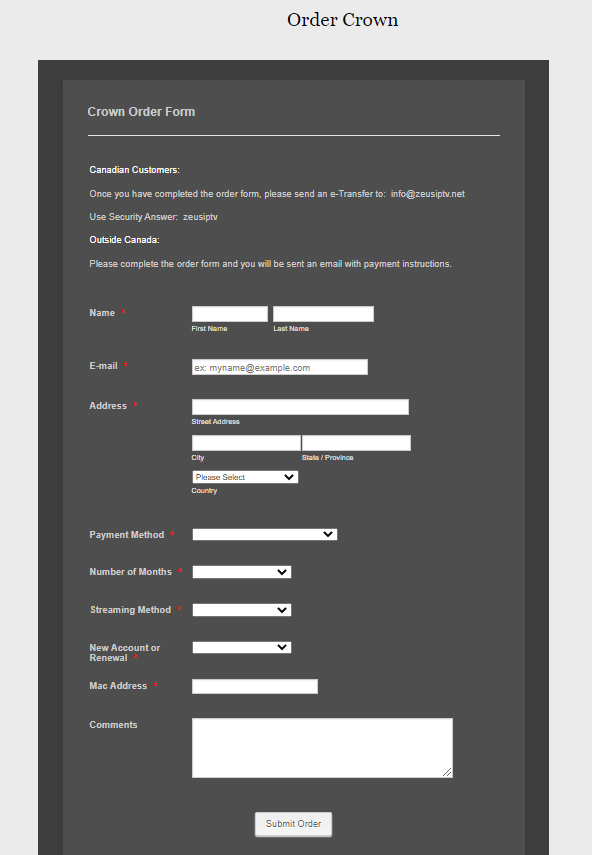
6. Ensure you enter the proper payment details to complete the process.
7. The service will provide you with the Zeus IPTV login details through its activation mail.
Compatible Devices of Zeus IPTV
Here are the compatible devices that support Zeus IPTV:
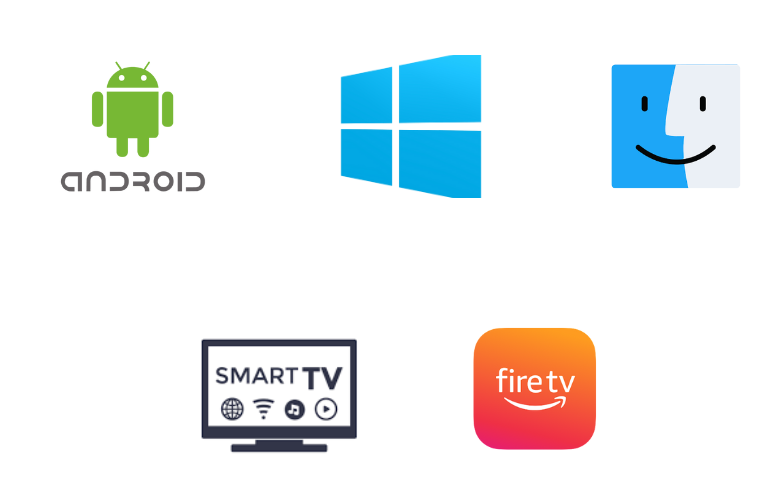
How to Download Zeus IPTV on Android Devices
To install the Zeus IPTV app on your Android Smartphone, you need to use its APK file.
1. Launch the Apps section on your Android Smartphone.
2. Long-press Google Chrome and click the Info option.
3. Tap Chrome Settings → Install unknown apps → Enable Allow from this source.
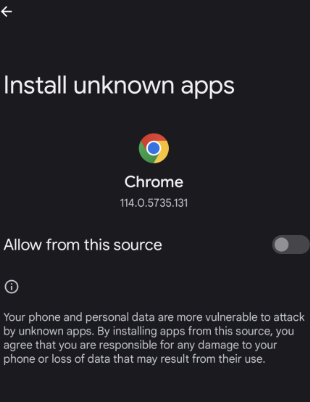
4. Search for the Zeus IPTV APK file using the Browser’s search bar.
5. Access the APK file of the IPTV and then proceed to install it.
6. On completing the app installation, open it on your device and enter your username and password to sign in.
7. After logging into the app, you can access TV channels or on-demand content and play them.
How to Get Zeus IPTV on Firestick
You can use the Downloader app to sideload the Zeus IPTV app on Firestick.
1. Launch the Firestick home screen by pressing the Home button on its remote.
2. From the home screen, click the Search option.
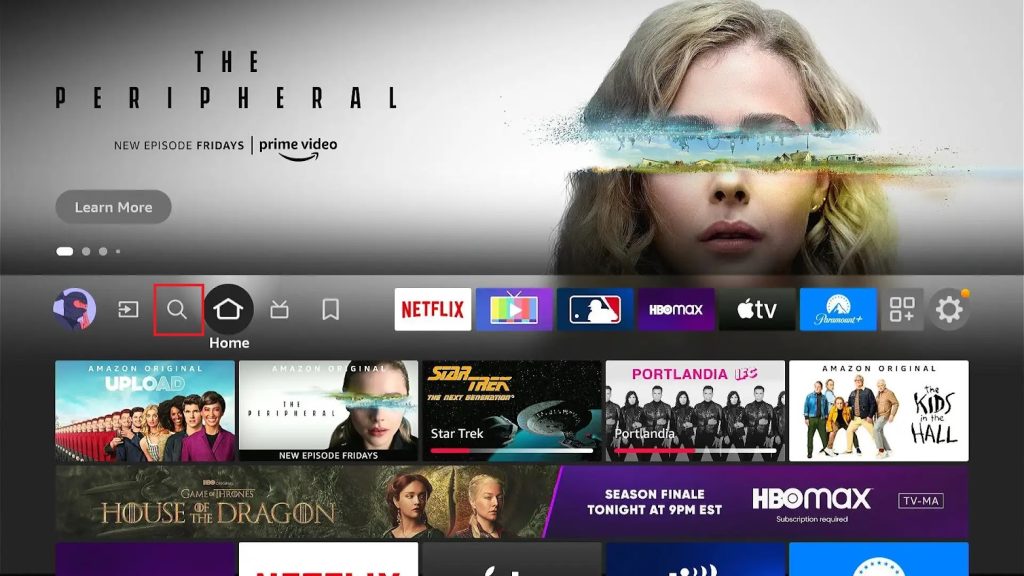
3. Search for the Downloader app and select the app icon as it appears on your TV screen.
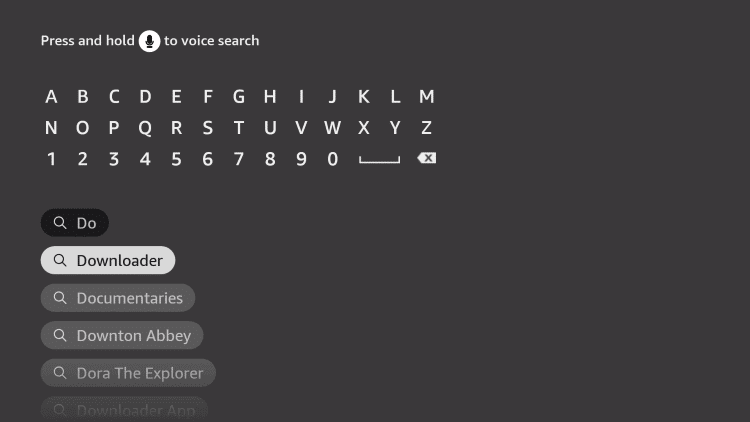
4. Download the app to the device by selecting the Download or Get button.
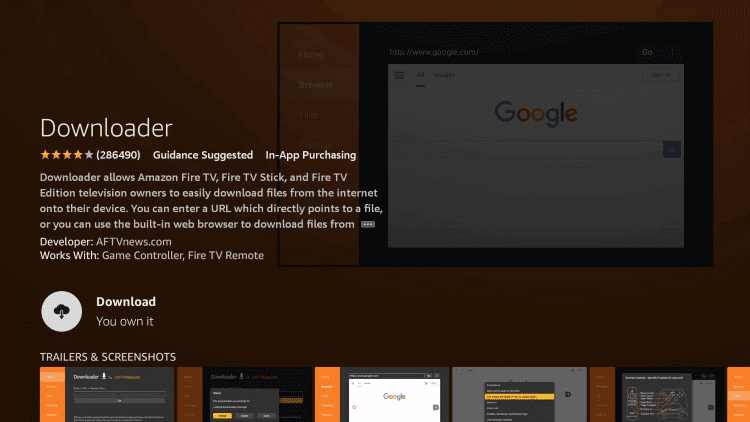
5. When the download is complete, return to the Firestick home screen and open Settings.
6. Select the My Fire TV tile and Developer Options on the settings menu.
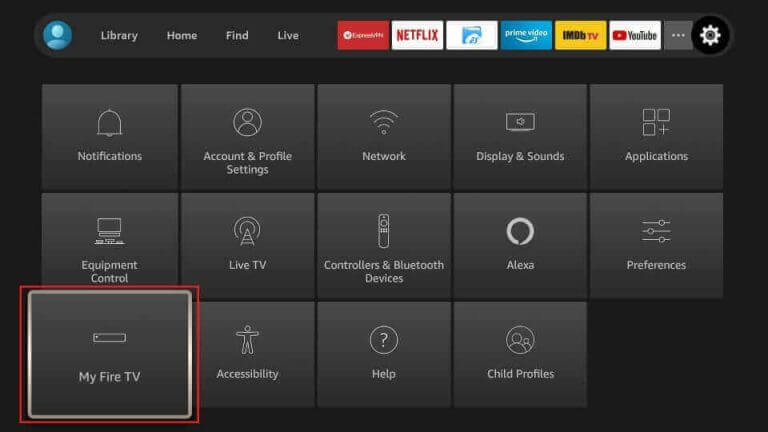
7. Click Install Unknown Apps and then enable the Downloader app on the list that appears on your screen.
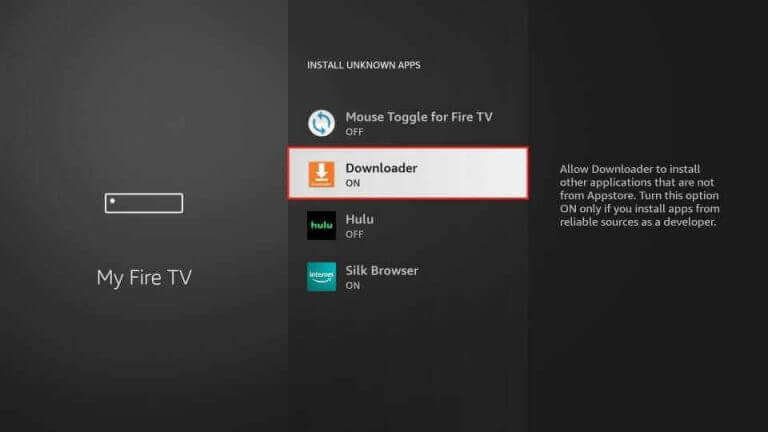
8. On completing the process, open the Downloader app on your Firestick.
9. In the apps URL field, paste the URL for the Zeus IPTV APK file and then select the Go button.
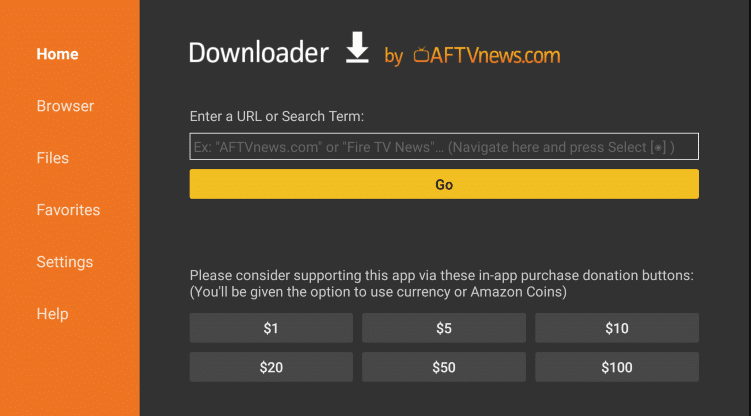
10. This will start downloading the APK file to your device, and then you can install the IPTV app.
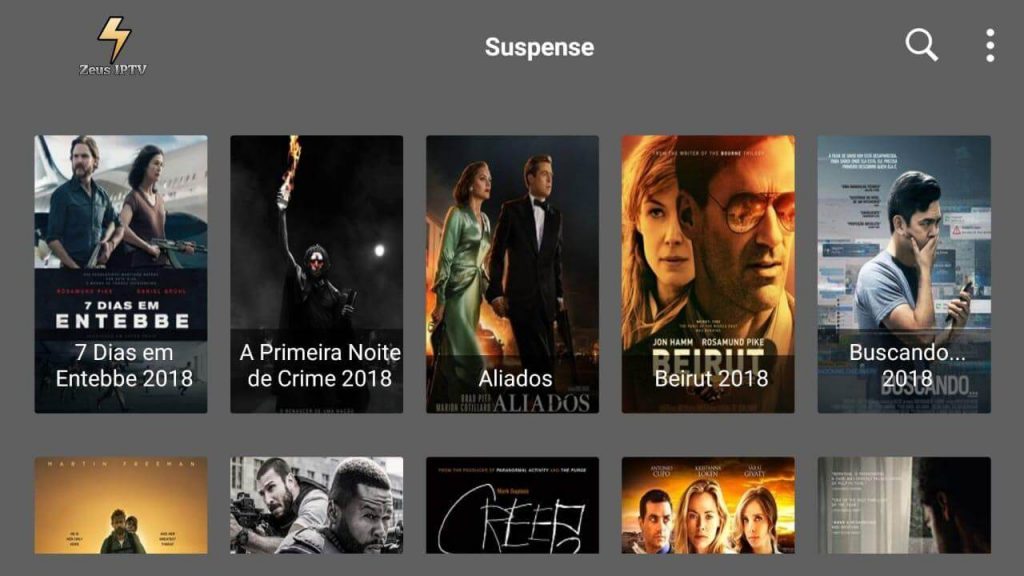
11. Sign in to the app with the necessary details and play TV channels.
How to Install Zeus IPTV on Windows PC and Mac
The BlueStacks emulator can install the Zeus IPTV app on your Windows PC and Mac.
1. Turn on your computer and then connect to a stable internet connection.
2. Open a web browser and download the Zeus IPTV APK file from a genuine source.
3. Go to the official BlueStacks website and download it to your computer.
4. Open BlueStacks after installing it and click the Sign-in button.
5. Follow the instructions on the screen to sign in to your Google account with your email address and password.
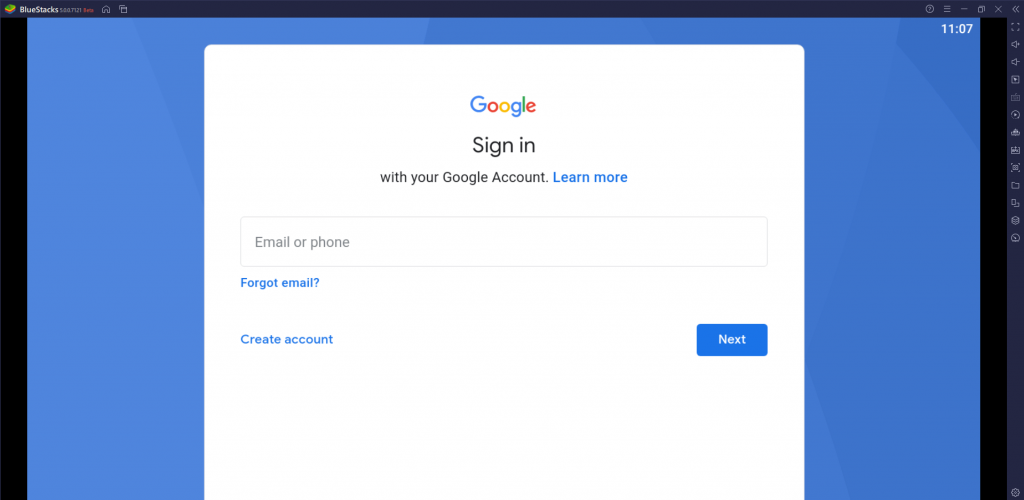
6. Select the Install APK button on the app interface after signing in.
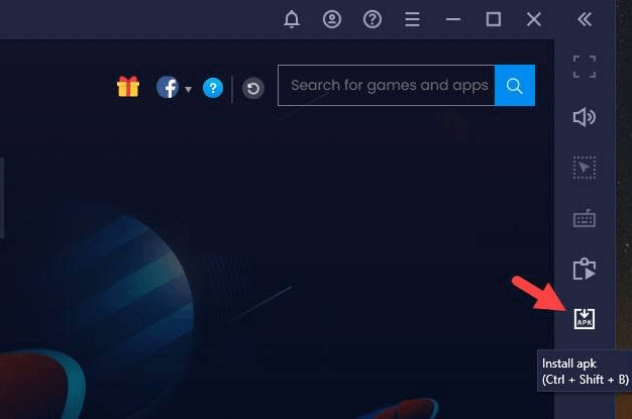
7. Further, access the APK file from the Downloads section of the computer and proceed to install it.
8. When the app installation is complete, open it on your computer.
9. You must enter your username and password to sign in to your account.
10. After logging into your account, play TV channels or other on-demand content from the service on your TV.
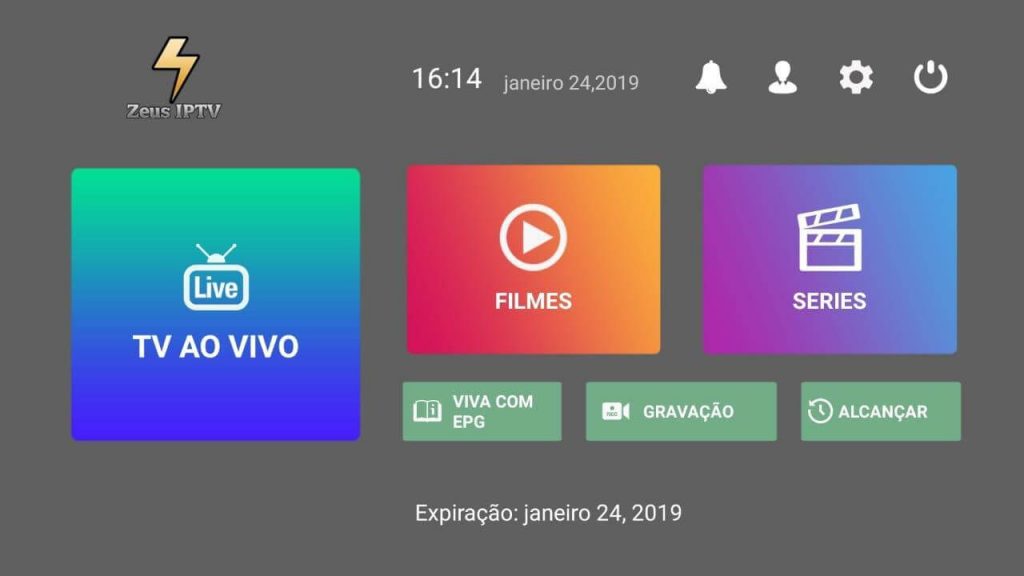
How to Watch Zeus IPTV on Smart TV
You can follow the steps here to install the Zeus IPTV app on your Smart TV.
1. Initially, turn on your computer and open a web browser.
2. Using the Search bar, search for the Zeus IPTV APK file.
3. Open the official website and download the APK file.
4. When the APK file download is complete, you can access it in the Downloads section of your computer.
5. Copy the APK file to a USB drive after connecting it to your computer.
6. Connect a USB drive to a Smart TV and turn on the Smart TV.
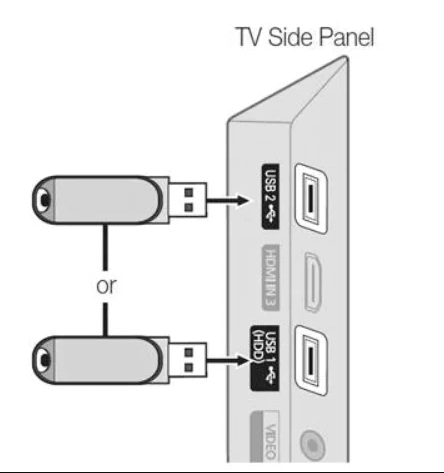
7. On your Smart TV, open Settings → Device Preferences → Security & restrictions → Enable Unknown sources.
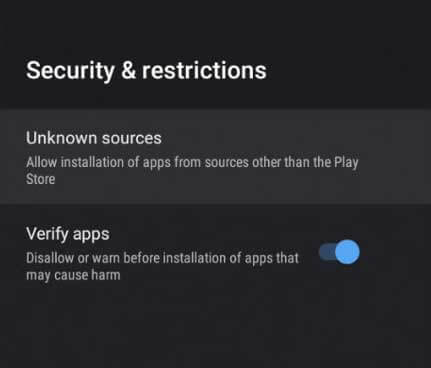
8. With the help of a File Manager, access the APK file on your Smart TV.
9. Install the IPTV app on your Smart TV and open it.
10. Sign in to it using your username and password.
11. Finally, the app lets you access your favorite TV channels and other on-demand titles.
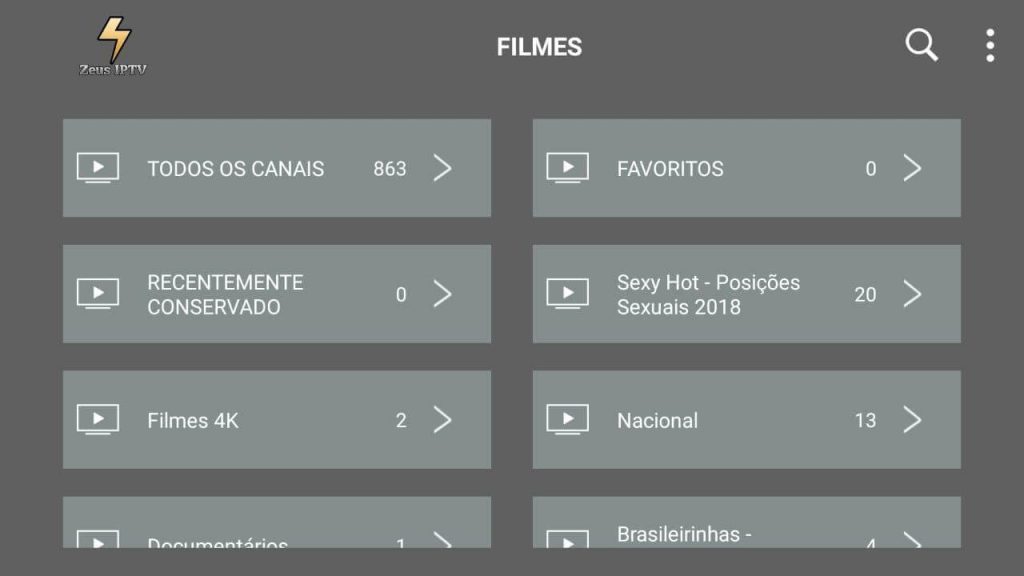
Channel List
Zeus IPTV offers TV channels in different categories. Here, we have mentioned some of the popular channels offered by this provider.
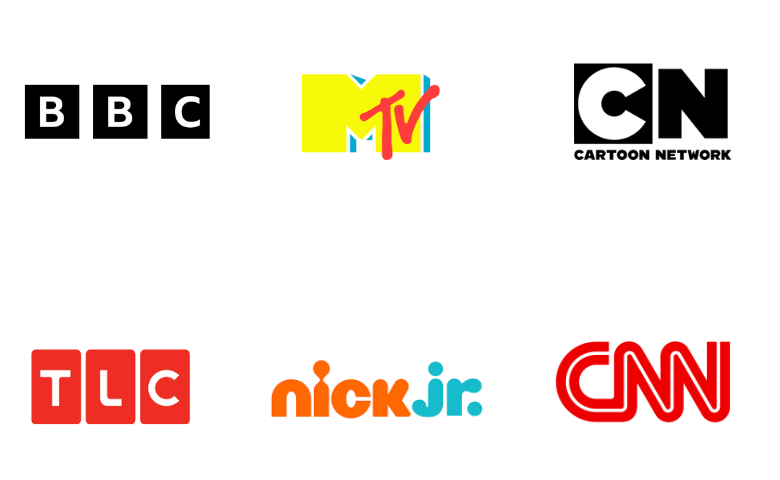
Customer Support
This IPTV offers effective 24/7 customer support for users. You can contact them by filling out a form on their official website. You will receive a reply from the service through an email with the correct answer to your question.
Our Review
The IPTV service is available on various streaming devices and is feature-filled. It is also simple to use and has various TV channels. It offers a buffer-free streaming experience for the users with its stable servers. The only downside is that you can access it on an iOS device. For more IPTV options, make sure that you check out Legends IPTV, Level Up IPTV, and Neo IPTV.
FAQ
The IPTV service might not work due to poor internet or server issues. Contact the provider’s customer service for help. You can also perform simple troubleshooting tips such as restarting the device and reinstalling the IPTV app.
No, this IPTV is working currently.