| Supported Devices | Android mobile, Android TV, Firestick, Windows & Mac |
| Download Link | https://bitly.ws/39DIt |
| EPG | Yes |
| Compatible Playlist | M3U & Xtream Codes |
| External Player Support | Yes |
| Favorites List | Yes |
| Customer Assistance | Yes |
| Price | Free |
| Website Link | http://www.wesopro.com/ |
Wesopro IPTV or WESOPRO IPTV PRO is a simple and attractive IPTV player that is used to access live TV channels and on-demand videos of different IPTV providers. This player is compatible with M3U URLs and Xtream Codes API. In addition, it comes with many integrated features that will improve your streaming experience. The Wesopro IPTV app is specially made for Android devices. Hence, you can install this app directly from the Google Play Store on your Android devices.
Key Features
| Supports TV Guide (EPG) | Supports Picture-in-Picture (PiP) mode |
| Allows continuing streaming from where you left off | Offers switch device mode |
| Provides multiple language support | Integrates with external media players like VLC and MX player |
| Offers catch-up facility | Comes with Chromecast support |
Why Opt for Wesopro IPTV?
Wesopro IPTV has a very attractive interface design with dedicated sections for different content. It also has external player support and features for recording the stream. It lets you catch up on your favorite shows anywhere and at any time. Moreover, you can find your favorite shows easily with its Master Search feature.
Is Wesopro IPTV Safe?
Yes. Wesopro IPTV is safe to use.
Generally, IPTV Players are legal to use since they don't host any media content. Simply, they stream the media content offered by the provider. However, the legality question arises while configuring an IPTV Provider. If the service you are configuring hosts copyrighted content, you will face legal issues. So, it is advisable to use a VPN service on your device to safeguard your privacy even while using an IPTV player.
Since the internet is flooded with many VPNs, we recommend using NordVPN while streaming IPTV content via a media player. Currently, NordVPN offers a 67% discount + 3 months free for all subscribers.

Pricing
Wesopro IPTV is a free IPTV player. Hence, no registration or subscription is required to access this player on your streaming device.
Compatible Devices of Wesopro IPTV
This IPTV player is compatible with the streaming devices mentioned here.
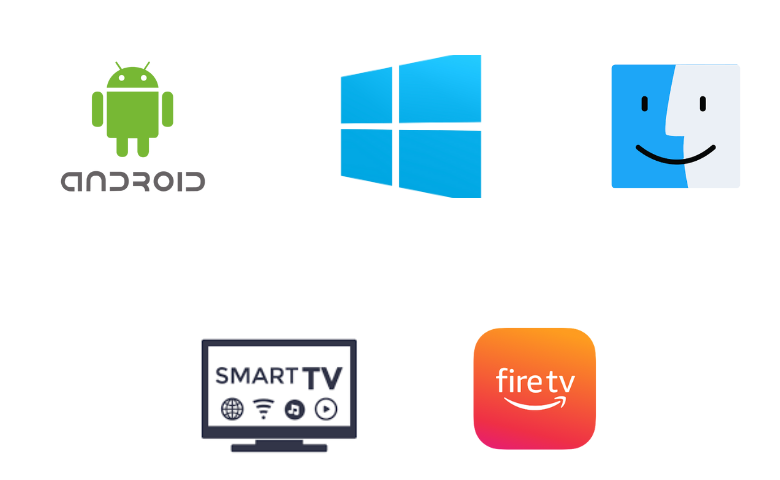
How to Install Wesopro IPTV on Android Mobile
You can install the Wesopro IPTV app on your Android Smartphone directly from the Play Store.
1. Go to the Google Play Store on your Android Smartphone.
2. Tap the Search bar and enter Wesopro IPTV.
3. Select the WESOPRO IPTV PRO app and click the Install button on the Play Store.
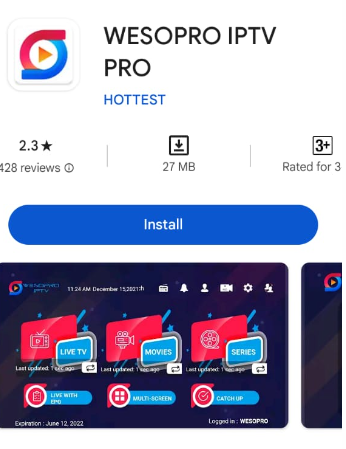
4. Launch the app by selecting the Open icon after the app is installed.
How to Download Wesopro IPTV on Windows PC and Mac
Android emulator BlueStacks can be used to install this IPTV app on your Windows PC and Mac.
1. Open a web browser on your Windows PC and Mac.
2. Install the BlueStacks emulator from its official website.
3. After installation, launch the emulator on your PC.
4. Sign in to your Google Account following the instructions given on your screen.
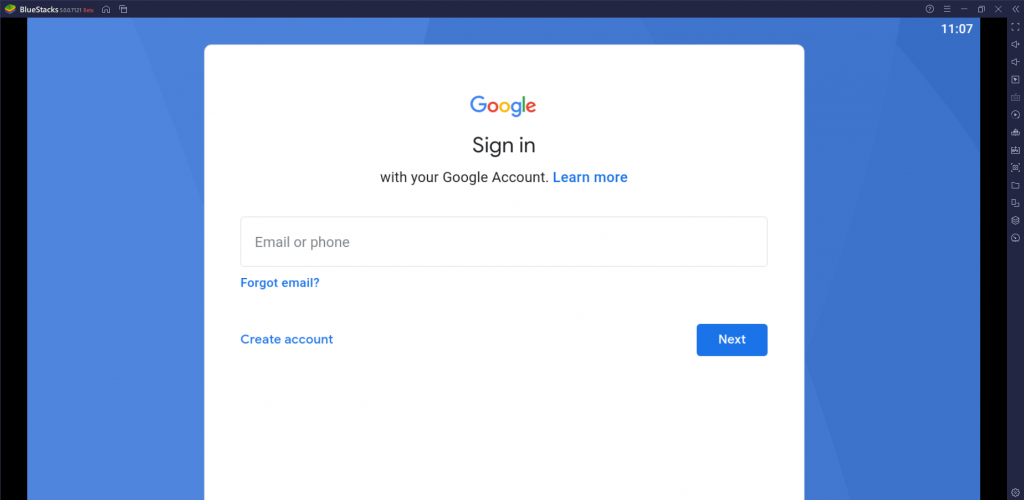
5. Open the Google Play Store and search for the Wesopro app.
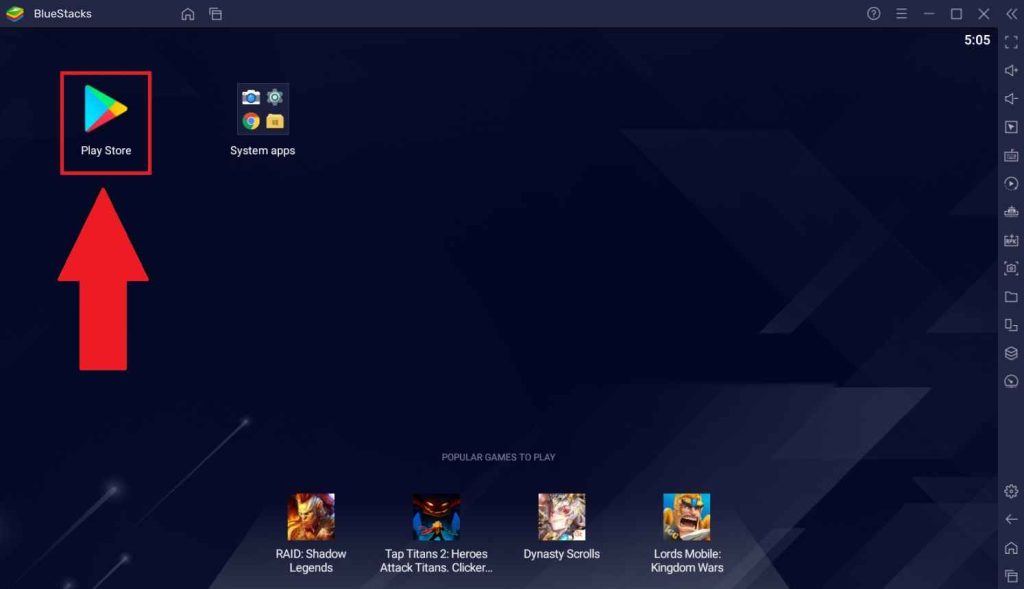
6. Tap the Install button to get the app.
7. Wait for the app installation to complete, and then launch the app on your PC.
How to Install Wesopro IPTV on Smart TV & Nvidia Shield
You can follow the steps here to install this app on your Android TV & Nividia Shield.
1. Open the Google Play Store on your Android TV and Nvidia Shield.
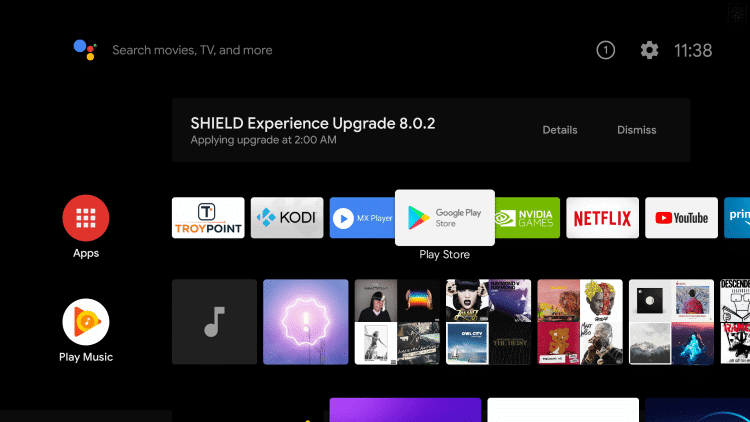
2. Click the Search bar and type Wesopro IPTV.
3. Select the WESOPRO IPTV PRO app and tap the Install button.
4. After installation, launch the IPTV app on your device.
How to Get Wesopro IPTV on Firestick
Since this app doesn’t have native support for Firestick, you need to sideload it using the Downloader app.
1. Click the Search icon on the Firestick home screen.
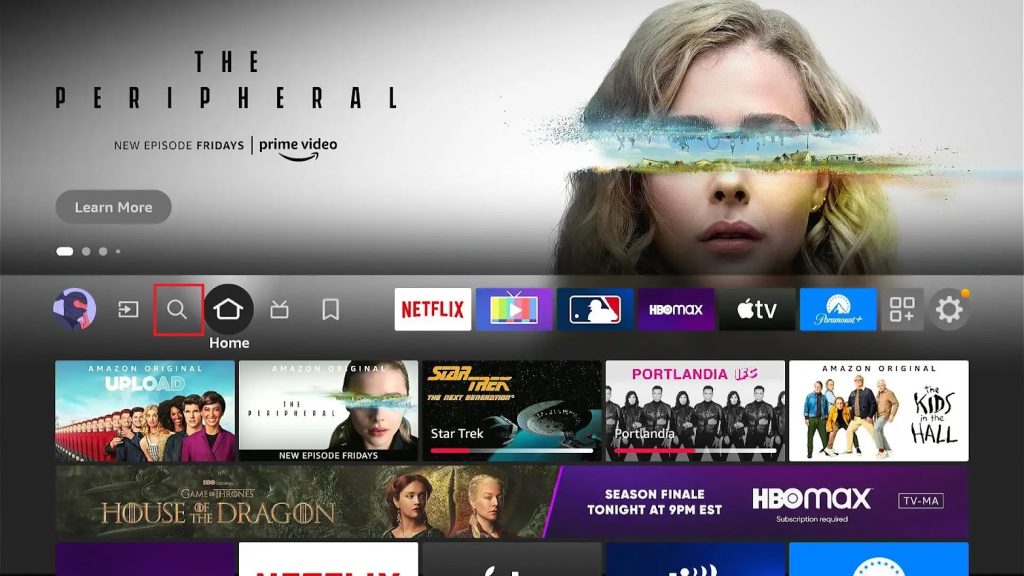
2. Type Downloader on the search bar and look up the app.
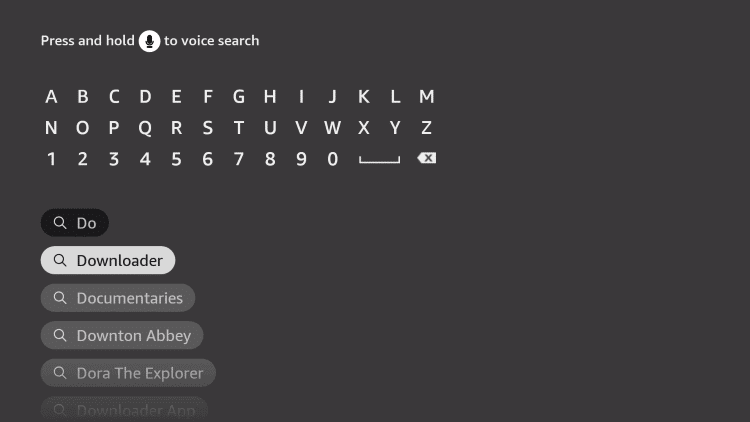
3. Select the Download button in the app information screen and wait for the download to complete.
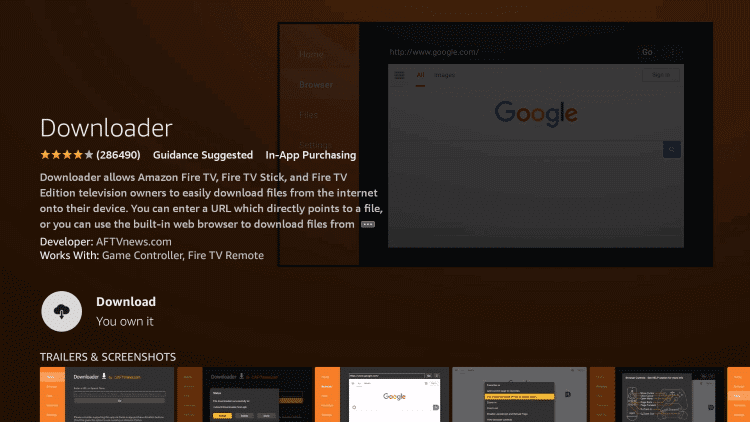
4. Go back to the Firestick home screen by pressing the Home button on your remote.
5. Launch the Firestick Settings and then select the My Fire TV option as it appears on your screen.
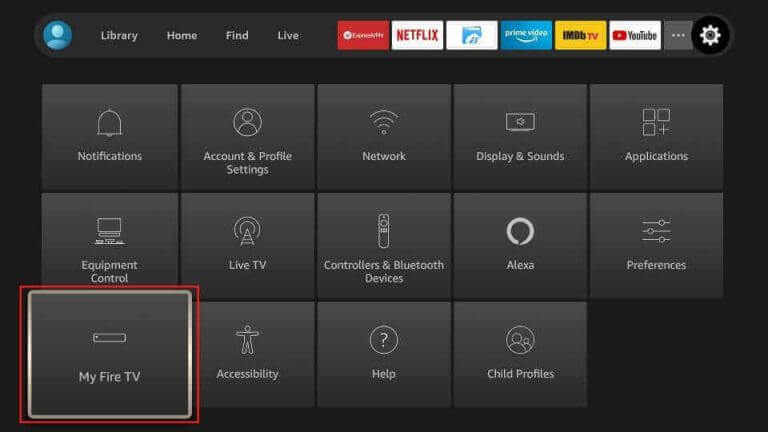
6. From the menu on your screen, select Developer Options.
7. Select Install unknown apps and then enable the Downloader app to install the APK file.
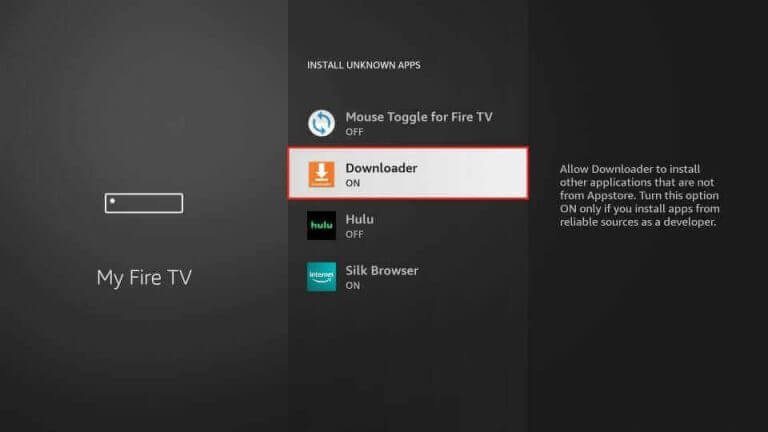
8. Press the Home button of the remote to get the home screen and open the Downloader app.
9. In the Downloader app’s URL field, paste the URL for the IPTV player APK file [https://bitly.ws/39DIt].
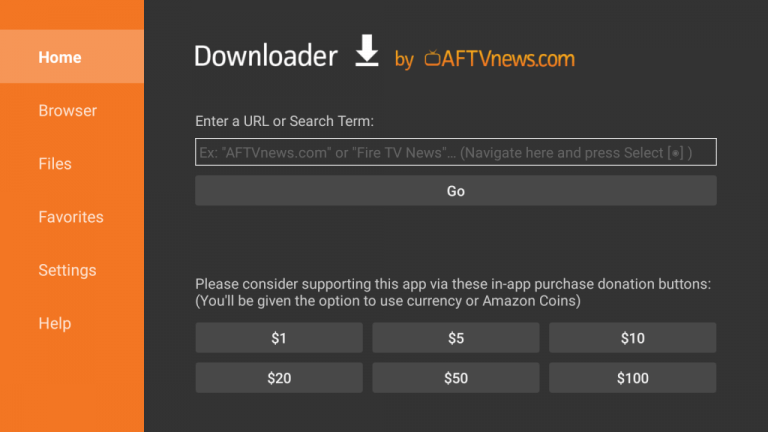
10. Download the APK file by simply selecting the Go button next to the URL field.
11. When you get the Install button on your screen, select the button to install the app.
12. Click the Open button to launch the application.
How to Stream IPTV on Wesopro IPTV
1. Launch the Wesopro IPTV app on your device and select your device type.
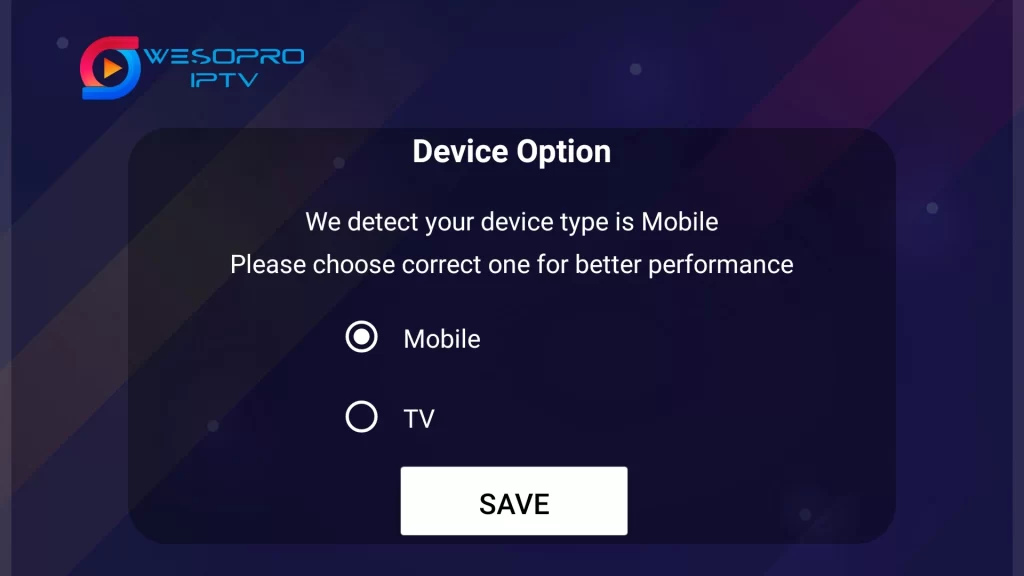
2. Click the + Add New User icon on the next screen.
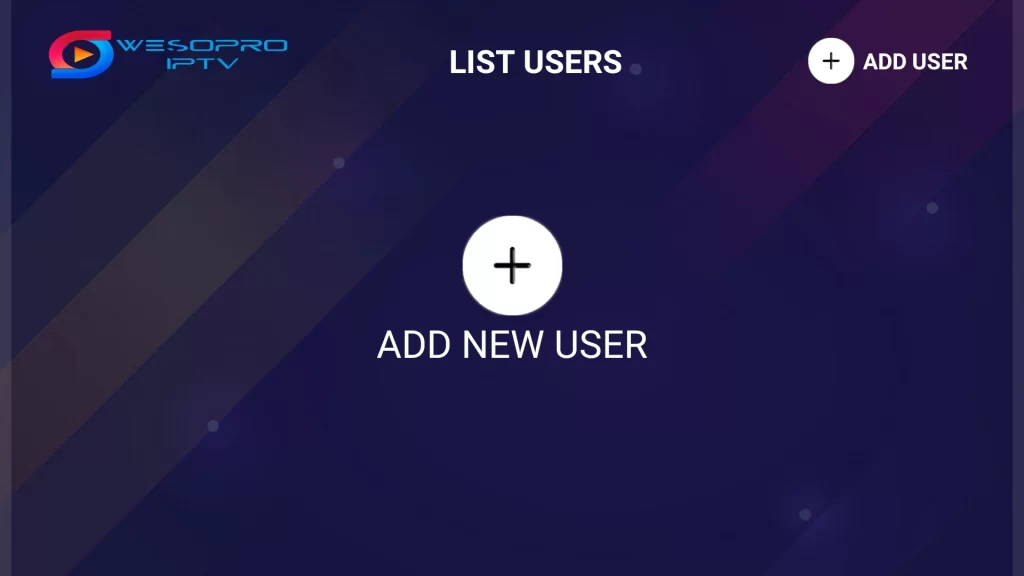
3. Next, select Load Your Playlist OR File/URL or Login with Xtream Codes API.
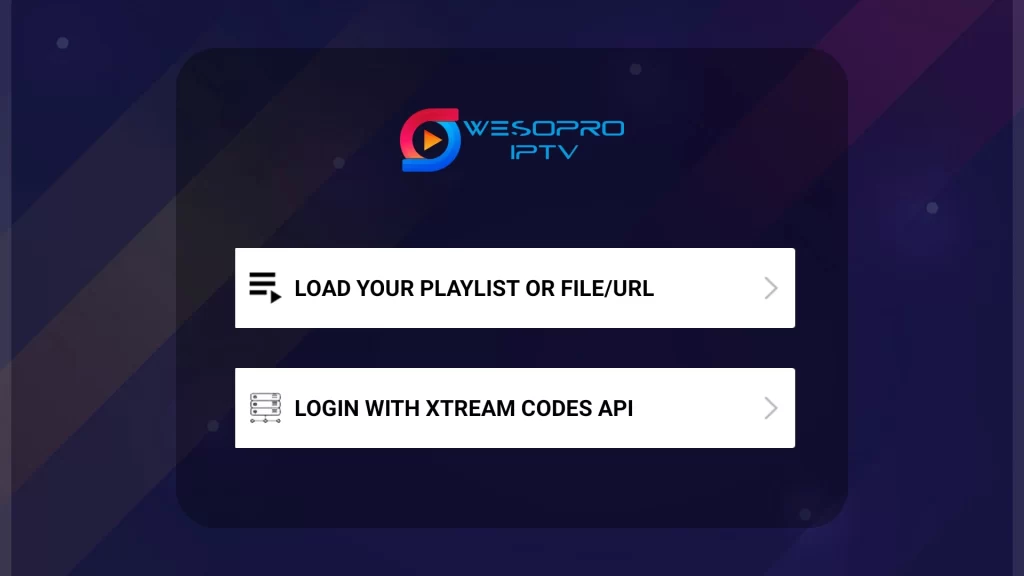
4. Type in the Playlist Name and choose your Playlist Type.
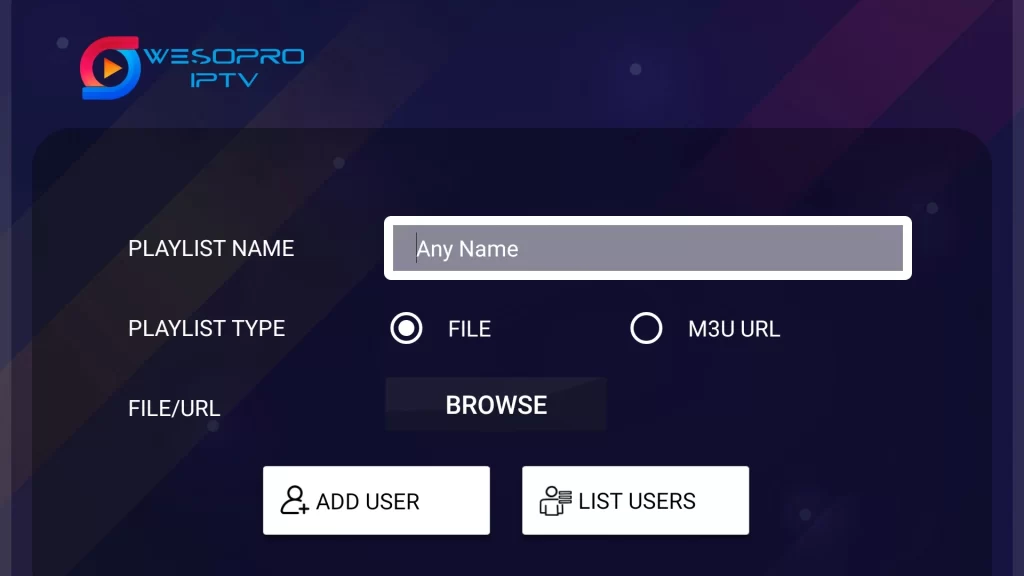
5. Once done, select the Add User button.
6. Choose your playlist and stream the content on your Android device.
Customer Support
You can contact the developer team using the email address provided in the Play Store. You will get a response from the team within two or three days. If you feel like you have only minor issues with the service, you can try simple troubleshooting methods to fix the non-working issues.
- Email address: [email protected]
Alternatives to Wesopro IPTV
You can use the IPTV players mentioned here as alternatives to Wesopro IPTV player.
GSE Smart IPTV

GSE Smart IPTV is a popular IPTV player for Android and iOS devices. It supports multiple playlist formats, including M3U format, Xtream Codes API, and JSON. It lets you access live TV channels and on-demand videos from different providers in high quality. Further, GSE Smart IPTV can be installed on Android and iOS devices directly from the respective app stores.
IPTV Blink Player

IPTV Blink Player is used to access playlists with Xtream Codes API format. It has a simple and user-friendly interface to let you access the app easily. In addition, it supports embedded subtitles to help you watch other language content. You can use the Picture in Picture mode to watch two channels on the same screen. IPTV Blink Player is also compatible with external players.
Perfect Player
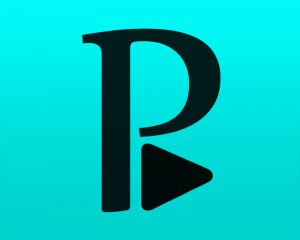
Perfect Player is an efficient IPTV player with support for M3U and XSPF playlists. It supports EPG with XMLTV and JTV format. It is completely free to use, so you don’t want to aces access this player on your device. This media player also has support for the UDP-TO-HTTP proxy server. Moreover, you can install the Perfect Player app on your device using its APK file.
FAQ
No, you cannot install the Wesopro app on your iOS devices.
Yes, you can connect a VPN with the Wesopro player.
Our Review for Wesopro IPTV
Considering all the facets, Wesopro IPTV is an ideal choice for anyone with a subscription to the IPTV provider. It is filled with stylish features and can load the predominantly used playlist format even though it is cost-free. Its potential gives no reason for you to rule it unless you have an Apple device.
Merits
- Offering of stylish features
- Ability to support different playlist formats
- Catch-up facility
- Chromecast support
- External player integration
- Easily accessible in nature
- Being free of cost
Needs Improvement
- Doesn't support non-Android devices
-
Accessibility9
-
Feature Offerings9.4
-
Device Compatibility8.6
-
Interface Quality9
-
Support Service8
-
Cost9.7