| Website Link | Not Available |
| Supported Devices | Android mobile, Windows, Mac, Android TV, Firestick |
| EPG | Yes |
| Compatible Playlist | Xtream Codes API and M3U |
| External Player Support | No |
| Favorites List | No |
| Customer Assistance | Yes |
| Base Price | Free |
VU IPTV is compatible with M3U playlists and Xtream Codes API. It lets you stream live TV channels and high-quality VOD content of any IPTV provider hassle-free. You can also record live TV and your desired content with this player and watch them later. This app is officially available on the Google Play Store, so you can directly install it on your Android devices. On Firestick and PCs, you can install the player using its APK file and Android emulator. Unfortunately, the app doesn’t support any Apple device.
Key Features
| It has a modern interface | Supports fast zapping |
| The player provides multiple playlists support | It has a global search feature |
| Offers parental controls | It provides a TV catchup facility |
Why Choose VU IPTV?
VU IPTV works as a medium to stream IPTV content of different IPTV providers. It has a straightforward layout that is easy to use. Unlike most IPTV players, it supports the most commonly used playlist formats. The search feature of this IPTV player lets users find their favorite content easily. Also, the TV catch-up feature helps users to access the content they missed to live stream.
Why need a VPN while streaming on VU IPTV?
Generally, IPTV Players are legal to use since they don't host any media content. Simply, they stream the media content offered by the provider. However, the legality question arises while configuring an IPTV Provider. If the service you are configuring hosts copyrighted content, you will face legal issues. So, it is advisable to use a VPN service on your device to safeguard your privacy even while using an IPTV player.
Since the internet is flooded with many VPNs, we recommend using NordVPN while streaming IPTV content via a media player. Currently, NordVPN offers a 67% discount + 3 months free for all subscribers.

Pricing
As already mentioned, VU IPTV is free to use on Android. Hence, you don’t have to get a subscription to access this media player.
Compatible Devices of VU IPTV
You can install VU IPTV on the compatible devices mentioned below:
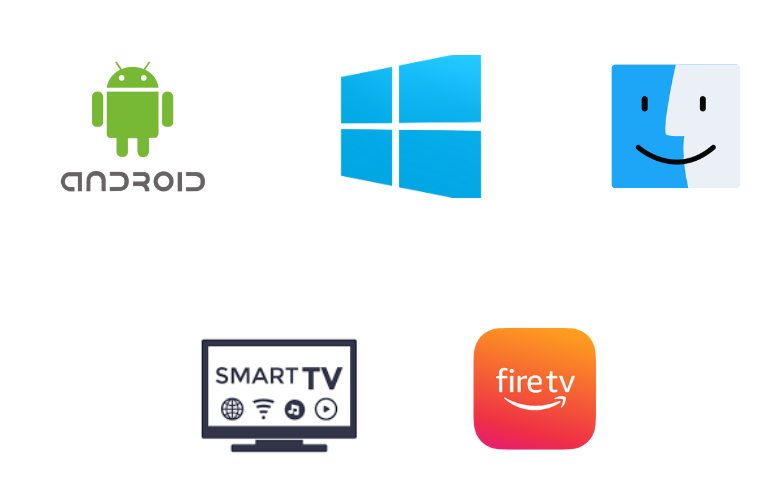
How to Install VU IPTV on Android Mobile
1. Launch the Google Play Store app on your Android Smartphone or Tablet.
2. Enter VU IPTV in the Search bar and search for the app.
3. In the search results, select the app and hit the Install button on Play Store to download it.
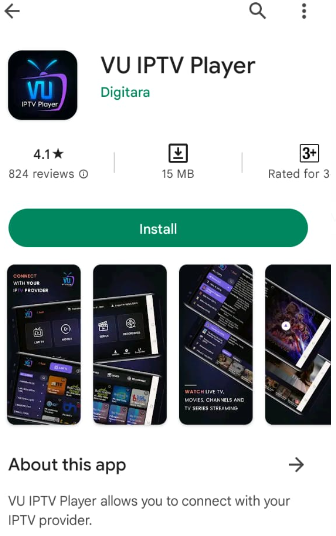
4. Once the app is installed, click the Open button to launch it.
5. Add the M3U file or the Xtream Codes API you received from your IPTV service provider.
6. Watch the IPTV content on your Android Smartphone or Tablet after adding the playlist.
How to Get VU IPTV on Firestick
Since the VU IPTV app doesn’t have native support for Firestick, you need to sideload it as a third-party app using the Downloader app on Firestick.
1. Hit the Home button on your Firestick remote control to locate the Firestick home screen.
2. Click the Search icon from the home screen.
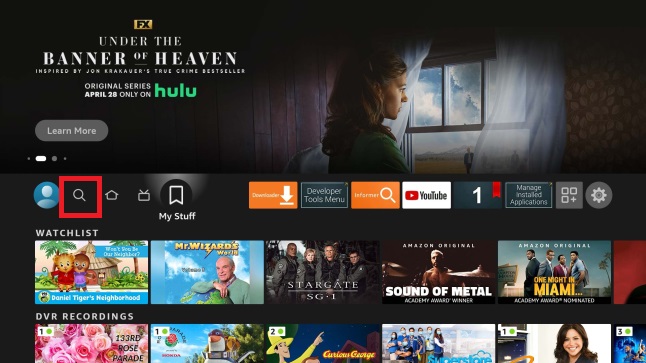
3. Enter Downloader in the search bar using the on-screen keyboard and search for the app.
4. Select the app from the results and click Download.
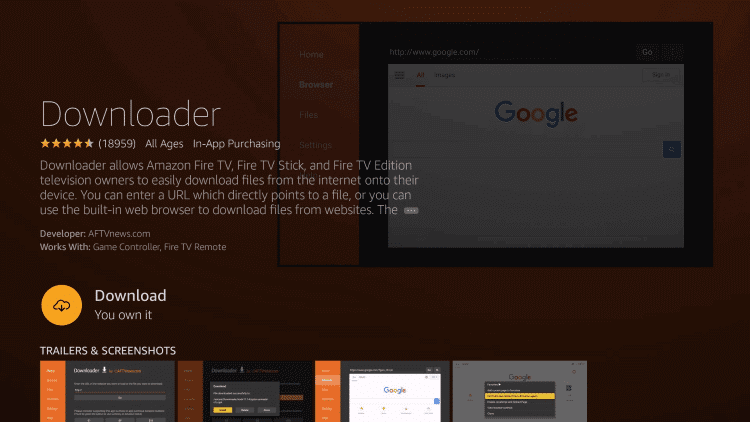
5. After downloading it, return to the Firestick’s Settings screen.
6. Select the My Fire TV tile and tap the Developer Options.
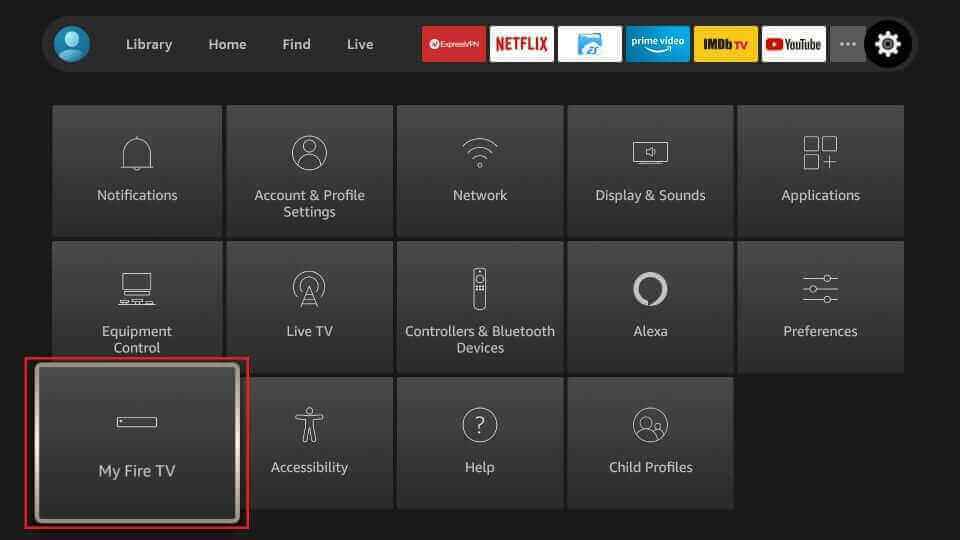
7. Click the Install unknown apps option.
8. Turn on Downloader to install the Unknown source app on your Firestick.
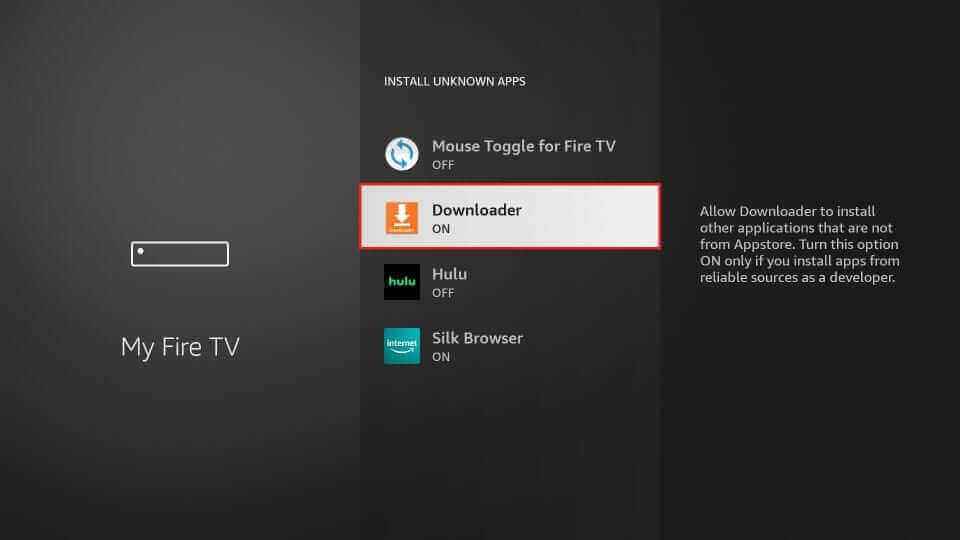
9. Open the Downloader app and go to the Home tab.
10. Enter the VU IPTV Player APK download link [https://bitly.ws/396NQ] in the URL field.
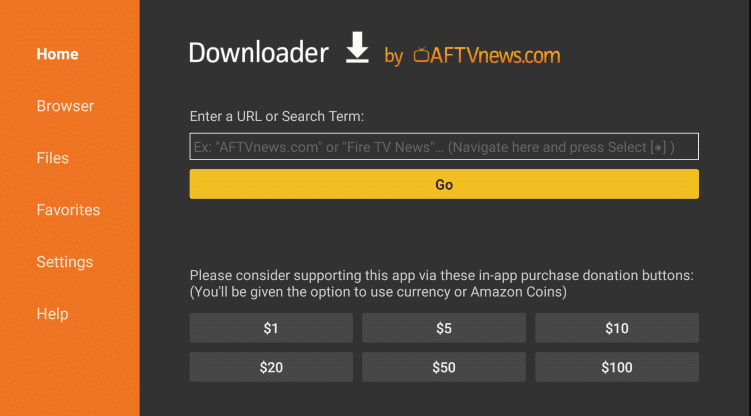
11. Select Go to download the APK file.
12. Open the downloaded APK file and tap the Install button to get the app.
13. After installing the app, hit Open to launch it.
14. Add the M3U URL of your service provider.
15. Then look for your favorite titles and stream them on your Firestick.
How to Download VU IPTV on Windows or Mac PC
You can use the BlueStacks emulator to install the VU IPTV player on your PC.
1. Turn on your Windows PC or Mac and connect it to an internet connection.
2. Open a web browser on your PC and visit the official BlueStacks website.
3. Install the Android emulator and sign in using your Google Account.
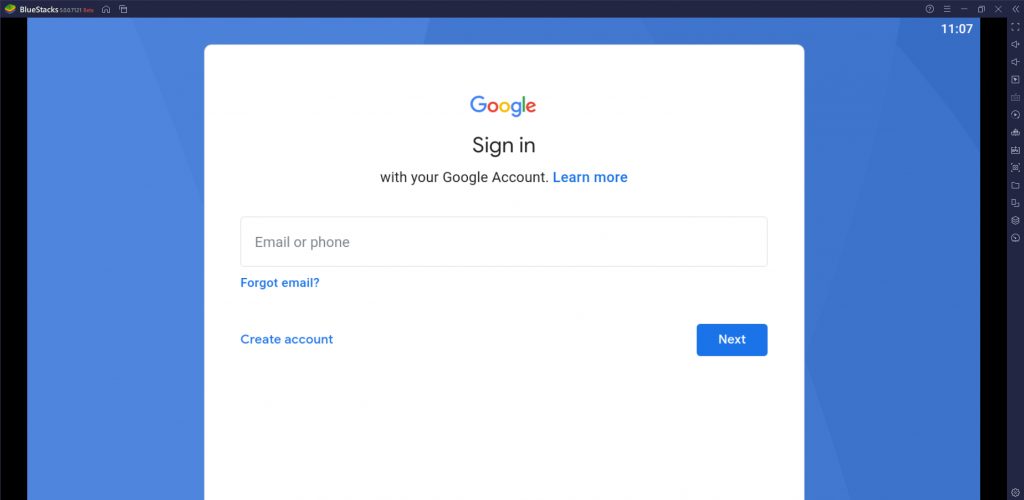
4. Enter the Google Play Store app and search for the VU IPTV Player.
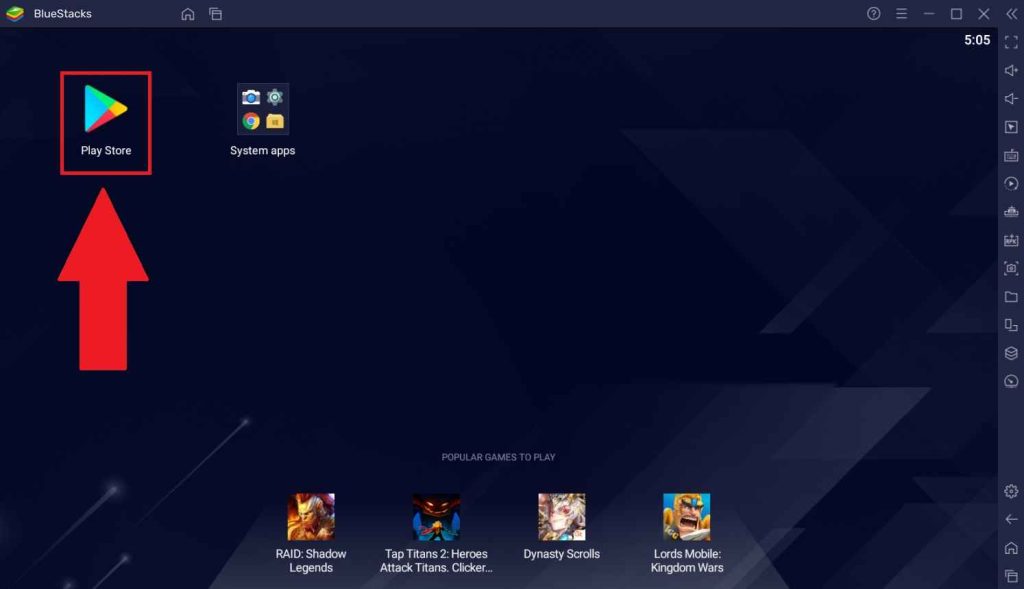
5. Click the Install button to get the app.
6. Once the app is installed, launch it on your PC.
7. Sign in using your IPTV account details and start accessing IPTV on your PC.
How to Install VU IPTV on Smart TV
1. Turn on your TV and connect it to a Wi-Fi network.
2. Open the Google Play Store app.
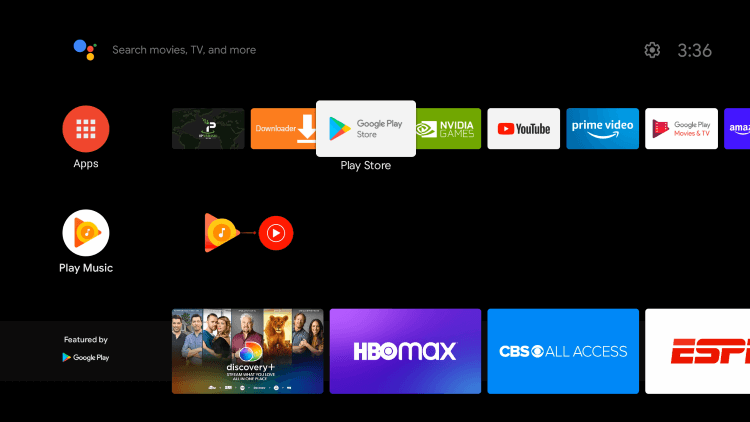
3. Search for the VU Player and locate the app.
4. Tap the Install button to get the app.
5. Once installed, hit the Open button to launch the app.
6. Integrate the credentials that you received from your IPTV service provider.
7. Select and watch your favorites on your Smart TV.
Customer Support
We can’t expect effective customer support since the VU app is a free media player. But still, you can email the developers in times of issues or regarding any queries. They will respond to you with a remedy as soon as possible. You can also try standard troubleshooting methods to fix the problems by yourself.
- Email address: [email protected]
Alternatives to VU IPTV
You can try the IPTV players mentioned here as alternatives to the VU media player.
Aboxa IPTV

Aboxa IPTV supports M3U and M3U8 playlists. It is also compatible with the Electronic Program Guide (EPG) and has parental controls. Users can add their favorite shows in a group for easy access. Since it’s a premium IPTV player, you must make a one-time payment of $6.99 to access it. Aboxa IPTV player is compatible with all Android-based devices right now.
Eva IpTv

Eva IpTv is another best alternative to VU IPTV as it supports M3U URLs and Xtream Codes. This application is also specially made for Android devices. You don’t have to get a subscription to use this IPTV player. Eva IpTv is compatible with external players like VLC, MX, and Exo. Further, it supports multiple languages to let the users access content in their language.
Flix IPTV Player

With Flix IPTV Player, users can access IPTV services that offer M3U and M3U8 playlists. It lets users enable subtitles, which helps access the content of any language. Its app is available on the App Store for iOS devices. But, this IPTV player is not free to use. You have to make a lifetime payment of €8.99 to activate it. It also offers a 7-day free trial to test the service before paying.
FAQ
You cannot install this IPTV player on your iPhone as it is unavailable on the App Store.
No, the VU IPTV player premium version is not currently available.
VU IPTV is a rapidly functioning & stable IPTV player that ensures the best streaming experience. Its intuitive interface itself is enough to attract any user. But it is meant only for Android and Android-based device users. Also, VOD streamers can consider opting for it due to the absence of subtitle support.
Merits
- Catchup support
- Multiple-format compatibility
- Parental control
- Attractive UI
- Being cost-free
Needs Improvement
- No pause and replay option
- Doesn't support subtitles
- Unavailable for non-Android devices
- No M3U8 support
-
Accessibility9
-
Feature Offerings7.2
-
Device Compatibility7
-
Interface Quality9
-
Support Service7.4
-
Cost9