Vicom IPTV provides over 800 live channels, 6000 video-on-demand TV series and Movies, 120+ domestic channels, and other international channels like Canadian, German, French, Spanish, Latin, Polish, etc. Moreover, this IPTV has other premium features and can be compatible with any device using M3U URL. In addition, you need a subscription plan to access this IPTV service.
Key Feature of Vicom IPTV
| Electronic Program Guide support | Three-day free trial |
| 17,000 TV shows updates | Web Player version |
| Up to HD resolution | Domestic and International channels |
| One–week catch-up service | All device support |
Why IPTV?
IPTV is the trending future and an efficient alternative to cable TV services. Using an IPTV has benefits like cordless streaming; you can stream any channel on any device using the internet. Moreover, you can watch channels under the categories like Moveis, Series, News, Sports, and Kid’s shows. Also, IPTV services are cheaper compared to cable TV services.
How Safe is IPTV?
We cannot determine that IPTVs are safe to use because IPTV might provide non-copyrighted content to the users. In that case, ISP and government protocols might block your content. Moreover, there is a possible risk of tracking your IP address and the internet activities by the service provider. To tackle those problems, we recommend you use VPNs like ExpressVPN and NordVPN.
Subscription Plan of Vicom IPTV
Vicom IPTV is a paid IPTV service that offers many TV channels, Series, and Movies for an affordable price range. Also, you can check the content of this IPTV by using the three-day trial pack. There is a months-based subscription pack which is listed below.
| Subscription Validity | Subscription price |
| 3 days | Free |
| 1 month | $24 |
| 3 months | $59 |
| 6 months | $110 |
| 12 months | $200 |
Subscription Process of Vicom IPTV
1. Visit the Vicom IPTV website using a default browser on the device.
2. Select the subscription plan section, and select your preferred plan from the list.
3. Then, click the GET IT NOW button on the selected plan, which will be added to the cart.
4. Now, click the Cart icon on the page to check the selected plan, followed by clicking the Proceed to checkout button.
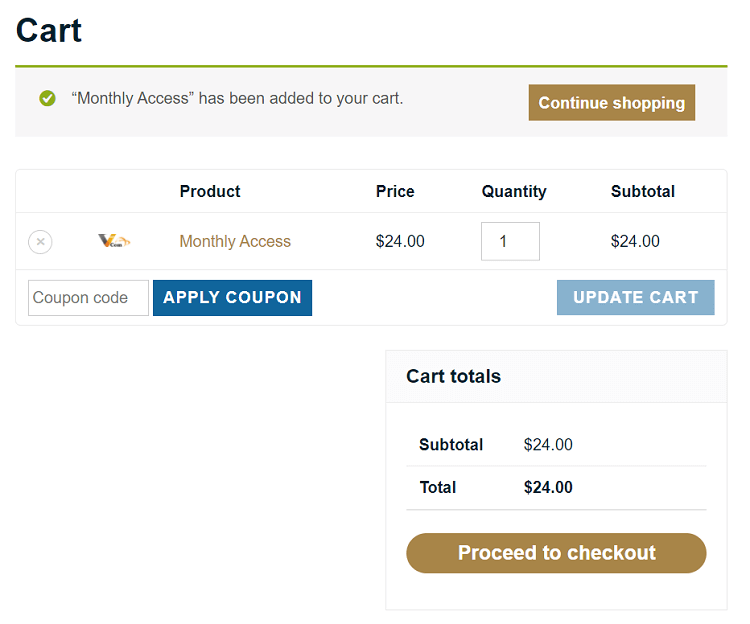
5. Here, on the Checkout page, fill in the Billing details with your information in the required area.
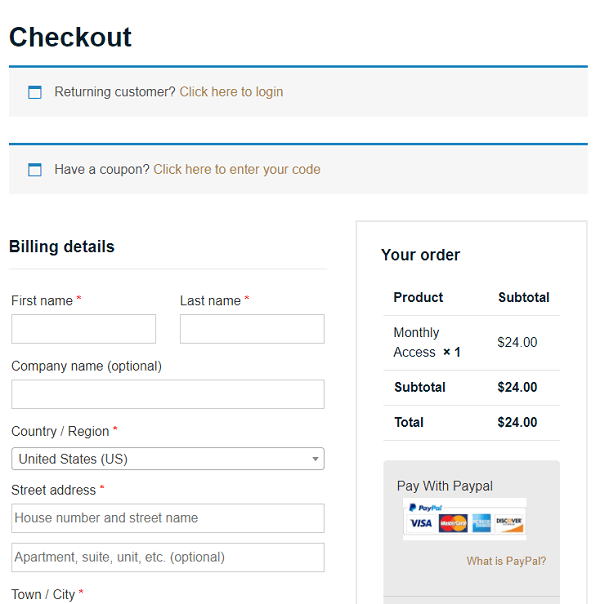
6. Once the filling is done, you can make the payment by following the online instructions,
7. After the payment, you will receive an email containing the username and password and the M3U link to the Vicom IPTV playlist.
Compatible Devices for Vicom IPTV
Vicom IPTV is an M3U link offering service for its streaming content. So, you only need an IPTV player on any device of your choice to stream your favorite content. The major compatible devices of Vicom IPTV are given below.
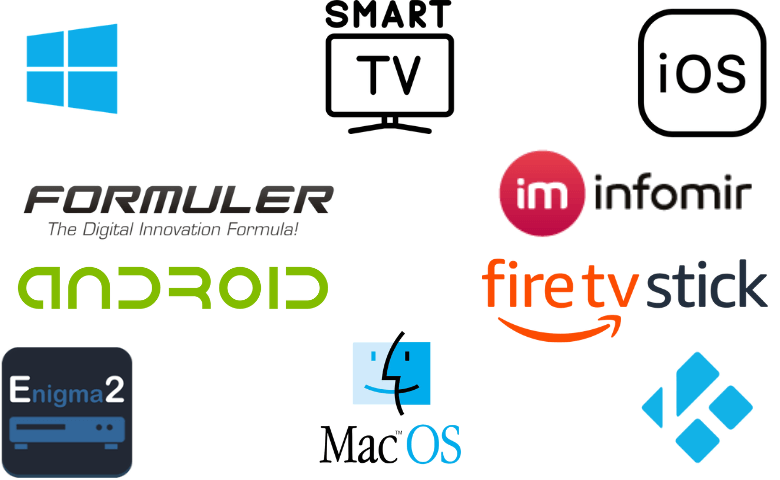
How to Stream Vicom IPTV on Android
Android devices are known for their user-friendly interface and easy access to any application. However, some IPTV does not provide an official app, so you can stream their M3U link on the IPTV player app. To download and install the IPTV player, go through the below steps.
1. Visit the Play store on your Android devices, search for the IPTV Streamer, select the official app or click here.
2. Click the Install button to download and install the app.
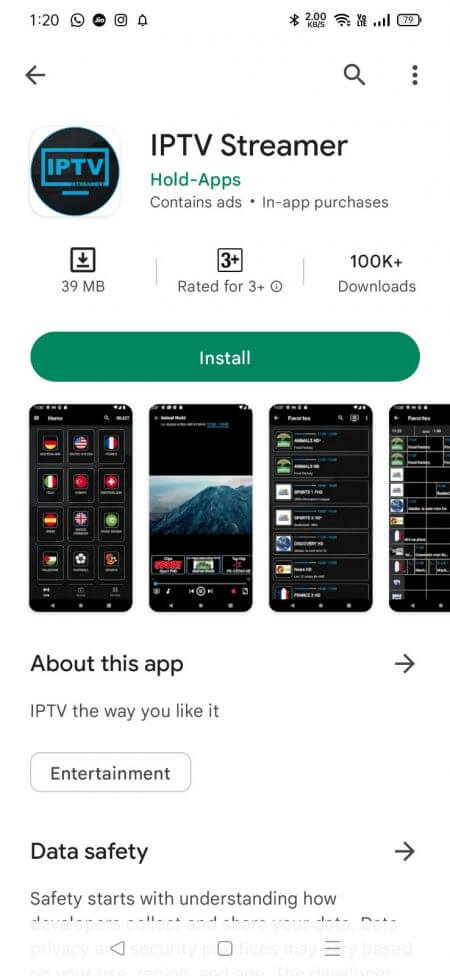
3. Once the installation is done, launch the IPTV Steamer app and add the playlist’s M3U link provided by the IPTV provider.
How to Stream Vicom IPTV on iOS
You can stream the M3U link playlist on the IPTV player app on iOS devices, which is available on the App store. To stream that on an IPTV player, follow the below steps.
1. Open the App Store on your iOS device and look for the Gecko IPTV Player app.
2. Select the official app, click the Install button to install the app on your device, or click here.
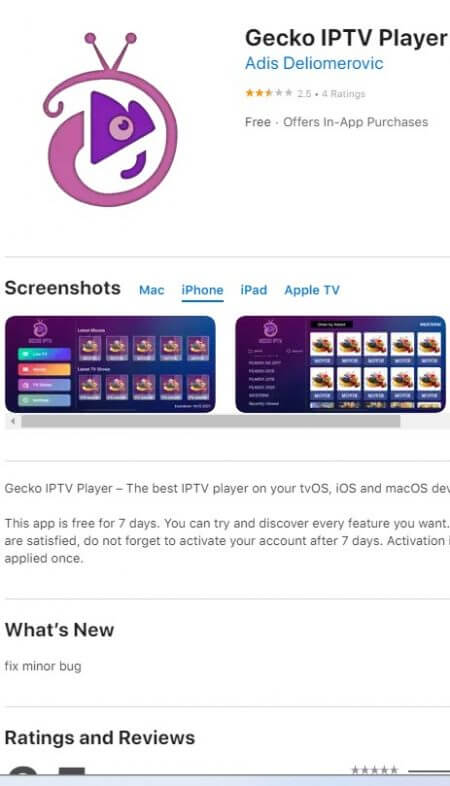
3. Open the Gecko IPTV Player app on your device and Activate it on the official website.
4. Once the activation is done, open the app, enter the M3U link and stream your preferred content.
How to Stream Vicom IPTV on Windows and Mac
You can install the IPTV player app directly from the Microsoft and App stores, but not all apps are available there. So you can install an app with an APK file using the Android emulator software.
1. First, download the Simple IPTV Player APK file from a reliable website.
2. Then, browse for BlueStacks website and download the app or click here.
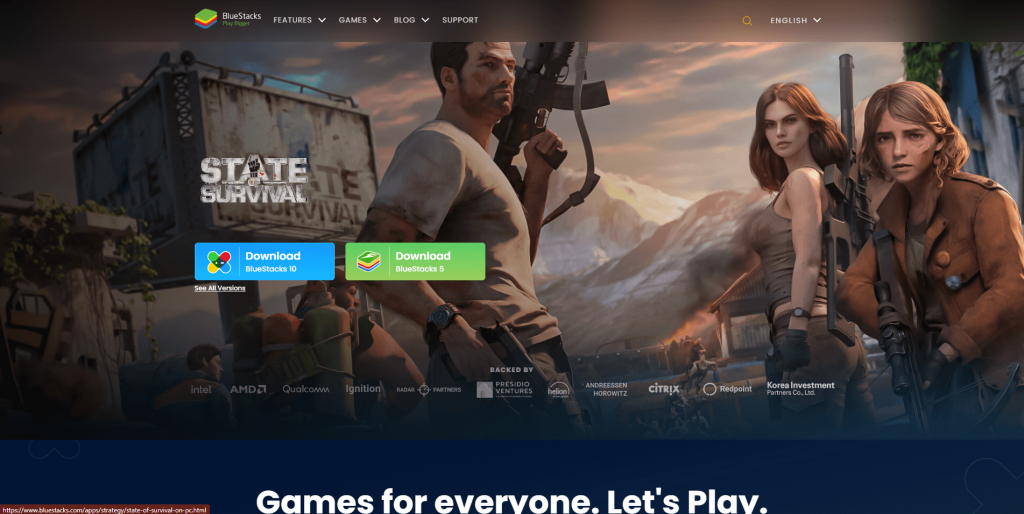
3. Install the BlueStacks app on your device and open the app.
4. Select the Install APK icon from the side menu panel or press Crtl+Shift+B as the shortcut key.
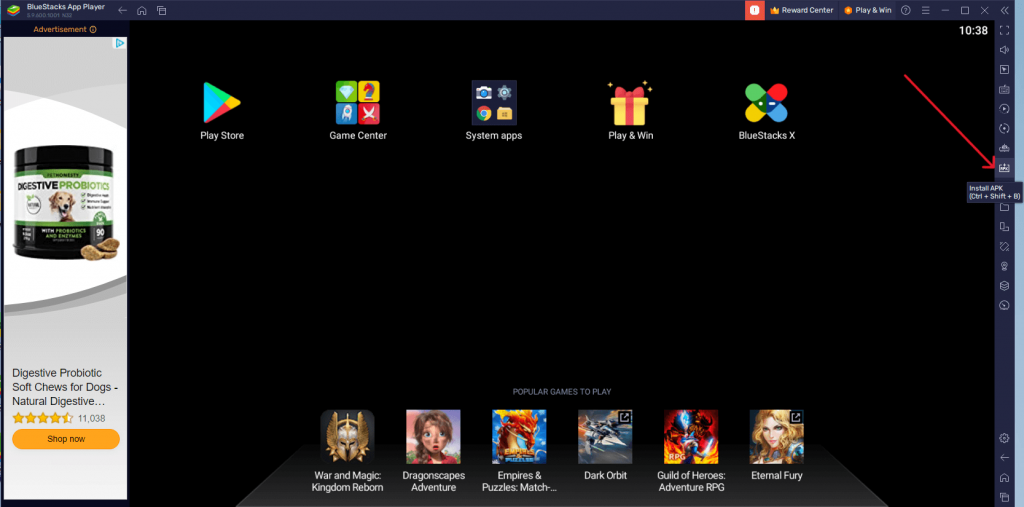
5. Here, locate the APK file and install the app on the BlueStacks app.
6. Once the installation is done, open the Simple IPTV Player app and give the M3U link to stream your favorite channel.
How to Stream Vicom IPTV on Smart TV
You can install apps using an APK file on your Smart TV with the help of a USB drive. To know how to do that, follow the below steps.
1. Browse and download the SS IPTV player APK file from a trusted website.
2. Connect the USB drive to your PC and transfer the APK file to the USB drive.
3. Now, turn on your smart TV and select the Settings menu, followed by Security & restrictions> Unkown sources option.
4. Here, enable the Verify apps under the Unkown sources option.
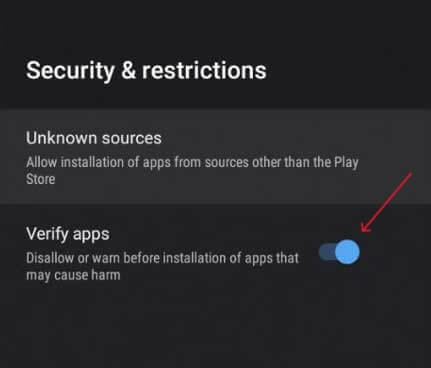
5. Connect the USB drive containing the APK file to your smart TV.
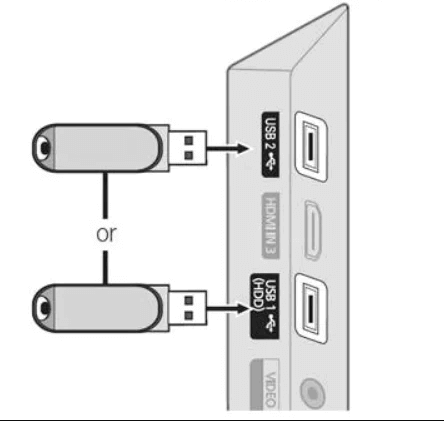
6. Go back to the homepage, select the File Manager app and locate the APK file to install the app.
7. Once the app is installed, open the SS IPTV Player app, enter the M3U link, and stream the channels.
How to Stream Vicom IPTV on Firestick
Firestick is a portable device that can be connected to the HDMI port and stream content through the internet. However, to install the app using an APK file, follow the given steps.
1. Open the Firestick homepage, select the Find menu on the top and select the Search option title.
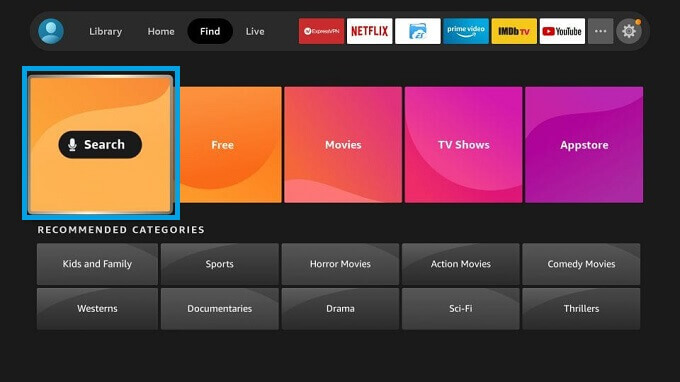
2. Search for the Downloader app and select the app.
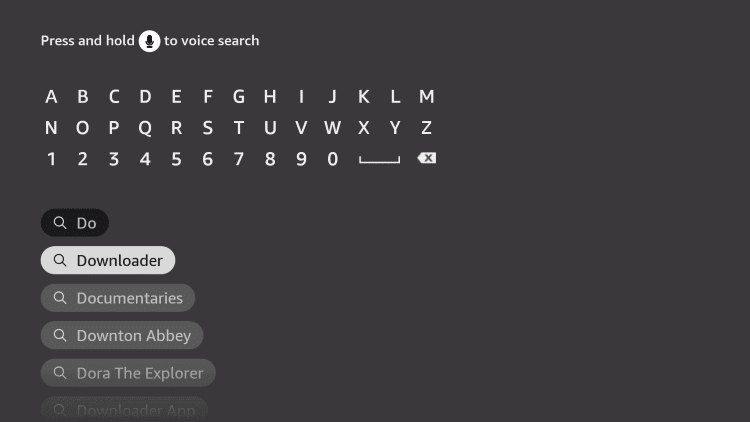
3. Click the Download icon to install the app on Firestick.
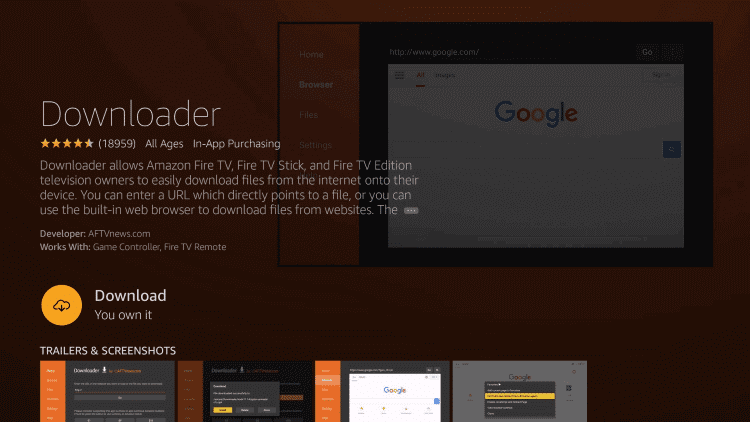
4. Go to the homepage and select the Settings icon, followed by the My Fire TV option tile.
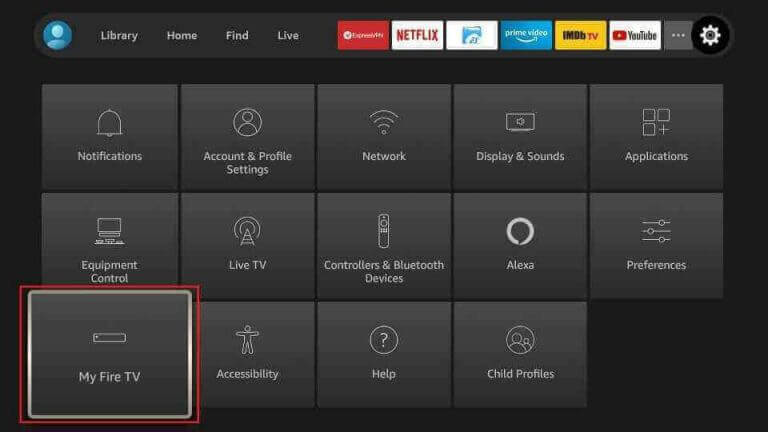
5. Enable the downloader app.
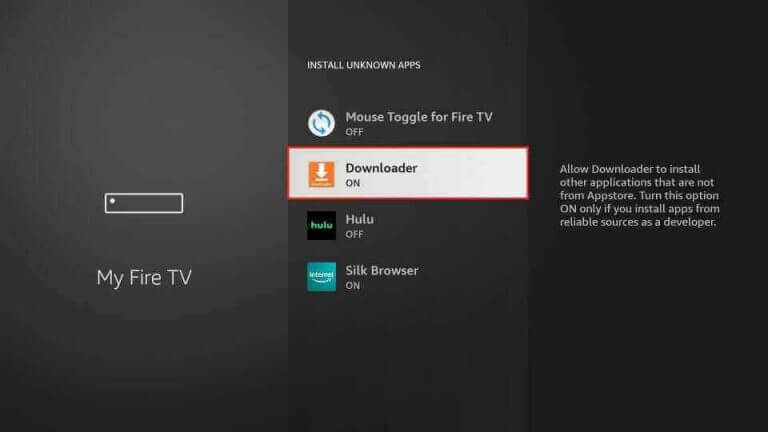
6. Now, open the downloader app and give the link to the MyIPTV Player APK file and click the Go button.
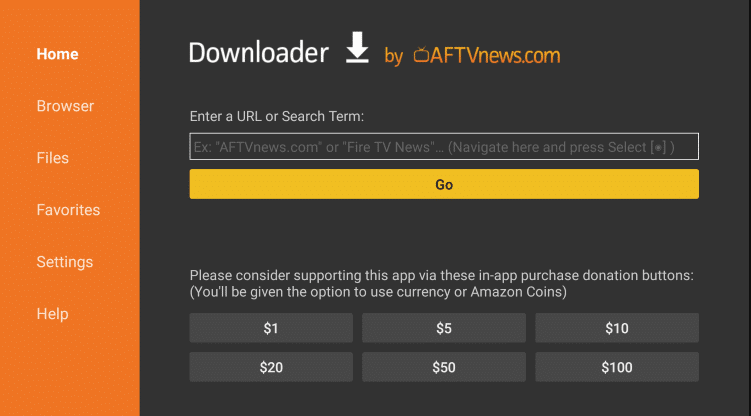
7. After downloading the APK file, go to the Files section on the downloader app and install the file.
8. Once the app is installed, Open the MyIPTV Player app and enter the M3U link to stream the IPTV contents.
How to Stream Vicom IPTV on Kodi
Kodi is the best open-source media player available for all devices. You can stream IPTV service using the M3U link on the Kodi app. Follow the below steps to stream IPTV on Kodi.
1. Launch the Kodi, select the TV menu from the side panel and click the Enter add–on browser option.
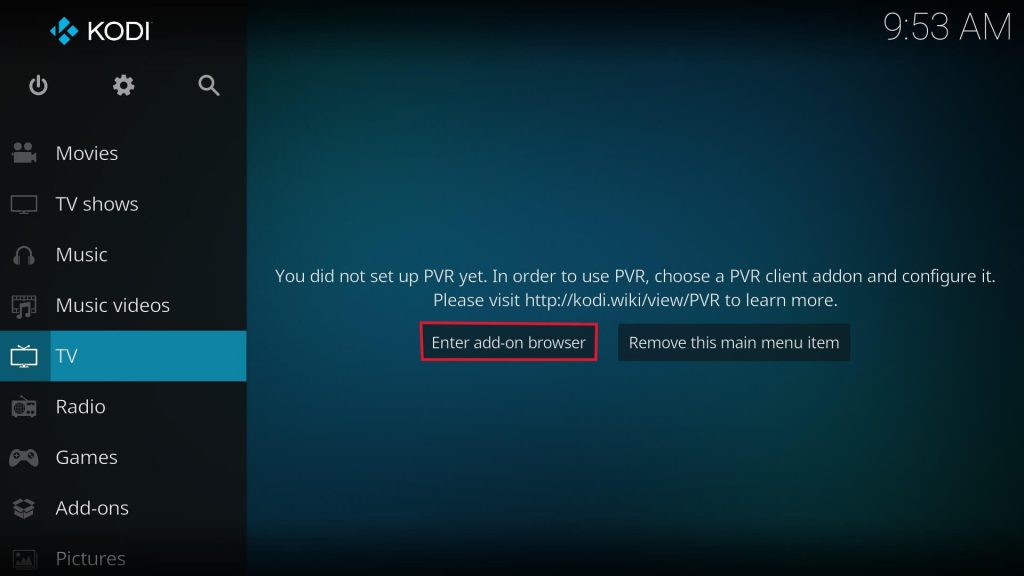
2. Then, scroll down to the PVR IPTV Simple Client add-on and install it.
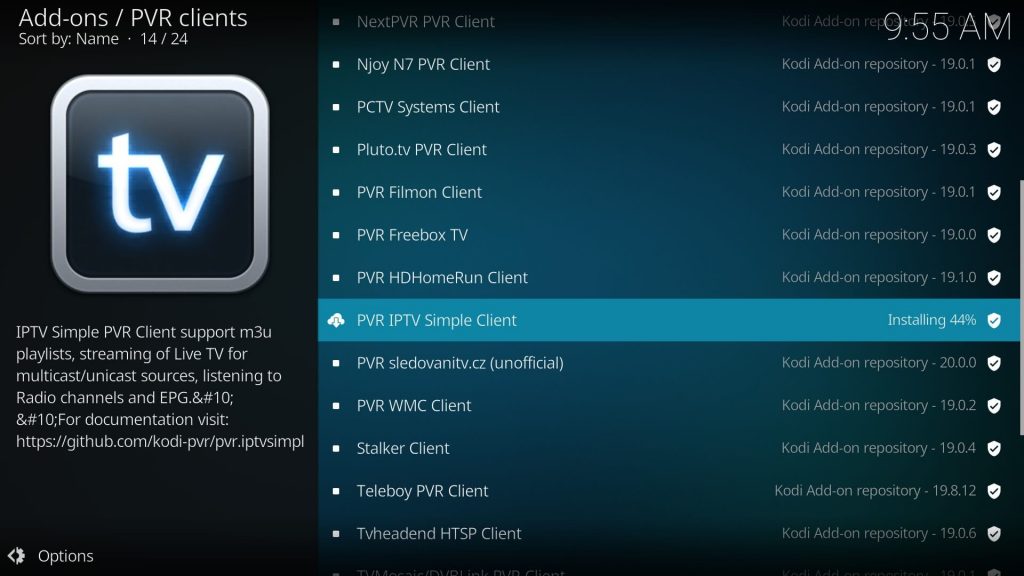
3. After installing the add-on, open the add-on and click the Configure option.
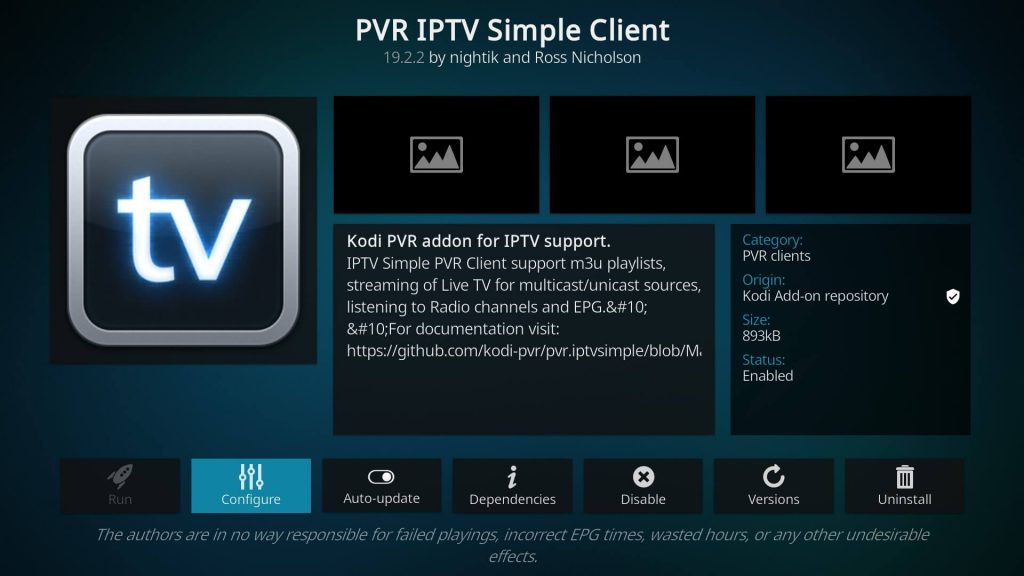
4. On the dialog box, change the Location to Remote Path (Internet address) and click the M3U playlist URL below.
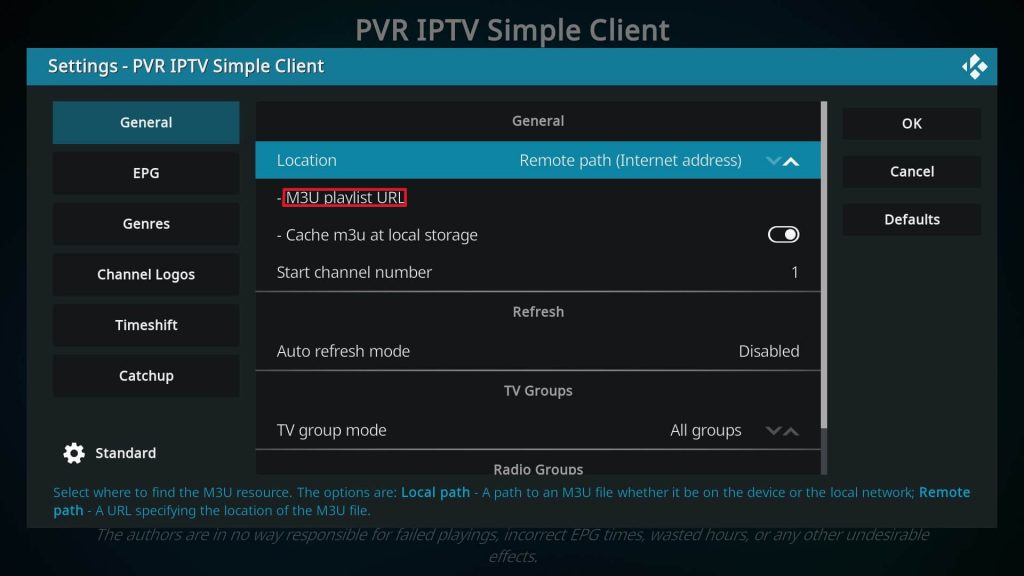
5. Here, give the Vicom IPTV M3U link and click the OK button.
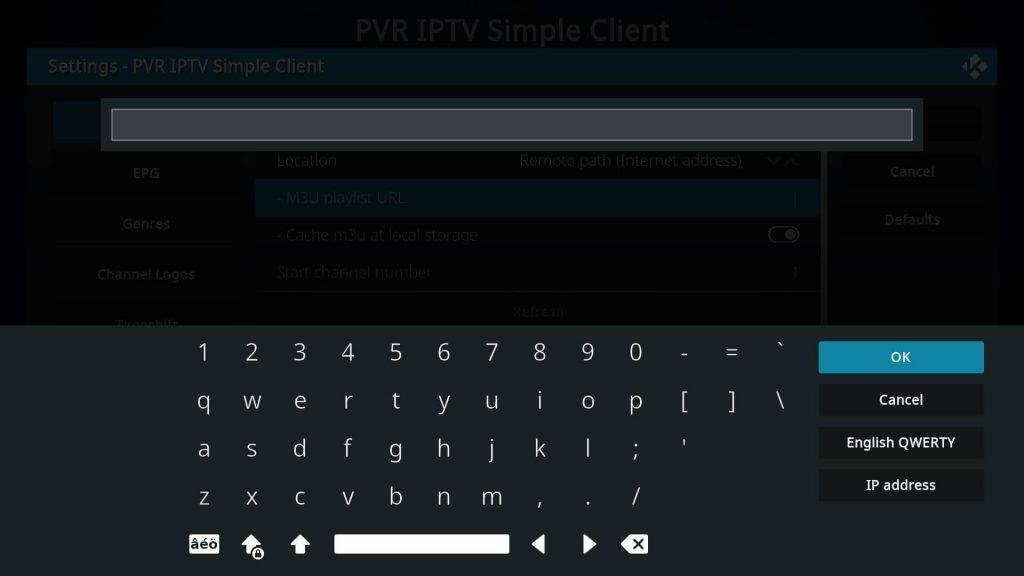
6. Once the IPTV playlist is loaded, you can start streaming the content.
How to stream Vicom IPTV on MAG
The MAG set-top box is the best, with features for viewing photos and playing games. In addition, you can stream the IPTV content in it. To do that, go through the below steps.
1. Select the Settings option on the MAG device.
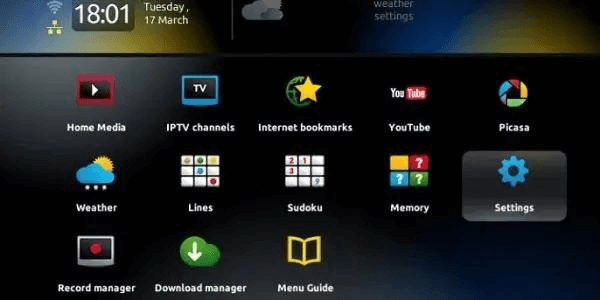
2. Here, click the System settings option from the list.
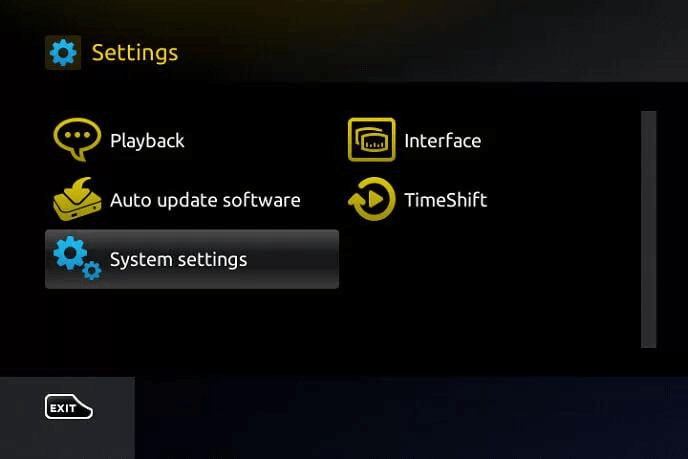
3. Under the System settings, select the Servers option followed by the portals option.
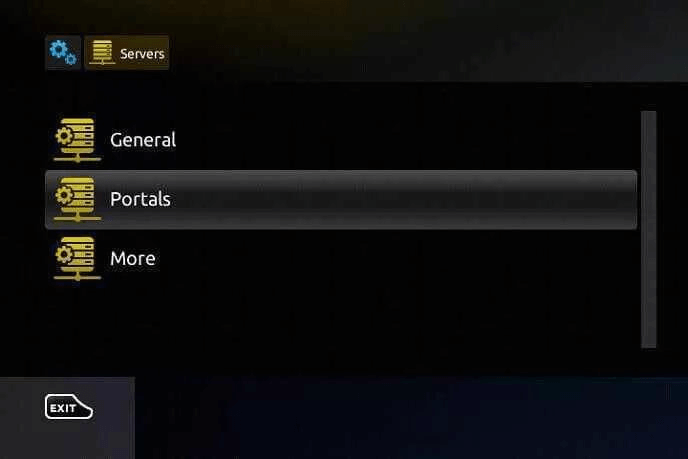
4. Now, give the M3U link on the Portal 1 URL area, give a preferred name for the playlist on the Portal 1 name area, and click the OK button to save.
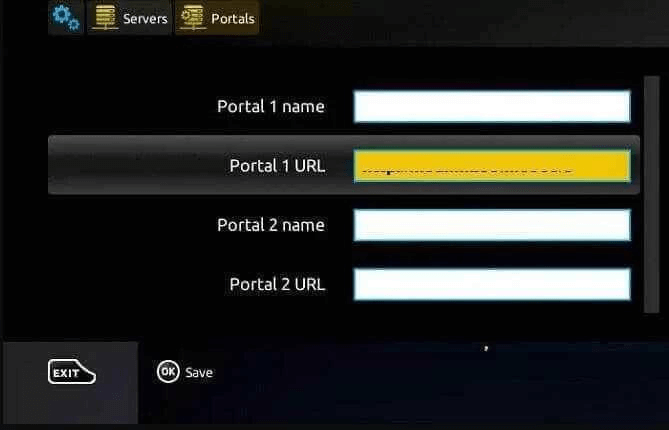
5. The device will reboot to load the playlist; once the rebooting is done, you can stream the content.
How to Stream Vicom IPTV on Enigma2
IPTV service can be streamed on the Enigma2 device by M3U link. To stream using M3U, follow the below steps.
1. Select the Settings menu on the Enigma2 device.
2. Then, select the Setup option, followed by System> Setup Adapter> Settings Option, and write down the IP address on the device.
3. Now, download and install the PuTTY software from the official site or click here.
4. Open the app and then give the IP address under the Host Name heading, then select the Telnet option and click the Open button.
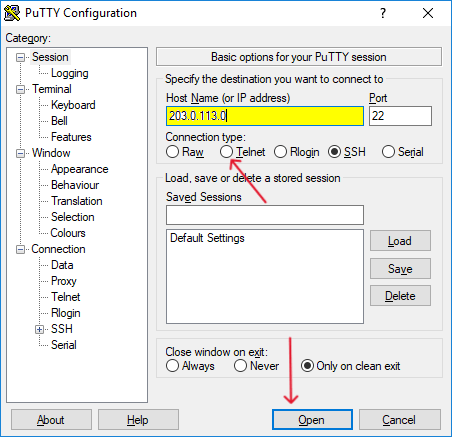
5. A black cmd. will open, enter Root as the login word and press the Enter key on the keyboard.
6. Now, enter the Vicom IPTV M3U link on the required area and click reboot.
7. After rebooting, the playlist will be loaded, and you can stream the channels.
How to Stream Vicom IPTV on Formuler
Formuler has an app called MyTVOnline, where you can stream the M3U link of the IPTV service. To do that, follow the below steps.
1. Launch the MyTVOnline app on your Formuler device.

2. Now select the Add m3u Playlist option tile.
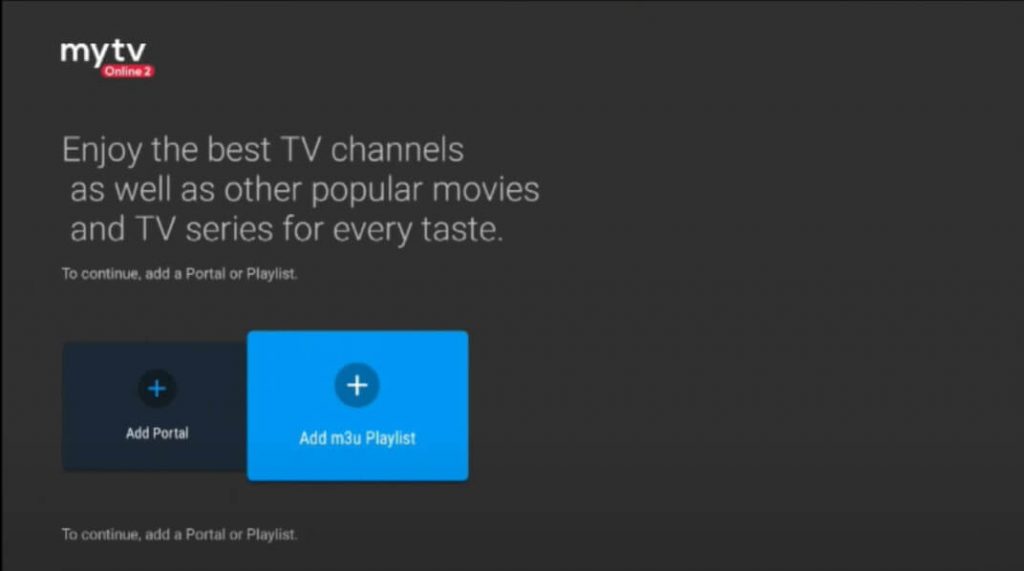
3. Now, enter the playlist’s name and give the M3U link of our channel playlist under the Playlist URL heading.
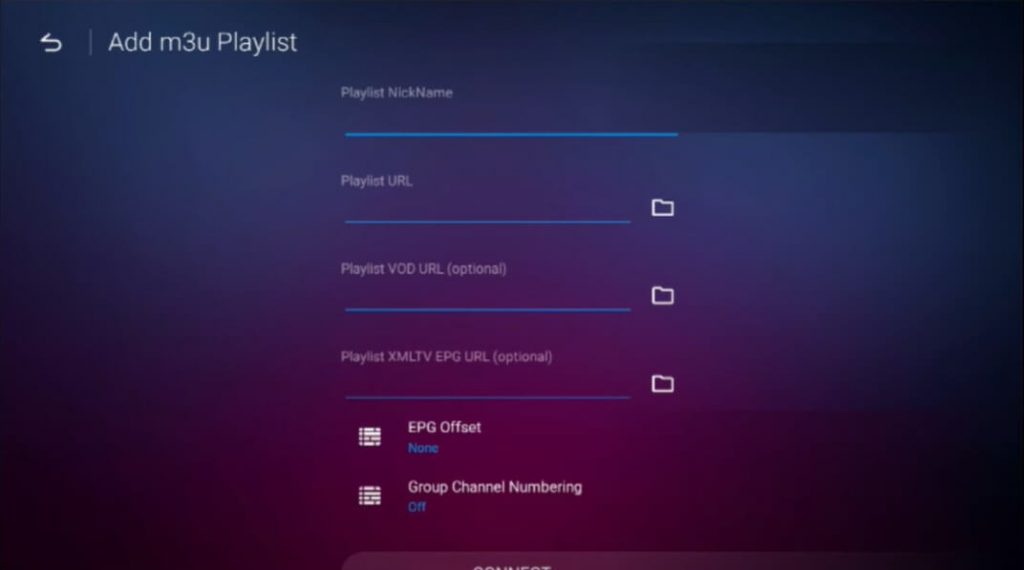
4. Then, click Connect button and give some time to load the playlist.
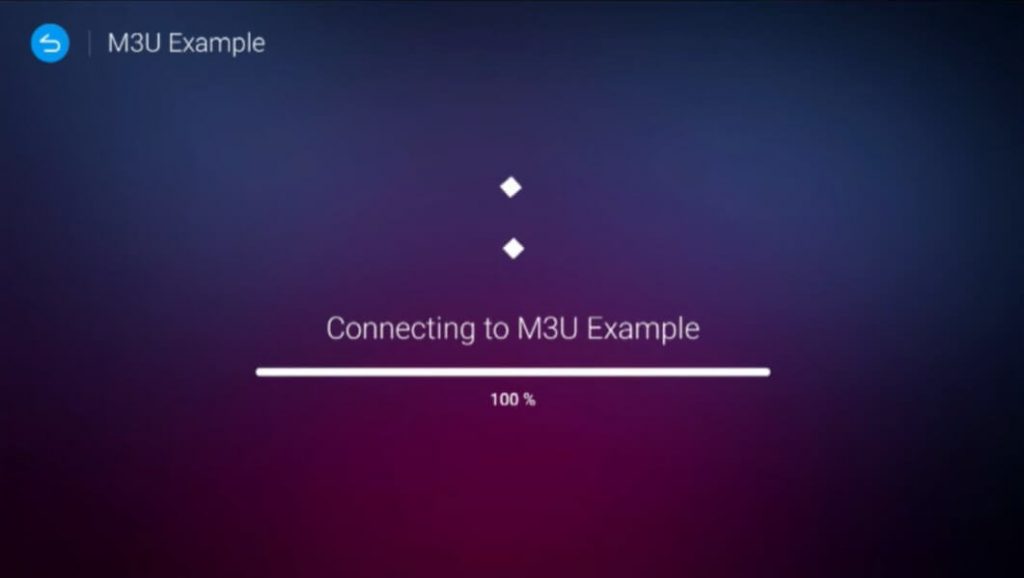
5. Once the playlist is connected, you can stream your preferred content.
Channels List
This IPTV provides more than 800 live channels with both national and international content. Moreover, this IPTV provides more channels under Movies, Series, TV shows, News, etc. The major channels are mentioned below.
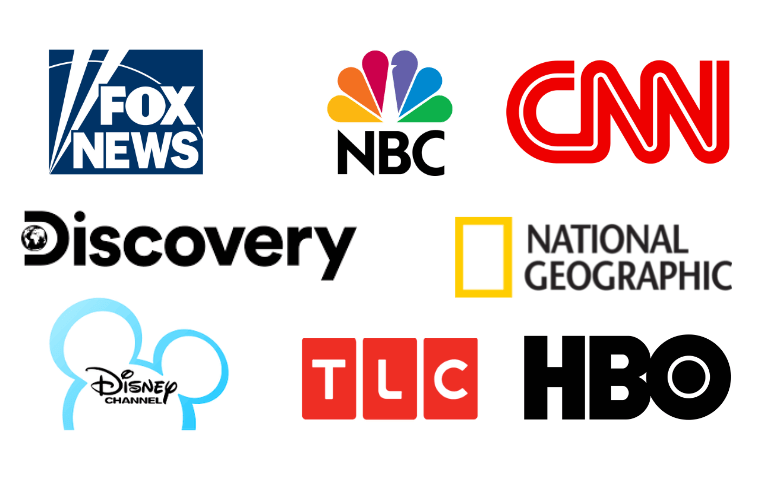
Customer Support
This IPTV service offers customer support through email. So, visit their website to get the contact details, and email them about your requirements.
Our Review
With loads of popular channels from around the world, this IPTV service will be your desired IPTV service. In addition, it offers content for a cheaper price range, and you can access up to 5 devices with one subscription plan. To stream similar content, you can also try other IPTVs like XTV IPTV, Volt TV, and UNO IPTV.