| Website | https://venex.uk/ |
| No. of Channels | 2,000+ |
| On-demand collection | Yes (4,000+) |
| Streaming Quality | HD |
| No. of Connections | 2 |
| Customer Support | Live Chat |
| Basic Price | £20 |
| Formats Offered | Venex IPTV Custom App, Kodi add-on & M3U |
| Status | Working |
Venex IPTV is a popular IPTV service provider with 2,000 live TV channels from all around the world. This IPTV also offers over 4,000 HD movies & TV series in multiple languages. In addition, it gives to all popular sporting events such as NBA, NHL, NFL, MLB, AHL, and more in high quality. Unlike most IPTV services, Venex IPTV has many custom applications and offers an M3U file to stream the service on all streaming devices.
Key Features
| Offers 2 simultaneous streams | Has stable servers |
| Available worldwide | Offers a 24-hour test trial |
| Instant account setup | Gives live chat support |
Why Opt for Venex IPTV?
Venex IPTV offers entertainment content in all categories, including documentaries, sports, kids, news, music, international, and more. It provides an EPG (TV guide) to let you know the current and upcoming shows on your favorite TV channels. Further, you will never experience freezing or buffering issues with this service.
Is Venex IPTV Legal?
No, Venex IPTV is not a legal service.
IPTV providers are always prone to legality issues since they are known for streaming copyrighted content without the proper license. In most countries, streaming copyrighted content is against the law, and you may end up facing legal issues while watching that content. So, it is advisable to use a VPN service on your device to safeguard your privacy.
VPN also helps you access providers that are geo-restricted in your country. Since the internet is flooded with many VPNs, we recommend using NordVPN while streaming IPTV content via a media player. Currently, NordVPN offers a 67% discount + 3 months free for all subscribers.

Pricing
This IPTV offers four different subscription plans based on the duration of the package.
| Duration | Price |
|---|---|
| 24-Hour | £5 |
| 1 Month | £20 |
| 3 Months | £35 |
| 6 Months | £50 |
| 12 Months | £69 |
Subscription Process
1. On your PC or Smartphone, visit the official website of Venex IPTV.
2. Click the Subscribe tab at the top of the page.
3. Choose your desired plan and tap the Purchase button.
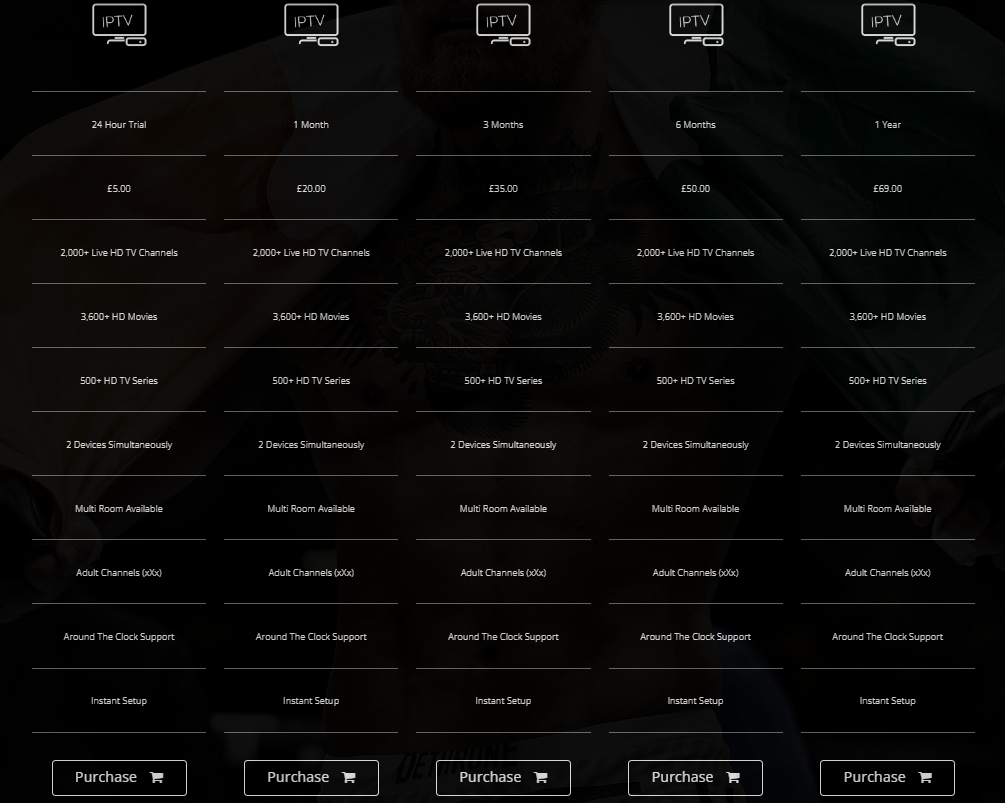
4. Provide the required details on the next screen.
5. Hit the Checkout button and complete the signup process by following the on-screen instructions.
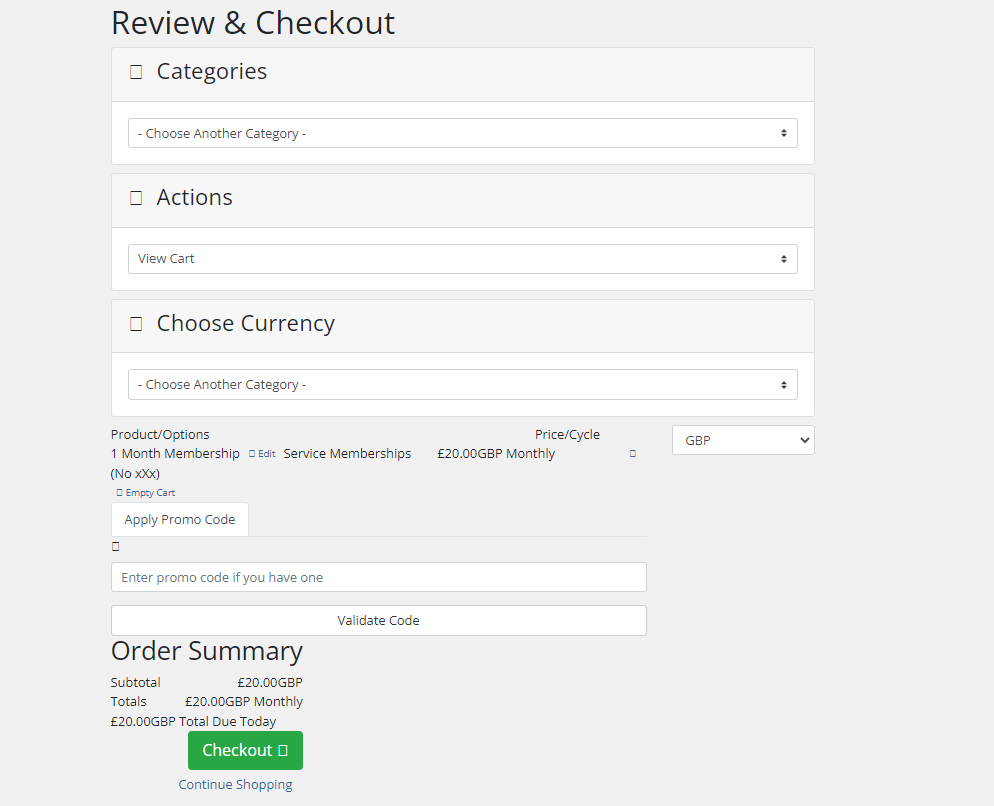
6. Finally, you will receive the login details of Venex IPTV.
Compatible Devices of Venex IPTV
Venex IPTV is compatible with the streaming devices mentioned here.
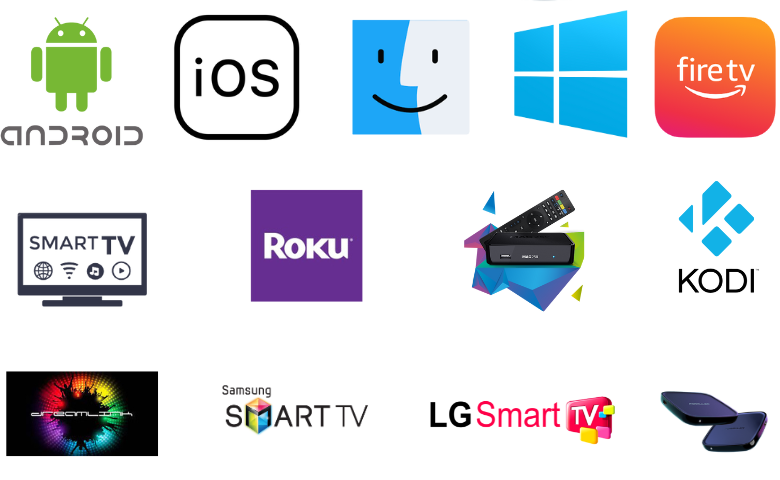
How to Stream Venex IPTV on Android Mobile
You can use the VenexXCIPTV app to watch this service on your Android mobile device.
1. Move to the Apps section on your Android Mobile and select Google Chrome.
2. Click Info → Chrome Settings → Install Unkown Apps → enable Allow from this source.
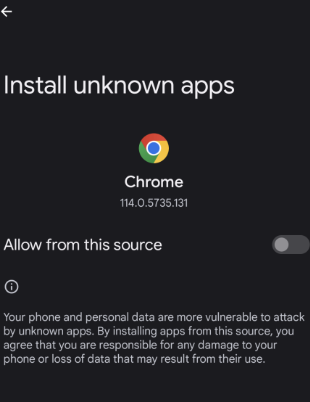
3. Open the Chrome browser and download the VenexXCIPTV APK (urlsrt.io/IkTJr) from the Venex TV official website.
4. Now, open the downloaded APK file and tap the Install button.
5. Once the installation is over, launch the app and sign in to your account.
6. Finally, select and stream your favorite shows on your Android Mobile.
How to Watch Venex IPTV on iPhone/iPad
The GSE Smart IPTV app can be used to set up and watch this service on your iPhone or iPad.
1. Install the GSE Smart IPTV app from the App Store on your iPhone or iPad.
2. Launch the player and click the Remote Playlists option.
3. Next, tap the Plus icon and choose the Add M3U URL option.
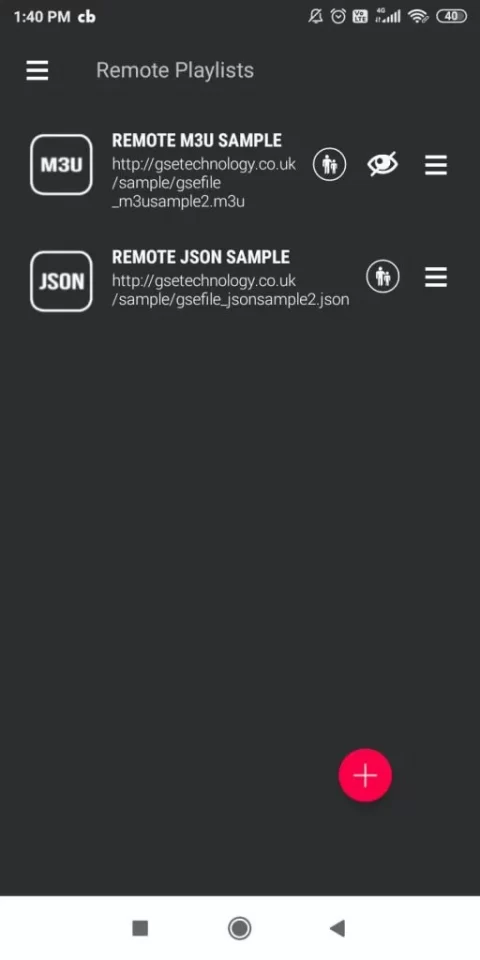
4. Enter the Playlist name and the M3U Playlist URL in the given field.
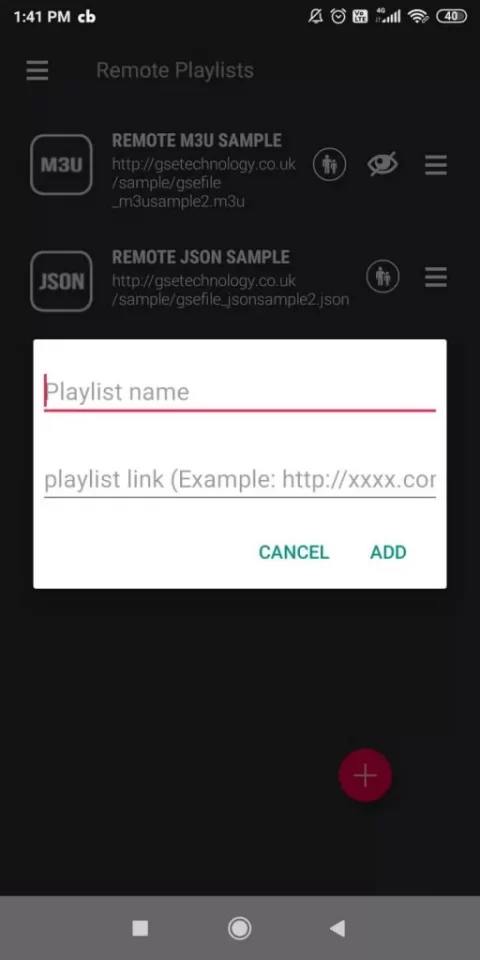
5. Tap the Add button and stream the content you like on your iPhone or iPad.
How to Get Venex IPTV on Firestick
To stream the Venex TV service on your Firestick device, you can use its custom application.
1. Locate the Firestick home screen and tap the Find icon.
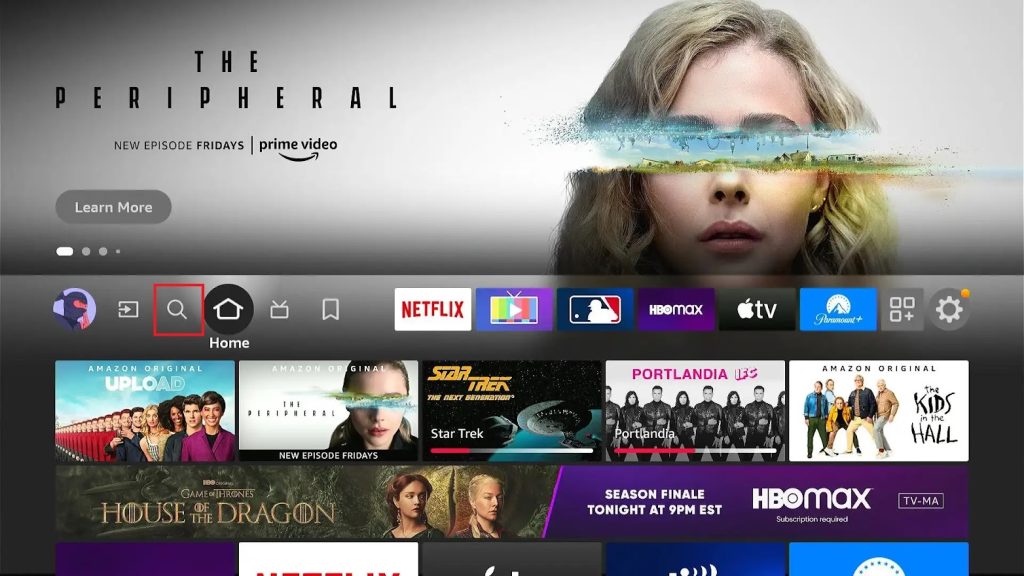
2. Click Search and type Downloader.
3. Select the app and hit the Download button.
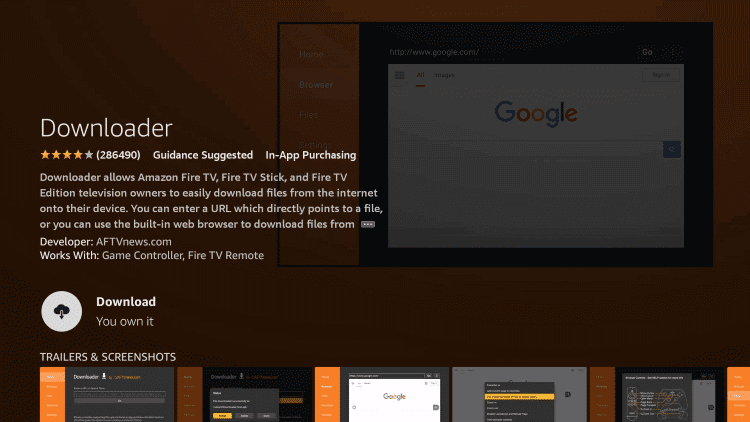
4. Move to the Firestick Settings screen and choose My Fire TV → Developer Options.
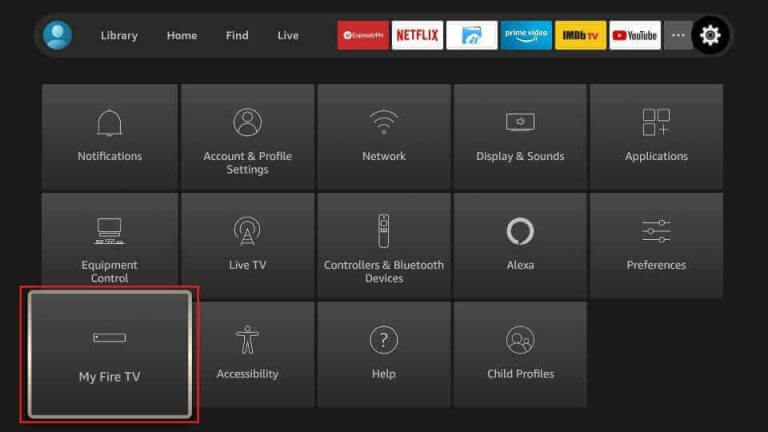
5. Select Install Unknown Apps and enable the Downloader app to access third-party apps on Firestick.
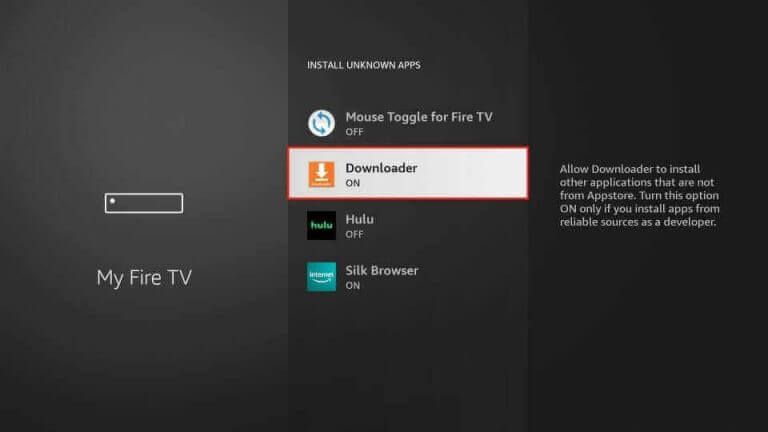
6. Open the Downloader app and enter the following Downloader Code (412529) or the VenexTiviMate APK (urlsrt.io/LORth) in the given field.
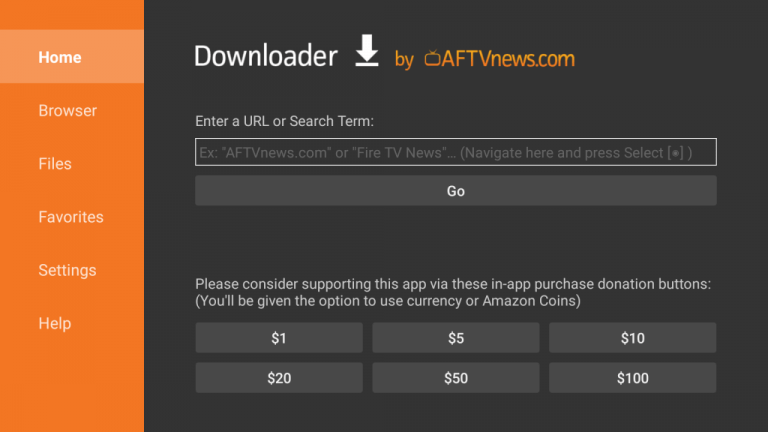
7. Hit the Go button and install the application.
8. Launch the application and enter the server code (vtv).
9. Login using your IPTV account details.
10. Finally, stream live TV shows on your Firestick device.
How to Watch Venex IPTV on Windows PC & Mac
You can use the Venex IPTV web player to set up Venex IPTV on your Windows PC and Mac.
1. Open a web browser on your PC and visit the official website of Venex TV.
2. Click the Watch Online option at the top of the screen.
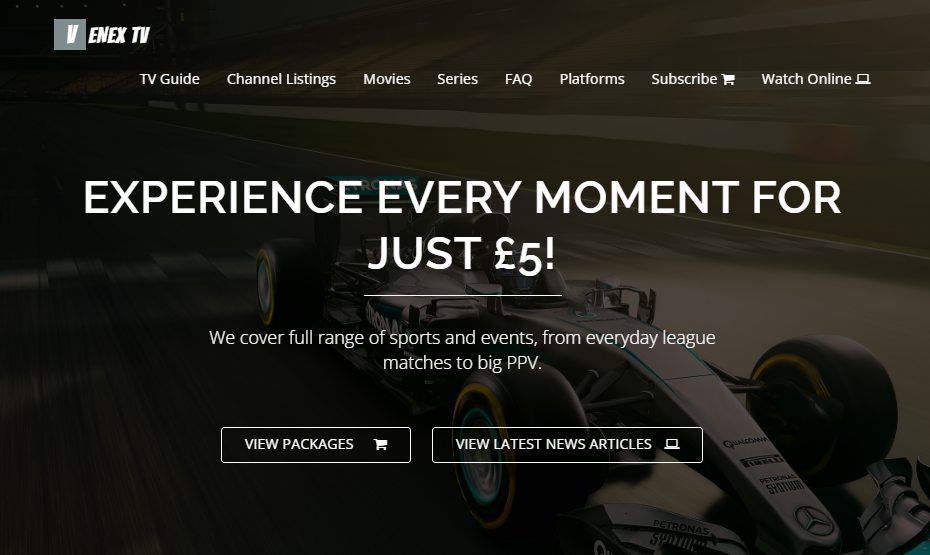
3. Enter the Venex TV credentials to log in.
4. Now, stream the content you like on your Windows PC and Mac.
How to Stream Venex IPTV on Android Smart TV
The VenexiMPlayer can be used to explore Venex TV content on your Android Smart TV.
1. Head to the Settings section on your Android Smart TV and select Device Preferences.
2. Choose Security & restrictions and enable the Unknown sources option.
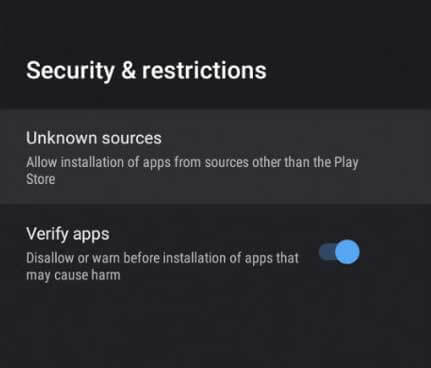
3. Now, navigate to the Google Play Store and search for the Downloader app.
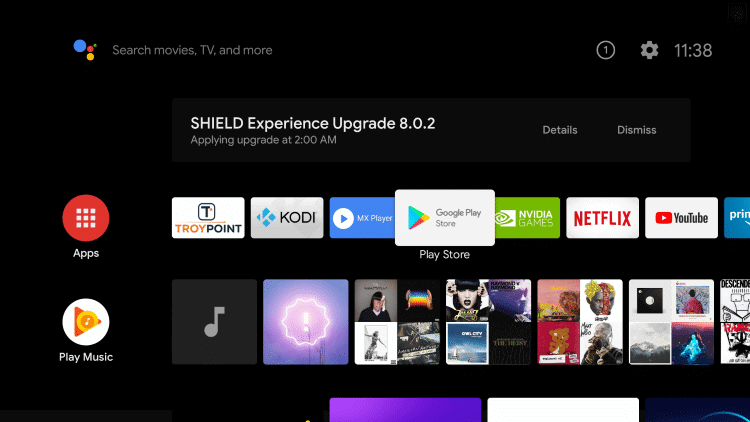
4. Select the official app and install it on your Android Smart TV.
5. Open the Downloader app and provide the VenexiMPlayer APK (urlsrt.io/UvZBO) in the given field.
6. Tap the Go button to download the APK file.
7. Install the application and launch it on your Android Smart TV.
8. Sign in and stream your favorite IPTV content on your Android Smart TV.
How to Watch Venex IPTV on MAG
Below are the steps to stream Venex TV on your MAG device.
1. Navigate to Settings on your MAG device.
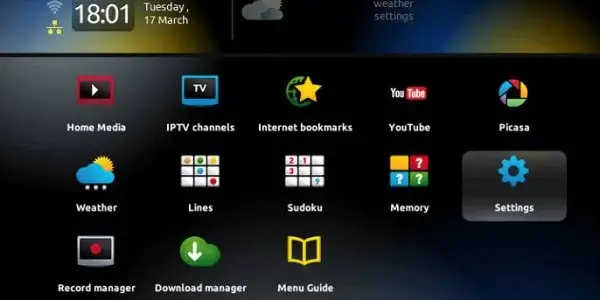
2. Select System settings → Servers.
3. Tap the Portals option on the following screen.
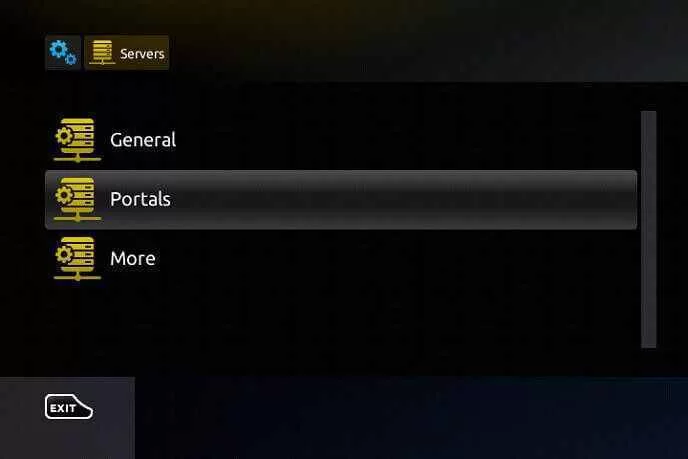
4. Enter the Portal name and the Portal URL in the given fields.
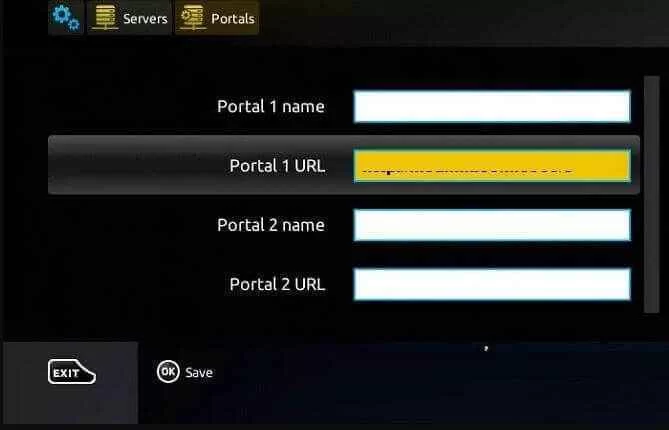
5. Hit the Save button and restart your MAG device.
6. Select and stream your favorites on your MAG device.
How to Access Venex IPTV on Formuler
Do follow the procedure here to stream Venex IPTV on Formuler devices.
1. Open the MyTVOnline app on your Formuler device.
2. On the next screen, click the Add Portal tile.
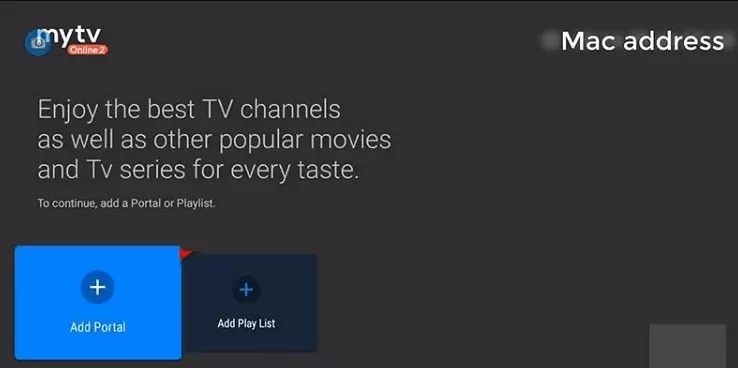
3. Provide the Portal name & URL in the given fields.
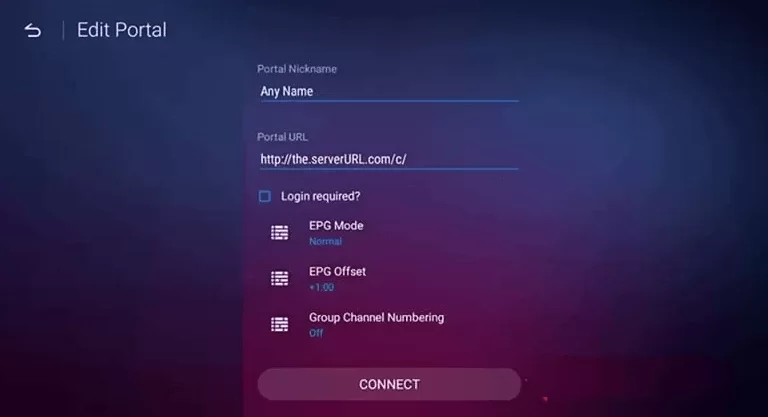
4. Hit the Connect button and stream your desired TV shows on your Formuler device.
How to Add Venex IPTV on Dreamlink
The Dream Online app can be used to watch this service on your Dreamlink device.
1. Open the Dream Online app on your Dreamlink device from the My Apps section.
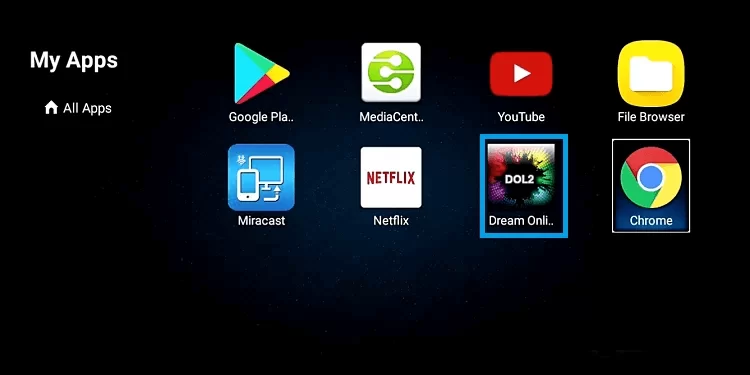
2. Hit Edit Service → Edit.
3. Input the Venex TV playlist link in the given box.
4. Click on the OK button and stream TV channels on your Dreamlink device.
How to Watch Venex IPTV on Kodi
Follow the steps below to install the Venex IPTV add-on on Kodi.
1. First, download and save the Venex IPTV Kodi add-on zip file (https://kodi.venex.uk/plugin.video.venex.tv.zip) on your device.
2. Next, open the Kodi app and click the Settings icon at the top of the screen.
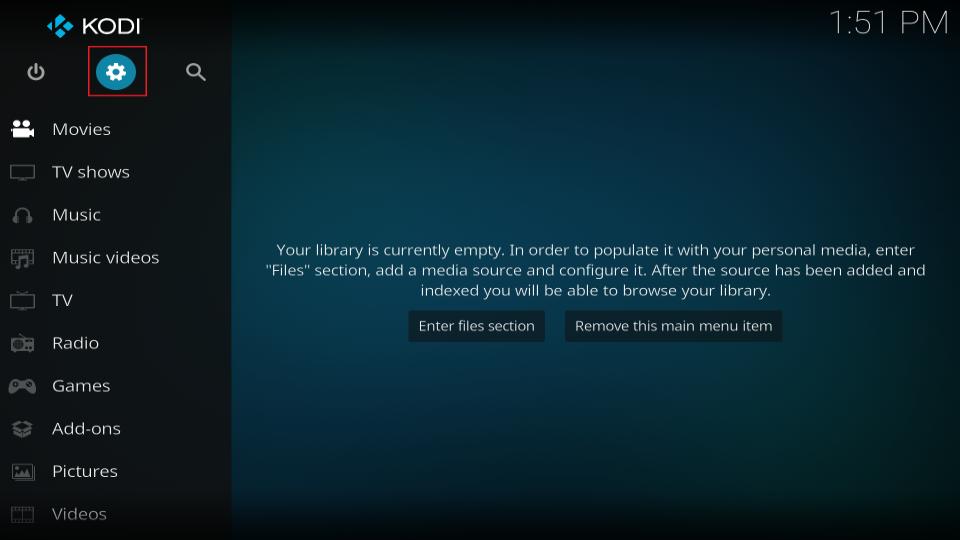
3. Choose System and click Add-ons.
4. Now, enable the Unknown sources option.
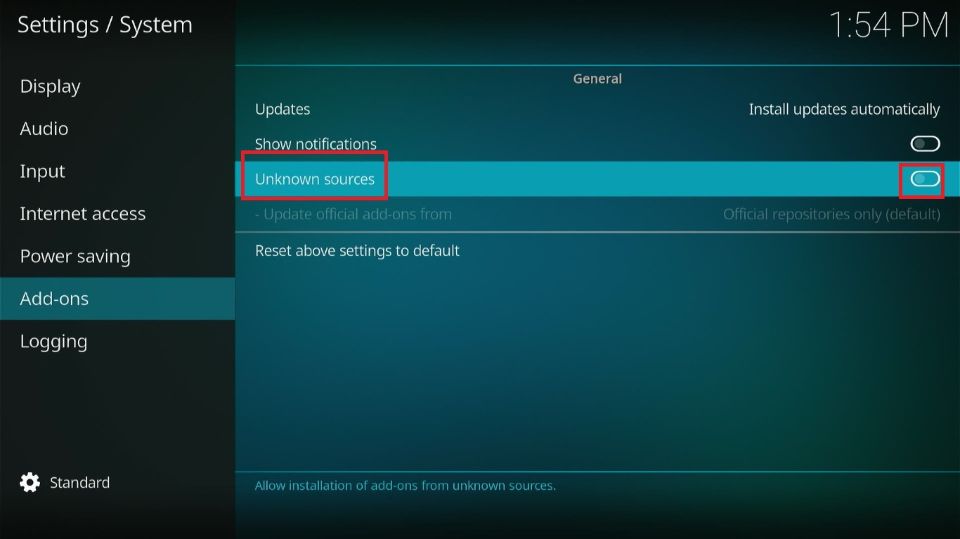
5. If the prompt appears on the screen, tap the Yes button.
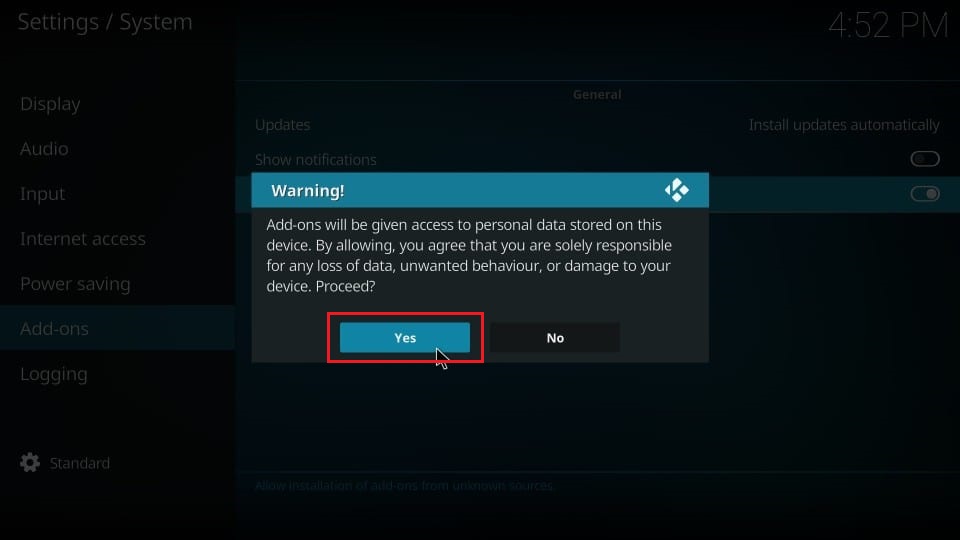
6. Navigate to the Kodi Settings screen and click the Add-ons option.
7. Select the Install from zip file option.
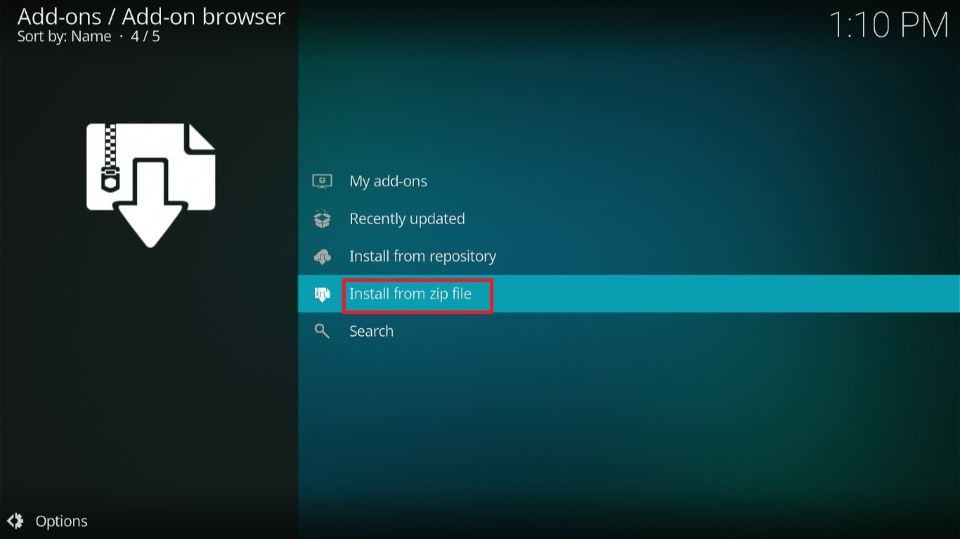
8. Now, locate the zip file saved on your device and hit the OK button.
9. The Venex IPTV addon installed notification will appear on the screen.
10. Sign in using the Username & Password that you received from this provider.
11. Now, watch the content you like on Kodi.
How to Stream Venex IPTV on Roku
Roku device users can use the Smart IPTV app to watch this service on their devices.
1. Launch the Roku home screen and click the Streaming Channels option.
2. Tap Search Channels and type Smart IPTV.
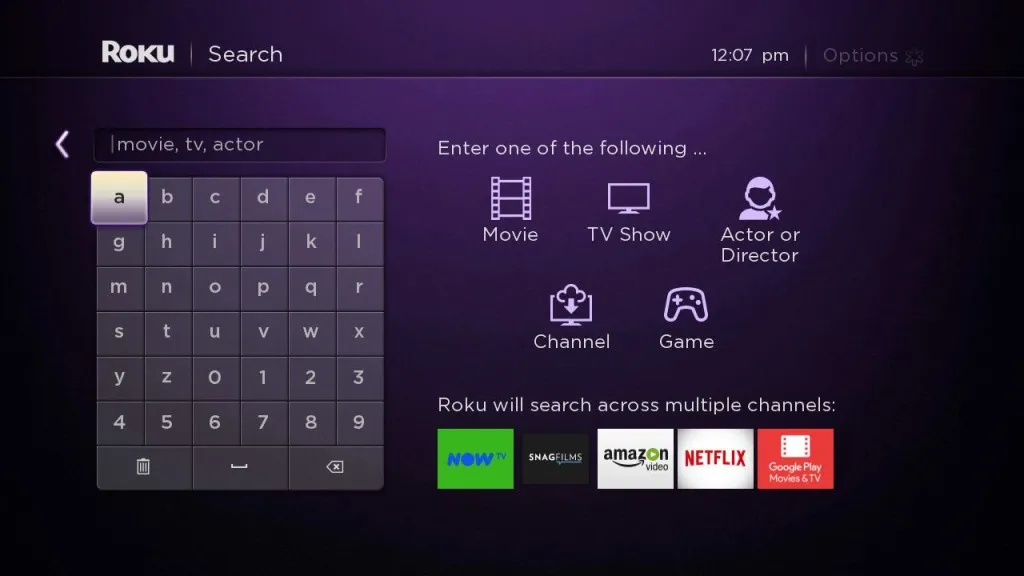
3. Select the app and hit the Add Channel button.
4. After installation, open the app and provide the IPTV M3U playlist link in the given field.
5. Hit the Play Video button and stream TV shows on Kodi.
How to Add Venex IPTV on LG & Samsung Smart TV
To stream Venex IPTV’s content on your LG and Samsung Smart TV, you can choose the IPTV Smarters Pro app.
1. On the LG Content Store or Smart Hub on your LG & Samsung TV, search for the IPTV Smarters Pro app.
2. Select the official app and hit the Install button.
3. After installation, open the app and click the Load Your Playlist or File/URL button.
4. Enter the Venex IPTV login details in the respective boxes.
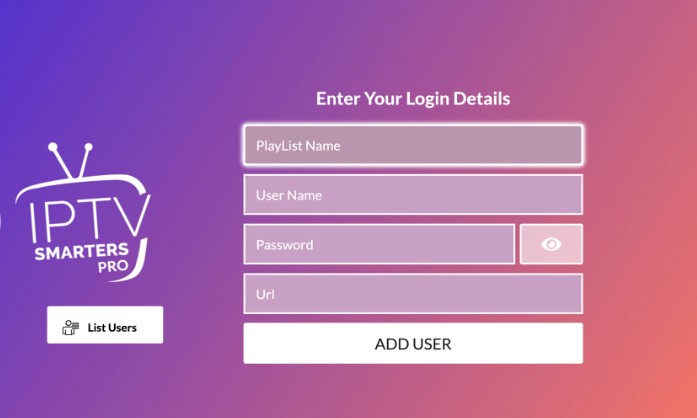
5. Hit the Add User button and watch the content you like on your LG and Samsung Smart TV.
Channels List
Here are some of the familiar channels offered by this service provider.
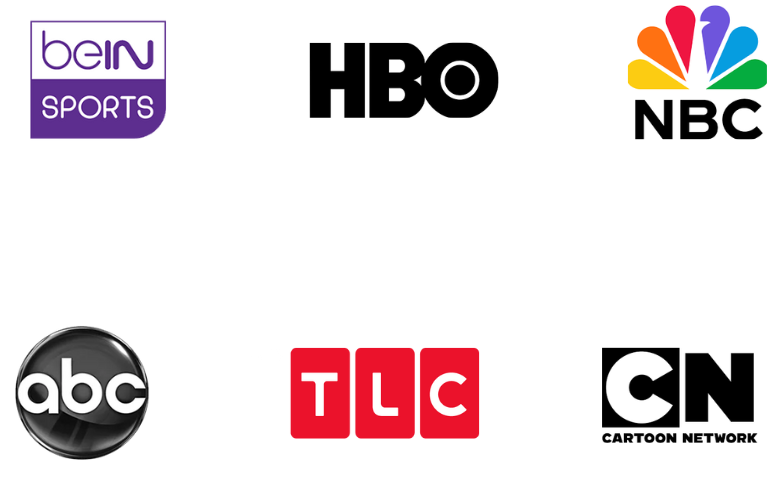
Customer Support
Venex TV provides around-the-clock support for its customers using the live chat support on its official website. You can use it to chat with a representative and clear your doubts immediately. Additionally, you can go through the FAQ section to find answers to users’ common questions. Also, follow their Twitter and Discord pages to get regular updates about the service.
- FAQ Page: https://venex.uk/faq
FAQ
The best alternatives to the Venex TV service are Smartx IPTV, EUTV IPTV, and Daily IPTV.
Our Review for Venex IPTV
Venex IPTV is a dedicated IPTV service provider that provides UK entertainment content. You will never miss out on your favorite shows and series with this service provider. It streams all popular sports from all around the world in good streaming quality. Also, this service is not IP location locked.
Merits
- Multi-screen support
- Affordable subscription plans
- VPN-friendly service
- Quick customer support
Needs Improvement
- Doesn't offer a free trial
- Lacks TV catch-up
- The channel lineup can be improved
-
Content Collection7.2
-
Content Diversity & Streaming Quality8
-
Feature Offerings8.3
-
Functionality & Device Compatibility9
-
Customer Support8
-
Cost8.5