Umbrella Kodi addon is a familiar Kodi addon used to stream movies and TV shows. It also allows you to stream popular YouTube videos and news. It is based on Venom and has some new features like library integration and offline downloads. This addon is compatible with premium services like Premiumize, All Debird, Real Debrid, Easynews, Furk, and more. You can access the Umbrella Kodi addon for free without getting a subscription since it’s a free service.
Specifications of Umbrella Kodi Addon
| Available on Official Kodi Repository | ✗ |
| Third-Party Repository Name | Umbrella Repository |
| Working Source URL | https://umbrellaplug.github.io/ |
| Trakt Support | ✓ |
| Real-Debrid Support | ✓ |
| Subtitles Support | ✓ |
Umbrella Kodi Addon – Key Features
| User-friendly interface | Continuous playback |
| Integrate with premium services | Compatible with Kodi-supported devices |
| Entirely free to use | Supports subtitle |
Is Umbrella Kodi Addon Safe?
Umbrella Kodi addons are safe to use. But third-party addons like Umbrella Kodi addon may deliver some content without a proper license. So if you stream those content, it will cause copyright infringement issues. To prevent yourself from such services, you need to use the VPNs like ExpressVPN and NordVPN. When you connect your device to the VPN, you can securely stream the unregistered services.
Umbrella Kodi Addon – Compatible Devices
You need the Kodi app to install the Kodi addon. You can install the Kodi app from reputed app stores.
- Install Kodi on Android from the Google Play Store
- Get Kodi on Mac from the official website
- Download Kodi on Windows PC from the Microsoft Store
- Sideload Kodi on Firestick using the Downloader or ES File Explorer
How to Install Umbrella Kodi Addon
You can install the Umbrella addon by following the three steps mentioned here.
- Enable Unknown Sources Option
- Install the Umbrella Repository
- Umbrella Kodi Addon Usage
Enable Unknown Sources Option
Since the Umbrella Kodi addon is a third-party service, you need to enable unknown sources before beginning the installation process.
1. On your streaming device, open the Kodi app.
2. Navigate to click on the Settings icon at the top of the left pane.
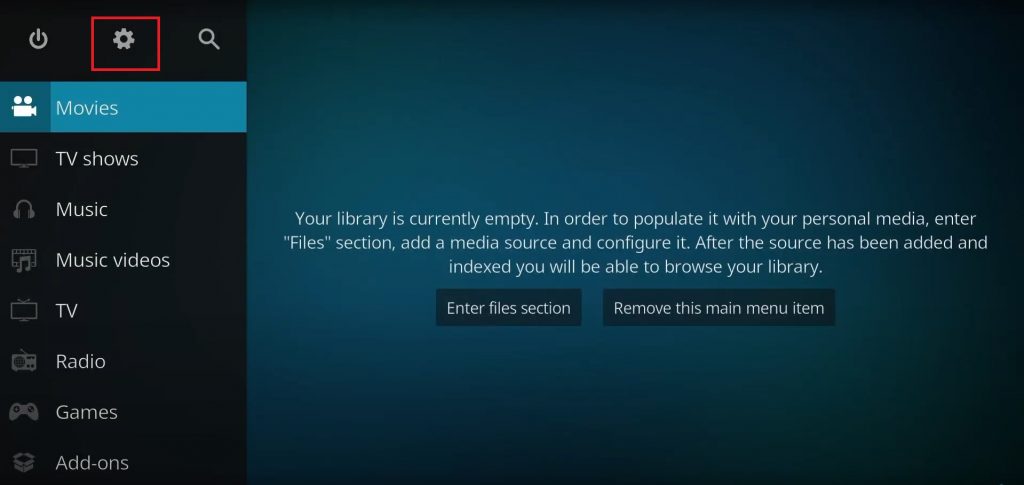
3. Scroll down and tap the System tile.
4. Select Add-ons on the left pane and swipe the toggle, followed by the Unknown sources option.
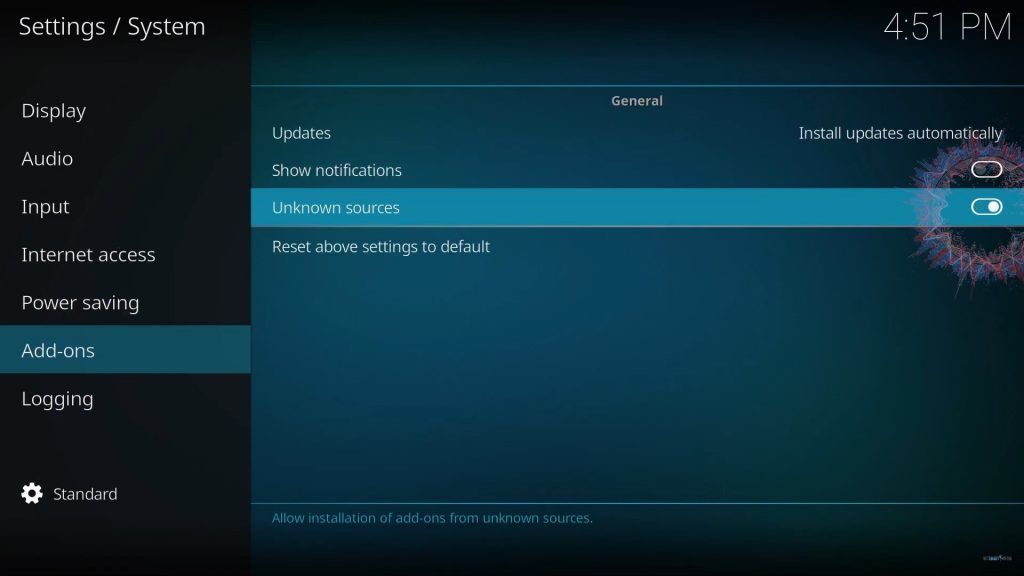
5. In the prompt that appears on the screen, tap the Yes button.
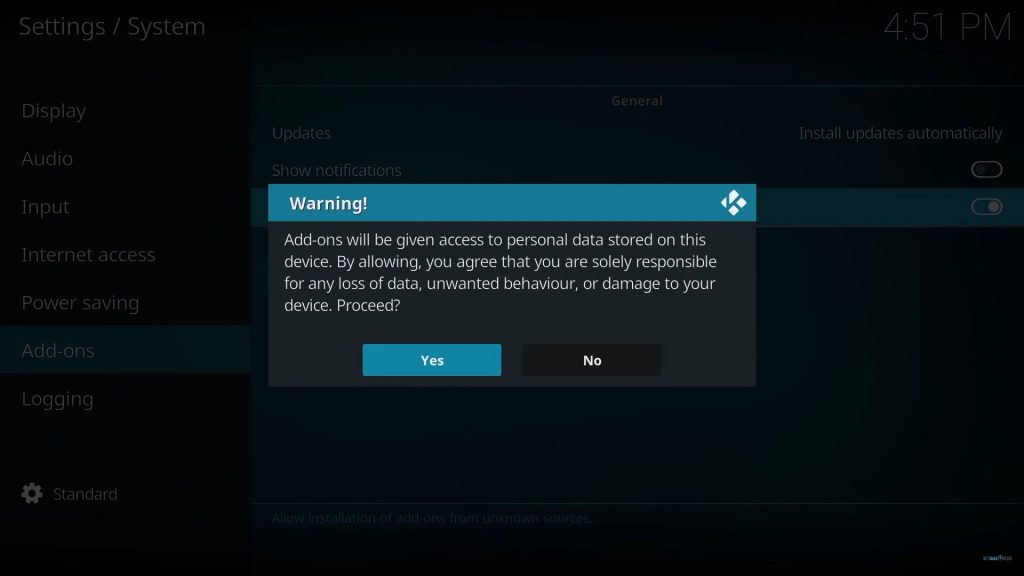
Install the Umbrella Repository
1. Get back to the Kodi Home screen and click the Settings icon.
2. Click the File Manager tile.
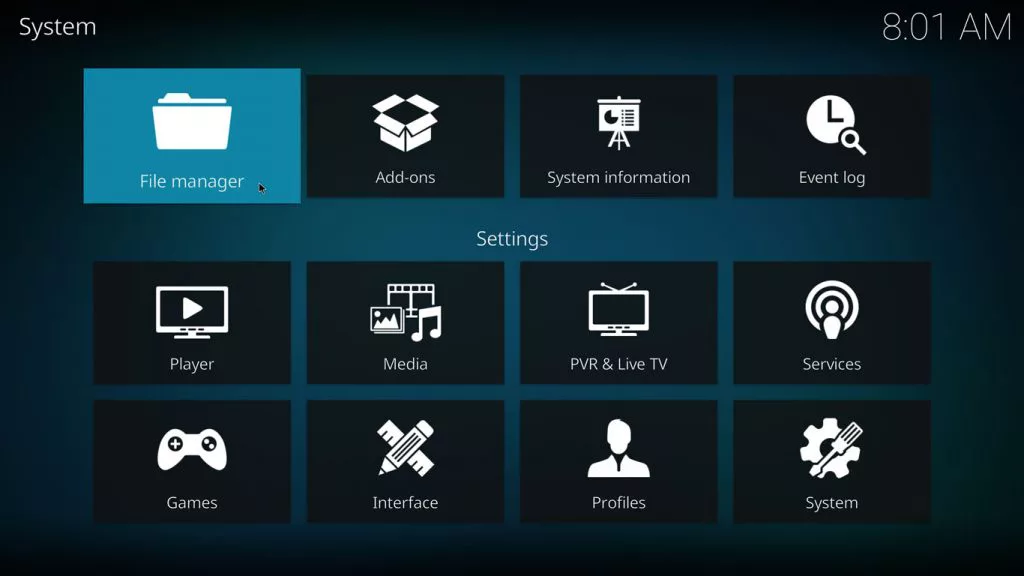
3. On the next screen, select the Add Source option.
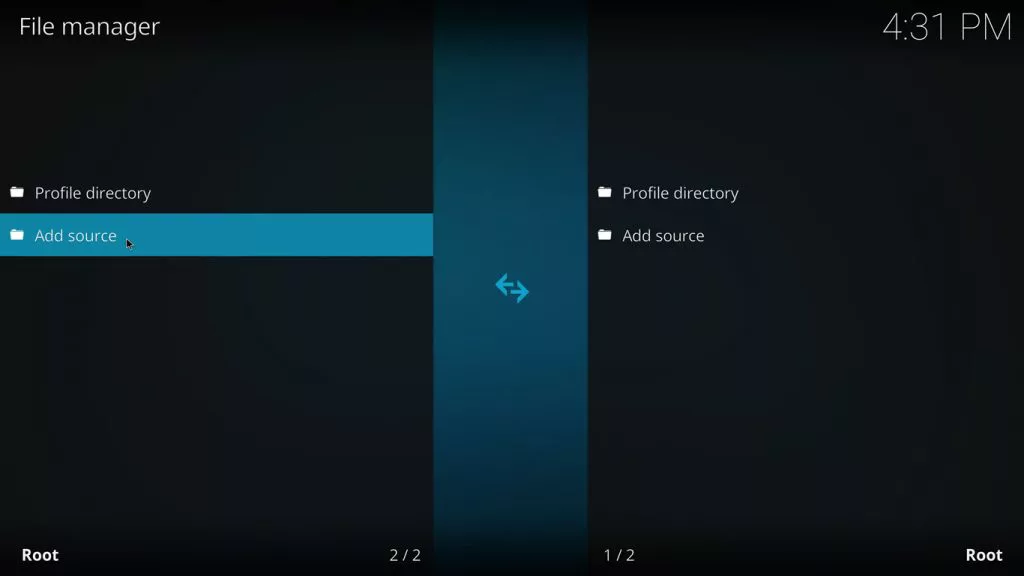
4. Tap the <None > field and provide the URL of the Umbrella Repository and click Ok.
5. Next, enter the media source name and tap Ok again.
6. Navigate to the Kodi settings screen and select Add-ons.
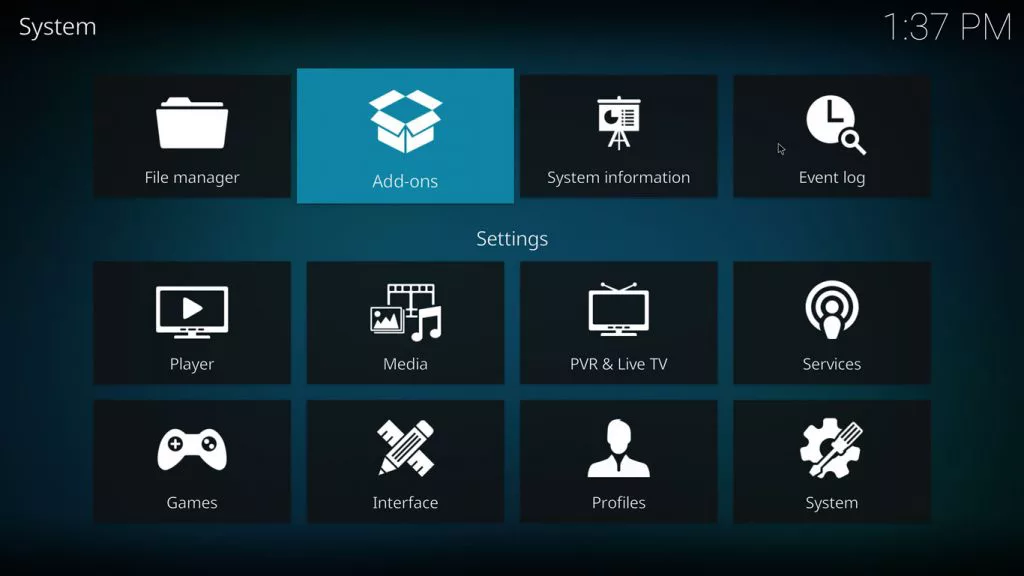
7. Tap Install from the zip file option on the next screen.
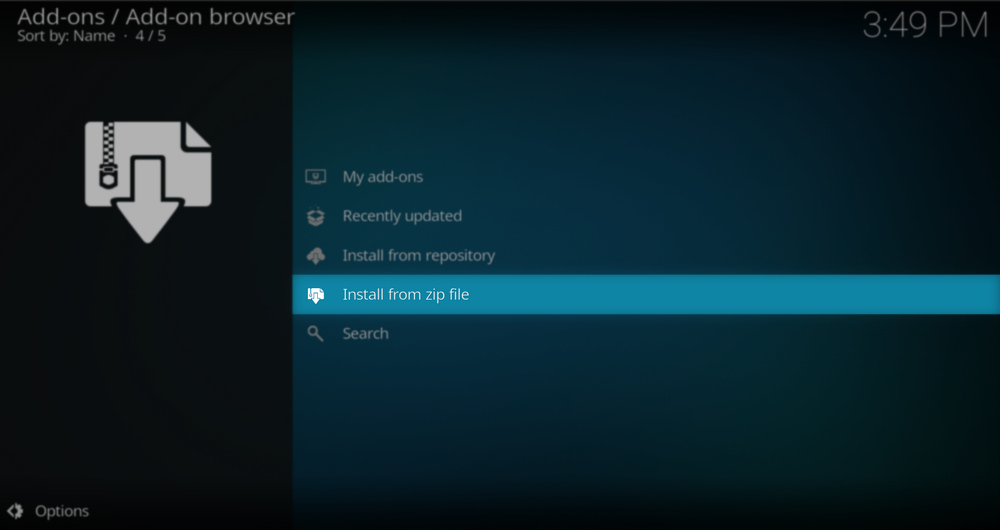
8. Select the folder name Umbrella.
9. If a warning prompt appears, click the Yes button.
10. Tap the Repository zip file.
11. Umbrella addon installed message will appear on the screen.
12. Navigate to the Settings screen on Kodi.
13. Select the Add-ons tile.
14. Choose Install from Repository.
15. Pick the Umbrella Repository option.
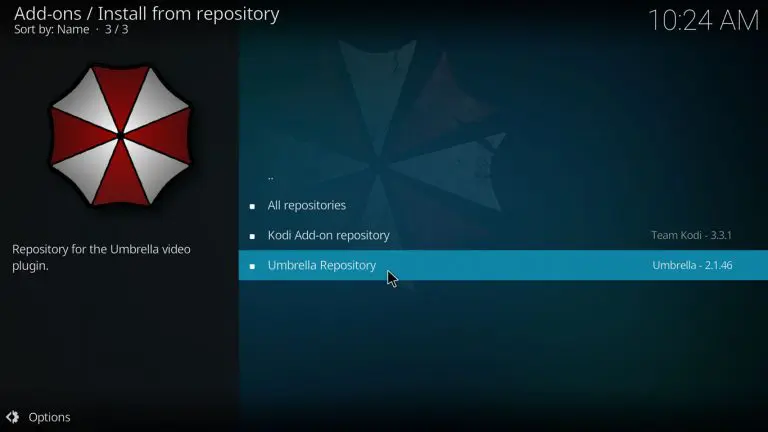
16. Click Video add-ons and select Umbrella.
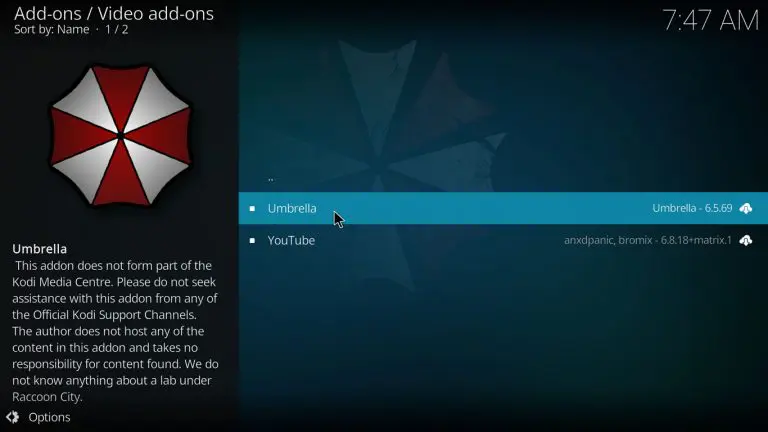
17. Tap the Install button at the bottom of the screen.
18. Now, the Umbrella addon installed notification will appear on the screen.
Umbrella Kodi Addon Usage
After installing the addon, you need to follow the steps here to use the Umbrella addon.
1. Launch the Kodi app on your streaming device.
2. Click Add-ons and tap the Video add-ons option.
3. Scroll down and select the Umbrella addon.
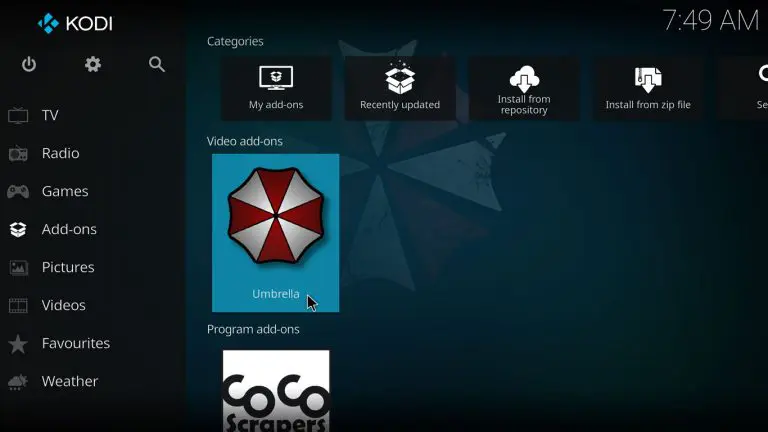
4. Now, you can view the home screen with different categories.
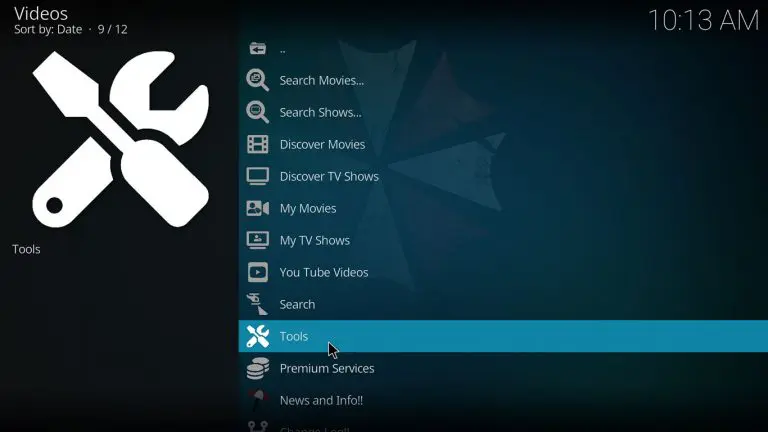
5. Search for your favorite content and watch it on your device.
Our Opinion
The Umbrella addon is the best option to stream your favorite movies and TV shows. It has a user-friendly interface that helps everybody to use the service easily. However, if you want to access more entertainment content, you can try the other best Kodi addons like Fluxus IPTV addon, Wolf IPTV Addon, and IPTV Stalker addon as alternatives to this service.