Ultra IPTV is a trending and the most searched Kodi addon currently. It is well known for streaming live TV channels from different countries and languages in HD quality. Its channels cover a variety of genres like entertainment, sports, news, movies, etc. The countries whose channels are included in its channel library are the US, UK, France, India, Germany, and Canada, and the list goes on with the majority of its channels from the European region.
Specifications of Ultra IPTV Kodi Addon
| Available on Official Kodi Repository | ✗ |
| Third-Party Repository Name | Cazlo repository |
| Working Source URL | http://cazlo.com/repo |
| Trakt Support | ✗ |
| Real-Debrid Support | ✗ |
| Subtitles Support | ✓ |
Key Features of Ultra IPTV Kodi Addon
| Streams multi-language channels | Operates with Android and Firestick |
| Great picture quality | It has an intuitive interface |
Supported Devices of Ultra IPTV Kodi Addon
- Android – Google Play Store
- Mac – Kodi website
- Windows – Microsoft Store and
- Firestick – Sideload the Kodi app using ES File Explorer or Downloader.
Methods Involving Ultra IPTV Kodi Addon Installation
As known, Ultra IPTV Kodi Addon is a third-party repository add-on. So installing Ultra IPTV Kodi addon involves the upcoming three methods. Follow them one by one carefully.
- Enable Unknown Sources
- Install the Repository and finally
- Addon Usage
Enable Unknown Sources
Enabling the Unknown sources option is the first thing to do for installing the Ultra IPTV Kodi addon. Actually, you can proceed to the installation only after enabling it. To do so,
[1] Install and launch the Kodi app.
[2] Then choose the Settings option at the top.
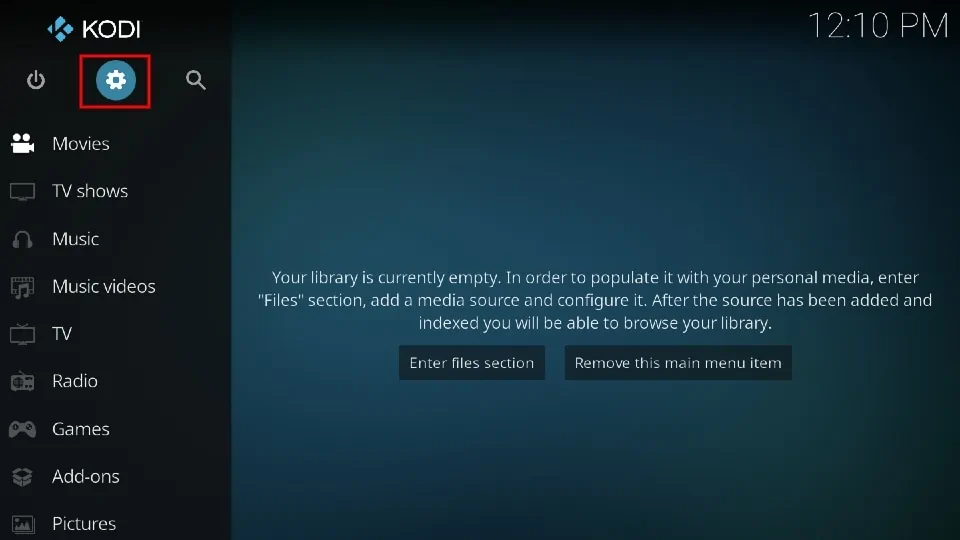
[3] Now select the System tile.
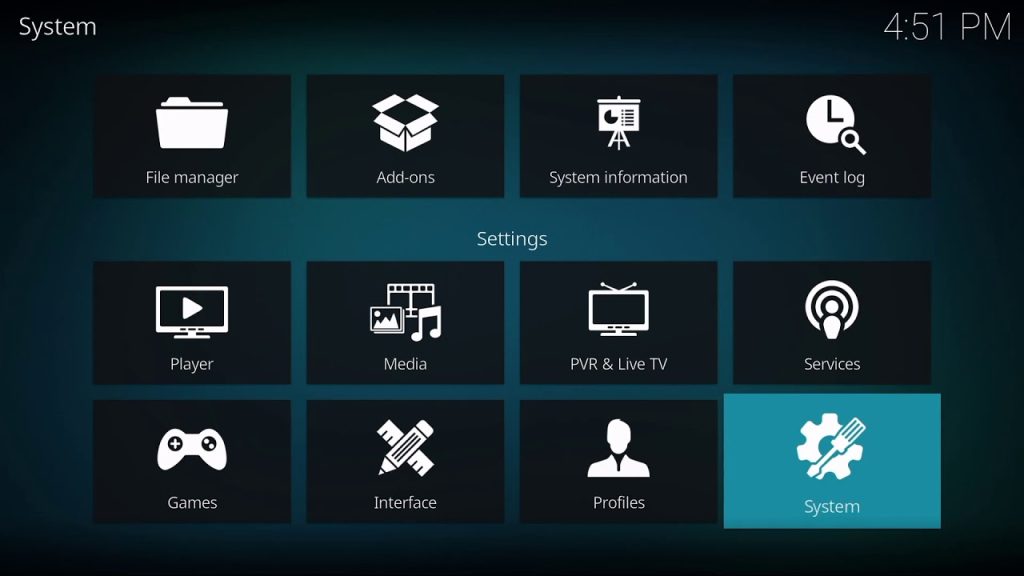
[4] Then go to the Add-ons option on the left pane.
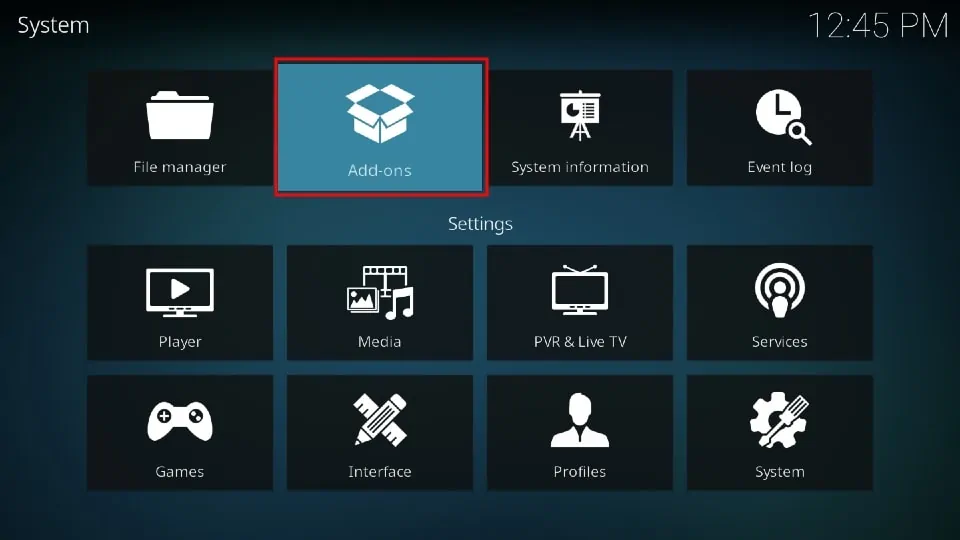
[5] Enable the Unknown Sources option on the right side.
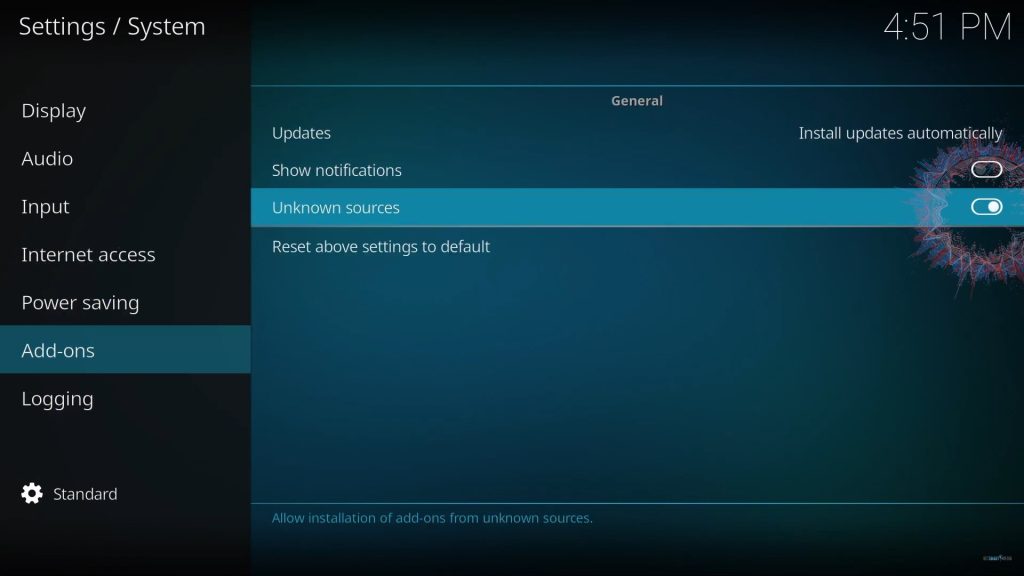
[6] Now a warning prompt will appear. Ignore it and click Yes to proceed to the installation procedure.
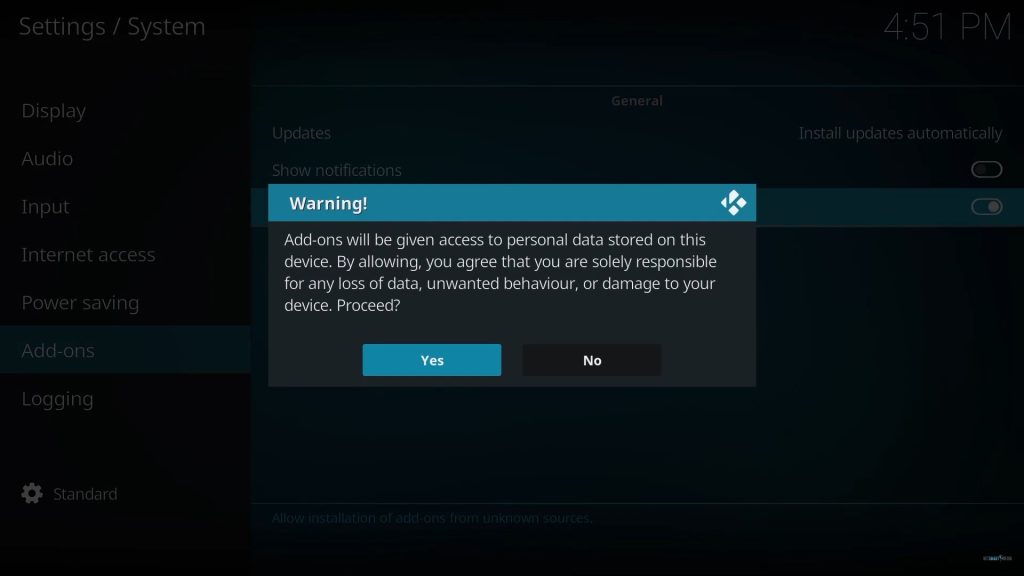
Install the Repository
After enabling the Unknown Sources option, you are free to install Ultra IPTV Kodi Addon using the below steps.
[1] Choose the File Manager tile within the Settings option.
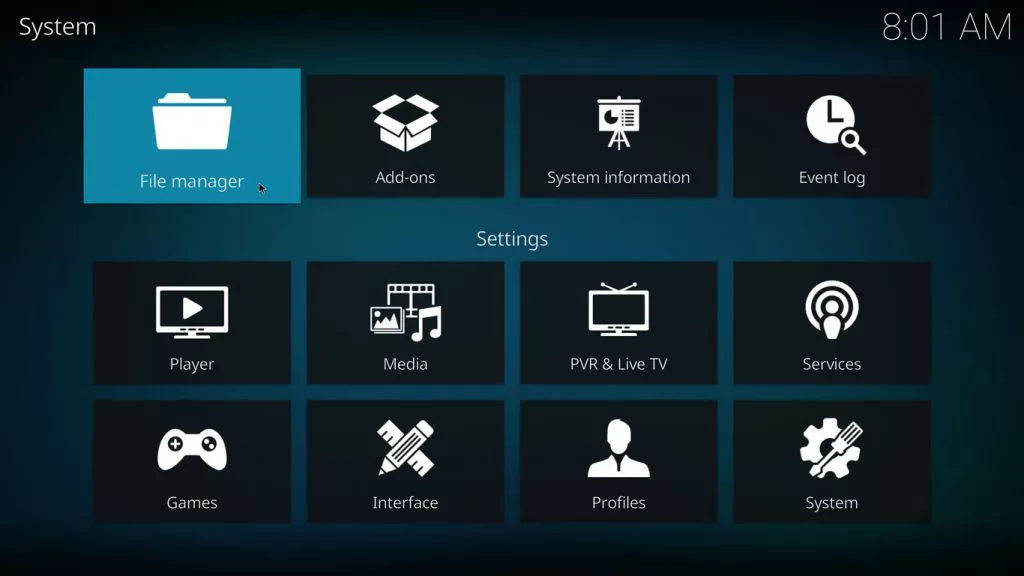
[2] Click the Add source option and select None.
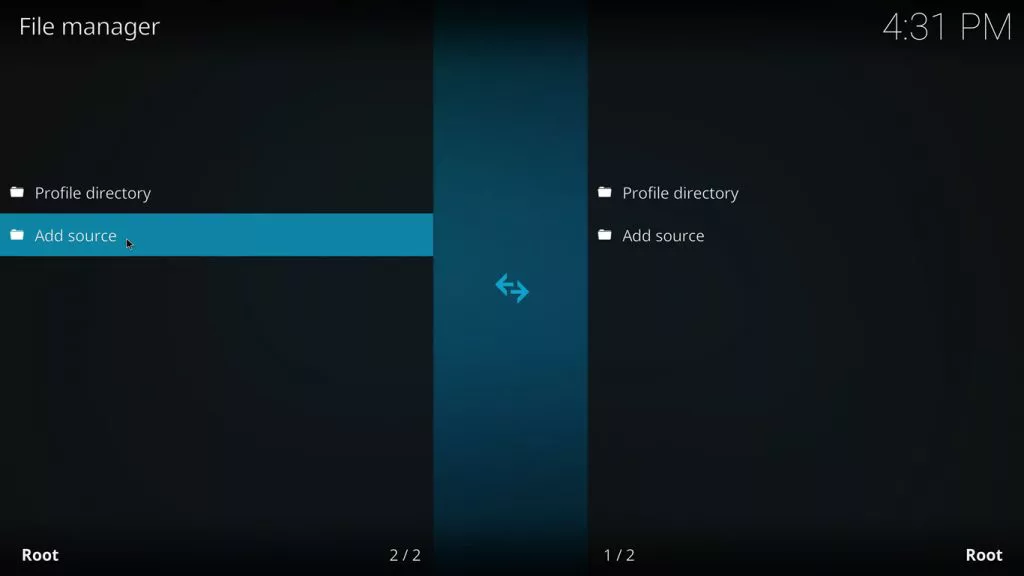
[3] Enter http://cazlo.com/repo and give a name to the media source.
[4] Then click OK.
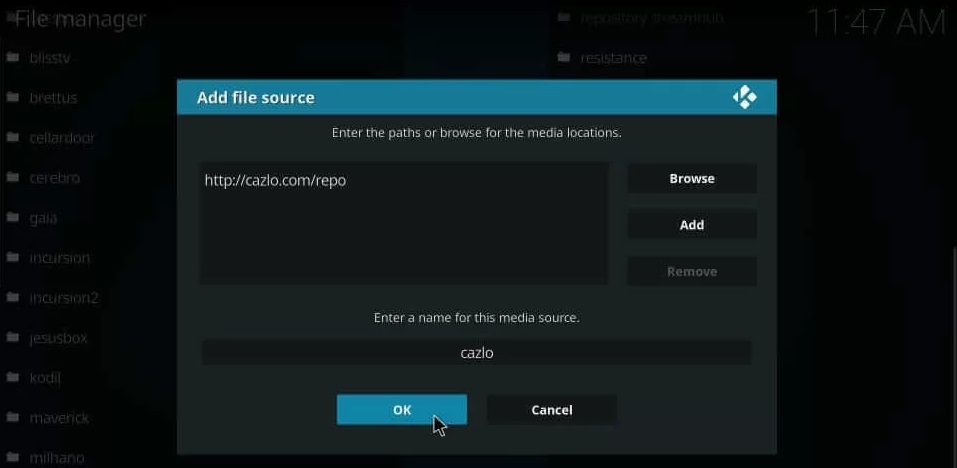
[5] Return to the Settings option and select the Add-ons tile again.

[6] Choose the Install from Zip File option and choose the saved file name (Cazlo).
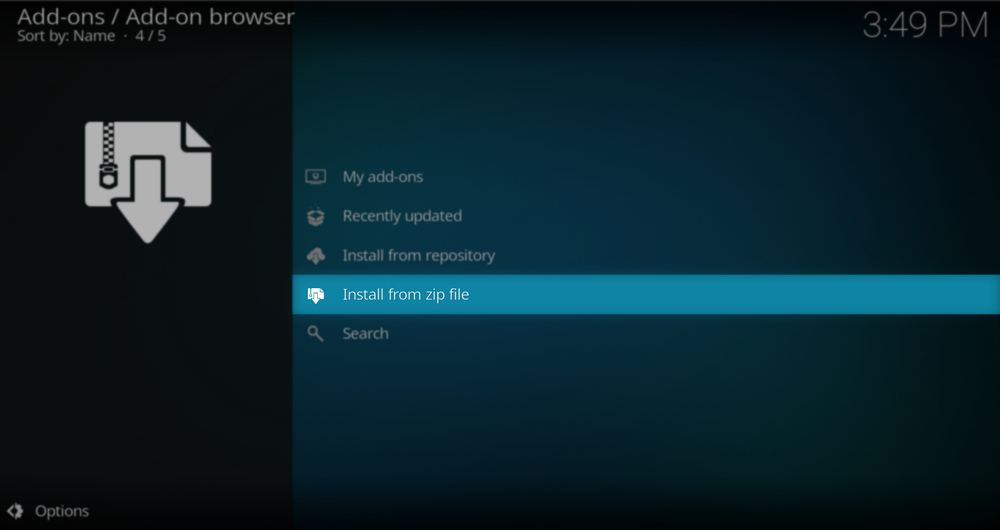
[7] Identify and select the zip file of Calzo with its name & click OK.
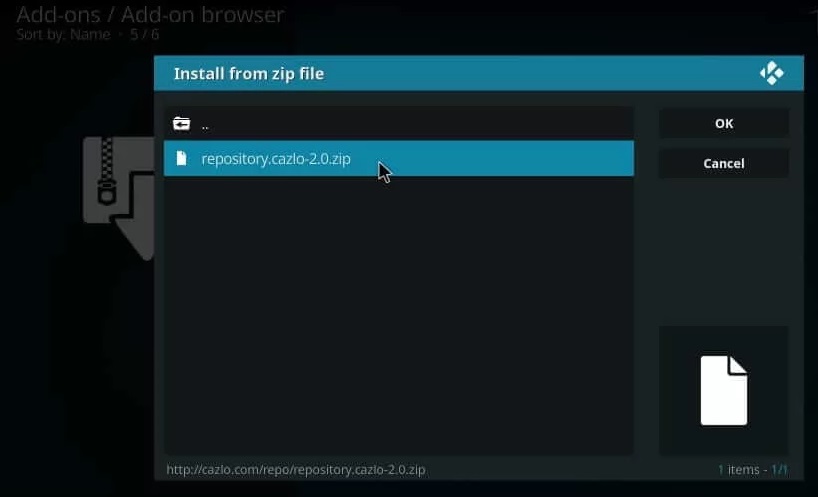
[8] Now, the Ultra IPTV addon will be installed, and the confirmation notification will appear.
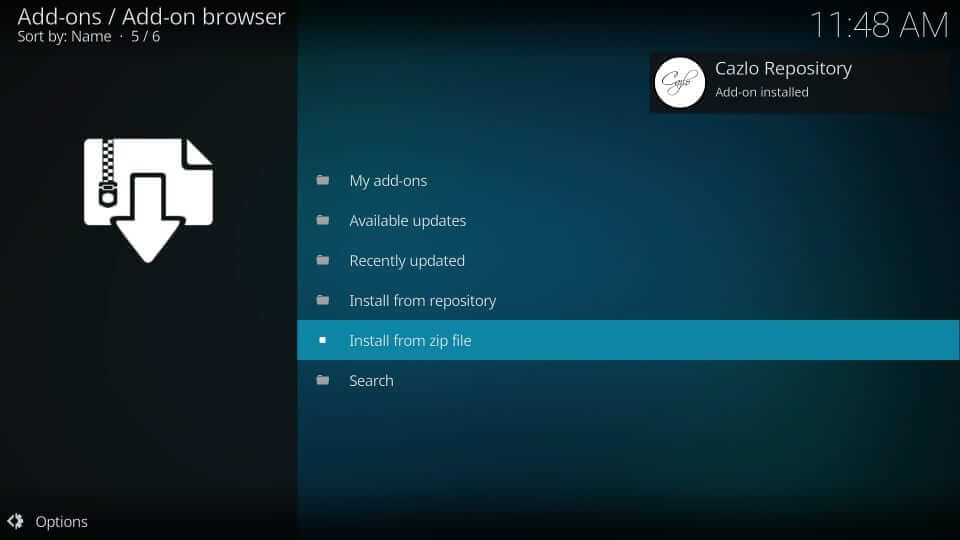
Addon Usage
After installing the add-on, follow the below methodology and access the IPTV add-on with ease.
[1] Select the Install from repository option and locate the Cazlo repository from the link.
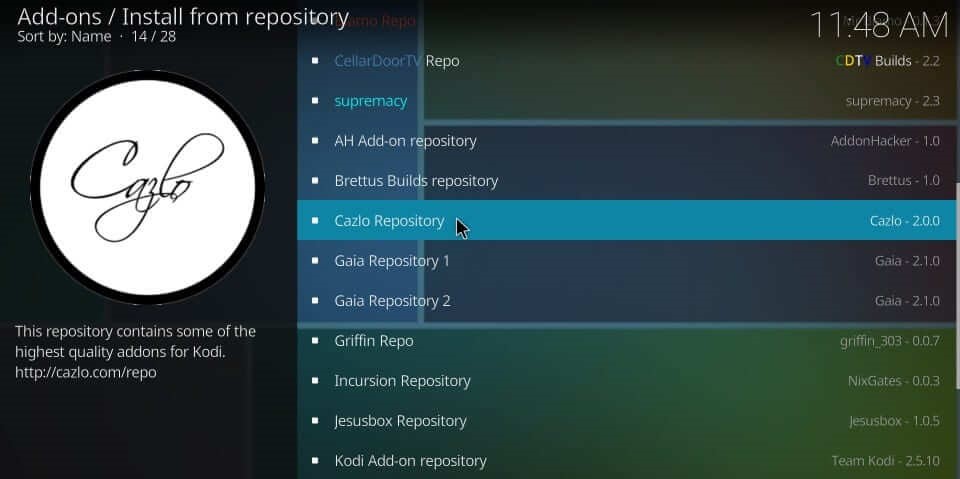
[2] Click on the Video add-ons option on the next page.
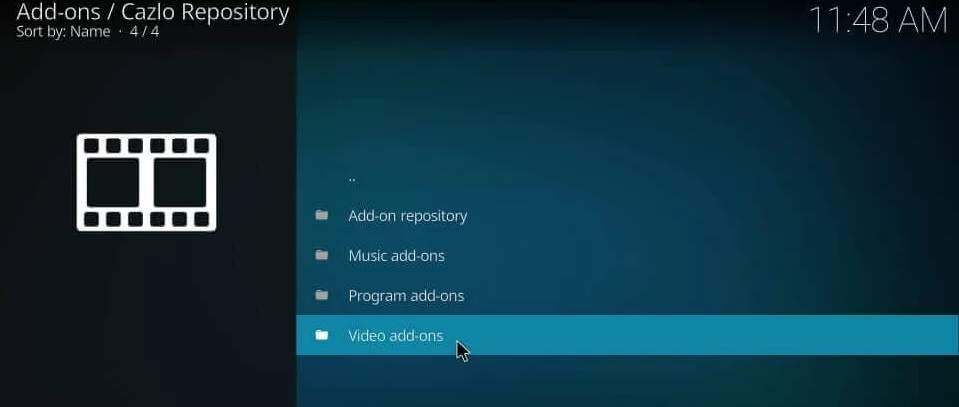
[3] Select the recently installed Ultra IPTV.
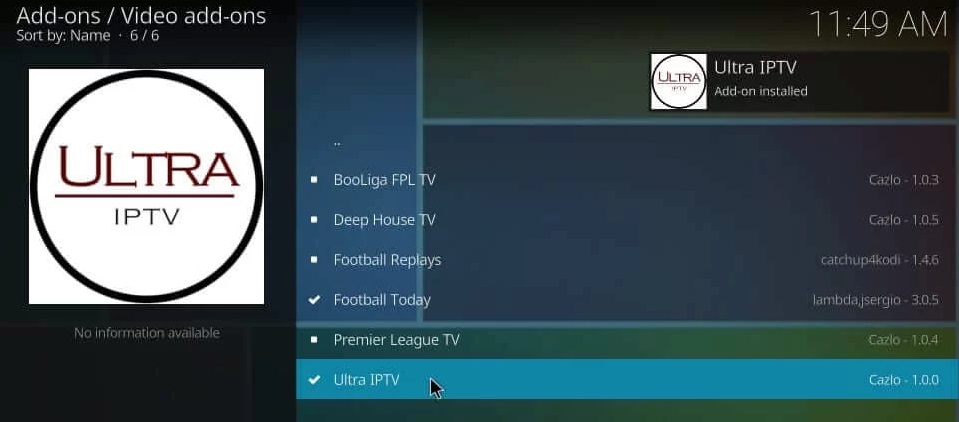
[4] Tap the Install button and download the add-on files.
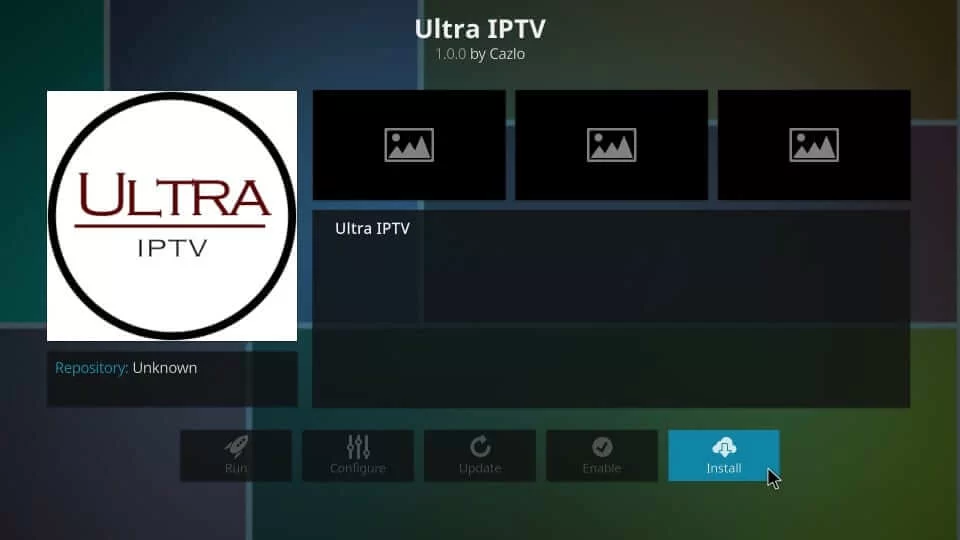
[5] Then go to Kodi’s Home page and select the Addons option.
[6] Pick out the addon and open it by clicking.

[7] Now surf through the channel list within the addon and choose any channel for streaming.
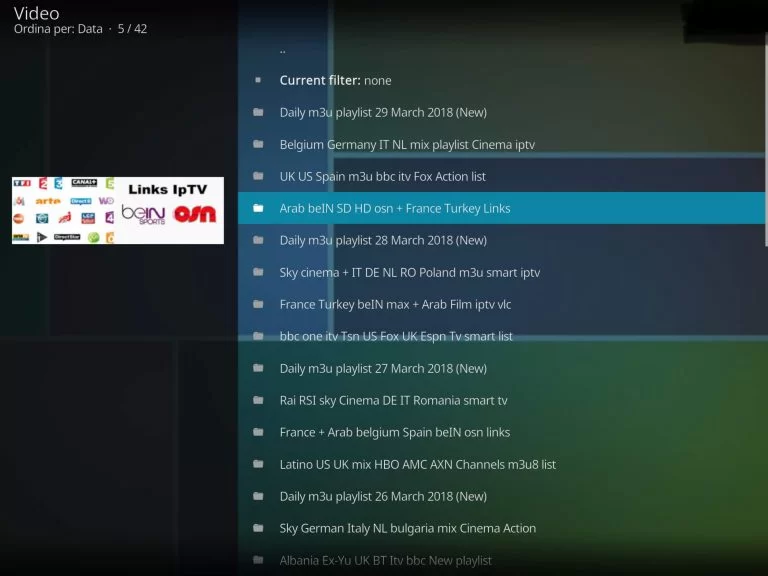
Our Verdict
All things considered, the Ultra IPTV add-on is satisfying in all aspects, Though a third-party repository add-on, it carries an equal amount of channels as the official ones. Even TV programs are also available in various languages apart from English, like Greek, Arabic, Spanish, etc., As it is available for free, go for the add-on cheerfully. Apart from this add-on, you also have other choices like Clu IPTV Addon, cCloud TV Addon, and Stallion IPTV Addon.
FAQ
Yes. Not just this add-on, you shall set up sturdy VPNs like ExpressVPN and NordVPN before using any add-on for your data & device safety and escape from geo constraints.