| Download Link | urlsrt.io/TREX-IPTV-APK |
| Supported Devices | Android Smartphone, Windows PC, Mac, Firestick, Android Smart TV |
| EPG | Yes |
| Compatible Playlist | M3U URL |
| External Player Support | Yes |
| Favorites List | No |
| Customer Assistance | NA |
| Base Price | Free |
| Website Link | Not Available |
Trex IPTV Player is an efficient IPTV player that lets you stream TV channels and on-demand videos of different IPTV service providers. This IPTV player supports M3U playlists. The application has a user-friendly interface and lets everyone access it easily. The Trex IPTV app is unavailable on the App Store or Google Play Store. Hence, you need to use its APK file to install the app on Android-powered devices.
Key Features
| Supports Electronic Program Guide (EPG) | Parental control integrated for each category |
| Allows playing with external players | Supports dynamic language switching |
| Has Impressive layout | Has TV-catchup support |
Why Choose Trex IPTV Player?
Trex IPTV is a medium to stream IPTV services. It is convenient to use and offers handy features for users to enhance their streaming experience. Moreover, it is accessible on different devices and lets you manage multiple playlists in a single platform.
Is Trex IPTV Player Safe to Use?
Yes, the player is safe for usage.
Generally, IPTV Players are legal to use since they don't host any media content. Simply, they stream the media content offered by the provider. However, the legality question arises while configuring an IPTV Provider. If the service you are configuring hosts copyrighted content, you will face legal issues. So, it is advisable to use a VPN service on your device to safeguard your privacy even while using an IPTV player.
Since the internet is flooded with many VPNs, we recommend using NordVPN while streaming IPTV content via a media player. Currently, NordVPN offers a 67% discount + 3 months free for all subscribers.

Pricing
Trex IPTV app is available for free. You don’t have to pay a penny to access it on its compatible devices. Another great thing about this IPTV player is that it doesn’t require a login or registration.
Compatible Devices of Trex IPTV Player
The IPTV player is supported on the following devices.
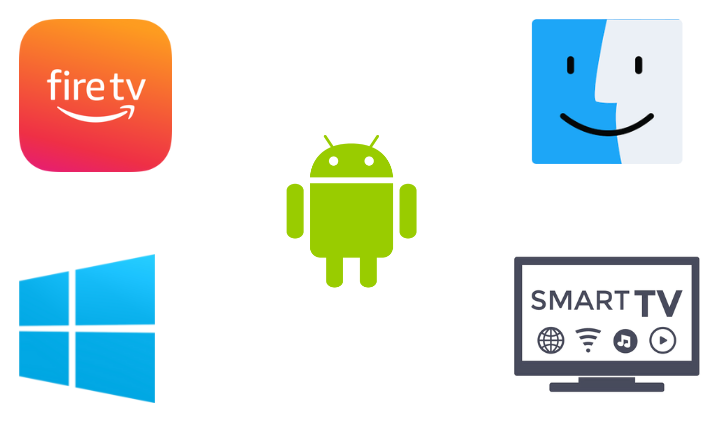
How to Install Trex IPTV Player on Android Phone
Since the Trex IPTV app is unavailable on the Play Store, you need to use its APK file to install the player on the Android Smartphone.
1. Launch the Apps section on your Android Smartphone.
2. Press and hold Google Chrome and choose the Info option.
3. Select Chrome Settings and tap Install unknown apps.
4. Enable the Allow from this source to enable it.
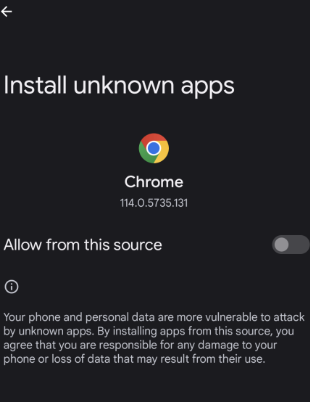
5. Next, download the Trex IPTV APK from a reliable website.
6. Hit the APK file and click Install to download the app.
7. Now, tap Open and launch the app.
How to Download Trex IPTV Player on Smart TV
1. Connect the TV to the internet and move to the Settings section.
2. Tap Device Preferences and click Security & restrictions.
3. Enable Unknown sources by swiping the toggle button.

4. Launch a web browser and download the Trex IPTV Player APK on your PC.
5. Copy the Trex APK file to a USB drive and plug it into the port on your TV.
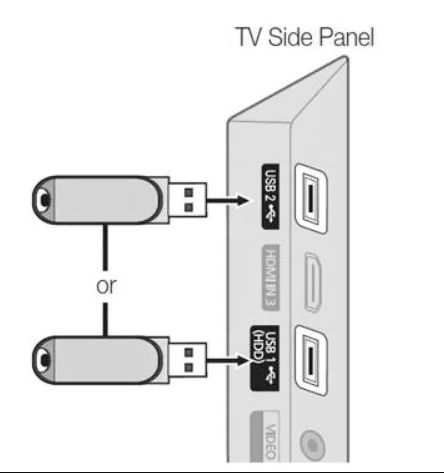
6. Go to the File Manager and open the APK file.
7. Click Install and download the app on your Smart TV.
8. After installation, click Open and enter into the app.
How to Access Trex IPTV Player on Windows PC & Mac
It is possible to access Trex IPTV on PCs by installing its APK file using an Android emulator.
1. Open your PC browser and search for the Trex IPTV Player APK file.
2. Choose a trustworthy website and download the APK from the website.
3. Simultaneously, visit the BlueStacks official website in another tab and download the Android emulator file.
4. After downloading, install BlueStacks and open it.
5. Log in with your Google account credentials.

6. Click the Install apk icon and select the Trex APK file on your PC.
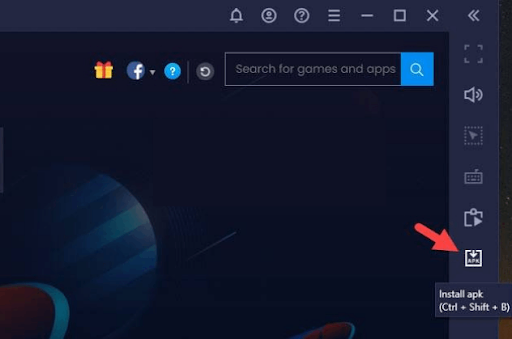
7. Click Open to start the app installation process.
8. Now, the IPTV player will be installed on your Windows or Mac PC.
How to Get Trex IPTV Player on Firestick
Trex IPTV player’s APK file can be installed on Firestick using APK installers like Downloader.
1. Turn on the Firestick device and connect it to the Internet.
2. On the Firestick home screen, click the Search icon and type Downloader.
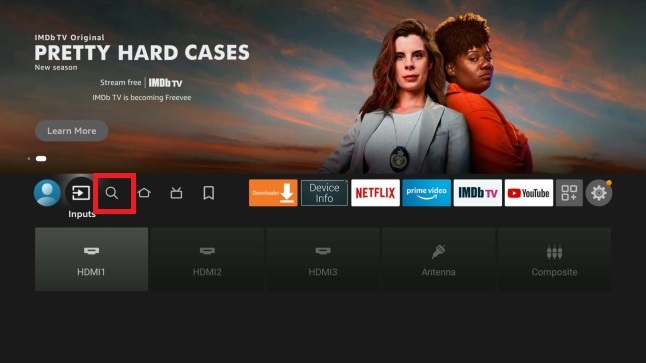
3. Search and locate the app from the search results.
4. Click Download and install the app on your Firestick.
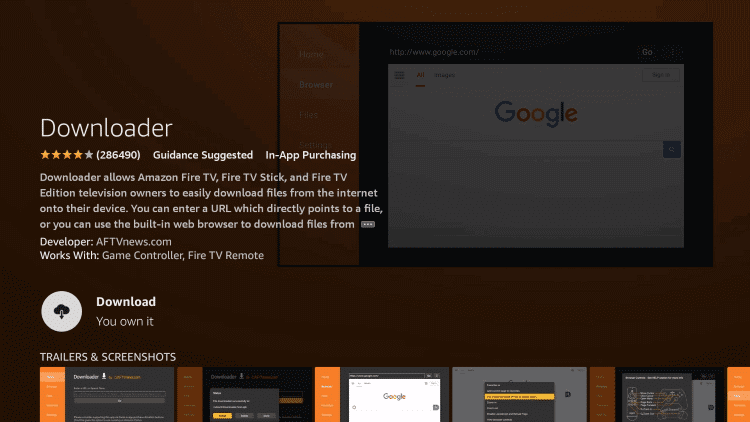
5. Now go to Firestick’s Home menu again.
6. Choose Settings → My Fire TV options.
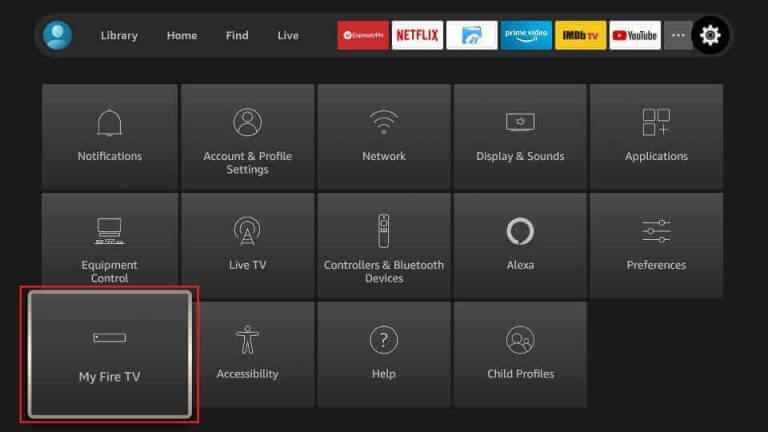
7. Tap Developer options and select the Install Unknown Apps option.
8. Select Downloader and enable the toggle button.
9. The Downloader application can sideload any third-party app.
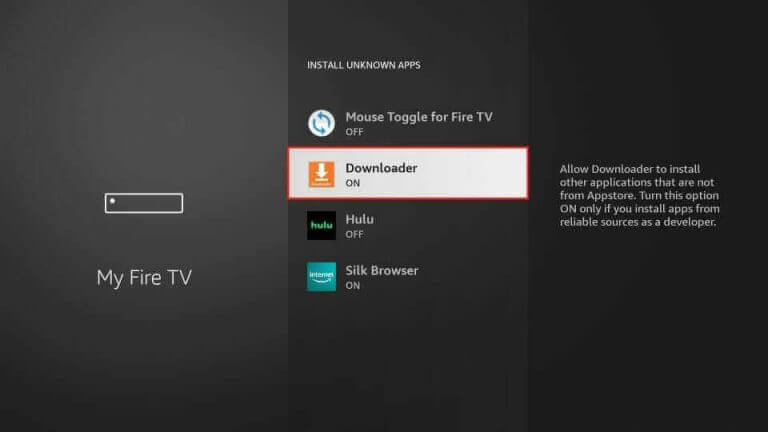
10. Then, launch the Downloader app and enter the APK URL of the Trex IPTV Player [urlsrt.io/TREX-IPTV-APK] in the URL box.
11. Click Go and wait for a few seconds.
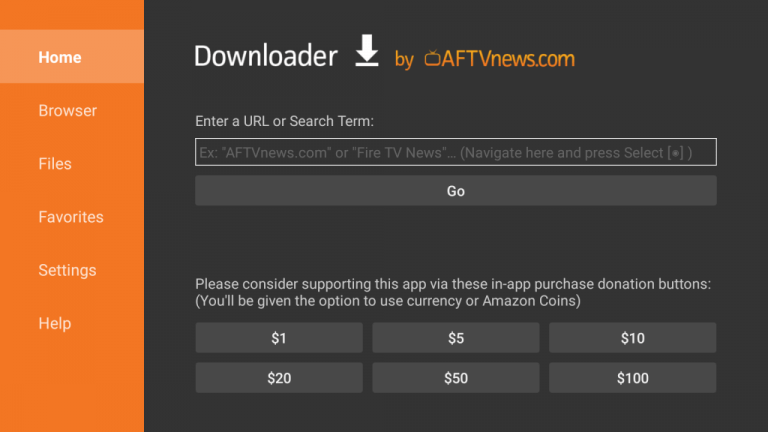
12. Finally, the IPTV player will be installed on your Firestick.
How to Stream IPTV on Trex IPTV Player
After installing the IPTV player on your device following the above-stated procedures, you shall finally step into the streaming process.
1. Launch the Trex IPTV player app on your device.
2. You will be asked to enter the M3U Playlist link or file provided by your IPTV service.
3. After entering the IPTV credentials, click Login.
4. After a few seconds, the playlist of your IPTV will appear.
5. Open it and start streaming the IPTV’s channels and VODs on the player.
Customer Support
It doesn’t provide any type of customer support for the users. So, you cannot contact their developer in case of any issues. Hence, you can try basic troubleshooting or changing the streaming device when the Trex IPTV player is not working on your device.
Alternatives to Trex IPTV Player
There are a few other reliable IPTV players that offer similar features. You can also try them out to avail yourself of certain specific features that are missing in the Trex IPTV player. Such worthy substitutes are listed below.
Pot Player IPTV
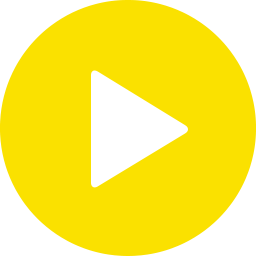
Pot Player IPTV is an excellent choice for streaming IPTV services with a smart user interface. It is to be noted that Pot Player offers a lot of features when compared to all other IPTV Players. It supports IPTV services in the M3U format. With this IPTV player, you can play local storage media files. Since it supports multiple file types, it’s a great choice for streaming IPTV.
XCIPTV Player
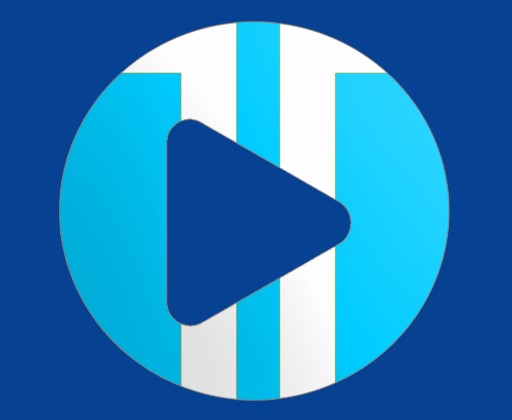
XCIPTV Player is one IPTV service with two built-in media players. This service lets you integrate external players like ExoPlayer and VLC Media Player. It has a simple UI design for easy navigation. You can sideload the XCIPTV app on Android-based devices using its APK file.
Master IPTV

Master IPTV is a reliable IPTV player with easy accessibility and many handy features. It is a light but effective player for managing and watching the best content available on IPTV playlists in the M3U URL form. It offers all its services and impressive features for free; you can try it out without hesitation. You can install this IPTV player on your Android devices using its APK.
FAQ
No, you cannot install the Trex player on your iPhone.
To resolve the Trex Player not working problem, you have to check the internet connection & service subscription. If the subscription is expired, renew it. If the problem persists, update the app on your device to fix the issue.
Our Review for Trex IPTV
Considering the features, installation process, and usage, it is evident that the Trex IPTV player can be used without much complication. The IPTV player has all the modish features lacking even in various paid IPTV players. It is one of the best IPTV players for all Android-based devices.
Merits
- EPG & catchup support
- Uncomplicated interface
- Being cost-free
Needs Improvement
- No website & customer support
- Lack of favorites manager
- Absence in reliable app stores
- Doesn't support Xtream Codes API
-
Accessibility9
-
Feature Offerings8.9
-
Device Compatibility8.5
-
Interface Quality8
-
Support Service4
-
Cost9.5